Add images to checklists
There will be times when simply filling out a checklist is not enough. Sometimes you may need to leave an additional comment or note. In this page, we show you how to add images to checklists. You can also add notes in this section.
You can add multiple images to tasks. Either upload them one at a time or all at once.
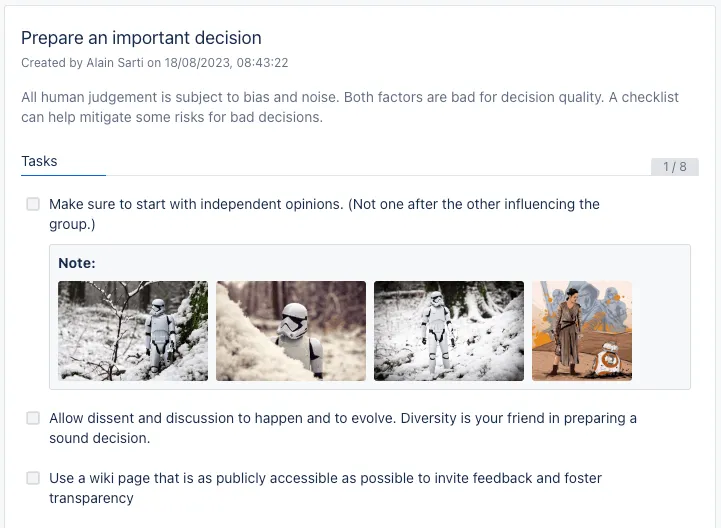
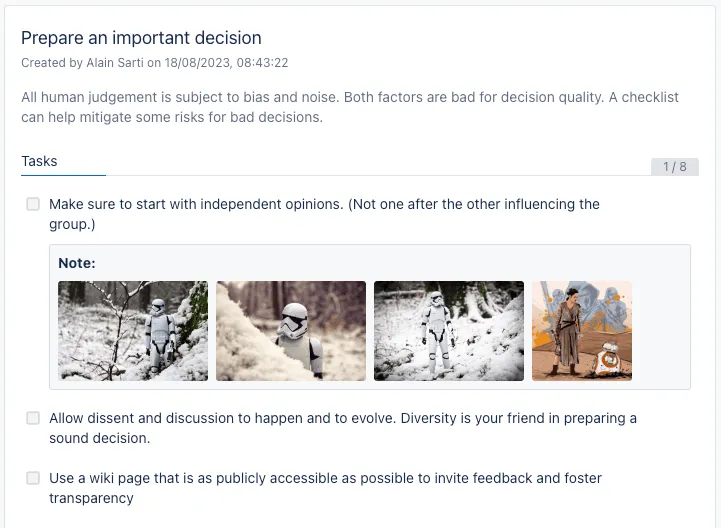
-
Navigate to the checklist you are working on. This could be on a Confluence page, a Jira issue, the Didit hub, or through our web app at app.checklist.info.
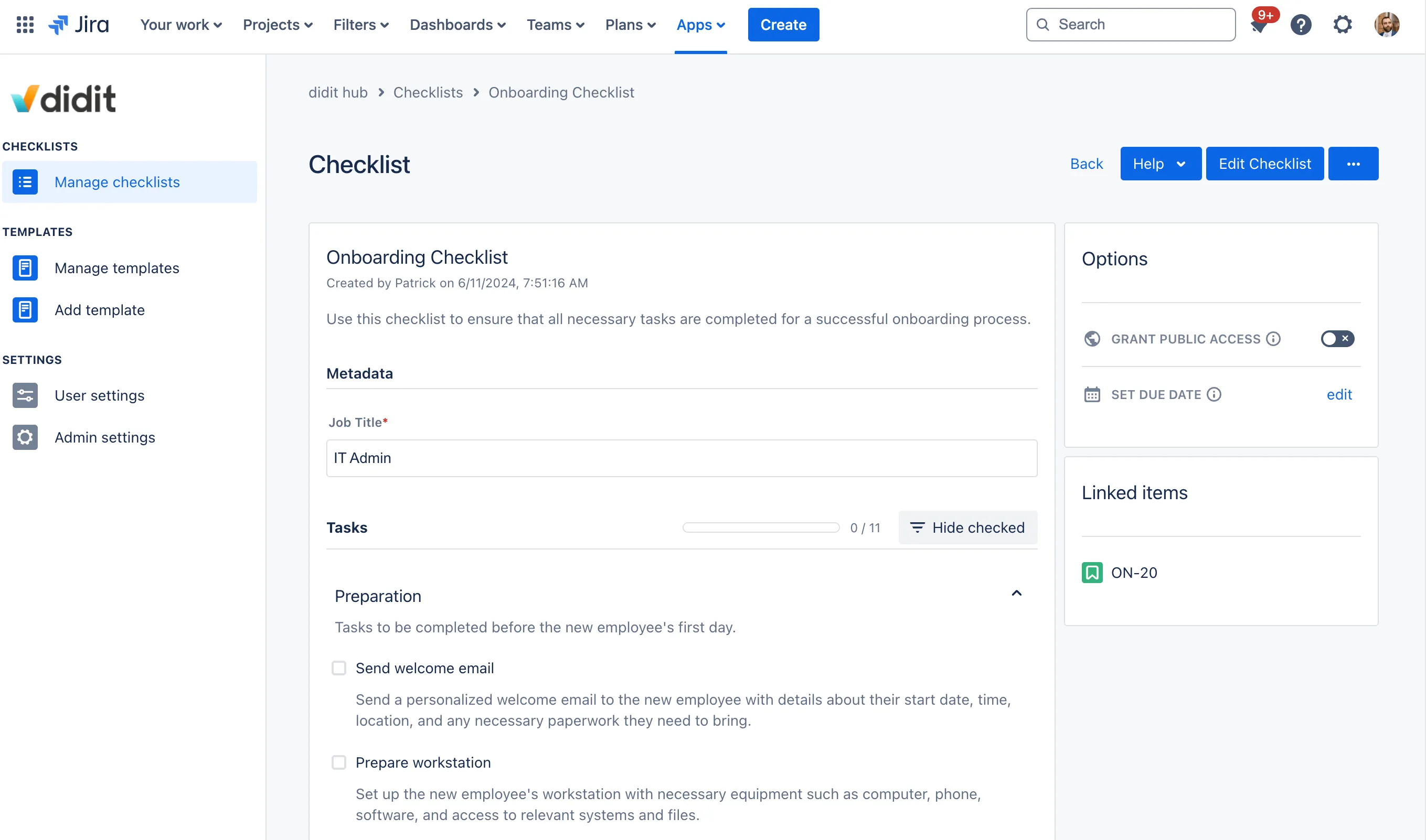
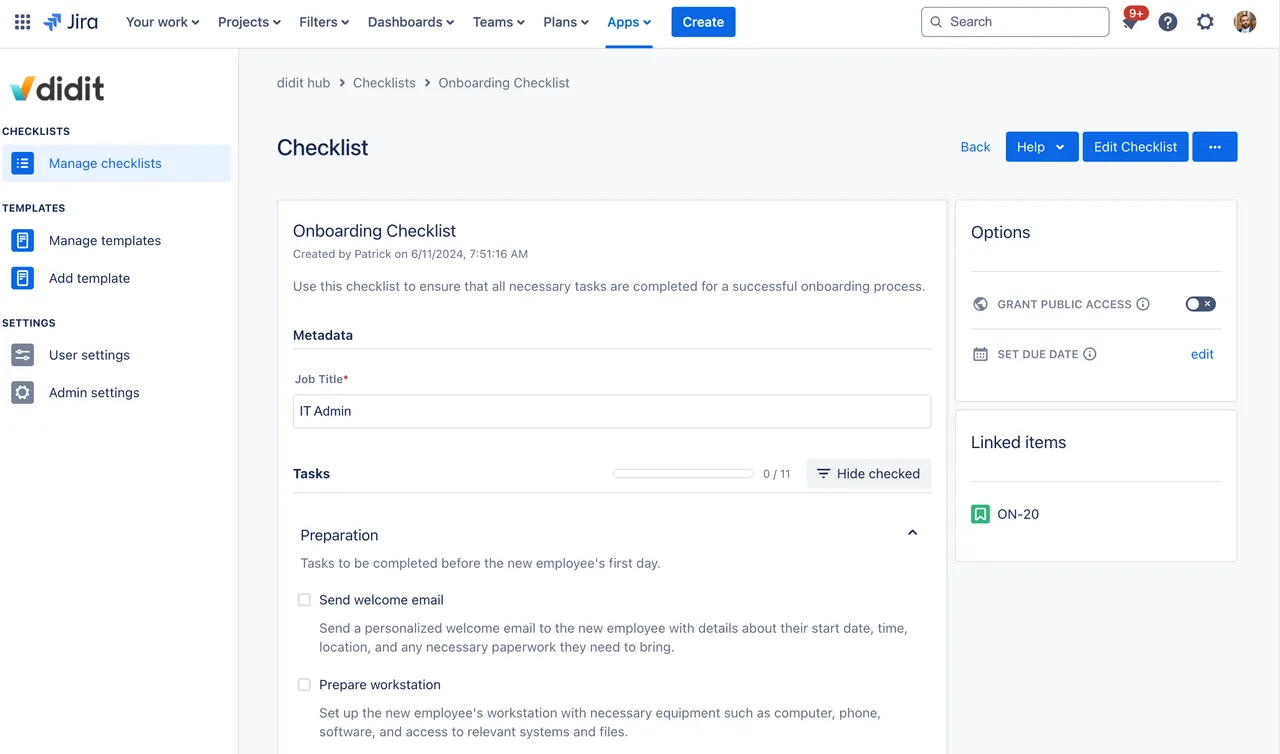
-
Scroll down to the bottom of the checklist and click “Add note / image.”
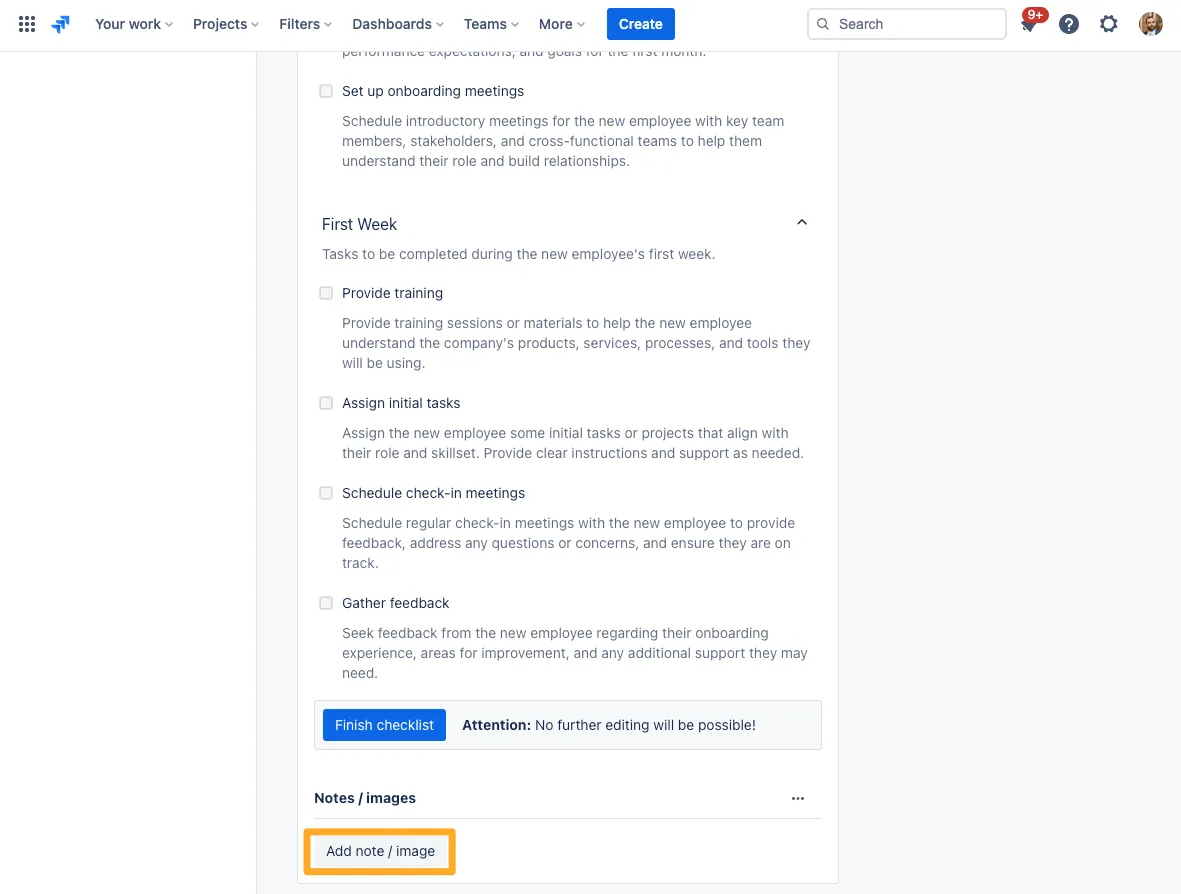
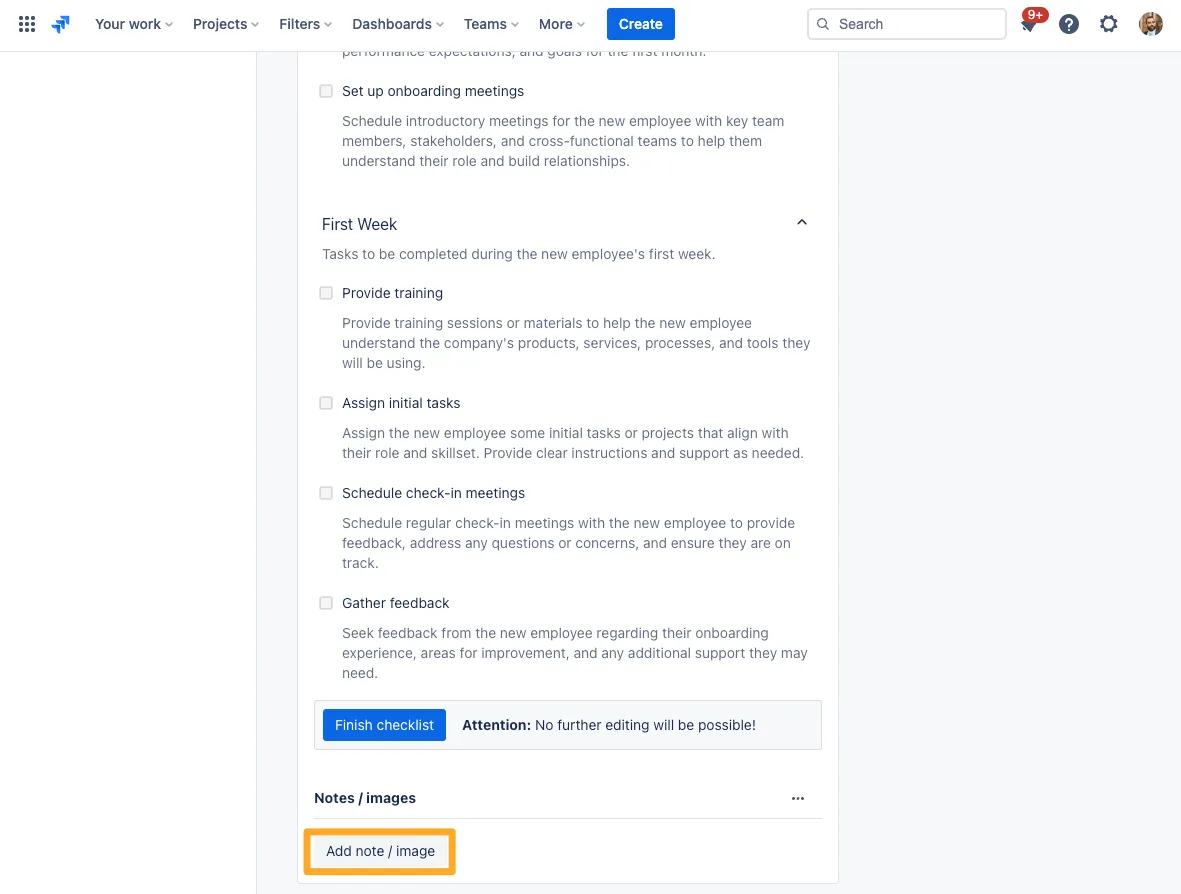
If you want to be specific about which task the images pertain to, you can add images to individual checklist tasks using the ”…” button on the far right side of each task.
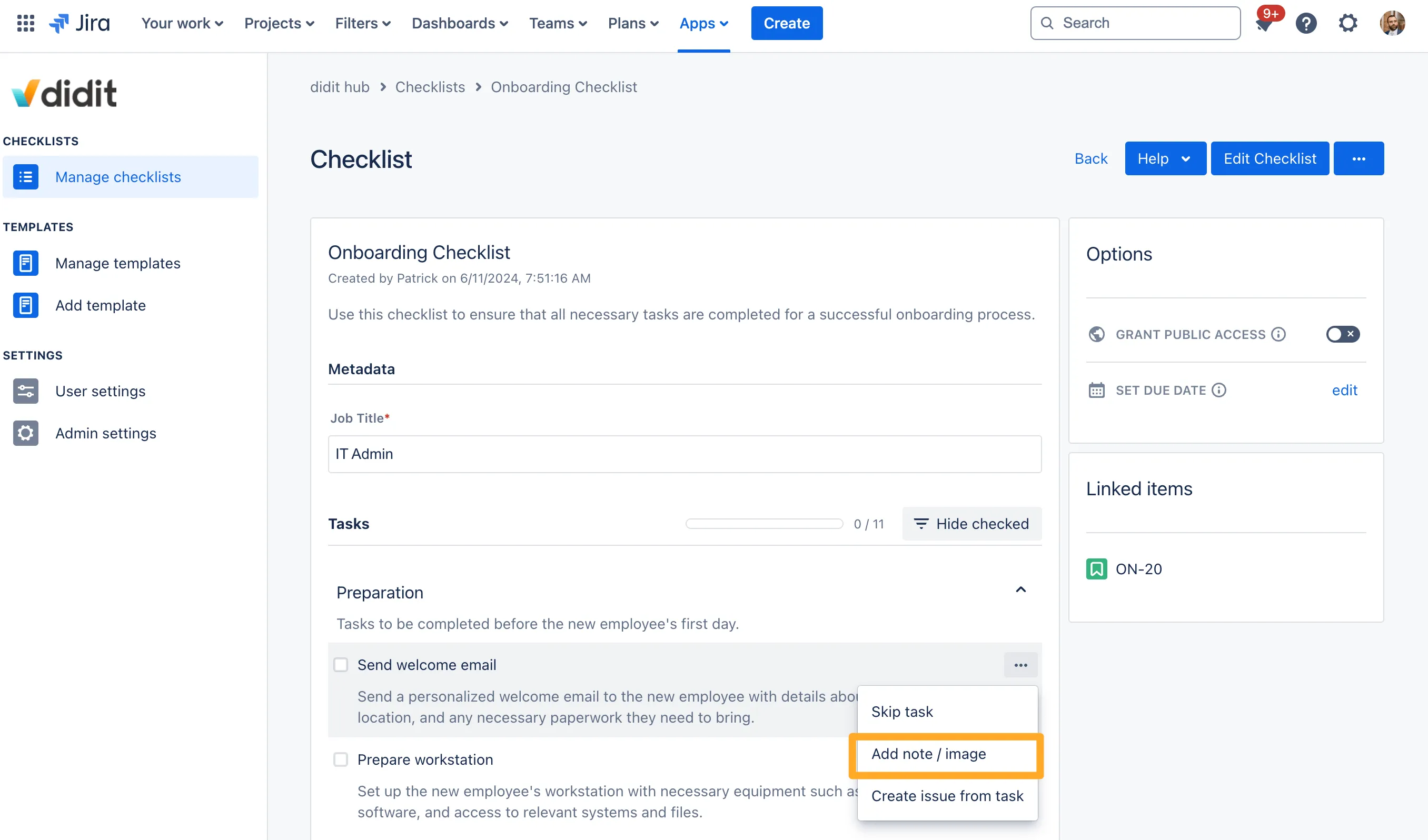
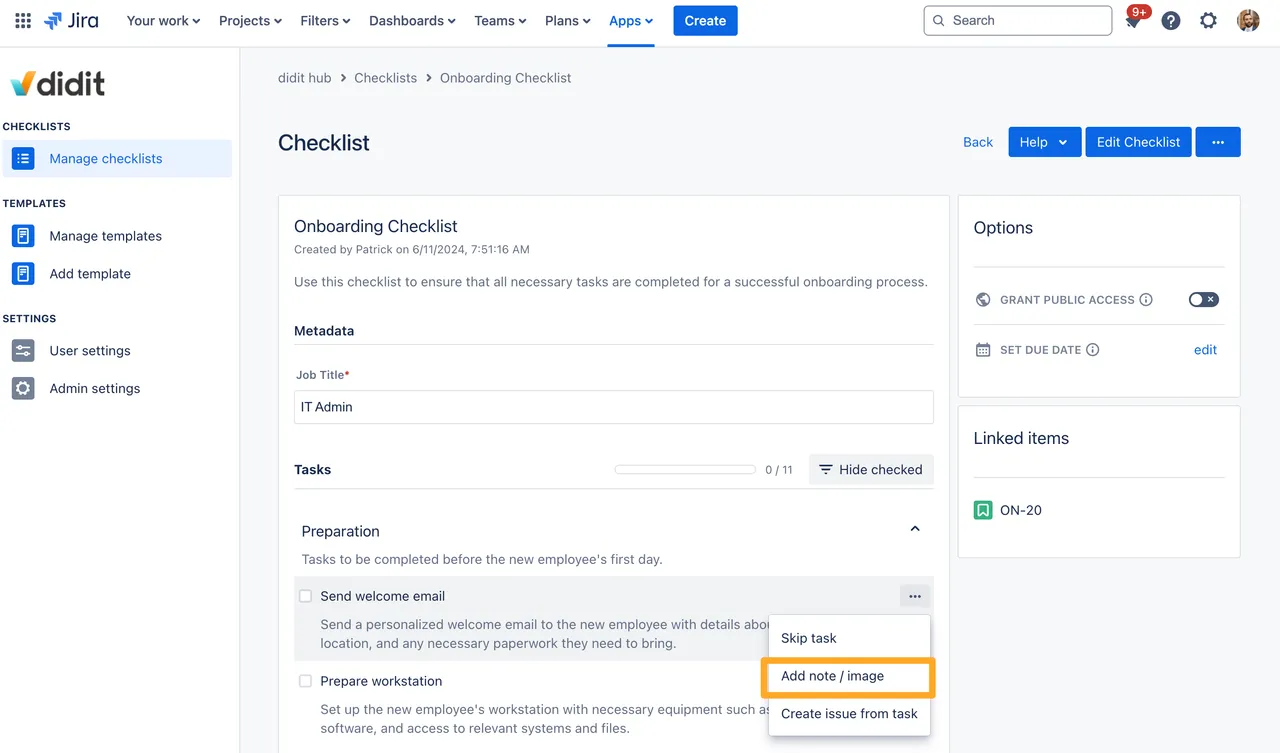
-
Click “Add images” and select the image you would like to upload. Don’t forget to click “Save.”
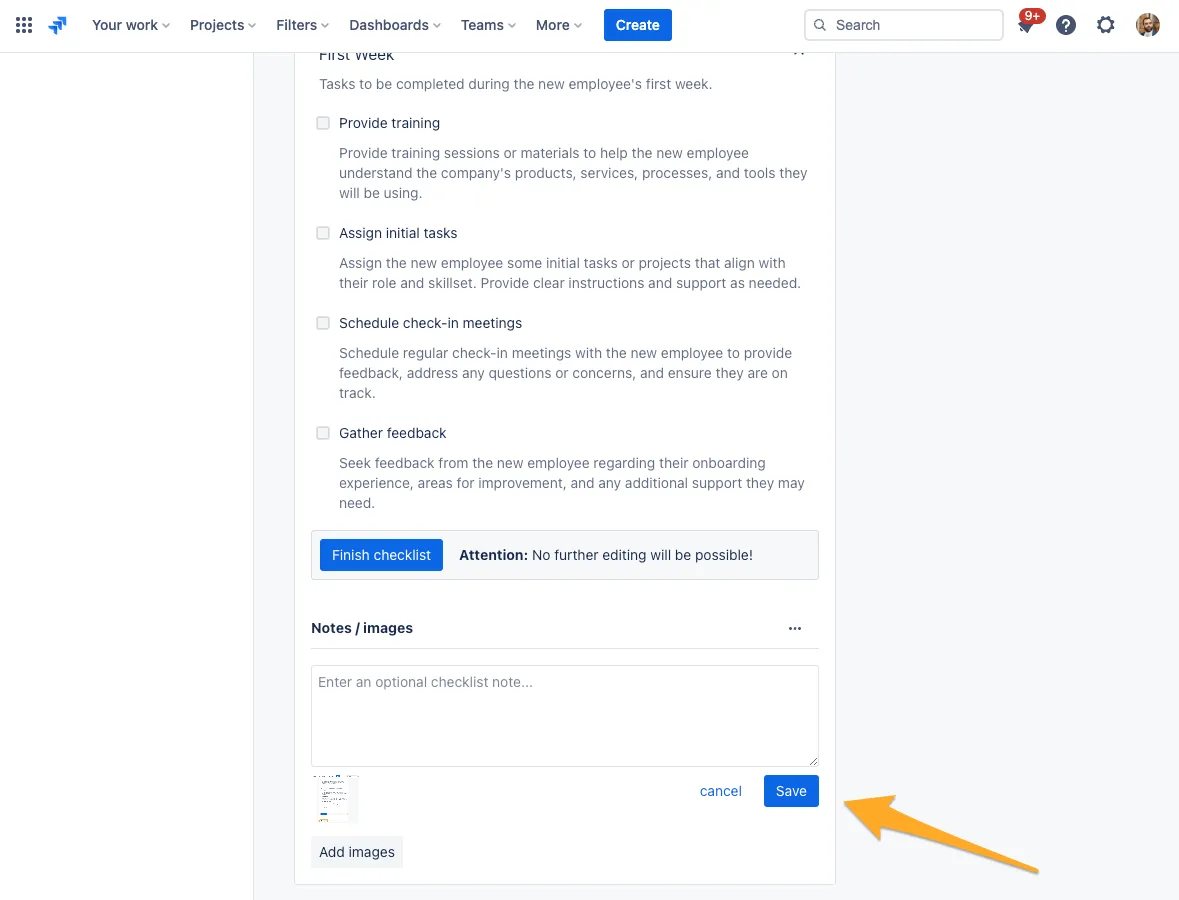
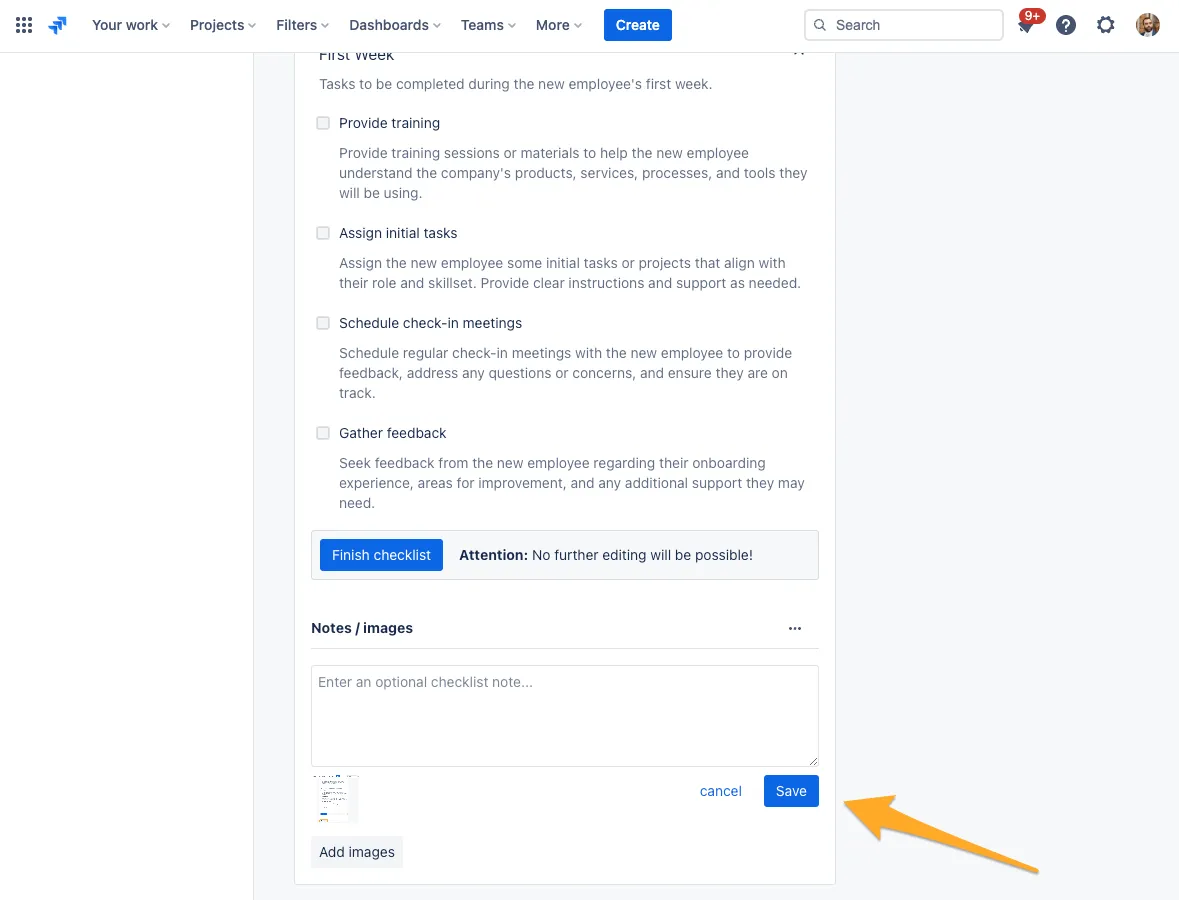
-
Your image will now appear attached to the checklist. You can edit it or remove it if you would like.

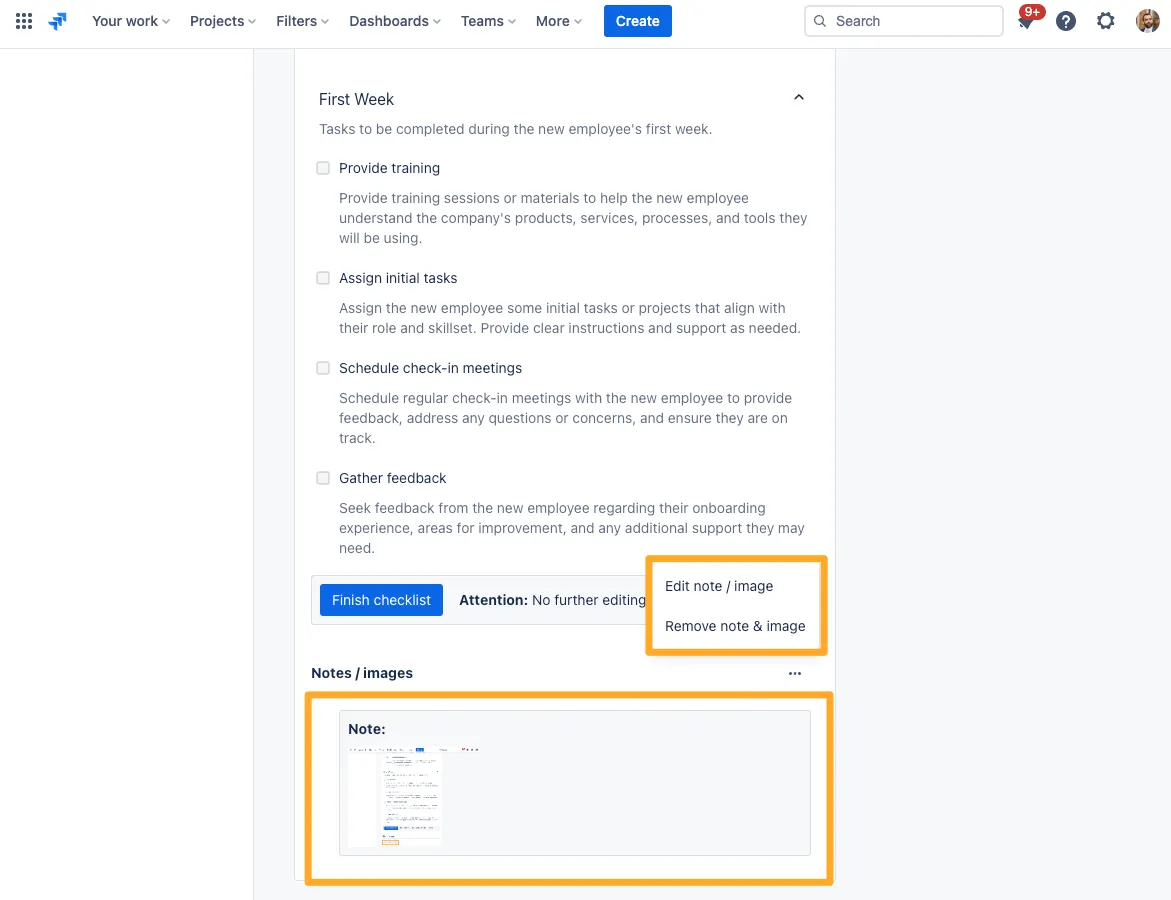
Here is a gif showing the whole process
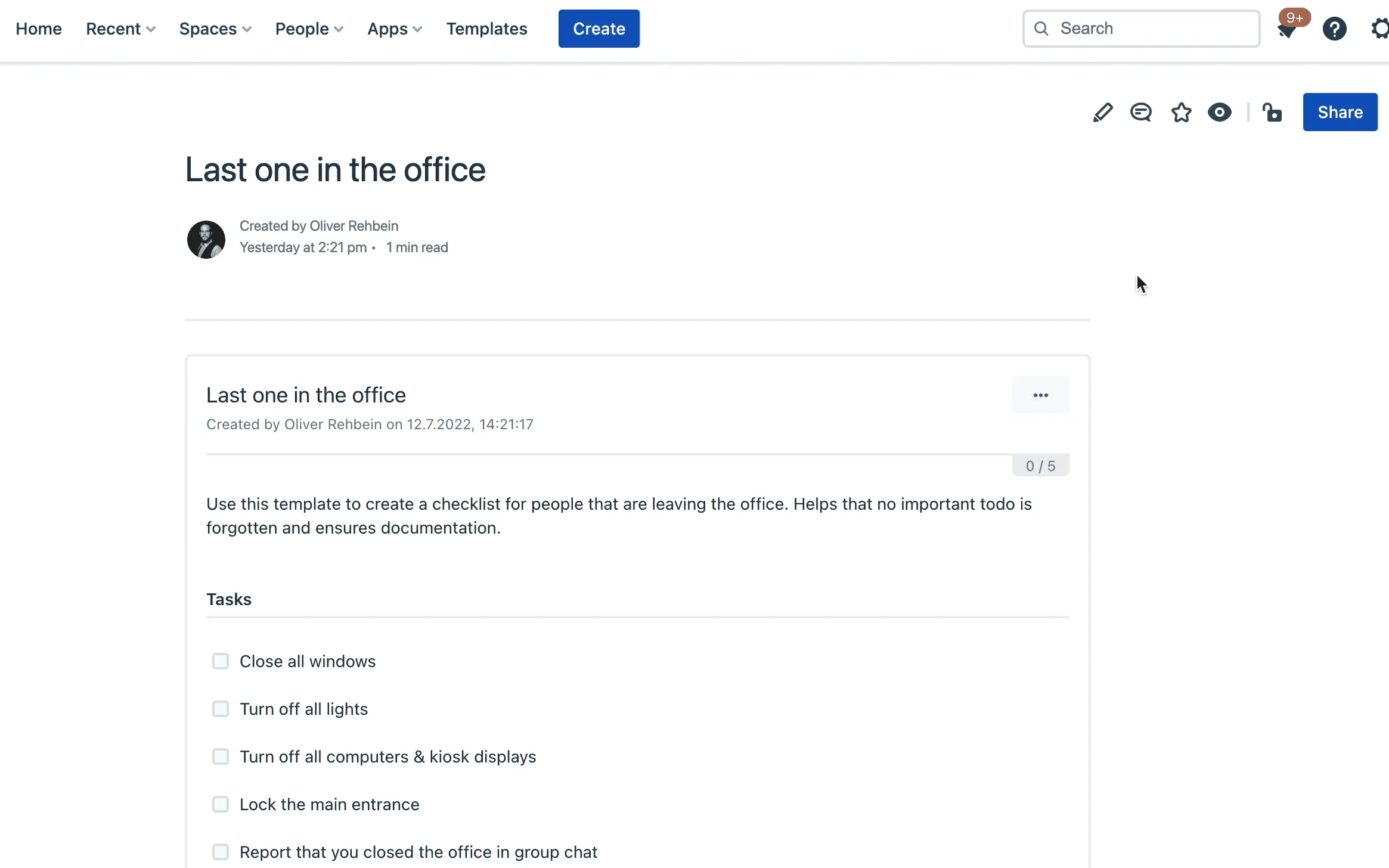
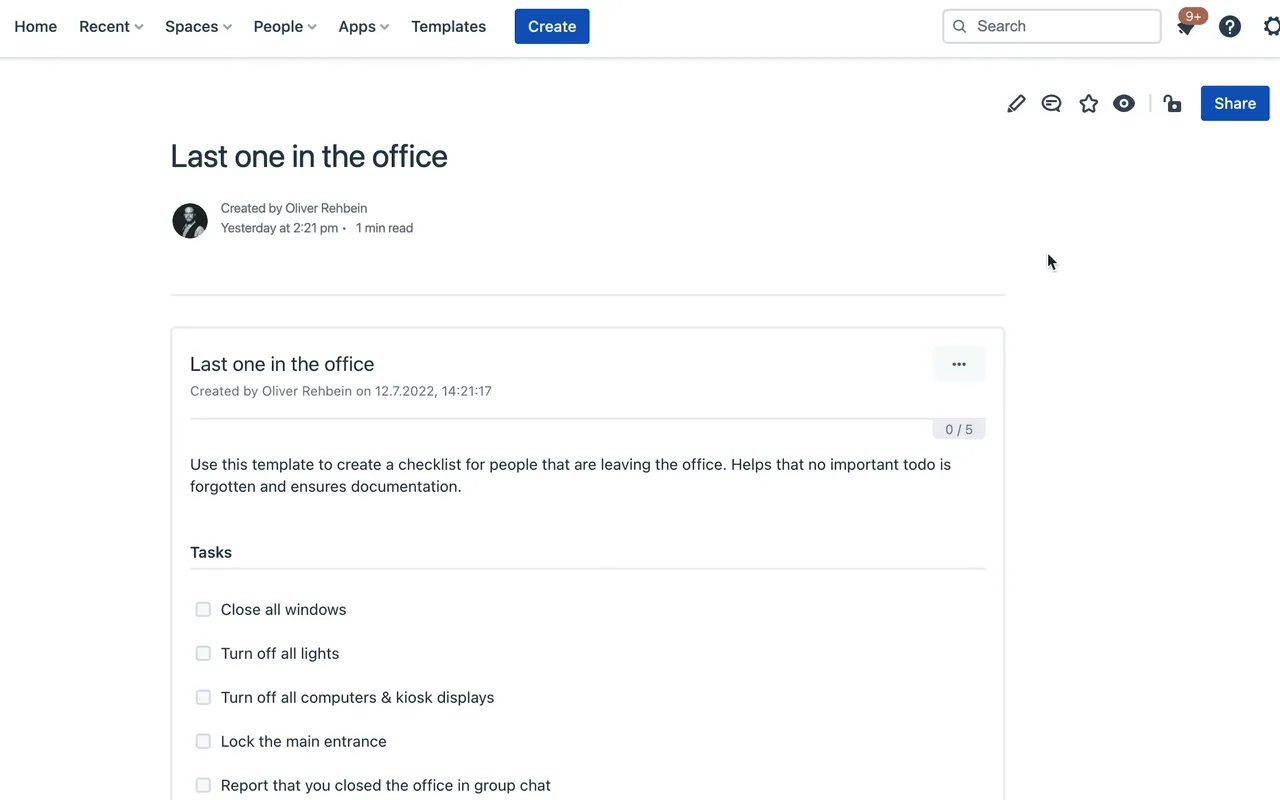
Link to this page: https://seibert.biz/checklistsimages