Filtering checklist instances
This page is for checklist instances, not checklist templates
If you are looking for a way to search for checklist templates please check out this page.
As adoption of Didit checklists grows in your Jira or Confluence instance, you may find the number of checklists in your system overwhelming. If you find yourself at this point, filtering for the cehcklist instances that pertain mostly to you would be useful. If you need to do a compliance audit, you could use the checklist filtering feature to quickly search for all the checklists made from the template of your choice. If you wanted to find all the onboarding checklists, you could filter for all checklists using the onboarding template. Another great use case is looking for all the checklists created from a certain date, so that you can tell how adoption of Didit is going and which checklists are most popular.
This page covers the details of how you can filter checklist instances.
Filter options
Status
Use this filter if you want to only view either finished or unfinished checklists. Finished checklists also include checklists that have no more open tasks left.
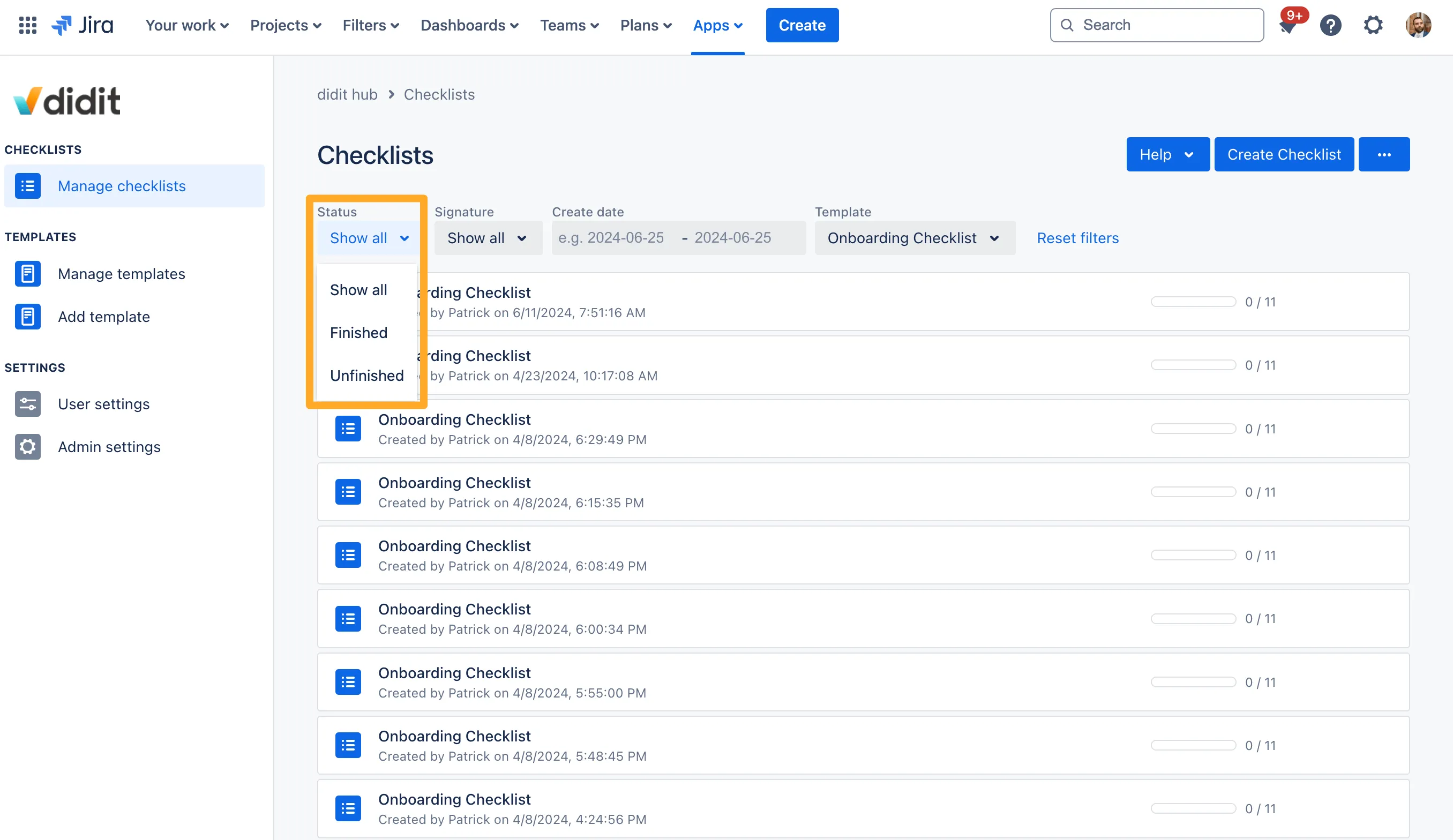
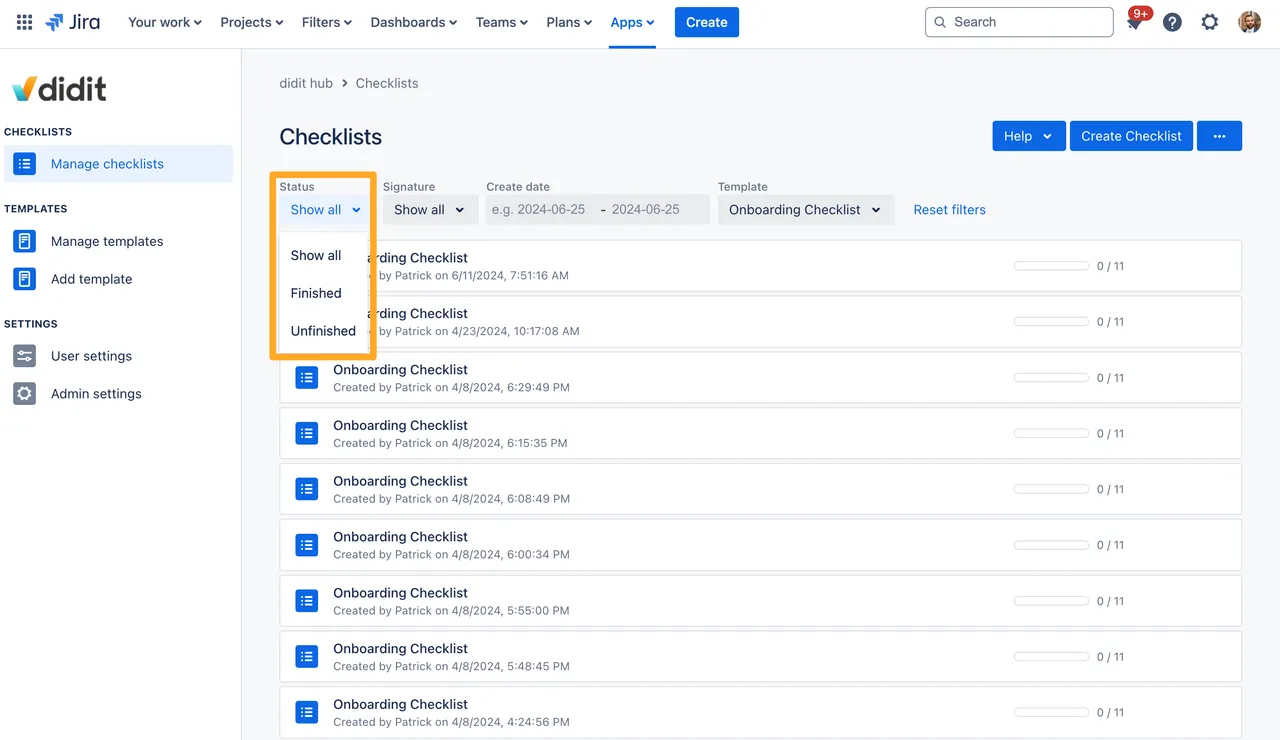
You could use the status filter to see which of your team’s checklists are still in progress or which ones are complete already. Combined with other filters such as the template filter this can be a powerful way to quickly see how work is progressing.
Signature
Use this filter if you want to only view checklists with a signature option. You can also specify if you want to view checklists that are unsigned or signed.
Be careful when combining this filter with the status filter since the combination of “Unfinished” status and “Signed” signature will result in no checklists.
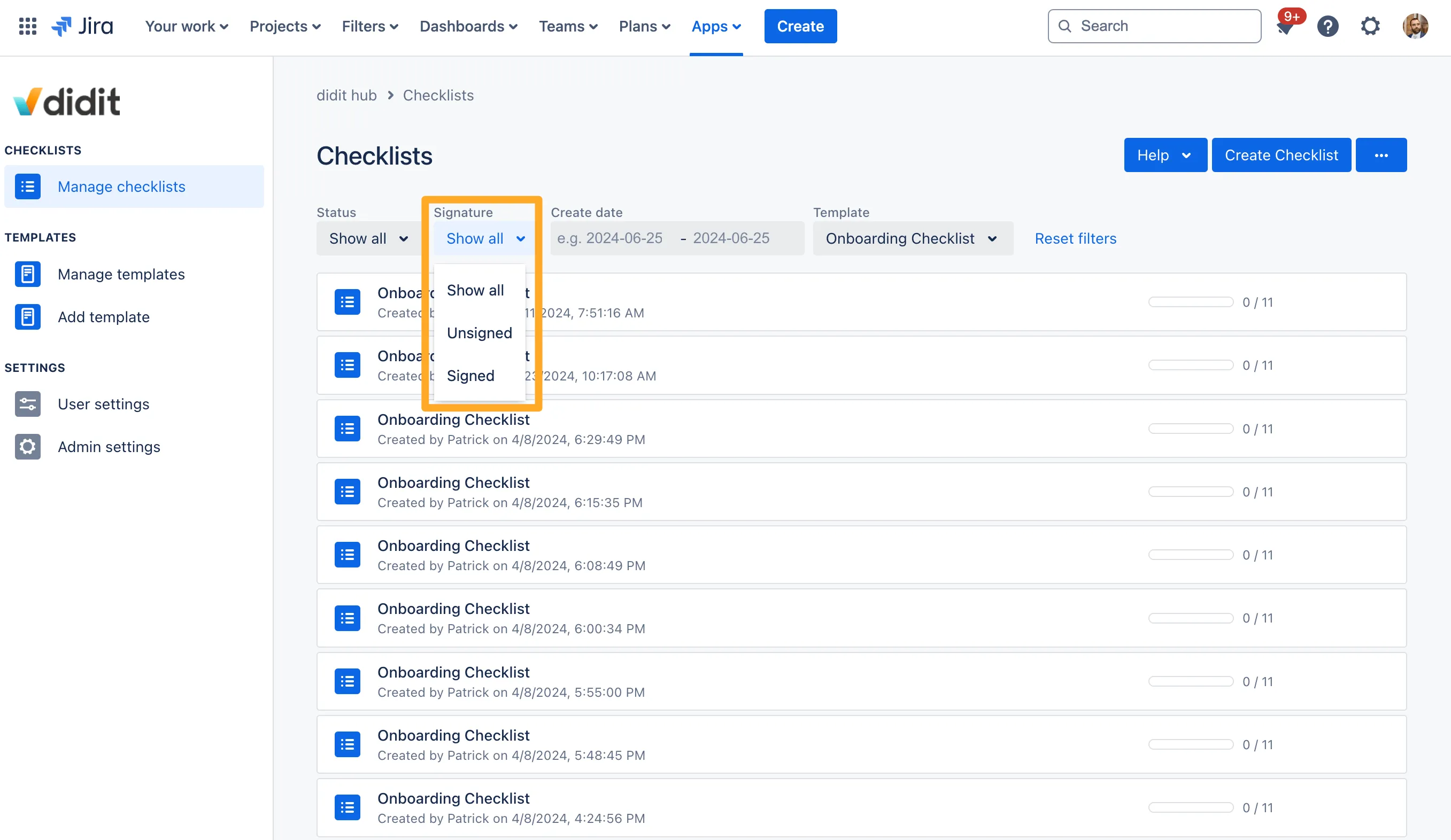
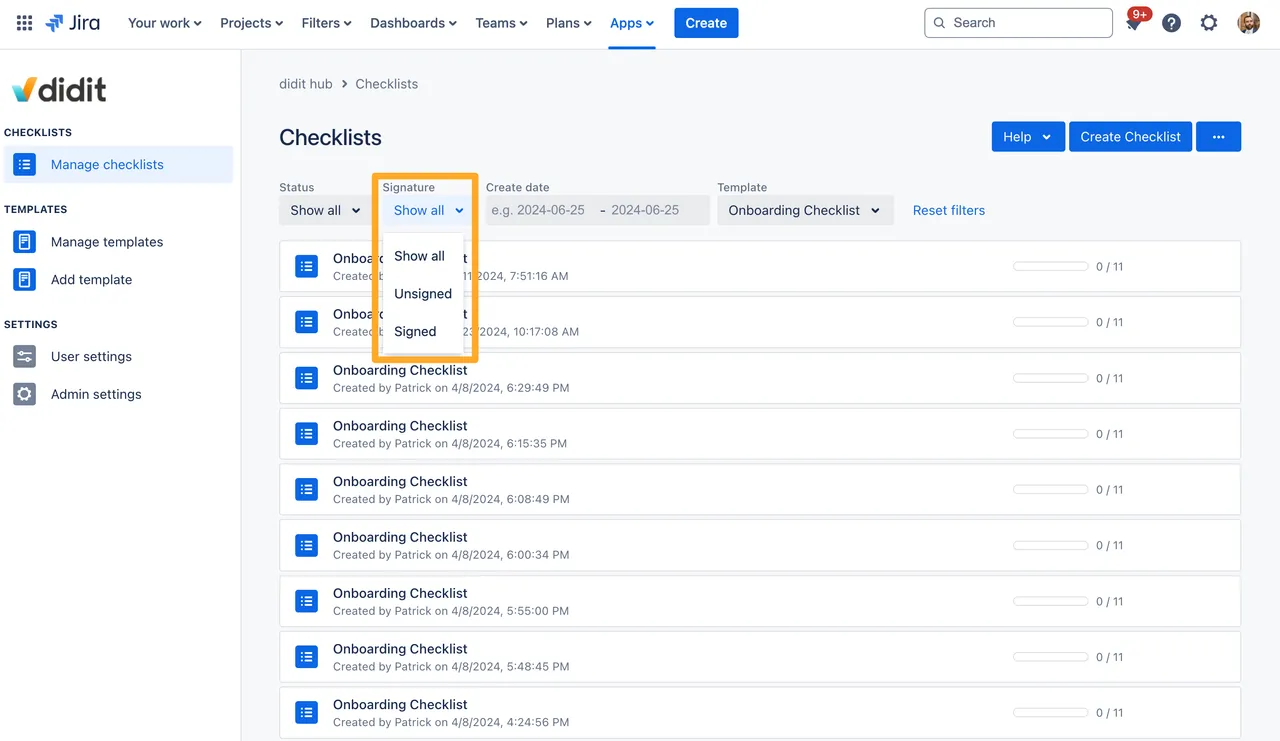
If you require signatures in your checklists this filter is a good way to see all the checklists that remain unsigned. Combined with the template filter this will allow you to quickly audit a template’s signature usage.
Creation date
Use this filter if you want to only view checklists created at a specific date or in a specific date range.
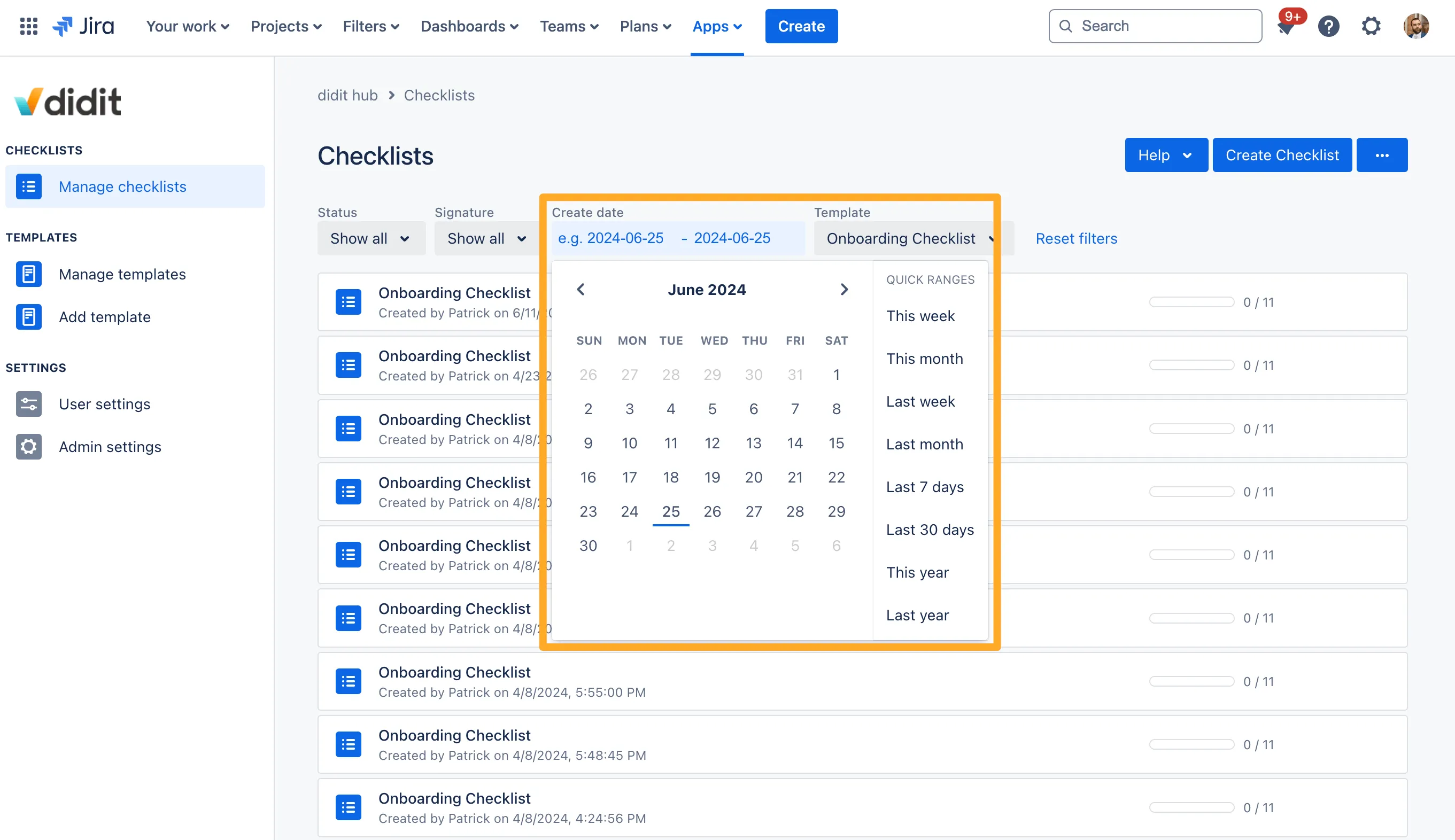
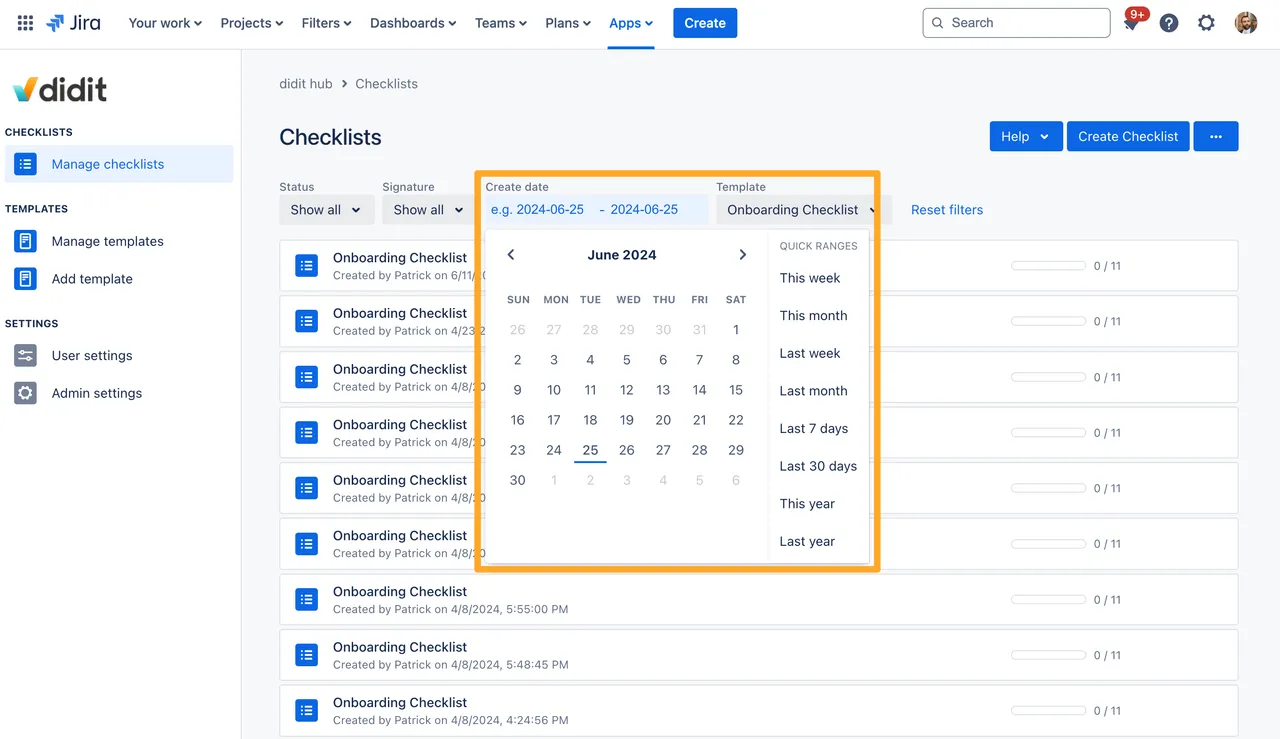
This is a great filter if you want to see checklists created in a certain date range. Sometimes there might be an error in the work, so with this checklist you can narrow down when the error may have happened.
Template
Use this filter if you want to only view checklists from a certain template.
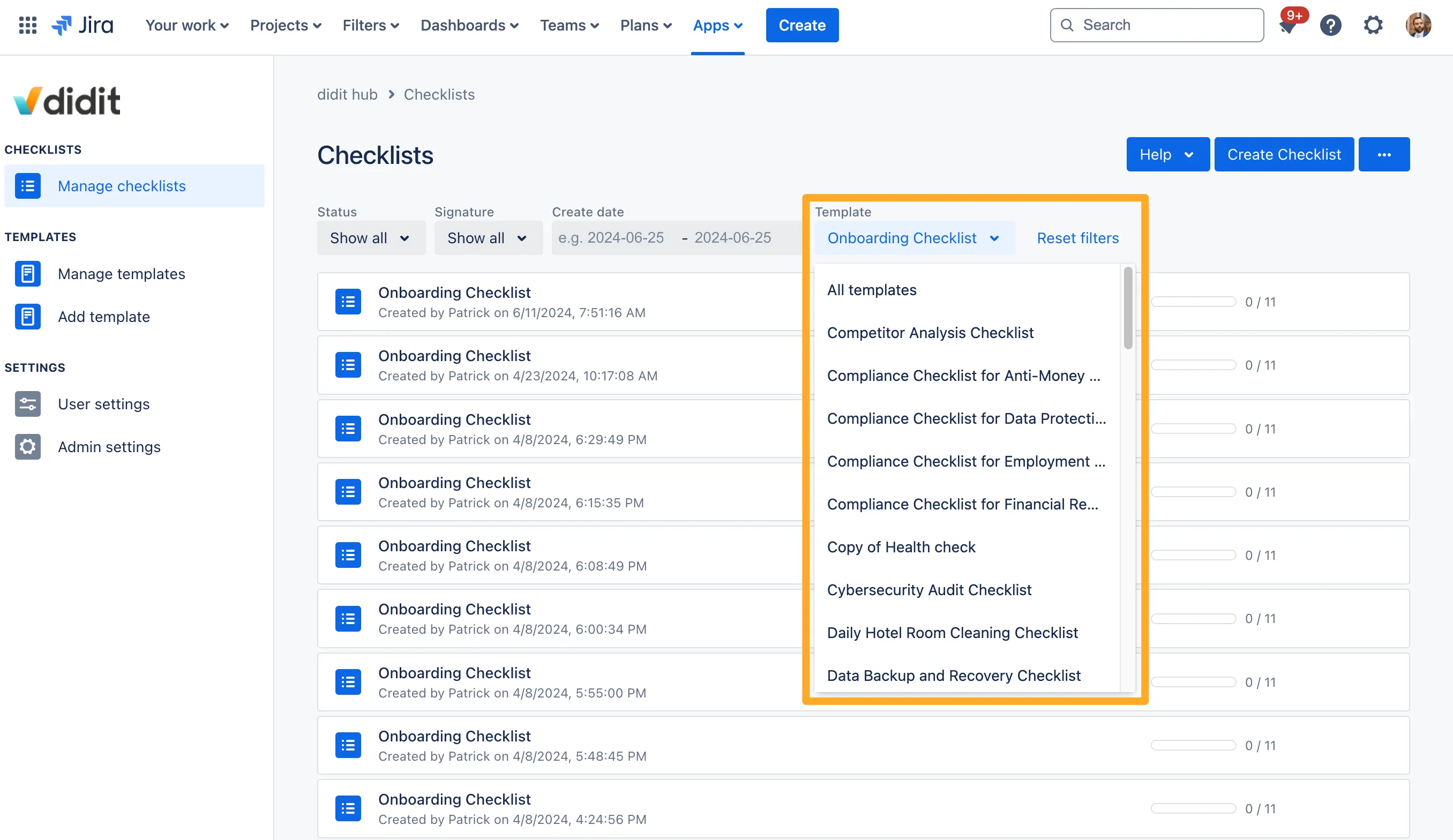
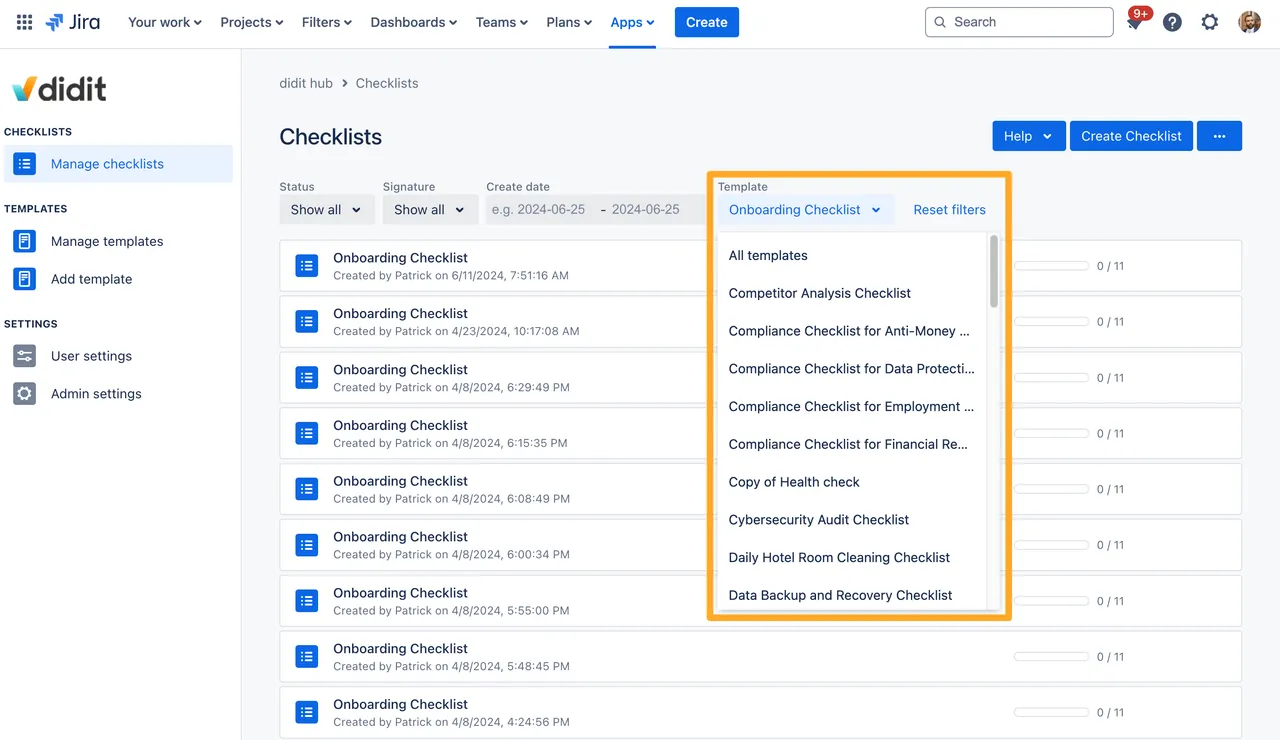
The template filter is a very powerful filter if you want to see just checklists from a certain template. This will likely be your most popular filter as your instance scales and users add more templates.
Metadata
Filtering by metadata is only available in the external web view. Learn how to invite external users here.
First choose a template. Then you’ll be able to choose one metadata from that template to use as a filter. After you choose a metadata field you will be able to enter or select a value for the chosen metadata to add to your filters.
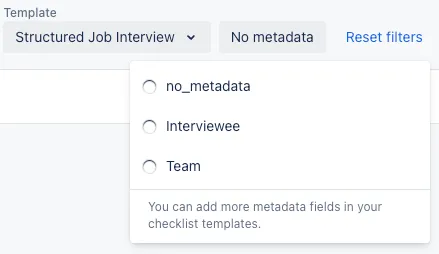
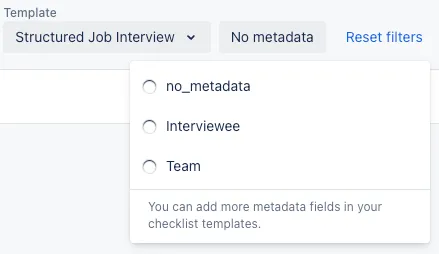
Though metadata is only available in the external web view, it can be a powerful filter for when you are looking for specific metadata types. For example, if you have a metadata field that collects who is responsible for completing the checklist, you could look for that person in the metadata filter.
Filter attributes
Persistent across devices
You can use multiple filters to select the checklists you need. The filters you use here will persist on the device you are using, so no need to add the perfect filters for you every time you visit the Didit hub.


Over-filtered
Should you ever use too many filters you’ll be greeted with a prompt that says so. We’ll be giving hints in the following descriptions for filter combinations that will result in impossible results.
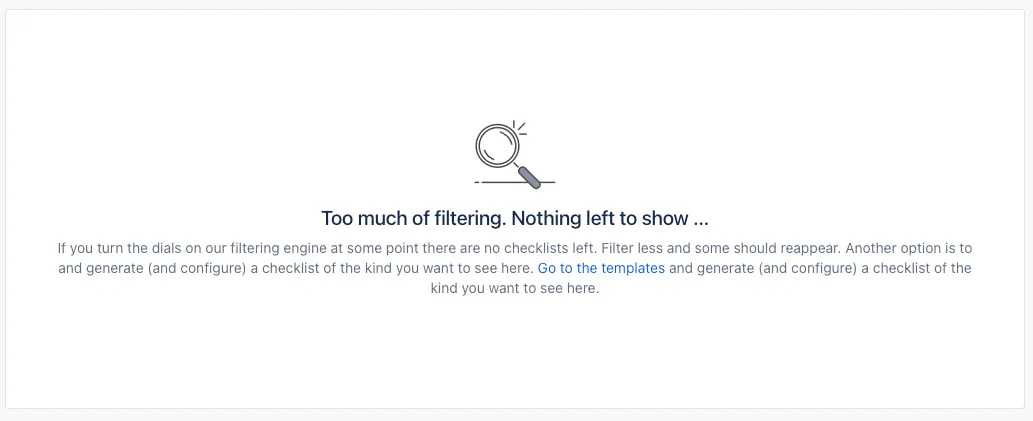
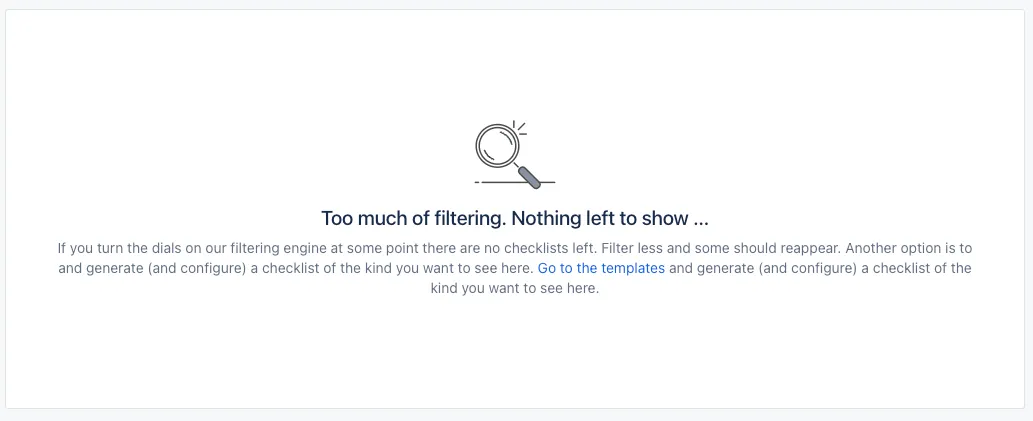
Reset filters
Should you ever need or want to reset your filters, use the aptly named link “Reset filters” to do so. It will only be usable if you applied one or more filters.


Link to this page: https://seibert.biz/checklistsfilter