Deleting checklists and templates
Once you delete a checklist you cannot retrieve it. If you delete a checklist template, you can undo the deletion. Please check out our documentation for “undeleting” templates.
How to delete checklists
There is no undo action for this operation.
-
Access the Didit hub in Jira or Confluence cloud.
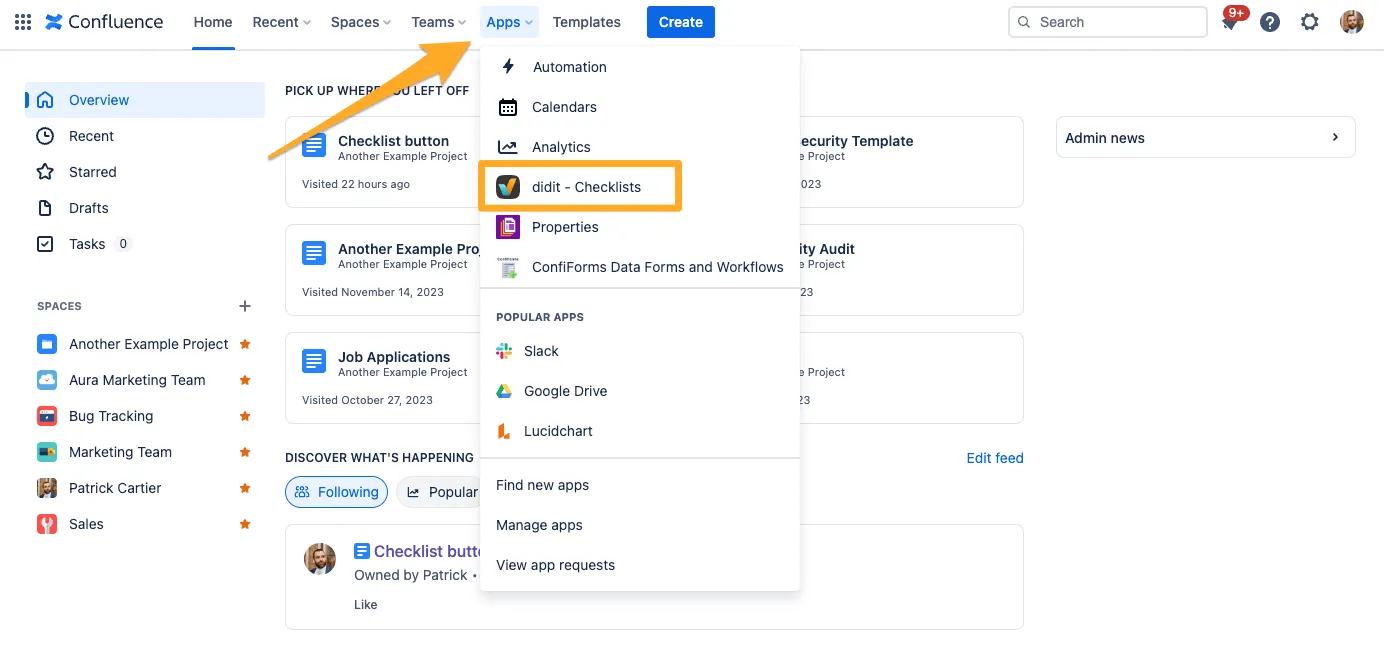
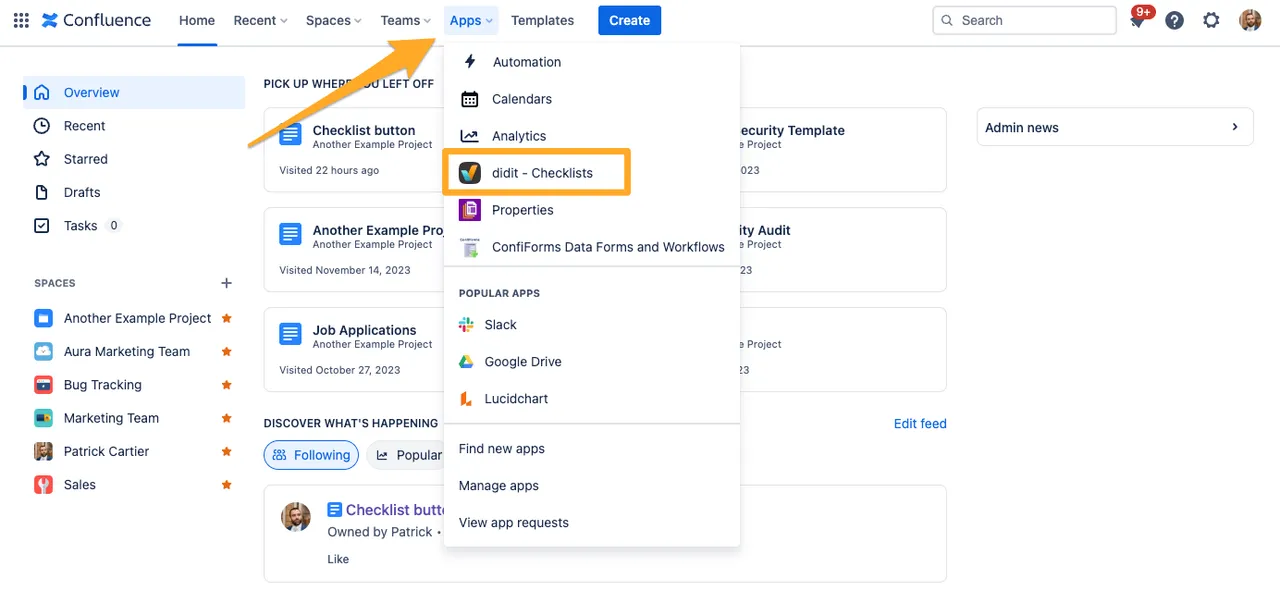
-
Go to “Manage checklists.” You might land on “Manage templates” instead, so just pay attention to where you are.
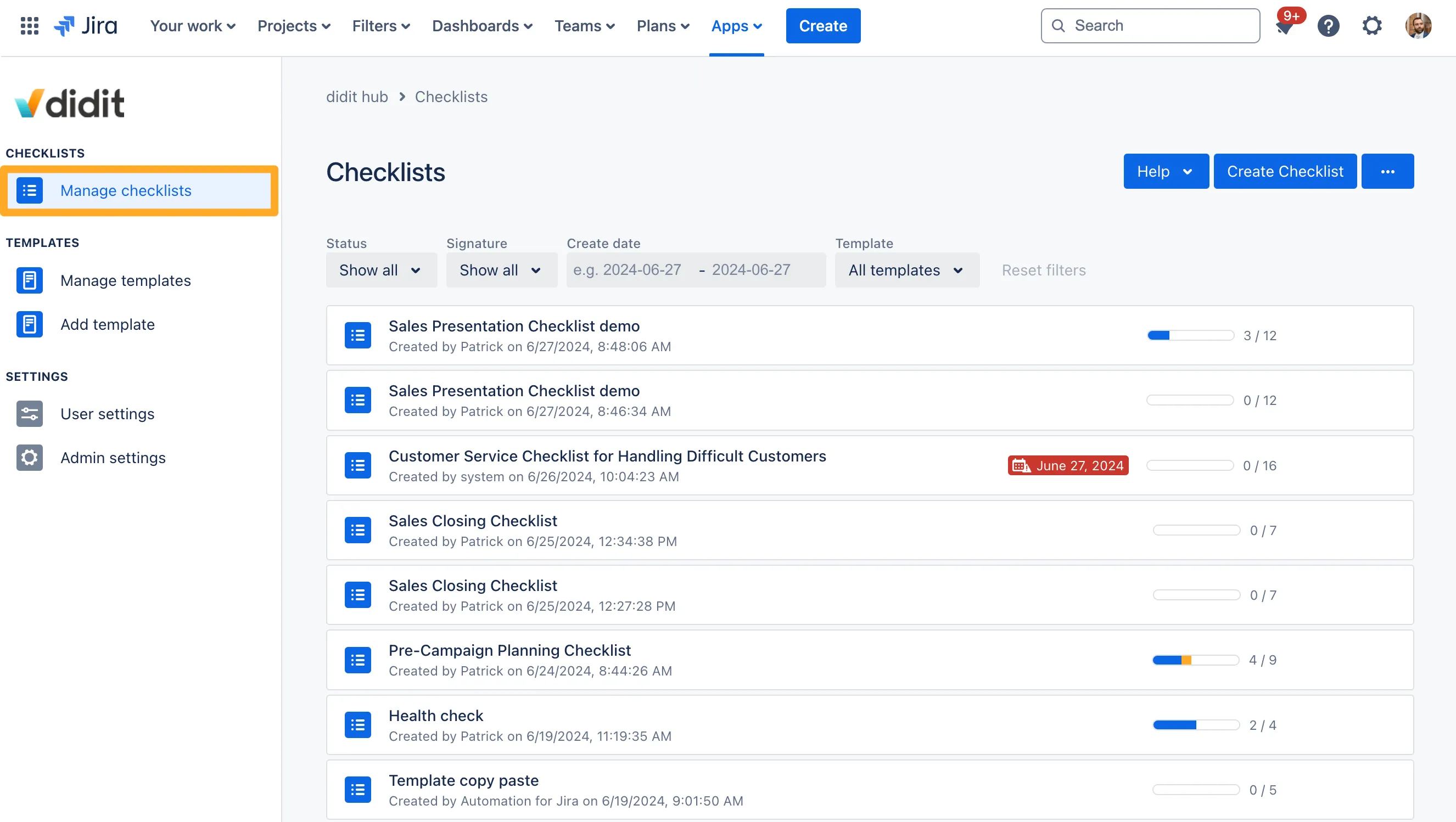
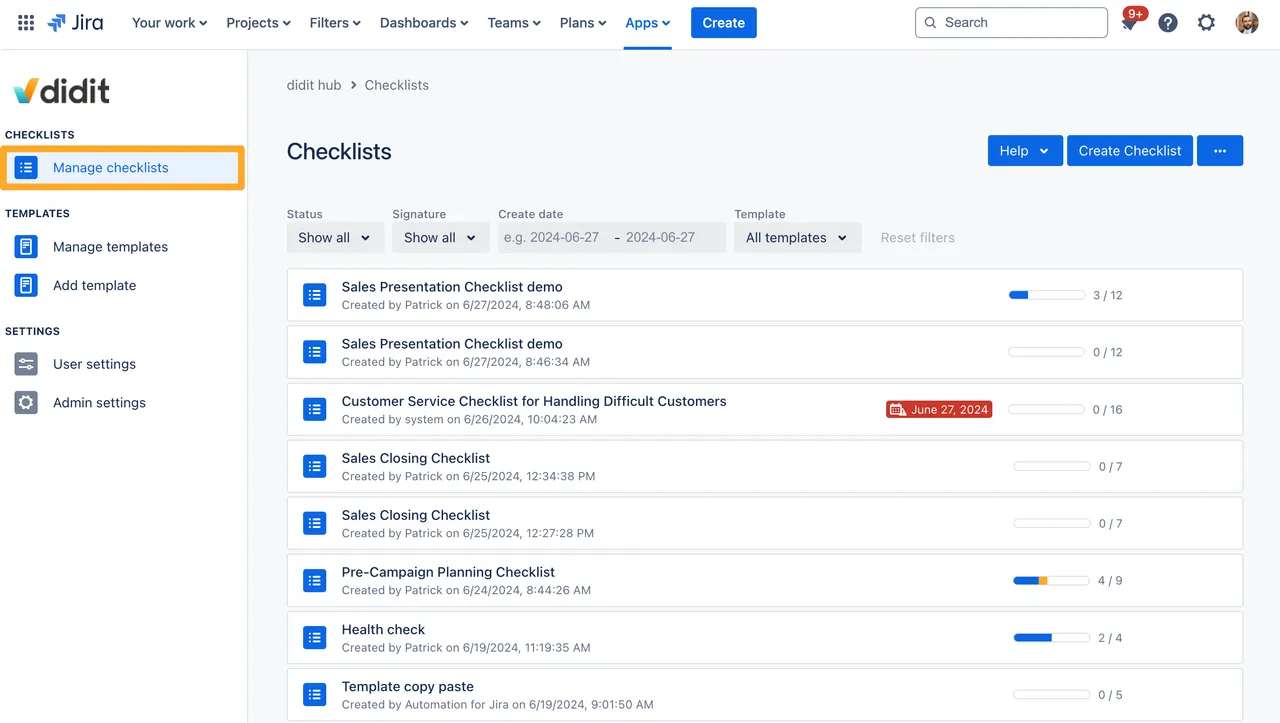
-
Choose the three dot menu (”…”) on the checklist you would like to delete.
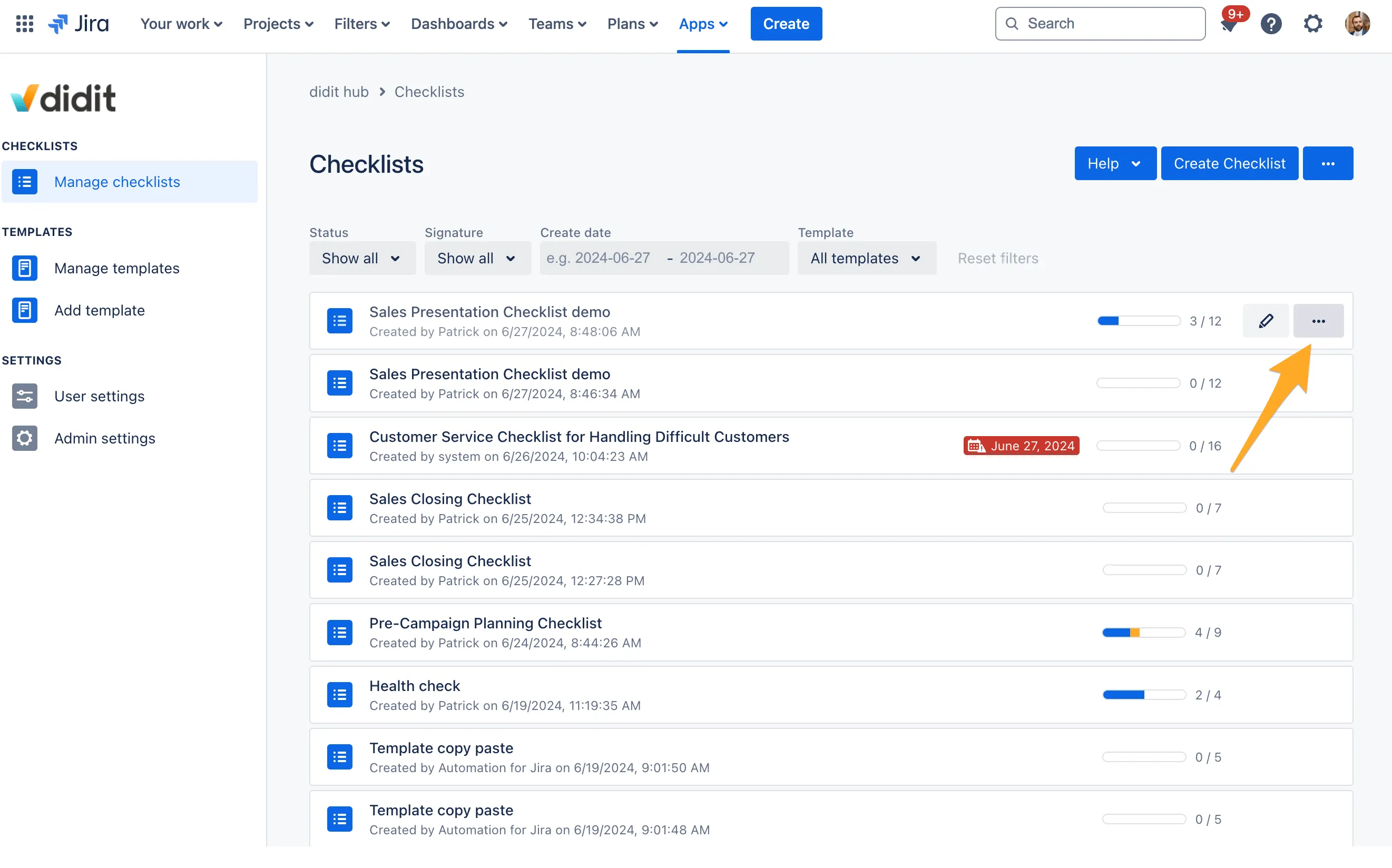
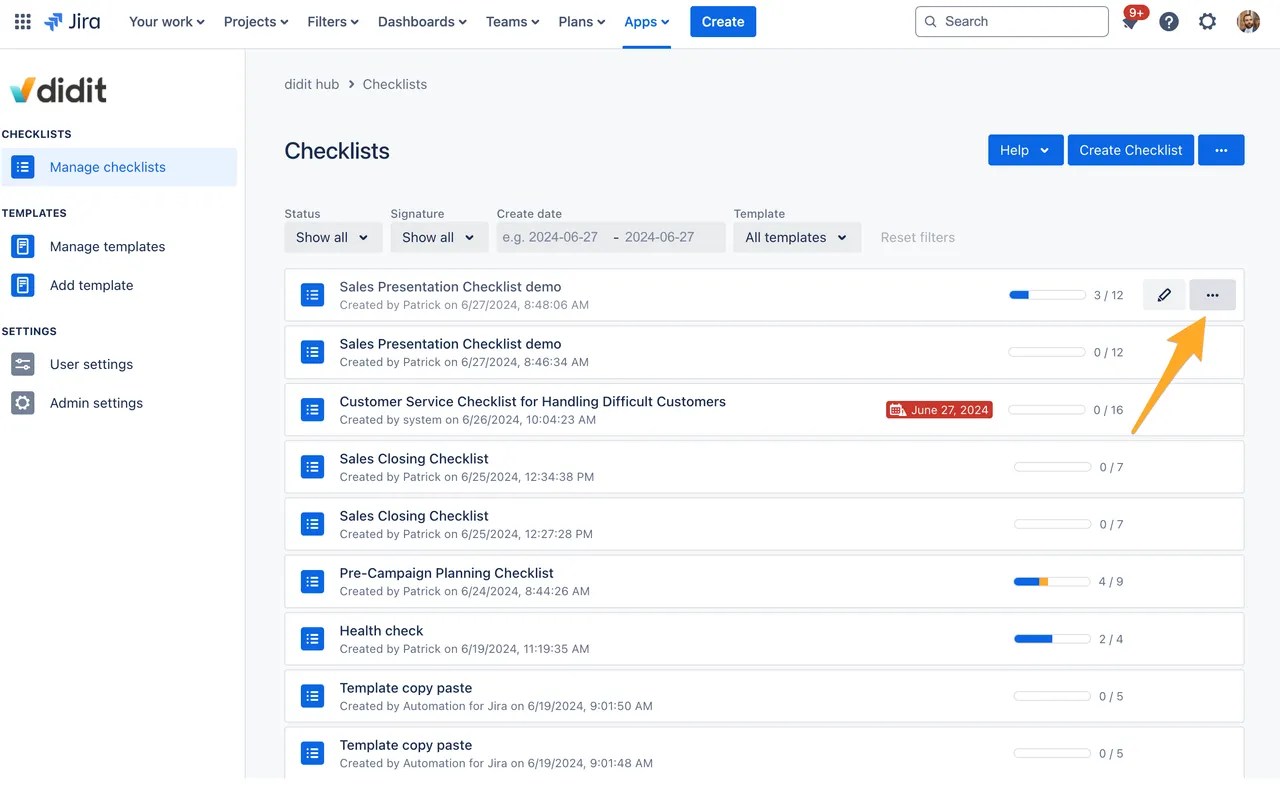
-
Select “Delete checklist.”
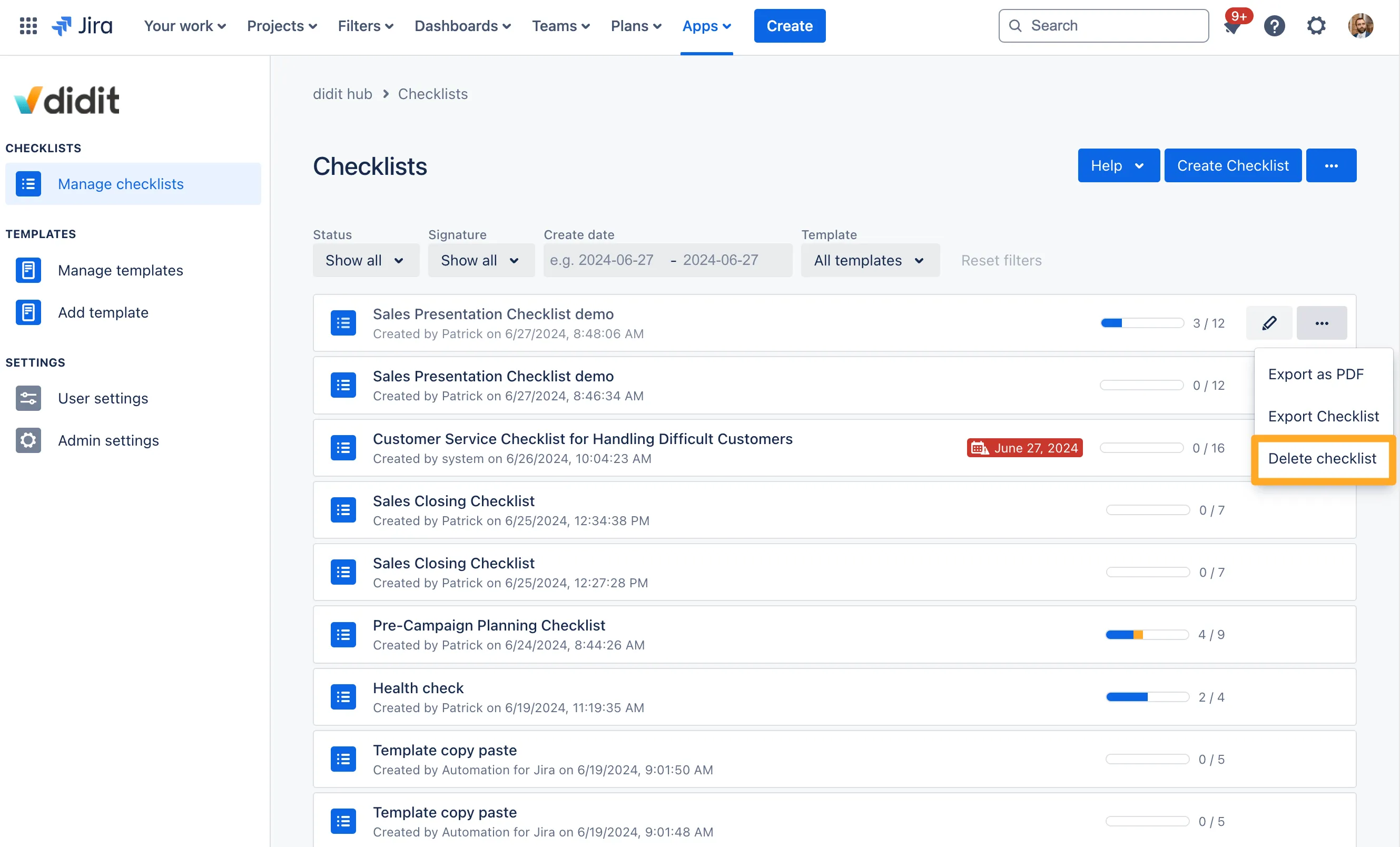

-
Confirm that you are sure you want to delete this checklist. There is no way to undo this action.
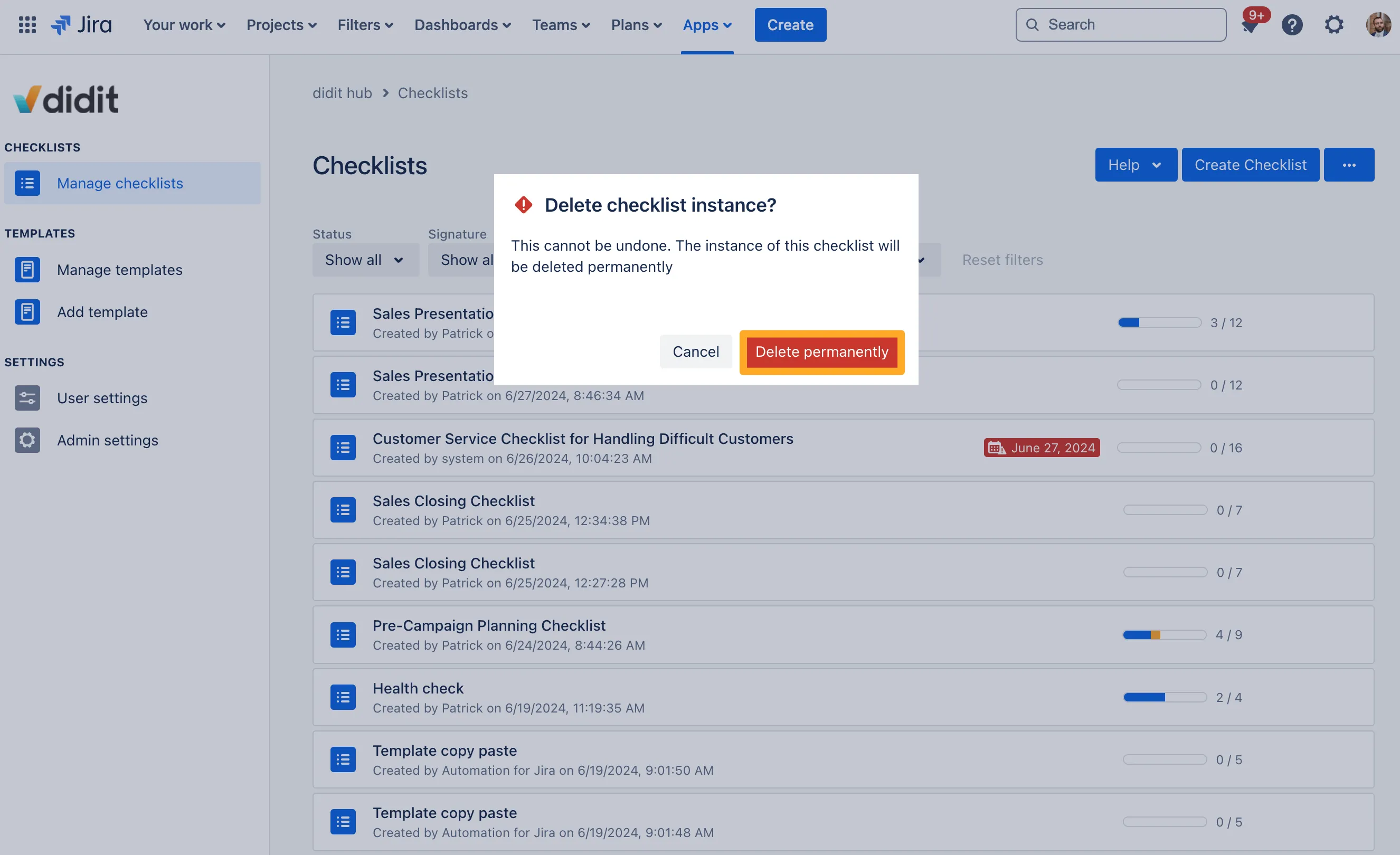
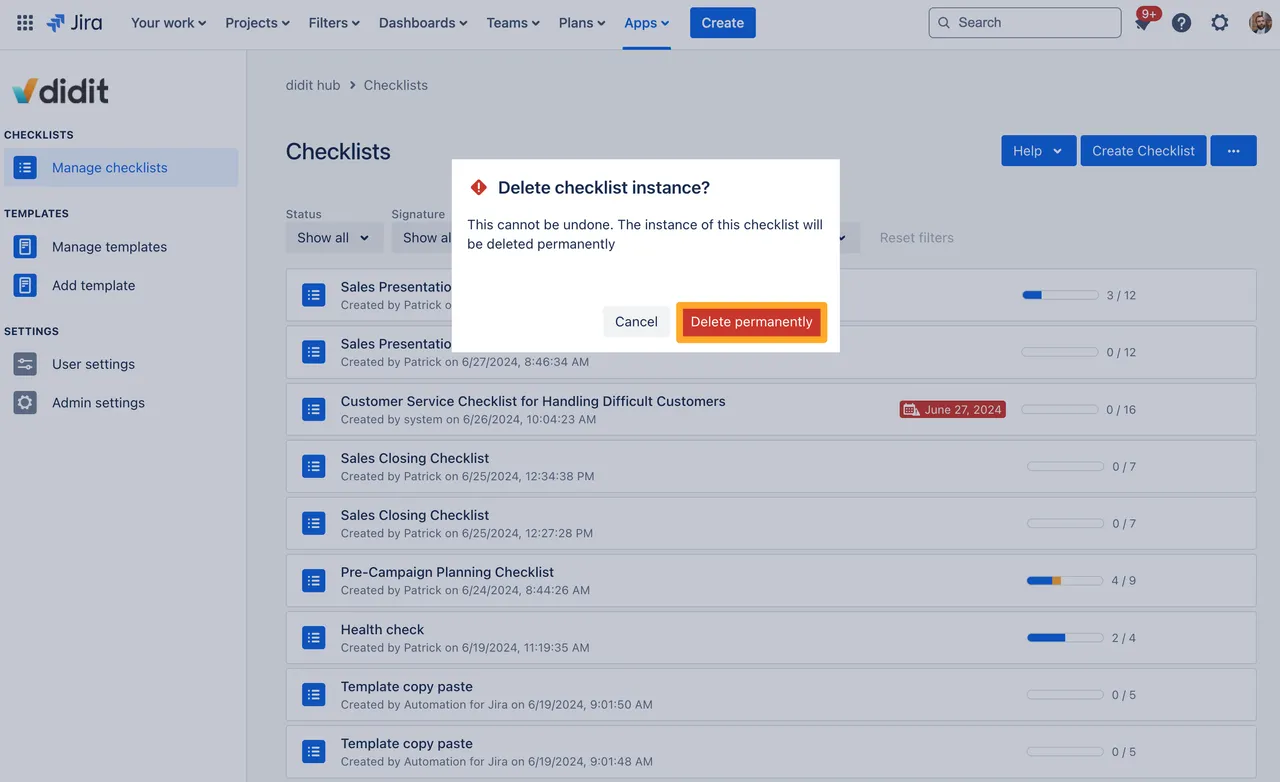
How to delete checklist templates
-
Access the Didit hub in Jira or Confluence Cloud.
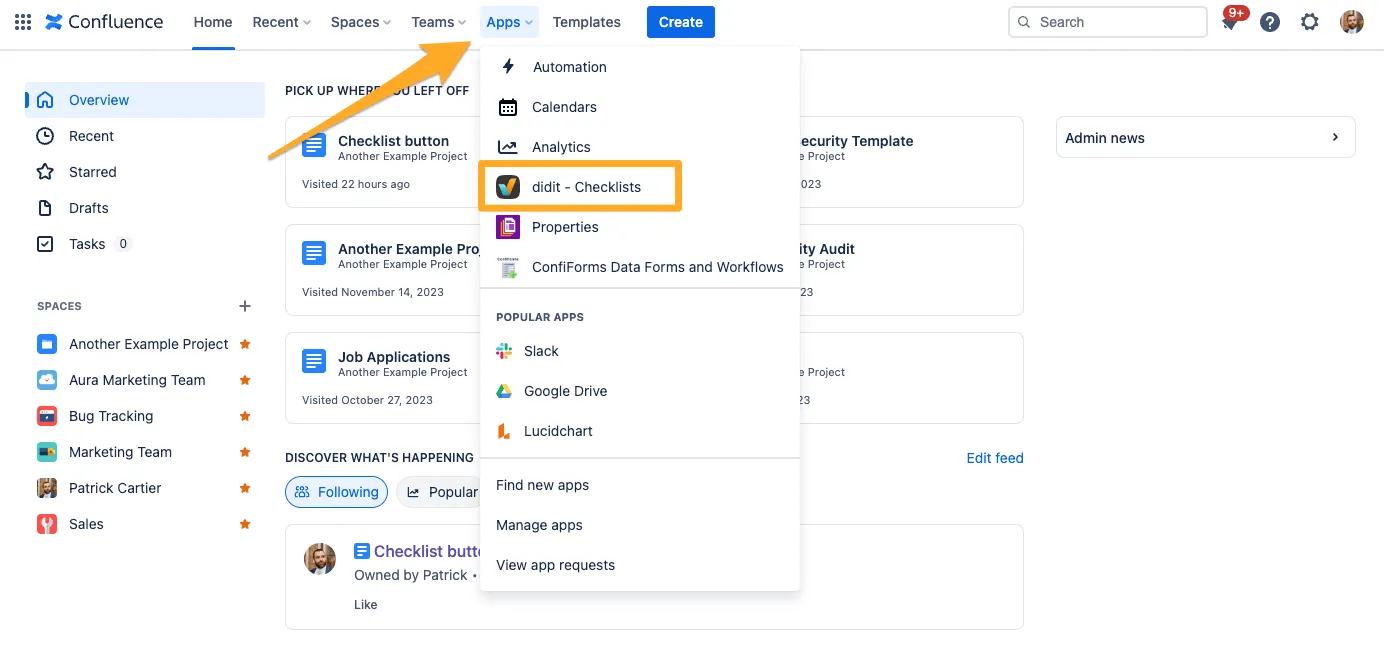
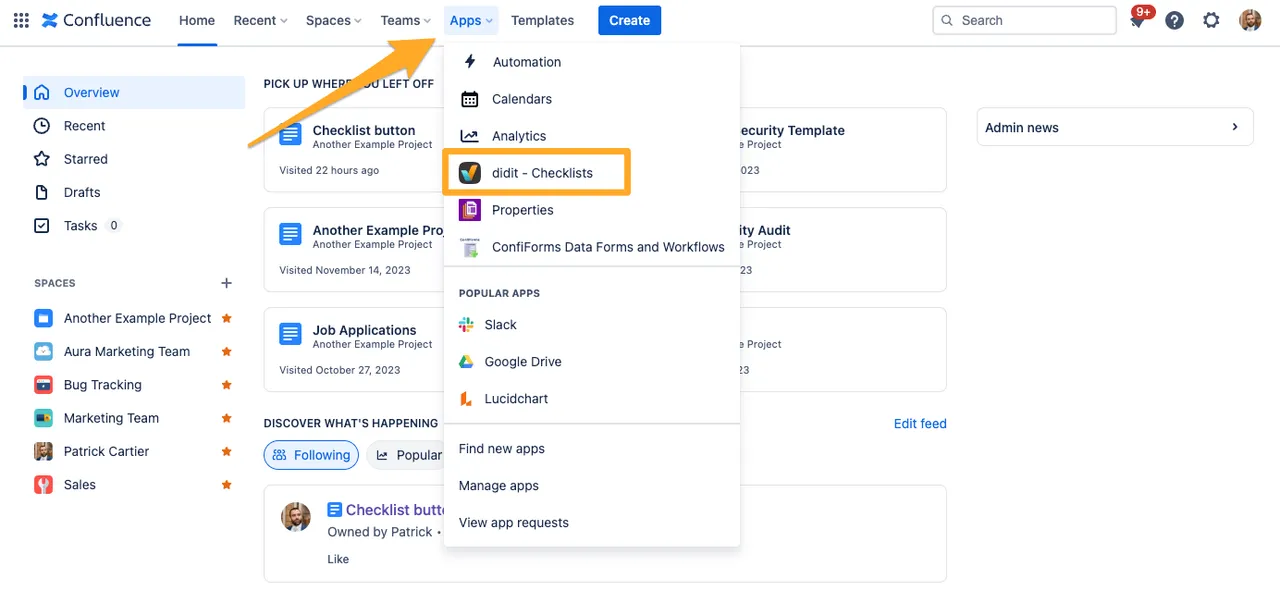
-
Go to the “Manage templates” section. You may land here automatically.
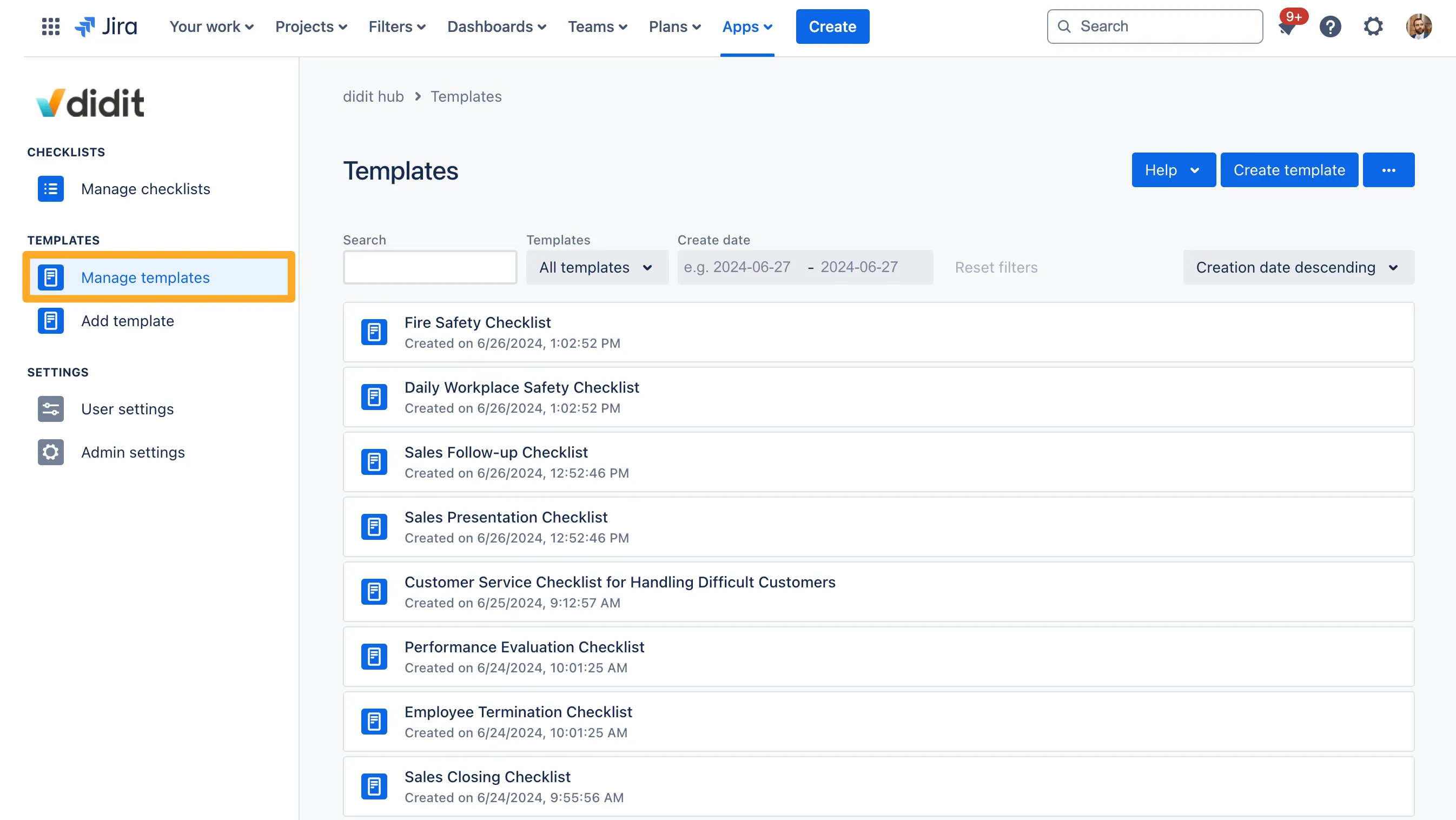
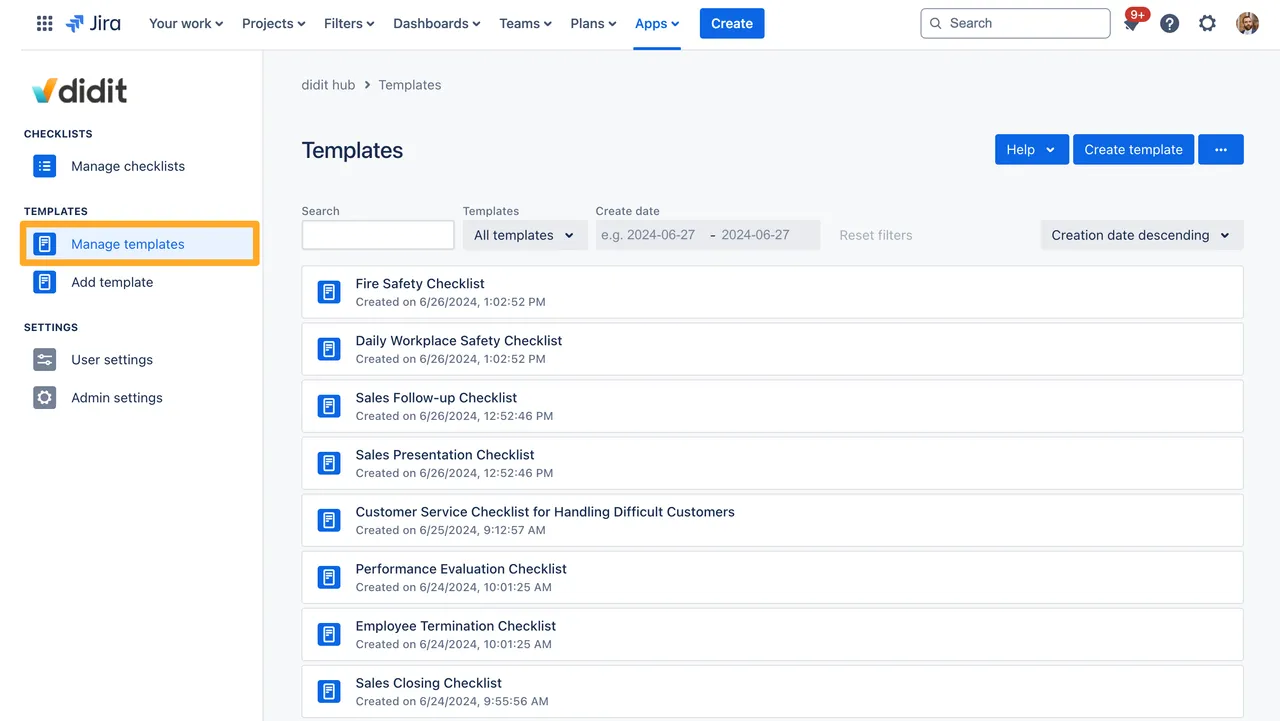
-
Choose the template that you want to delete and click the three dot menu (”…”).
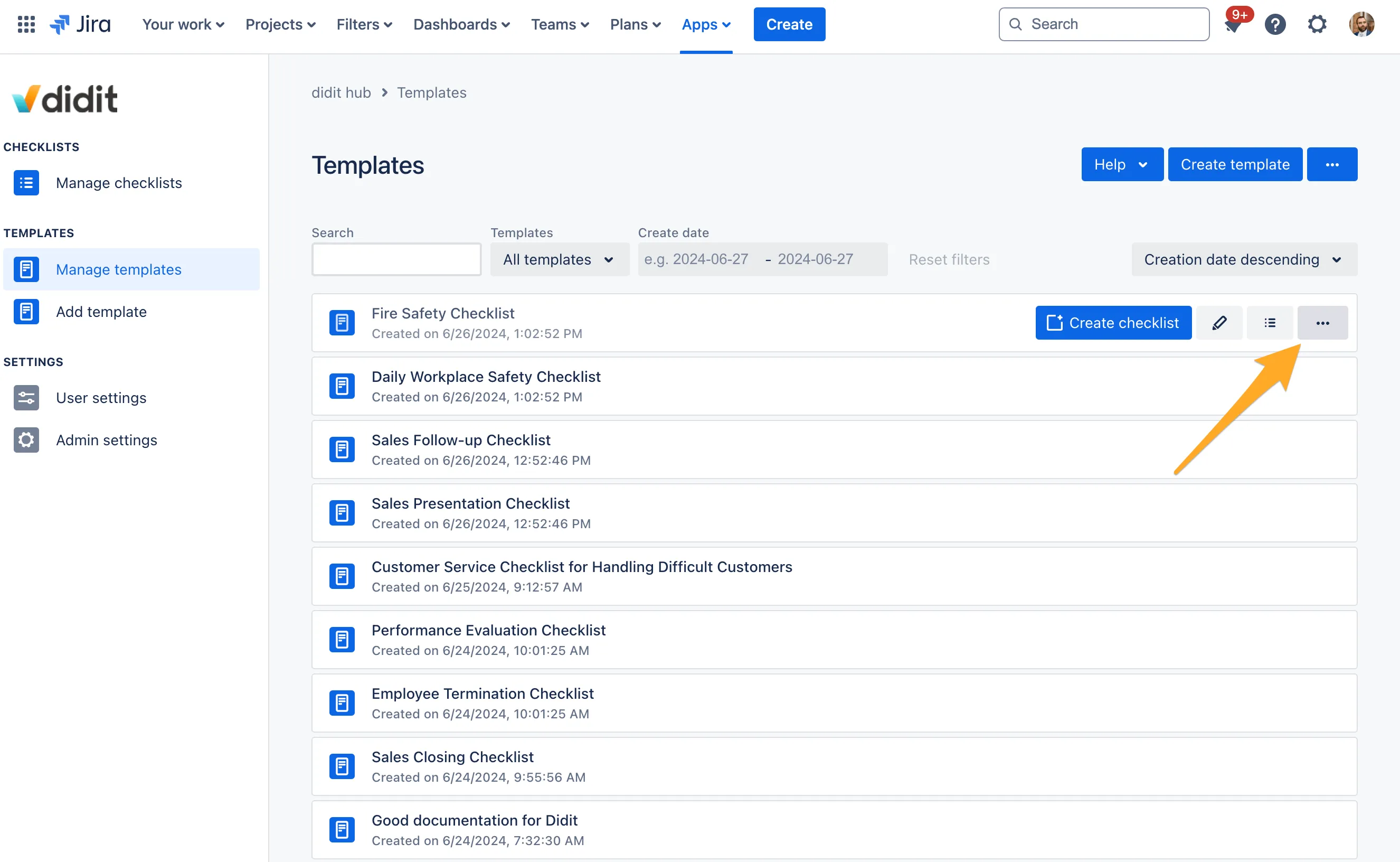
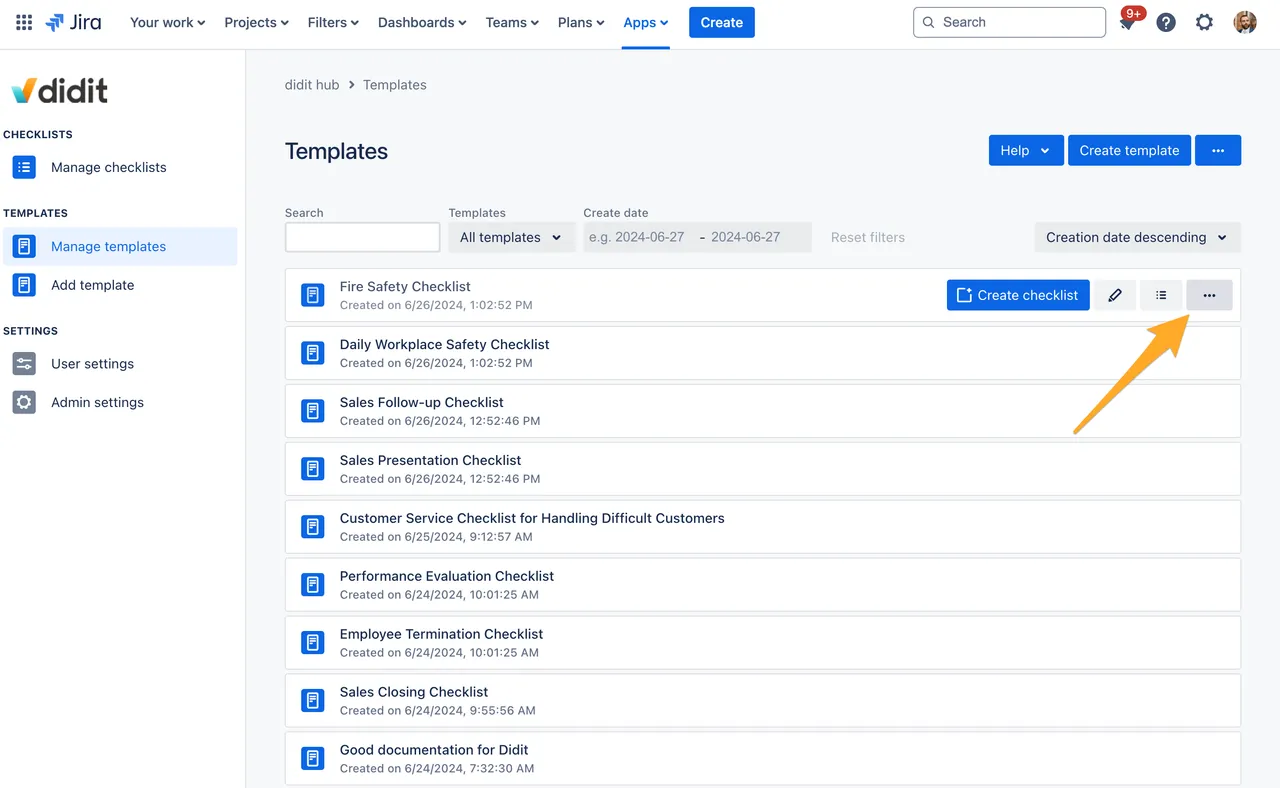
-
Select “Delete checklist.”
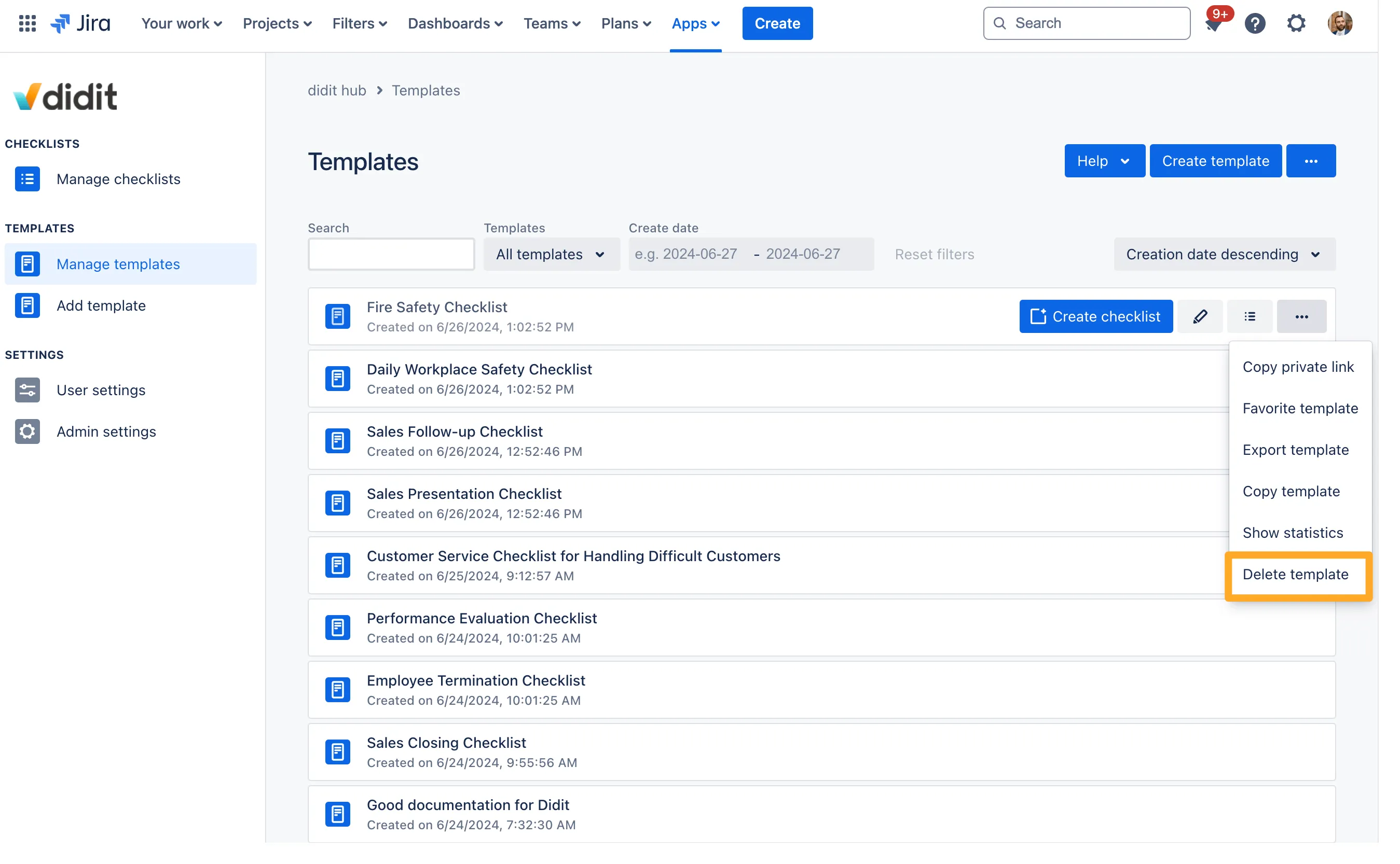
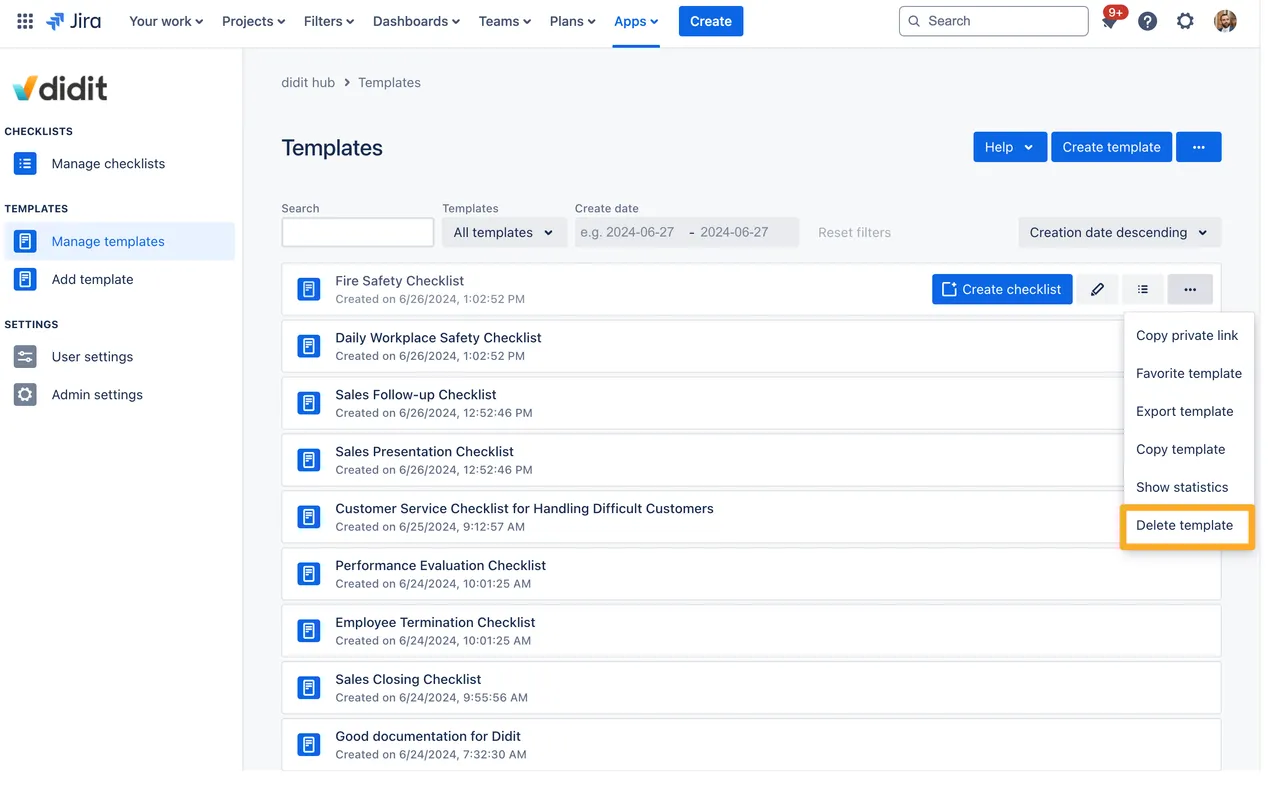
-
Confirm that you are sure you want to delete this checklist. There is no way to undo this action.
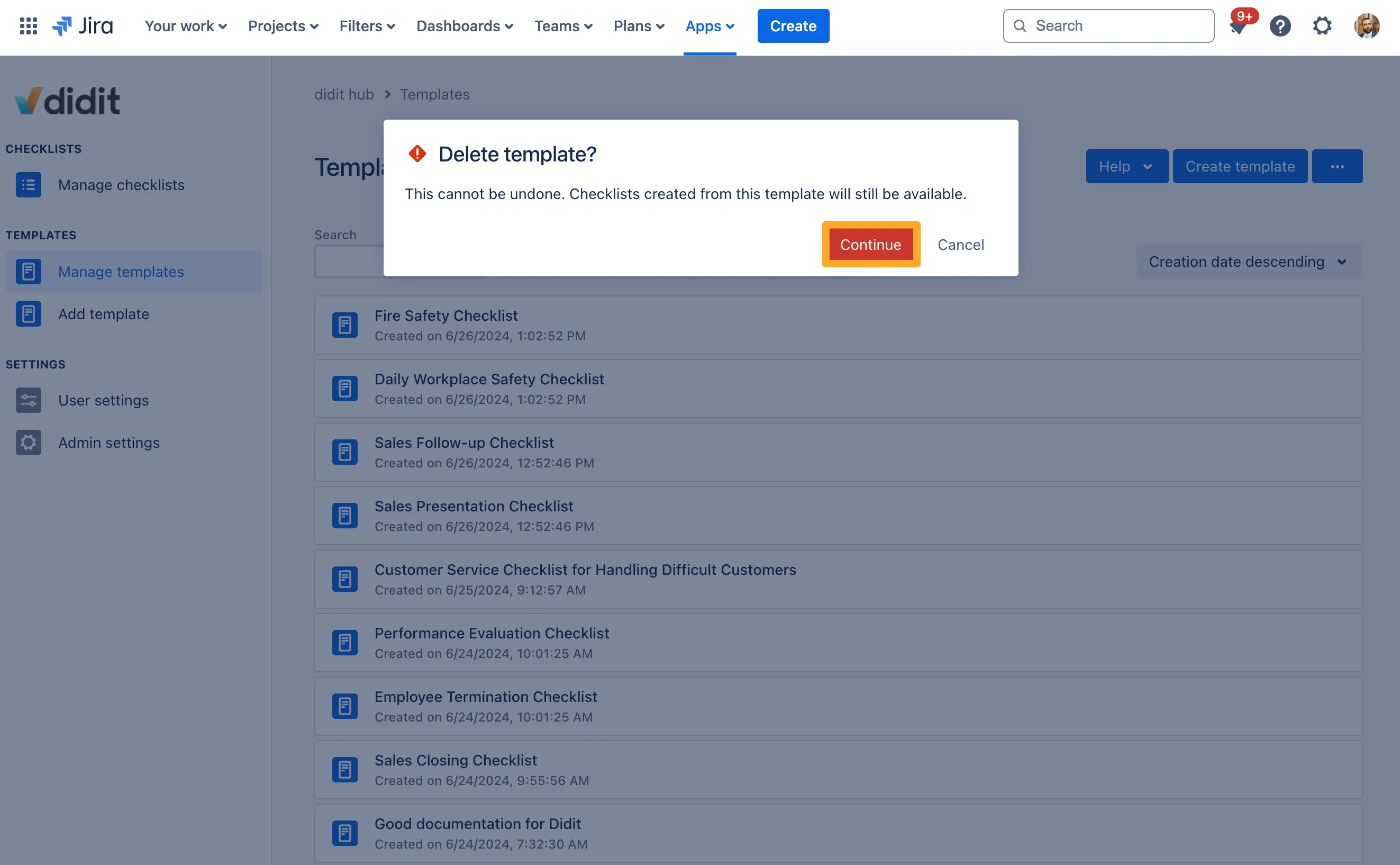
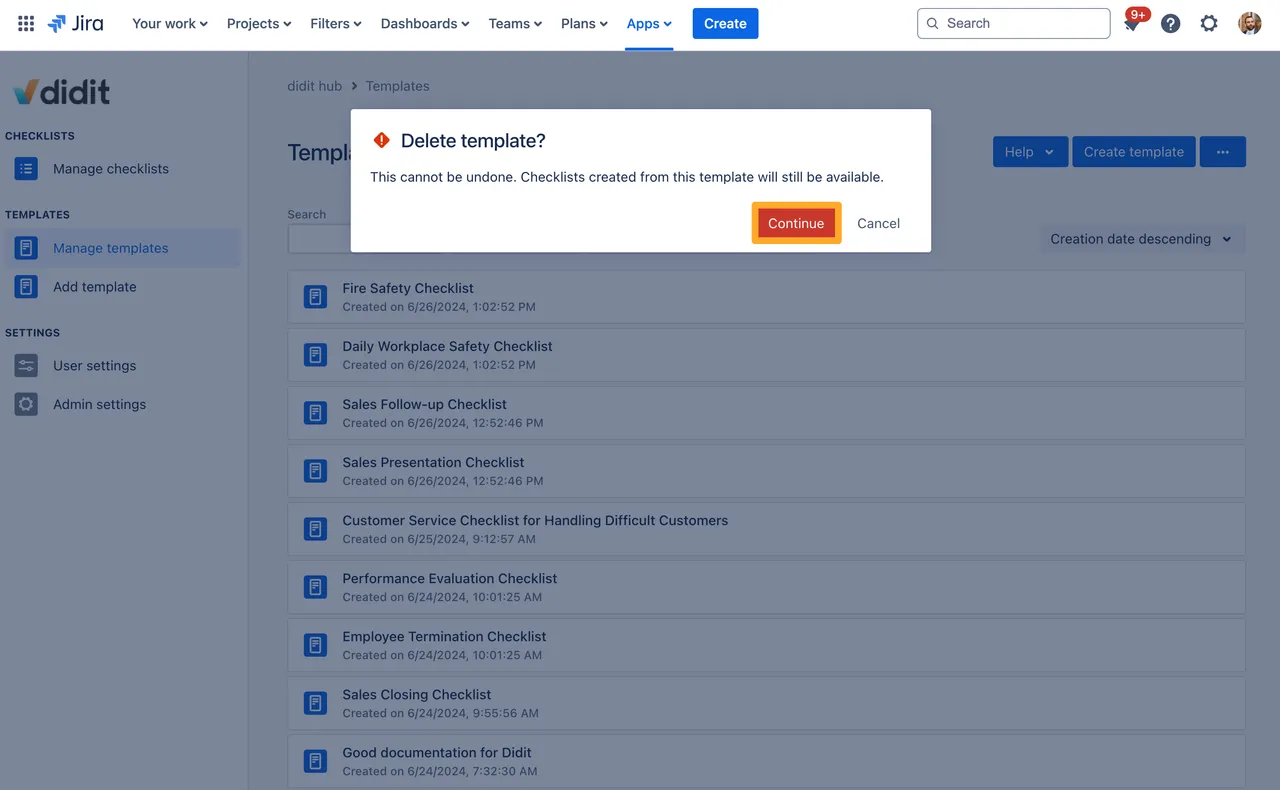
Please be aware of the following restrictions for both features:
- There is no trash bin or undo for the checklist delete operation. Vote here if this is relevant for you.
- There is a way to retrieve deleted templates from the trash.
- Also, everyone with access to the Didit hub of the app can delete elements.
Link to this page: https://seibert.biz/deletingchecklistsandtemplates