How to create an API key for Didit
Admin note
While anyone with a Jira or Confluence license can create an API key for Didit, you can always manage them in the admin settings. If you deactivate a user, their API key will disappear from the list. Didit APIs apply the same permissions that templates and checklists do. So if a user does not have access to a template in the UI, they will not have access via the API.
If you find yourself on this page, you are probably looking to create an API key to use with Didit checklists. Please visit our overview page for API keys first and then when you are ready to build, check out our API references page with tutorials on how to use some of the various Didit APIs.
You can use Didit API keys to automatically update checklists and checklist tasks within Jira issues or Confluence pages. This could be useful if you want to integrate Didit with an external system for task management. You could also use a Didit API key to pull data about checklists for reporting in your favorite analytics tool. If you need help with Didit integrations, contact our support.
-
Click your avatar in the top right of Jira or Confluence and choose “Didit - User Settings.”
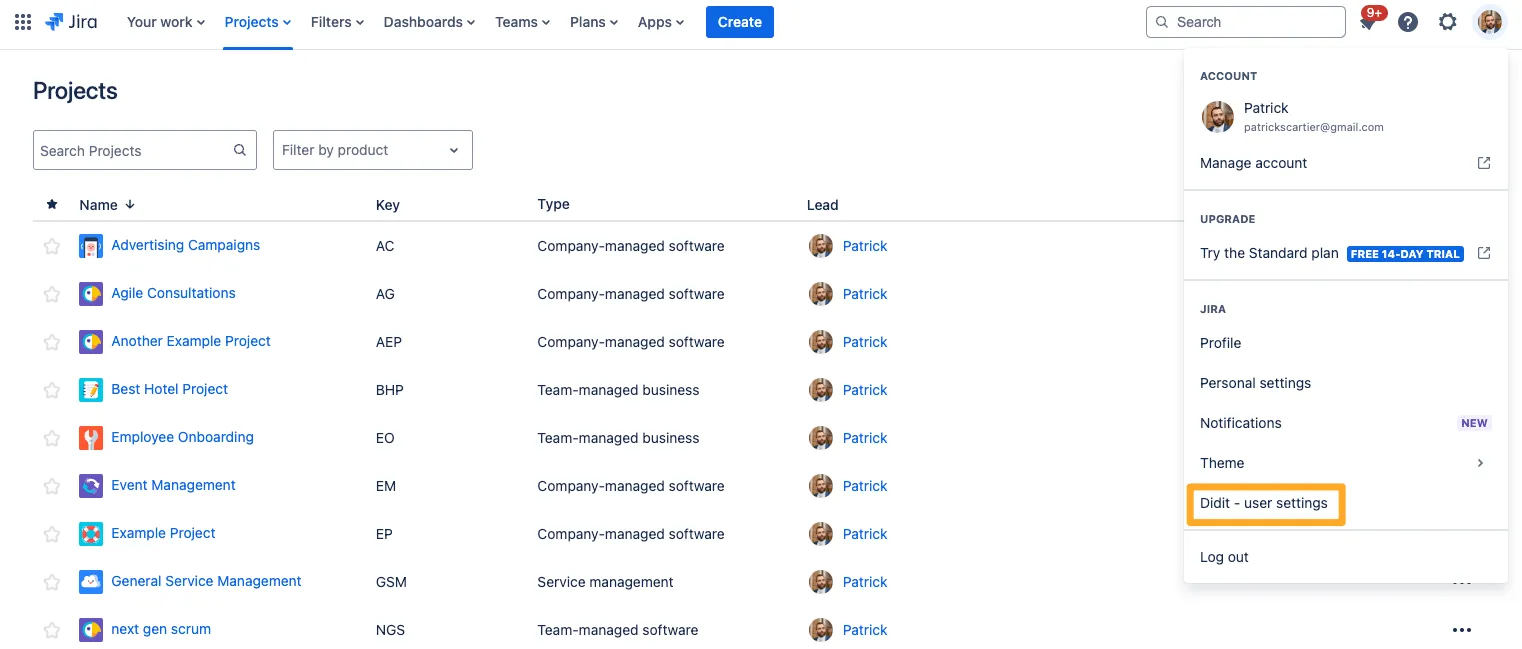
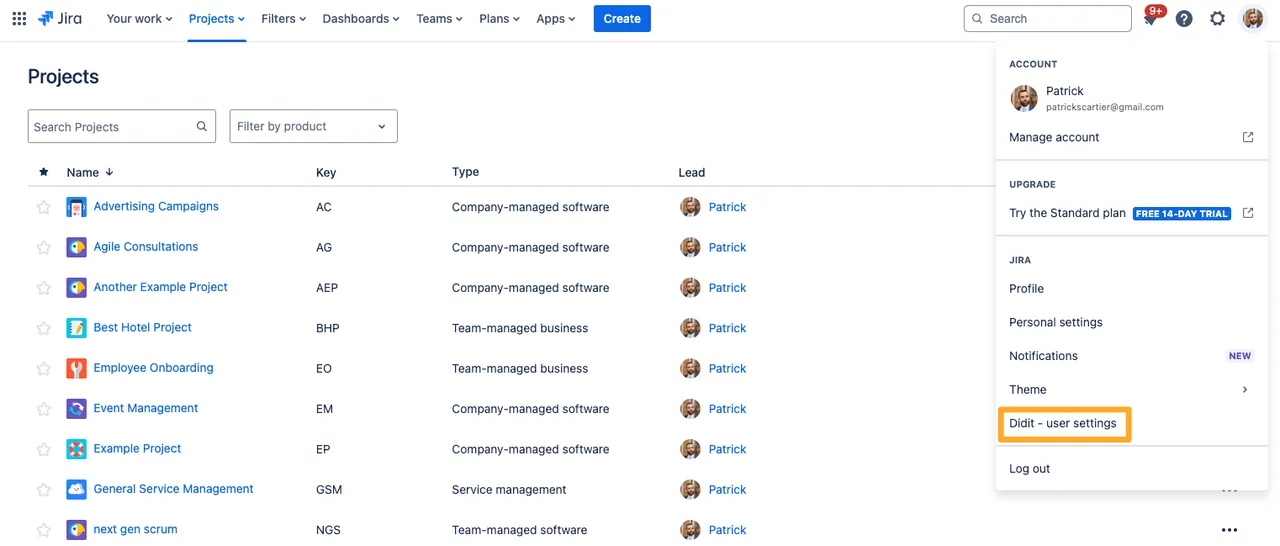
-
On the left side you will see a button for “User API keys,” click it.
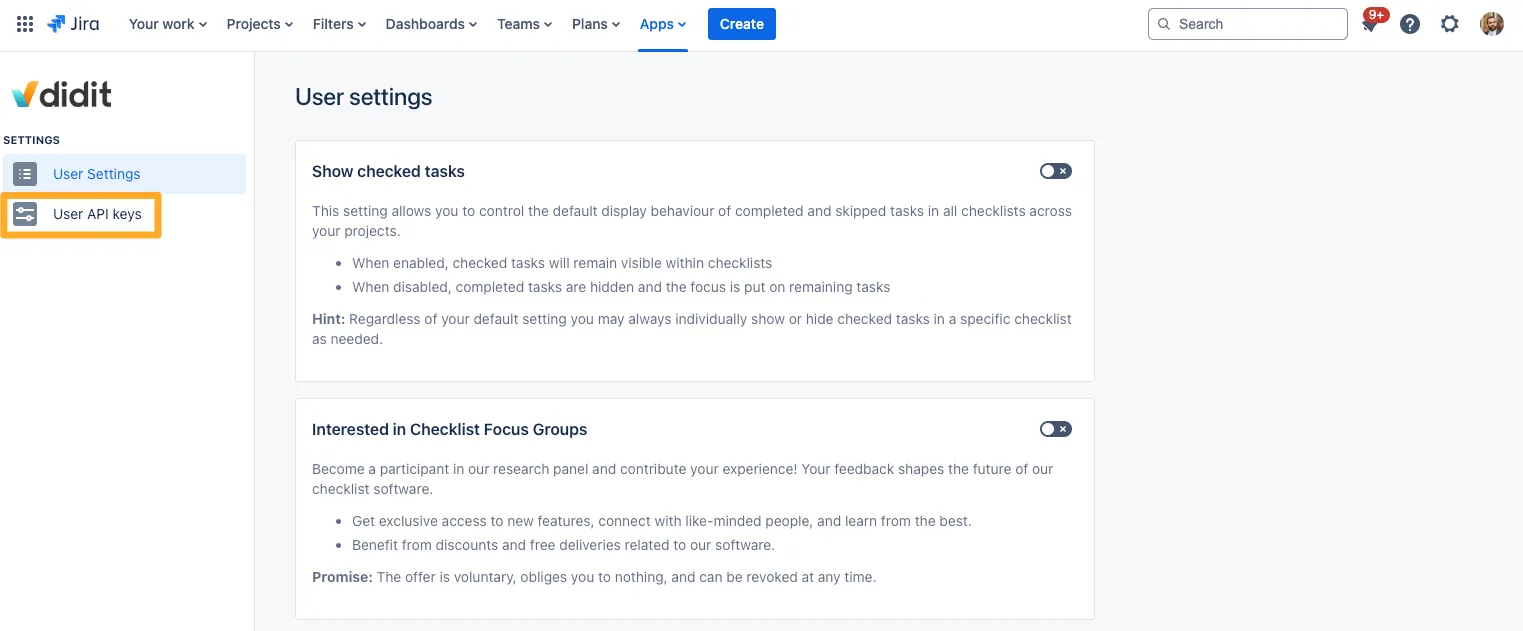
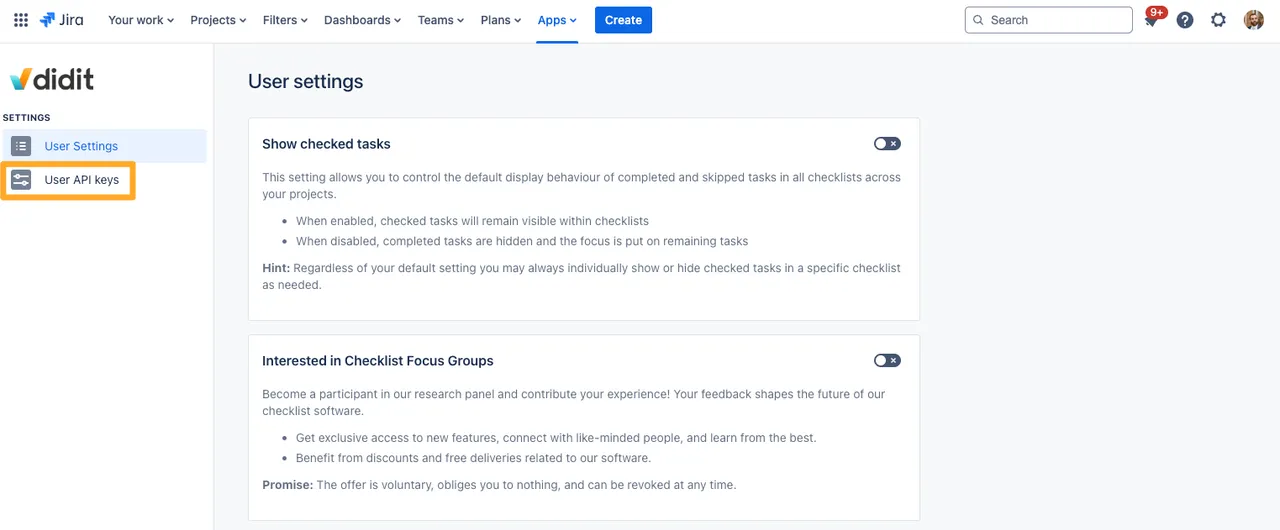
-
Click “Create API key” and give your API key a unique name. Then click “Create.”
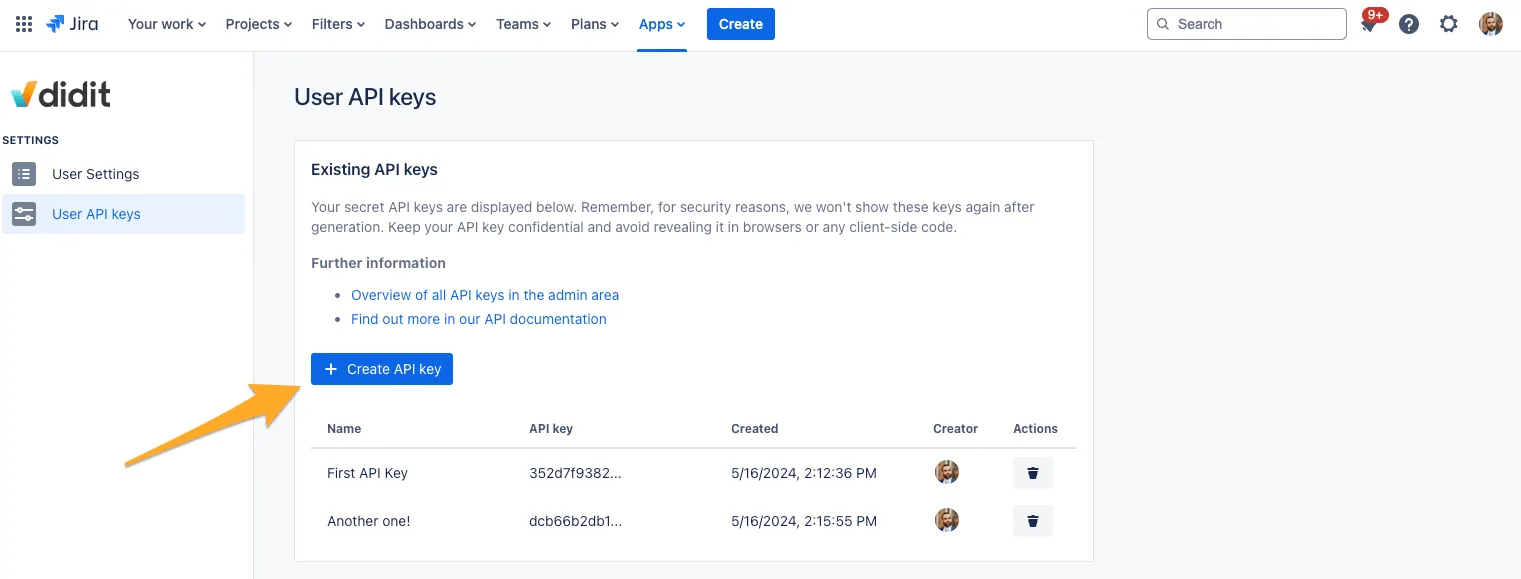
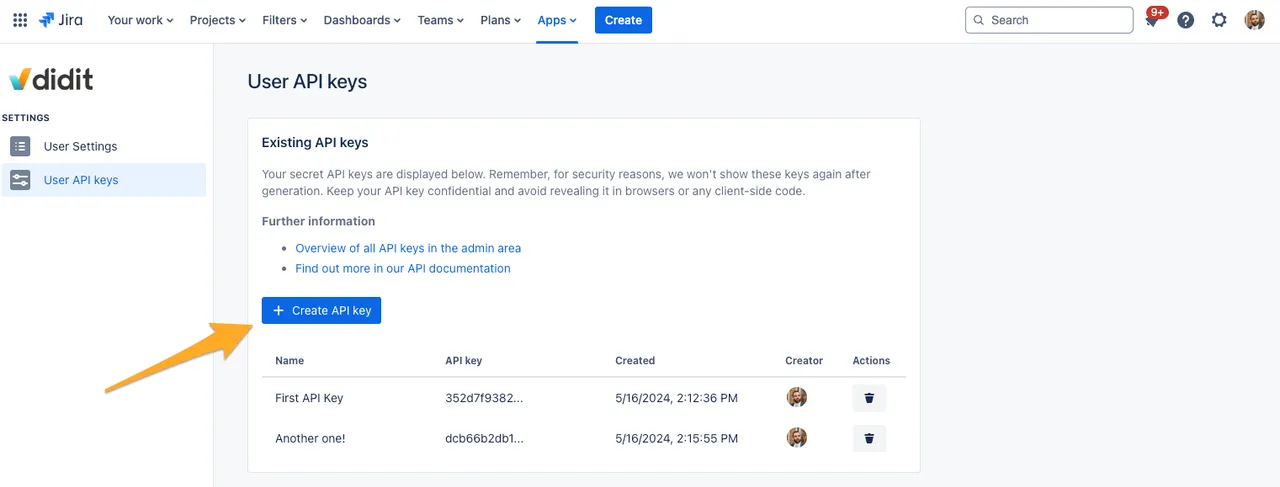
-
Copy your API key and store it somewhere safe and secure. This is very important since you will not be able to view the API key again.
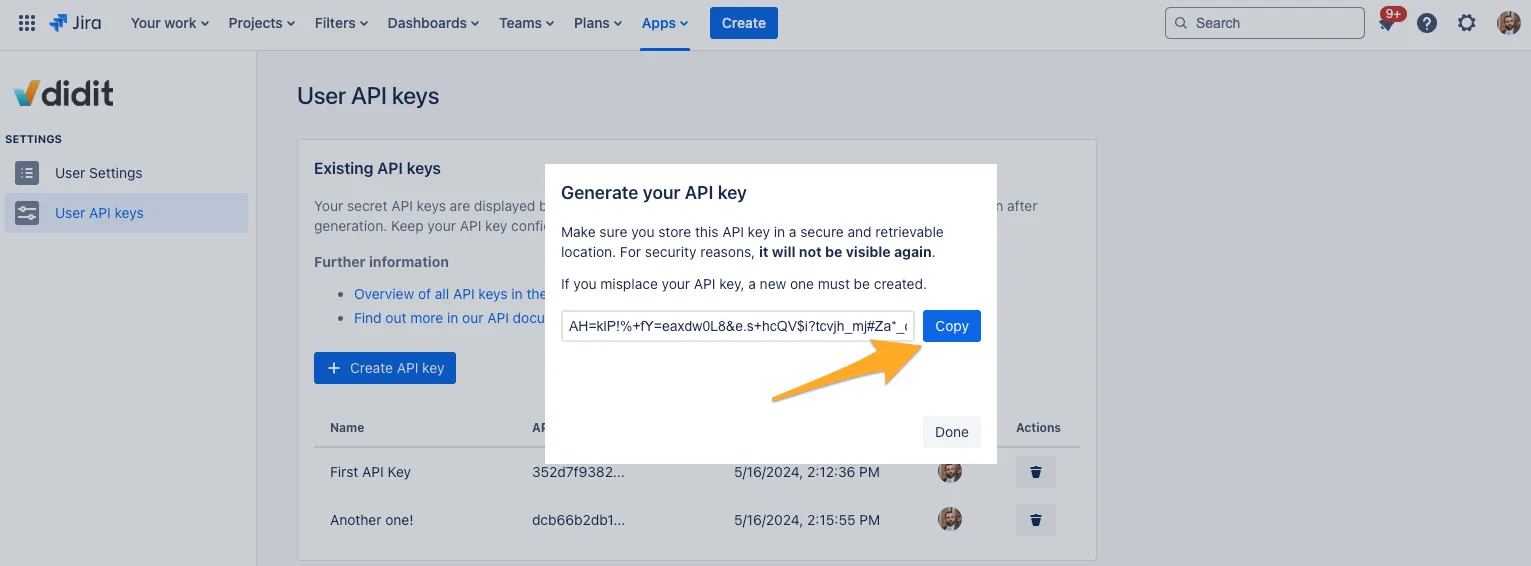
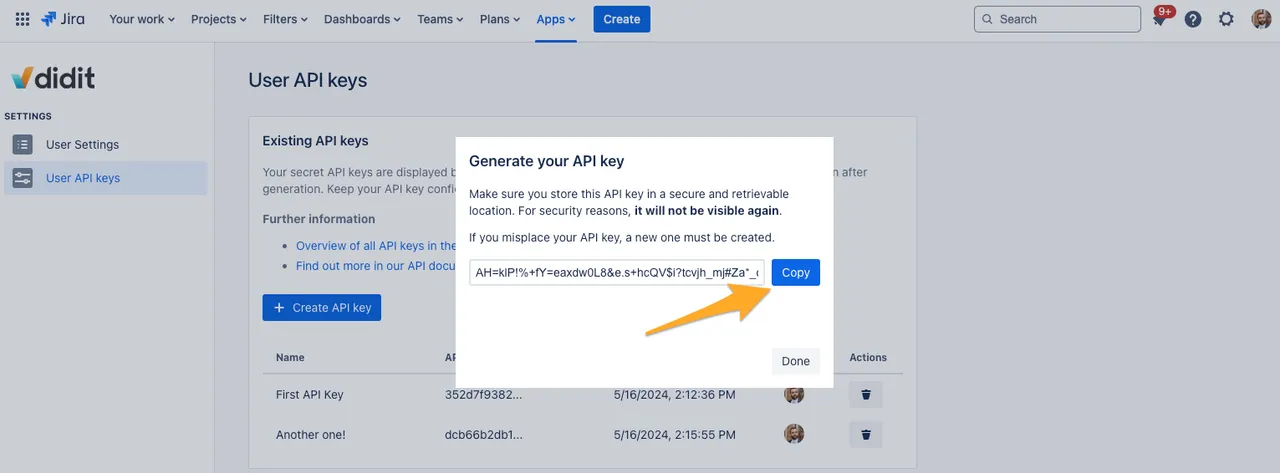
-
You can now access the Didit - Checklists Jira and Confluence API.
Link to this page: https://seibert.biz/didithowtocreateapikey