Descriptions of checklist tasks
In a checklist template
Descriptions in your checklist help you to give users a better idea of how and when to use your checklist. Follow the instructions below to add descriptions to a checklist in the Didit hub for Jira or Confluence. .
-
Navigate to the checklist template of your choice.

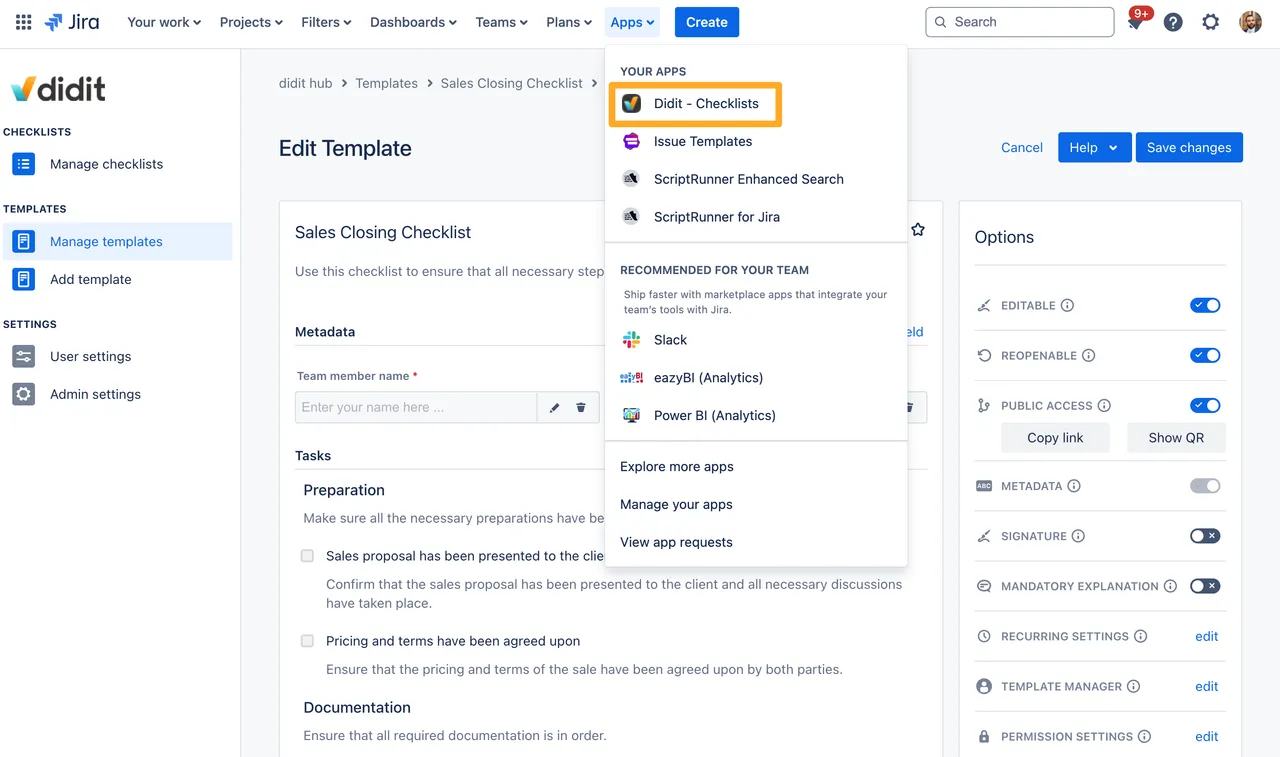
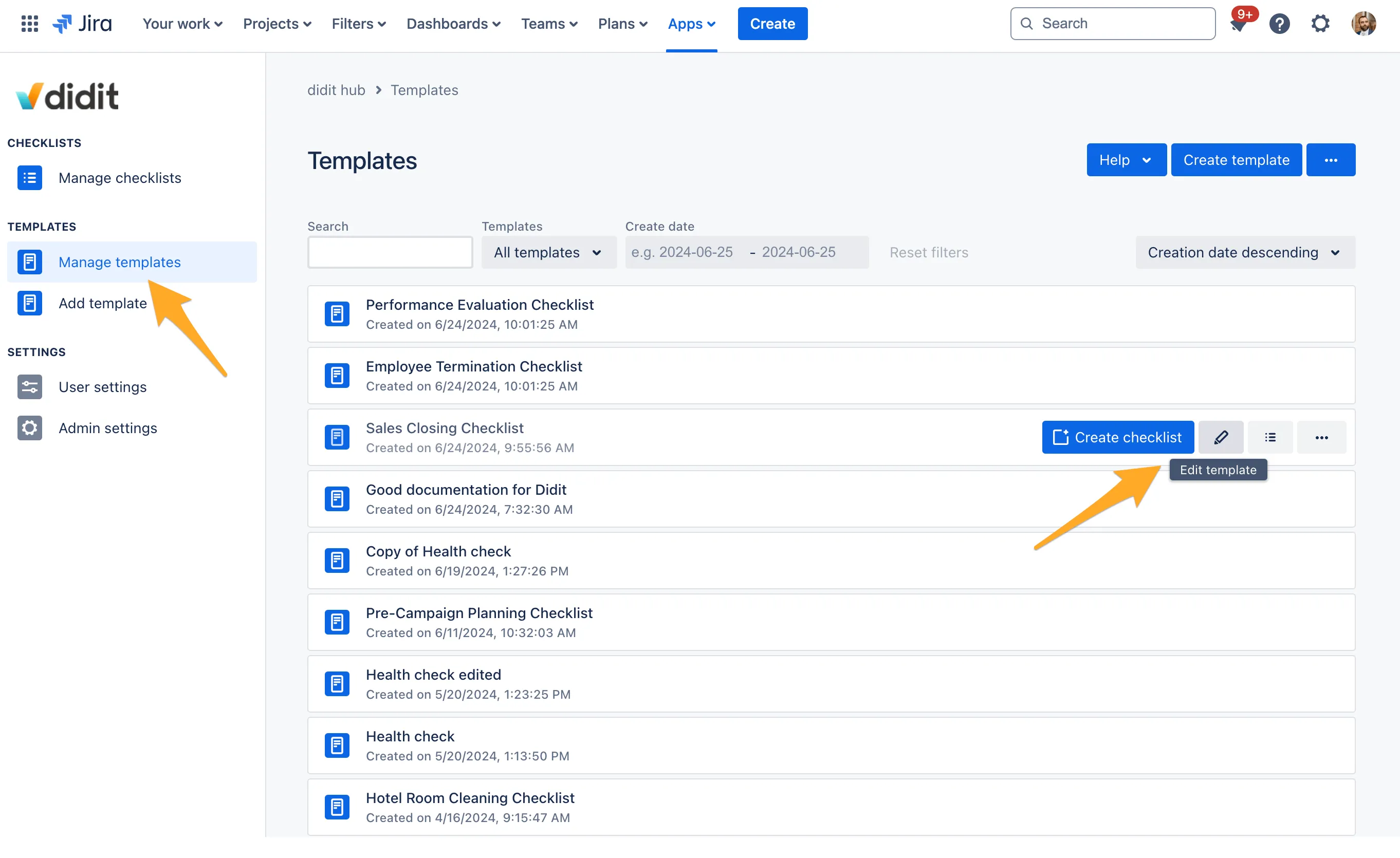
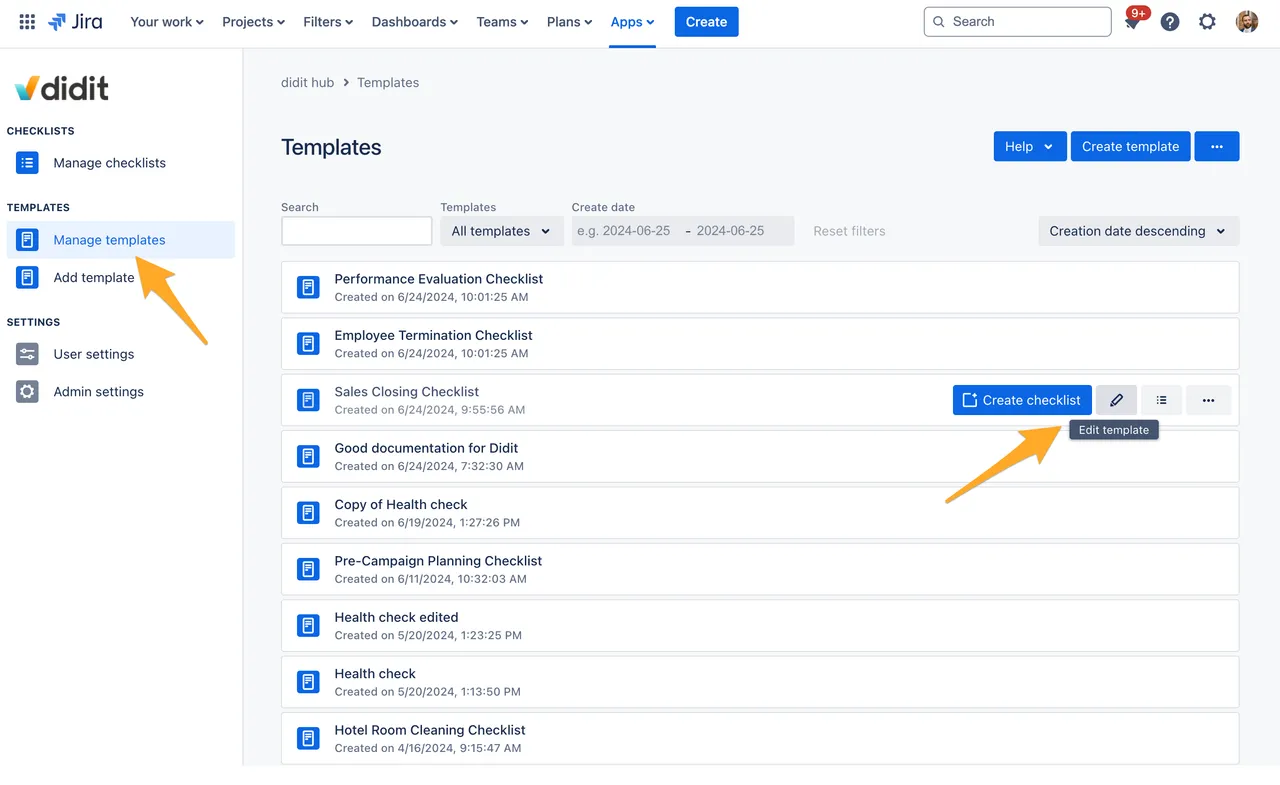
-
Click the pencil icon from the above screenshot above and edit the checklist template task descriptions as you see fit.
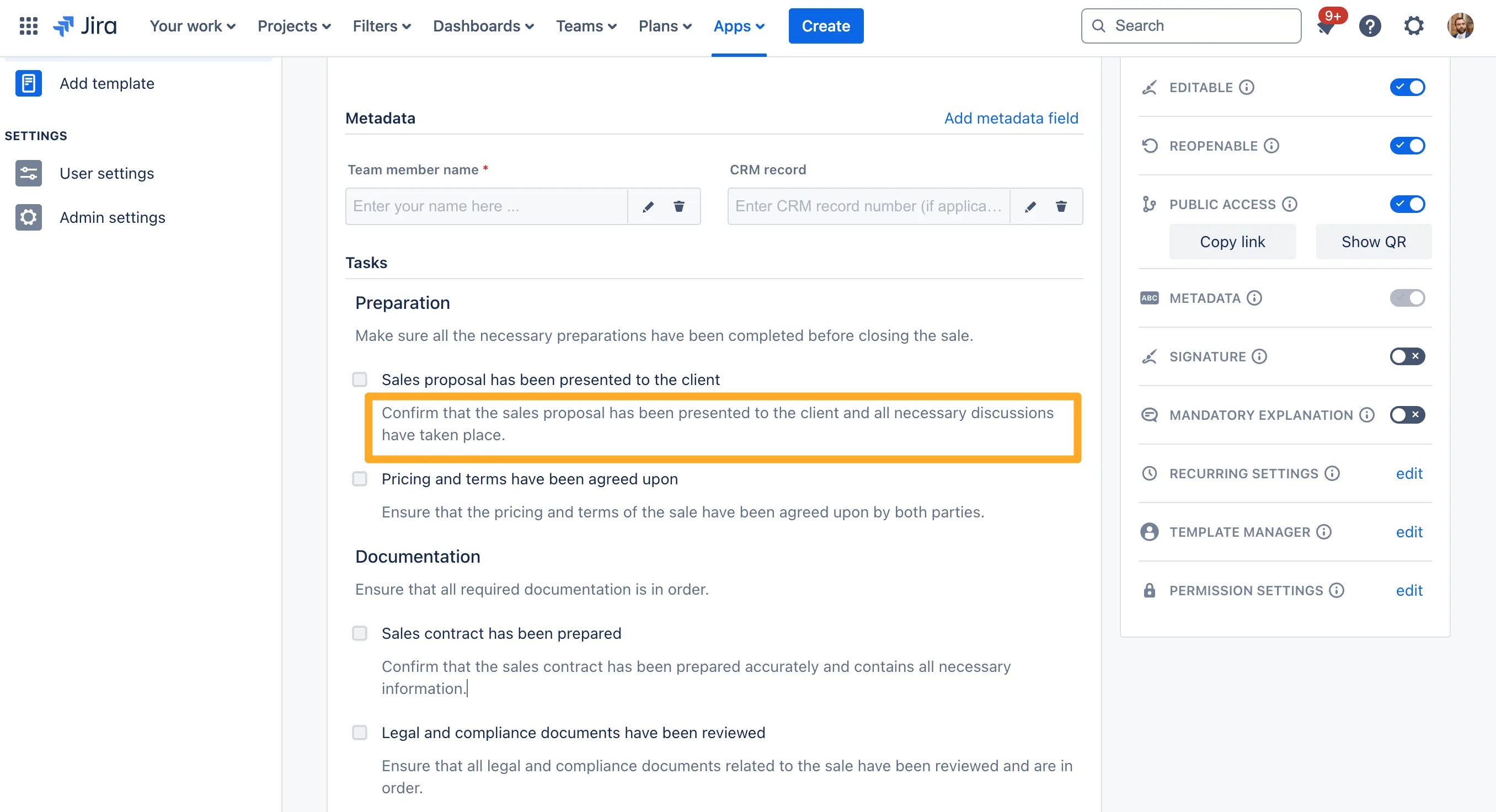
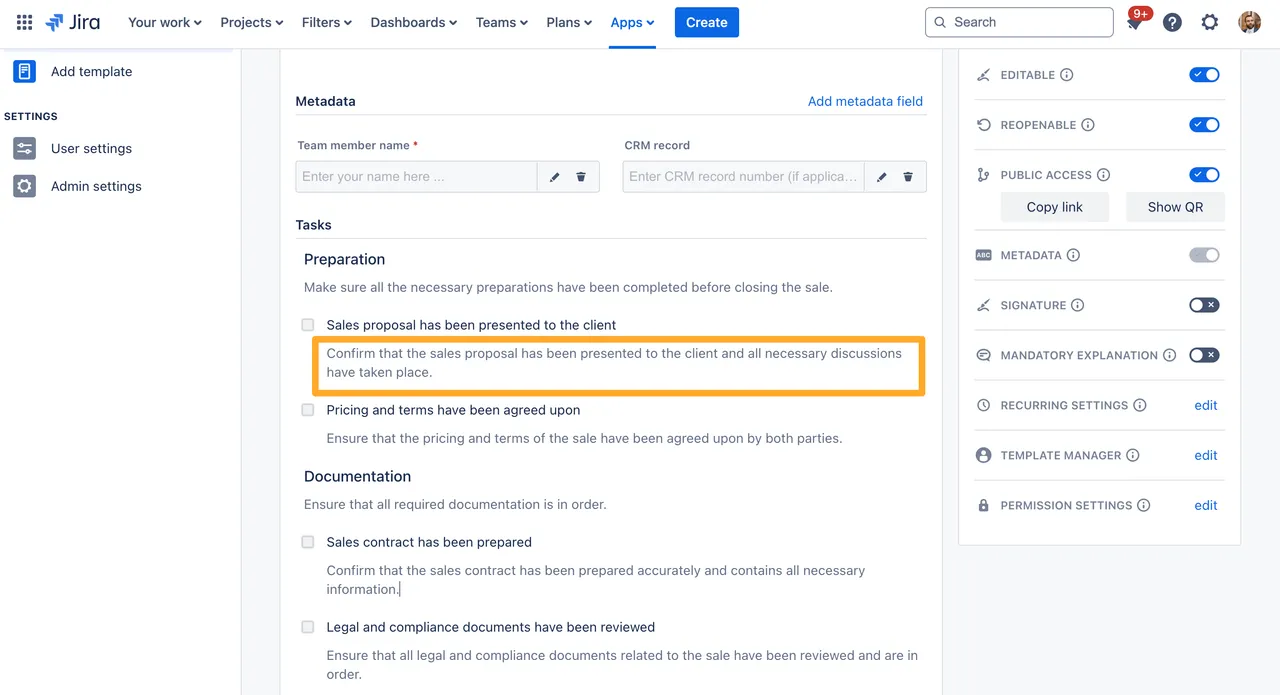
-
Be sure to save your checklist template when you are finished!
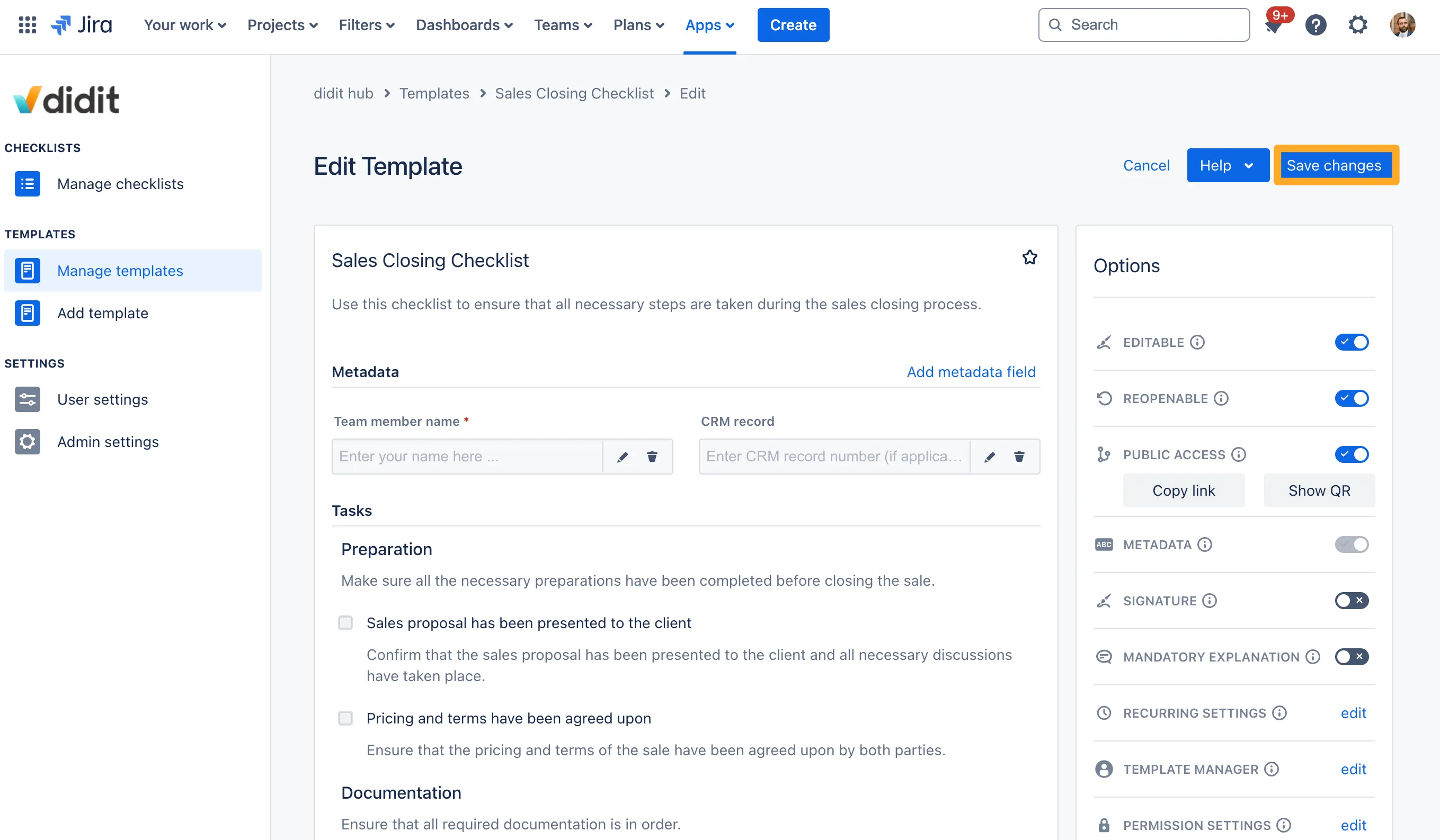
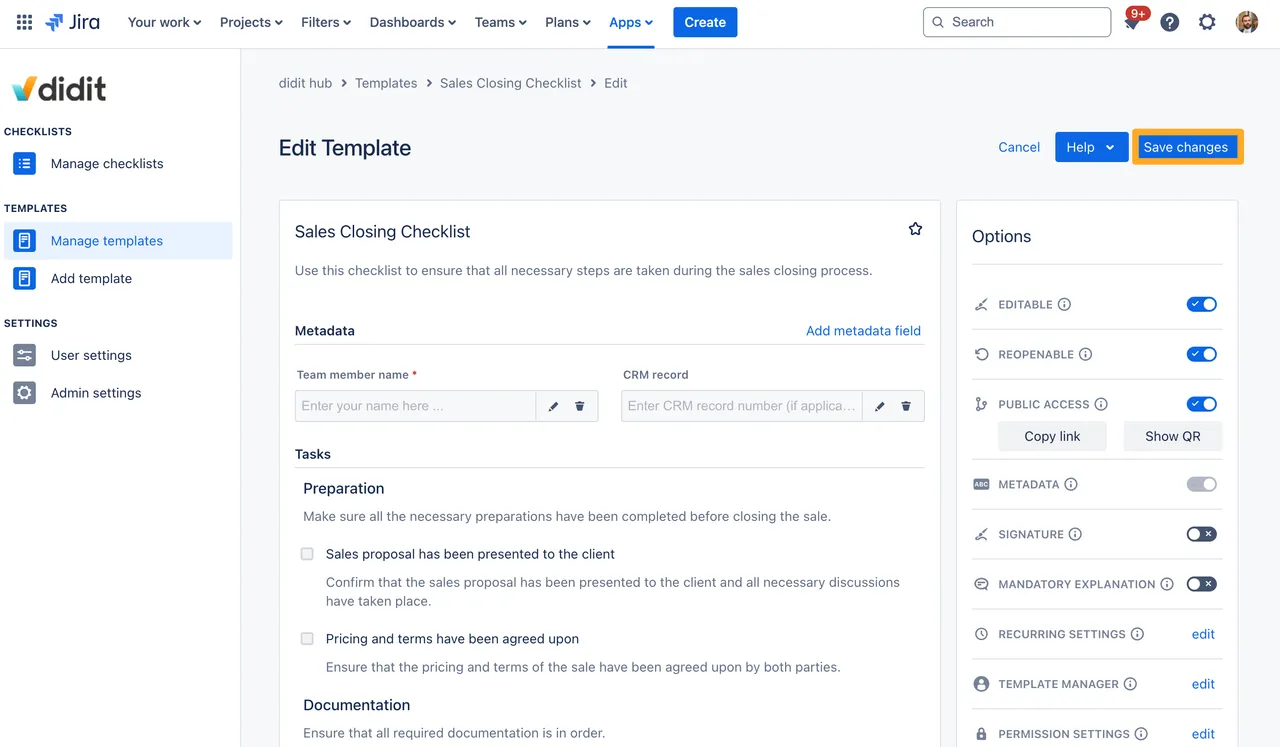
Directly in a checklist
Descriptions in your checklist help you to give users a better idea of how and when to use your checklist. Follow the instructions below to add descriptions to a checklist. This can be in the Didit hub for Jira or Confluence, on a Confluence page, or in a Jira issue.
-
Navigate to the checklist of your choice.
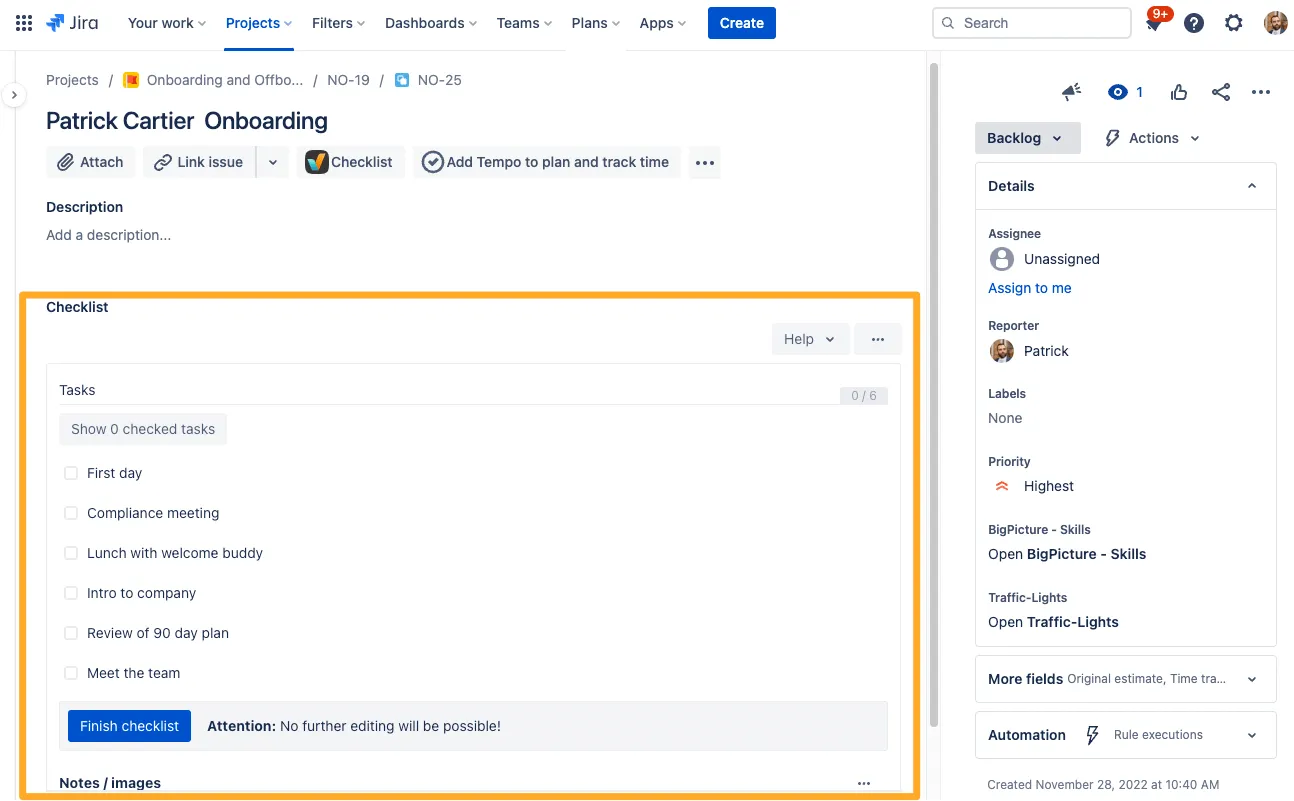
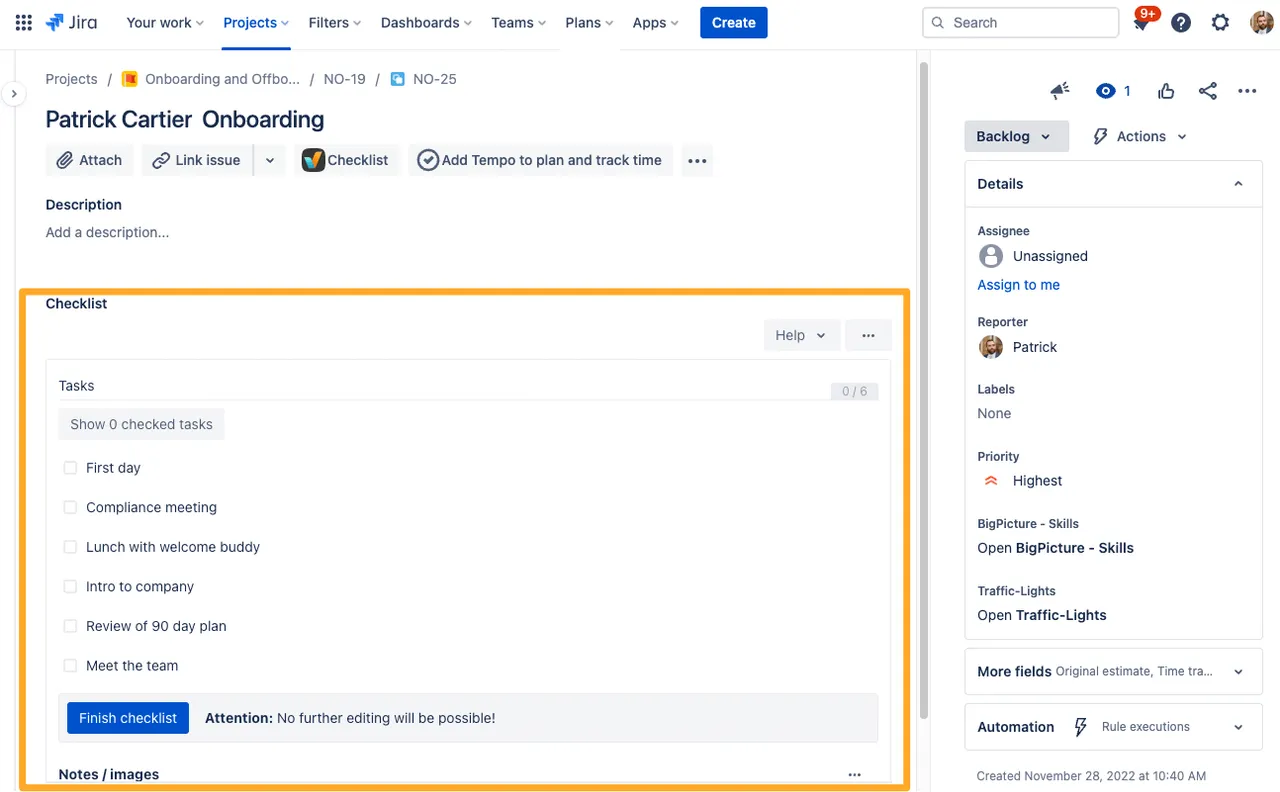
-
Click the ”…” in the top right of the checklist and then “Edit Checklist.”
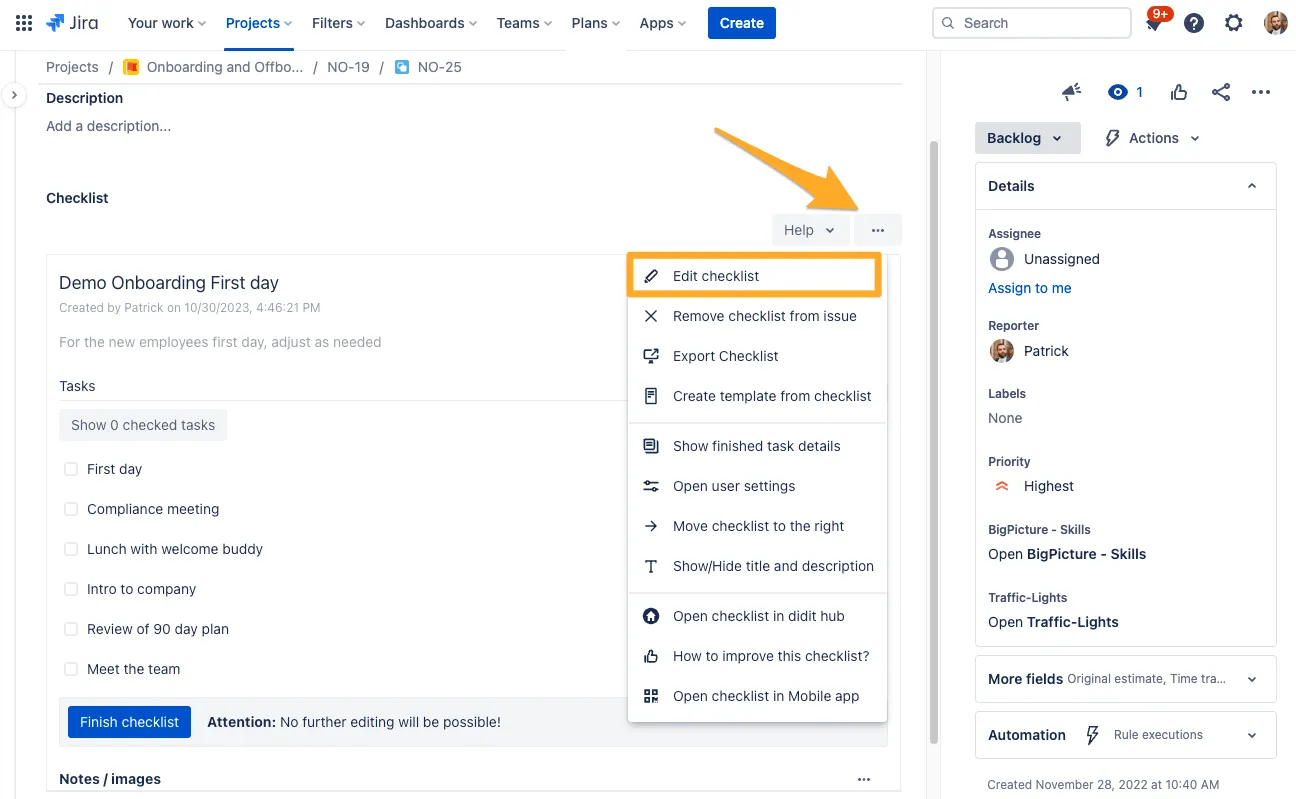
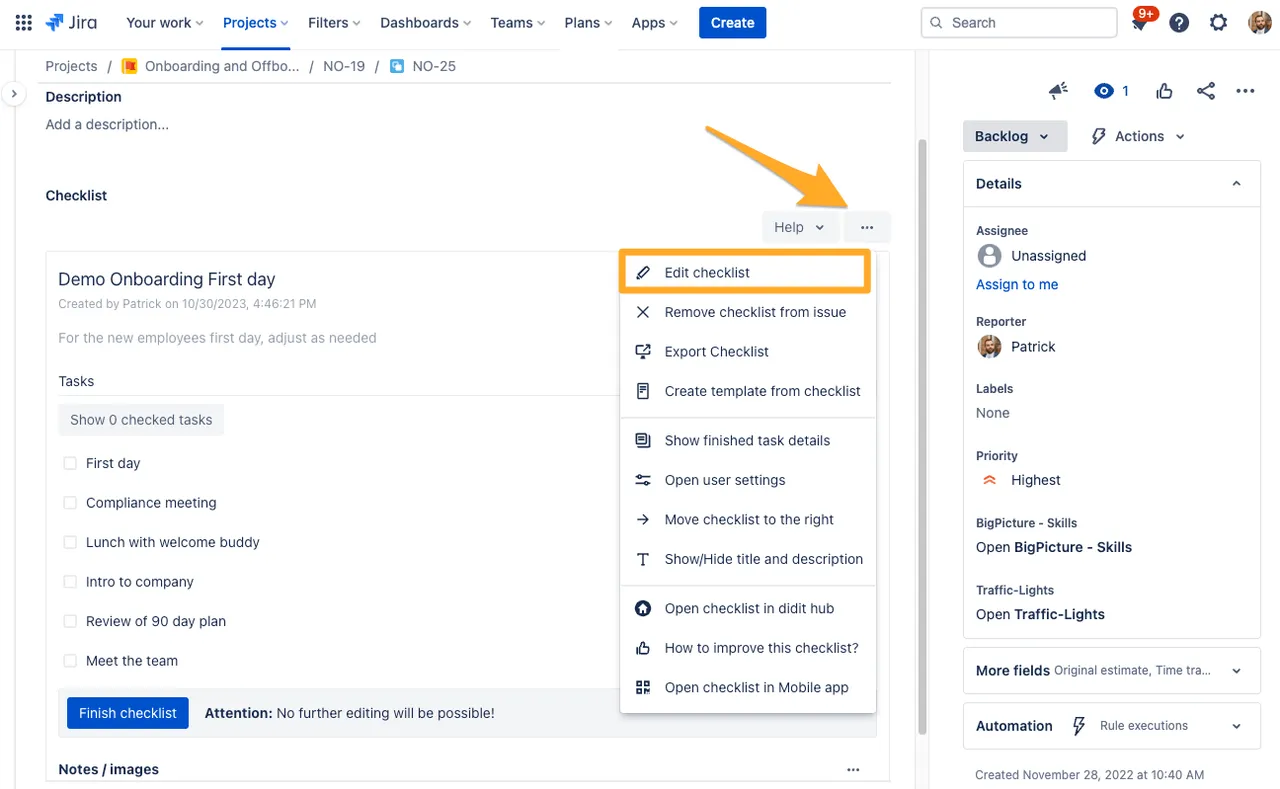
-
Click the ”…” on the Checklist task and select “Add description”

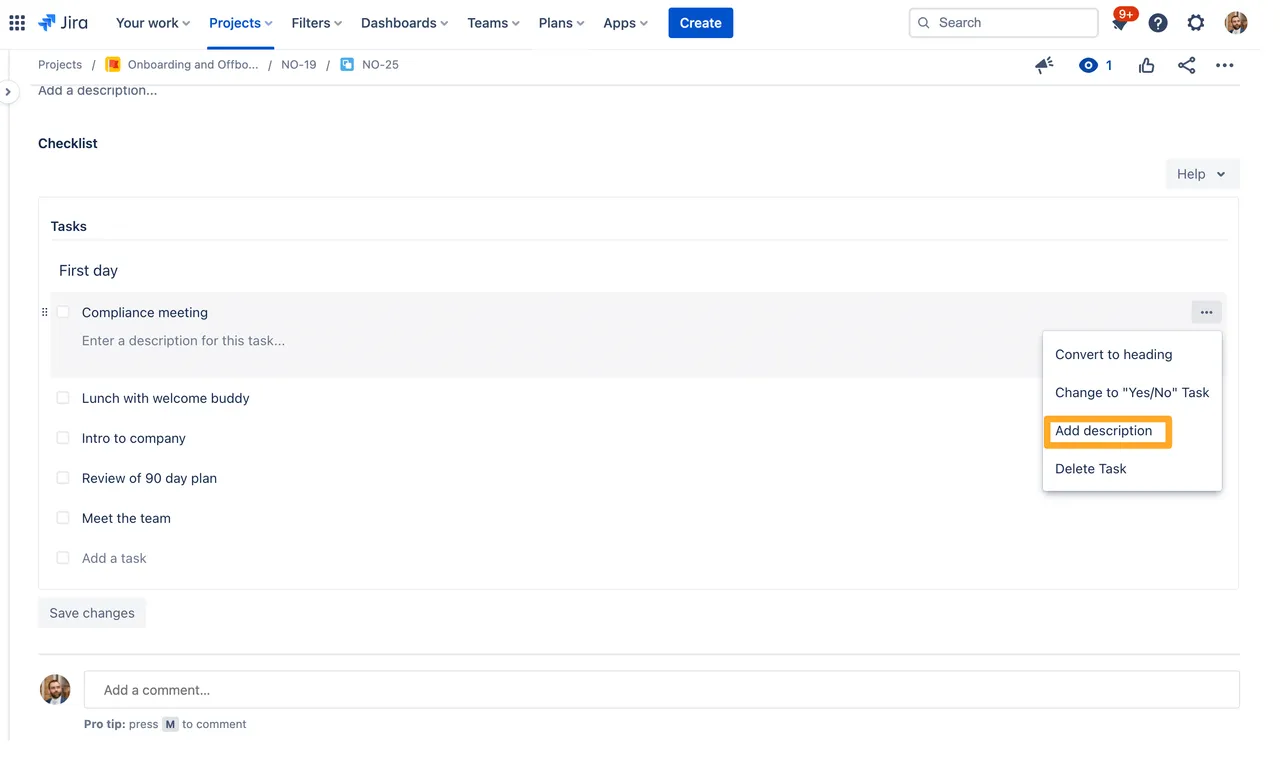
-
Edit the task description as you see fit and be sure to save your checklist template when you are finished!
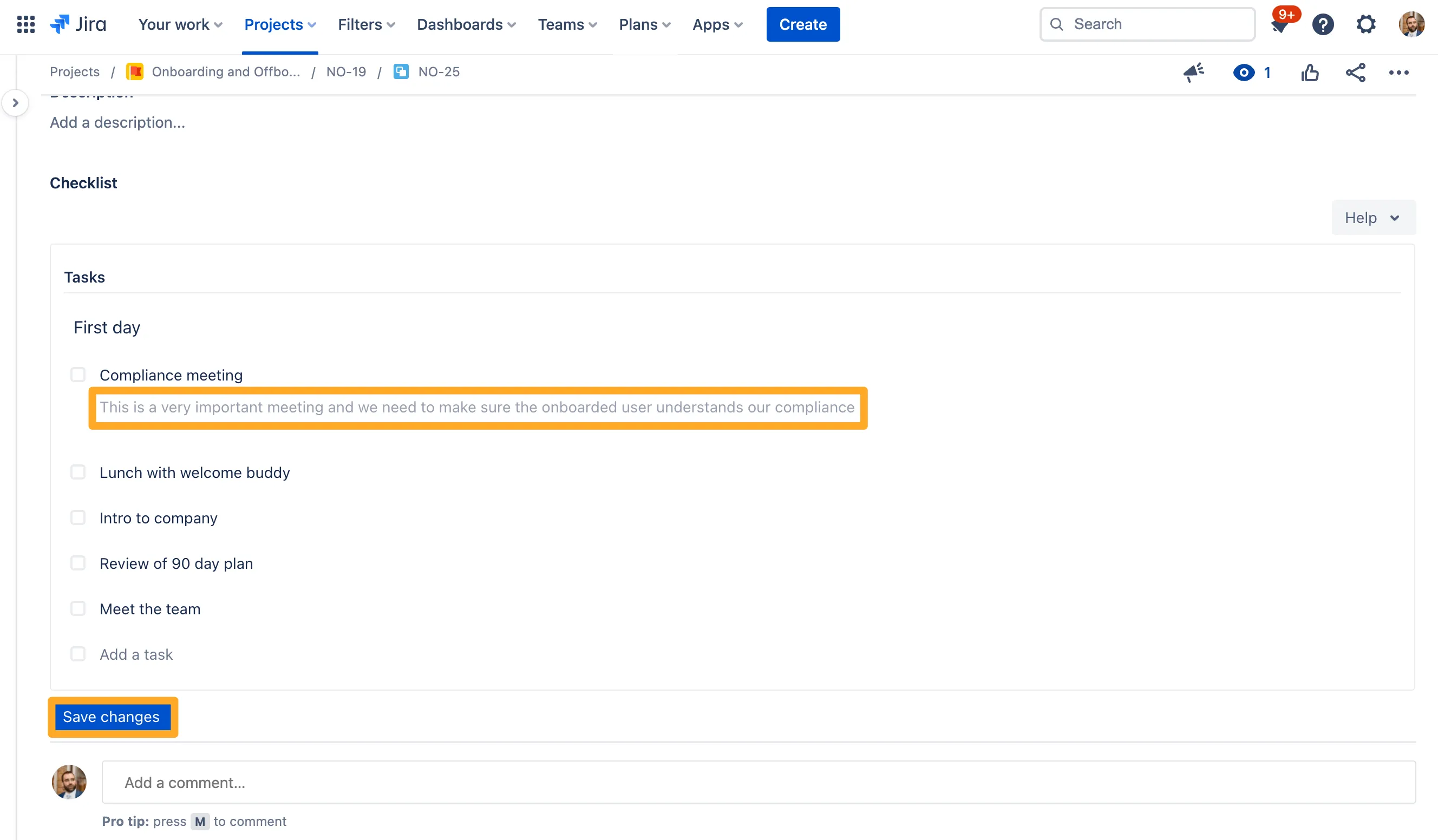
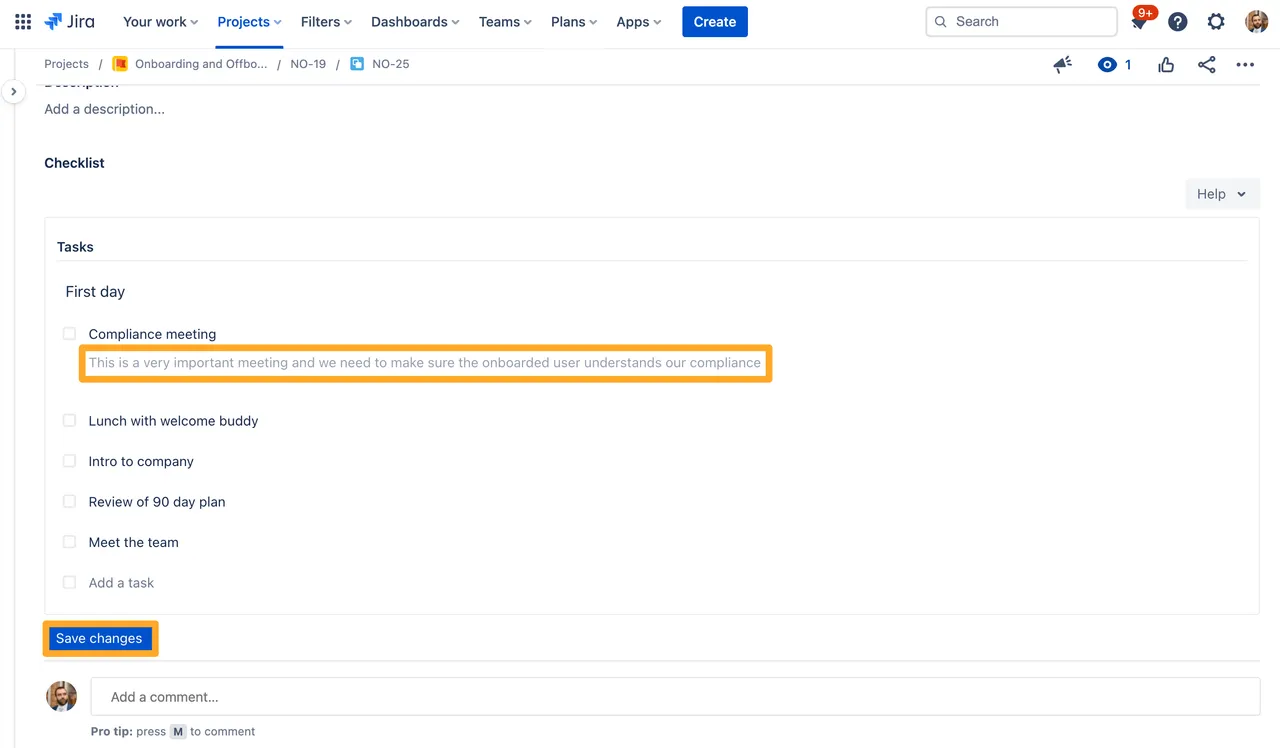
Link to this page: https://seibert.biz/diditdescriptionsofchecklisttasks