Show/Hide Checked Tasks
How to set default visibility preferences
Have you ever felt overwhelmed by the sight of all your completed tasks or wished for a cleaner view to focus only on the remaining tasks? Our show/hide feature is designed just for that!
1. Navigate to your user settings.
You can access your user settings in two ways. When working within a checklist in Jira or Confluence, simply click on the three-dot menu to find the link to the settings.
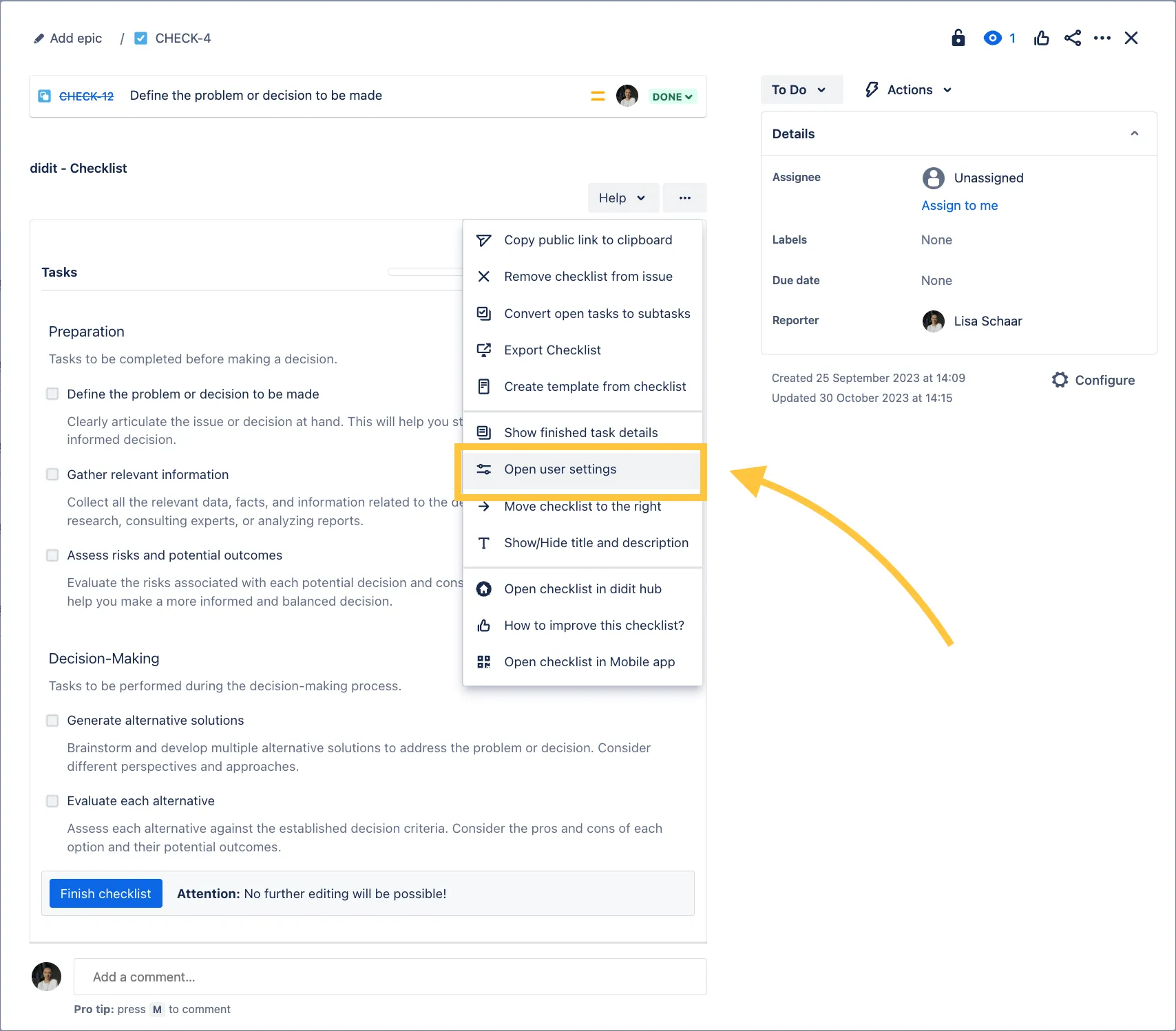
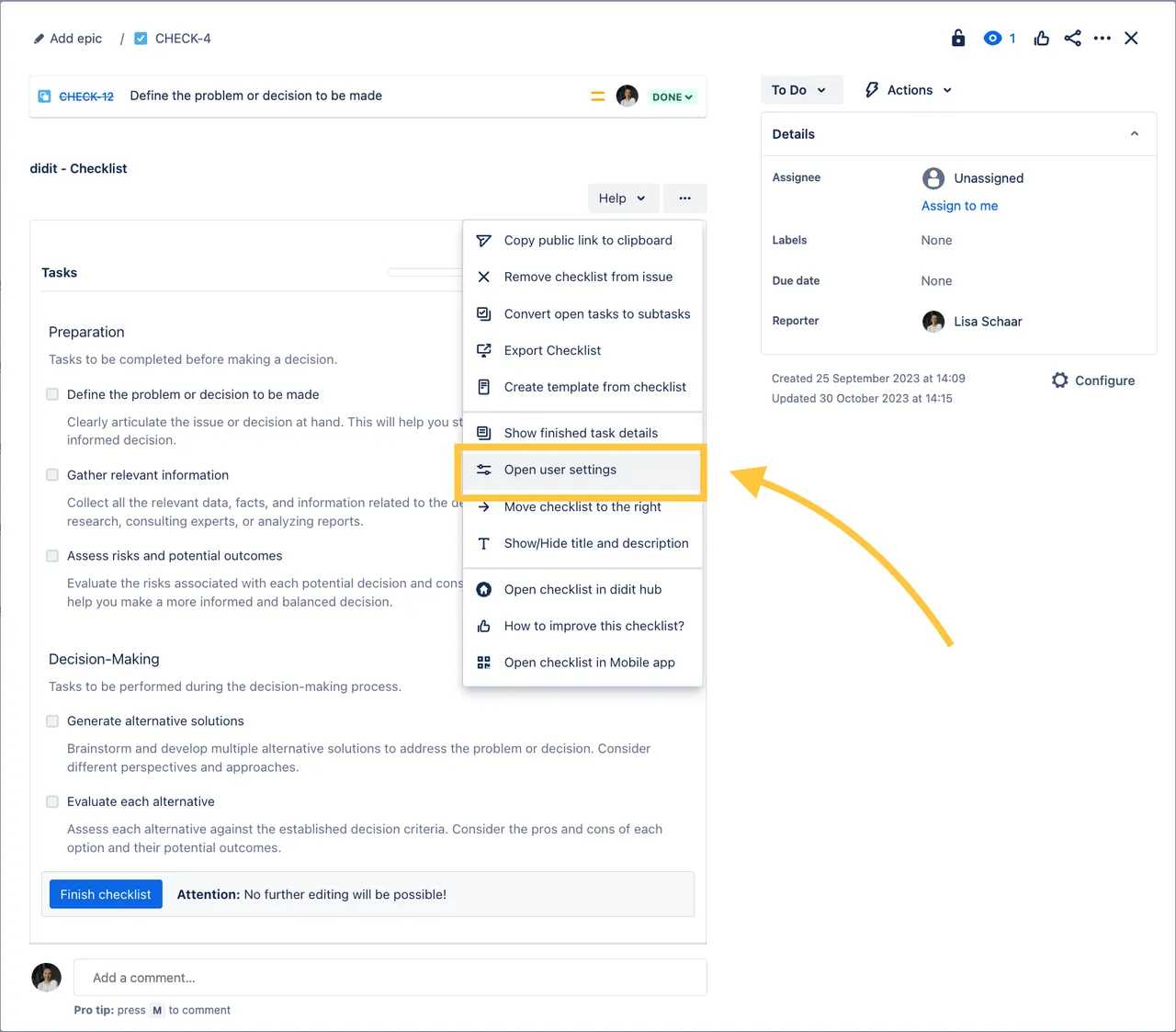
2. Set your default.
Enable the toggle if you want your checked tasks to be visible within your checklist. Disable for a cleaner view that hides checked tasks.
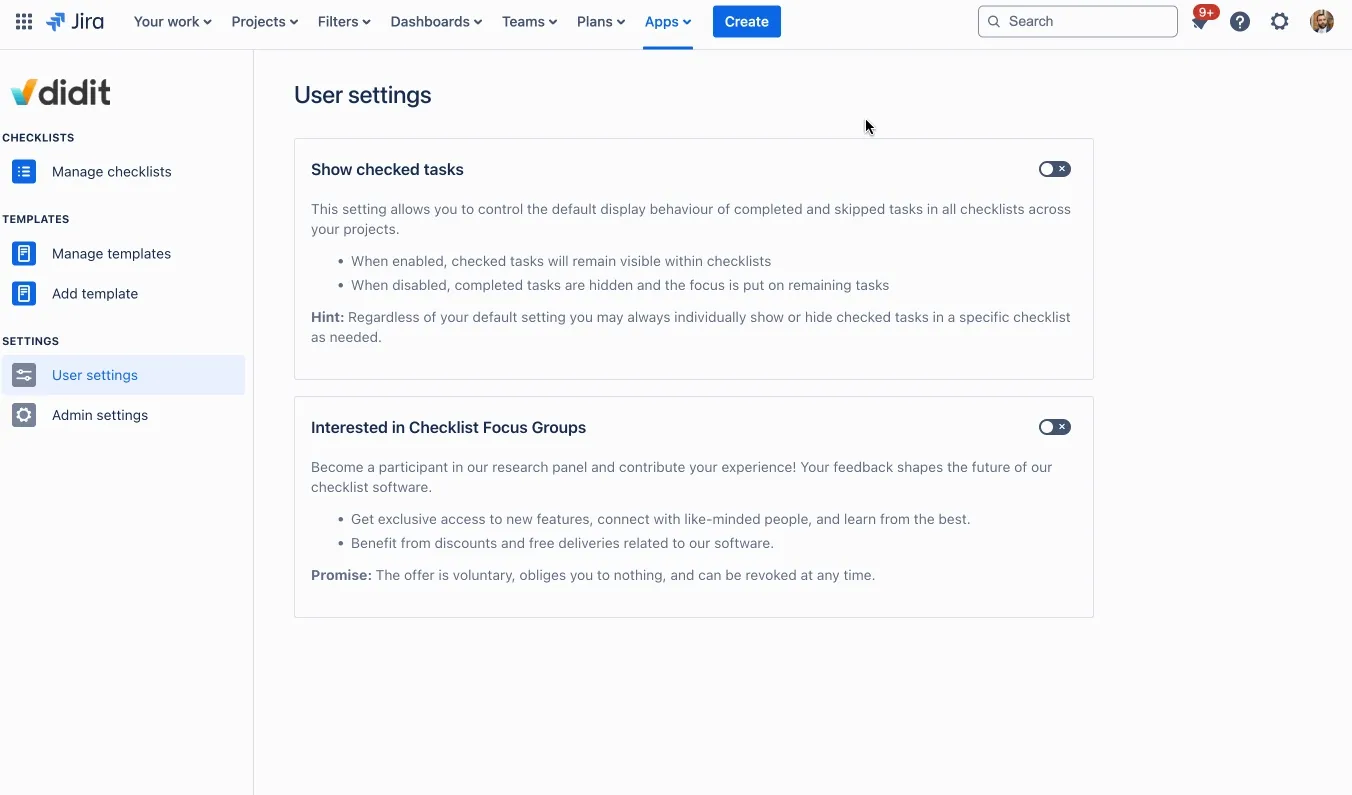
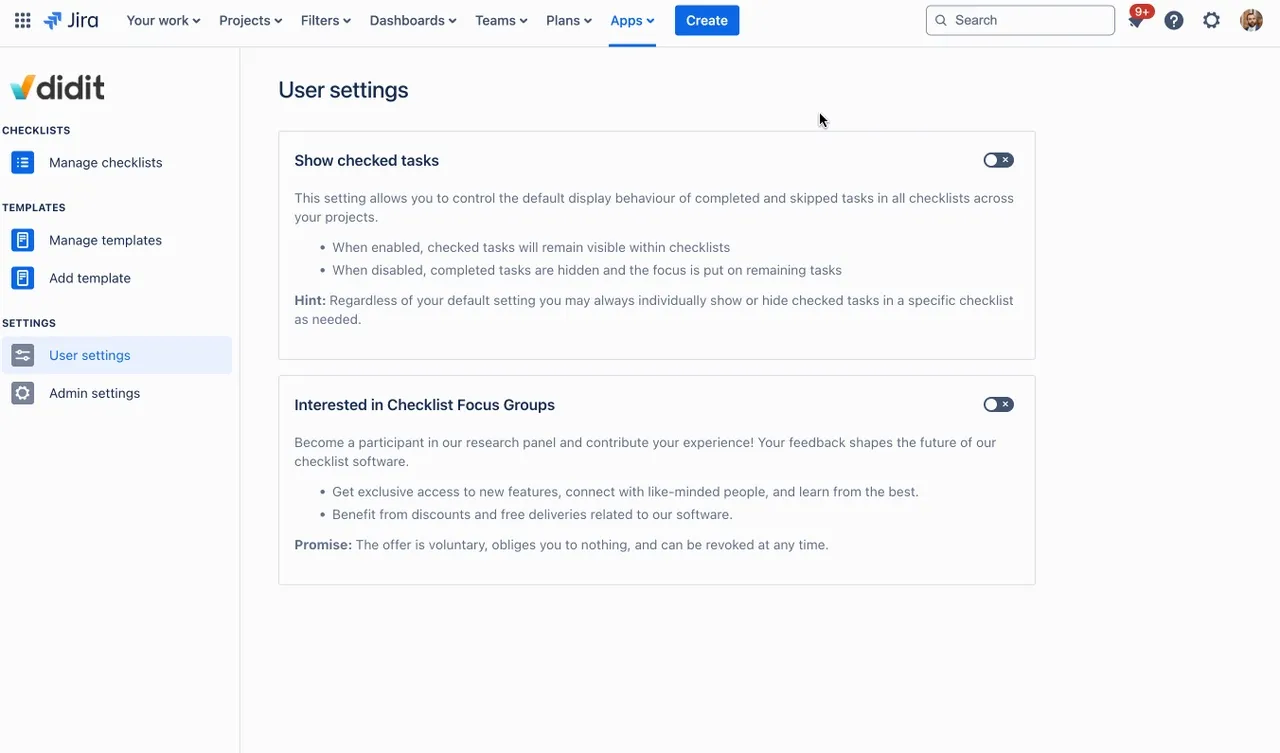
How to show/hide checked tasks on the go
1. Open your checklist:
Whether you’re working within a Jira issue, a Confluence page, or directly in your Didit hub, the functionality remains easily accessible.
2. Show/hide:
Just click the button beneath your progress indicator to toggle the visibility of checked tasks as you see fit.
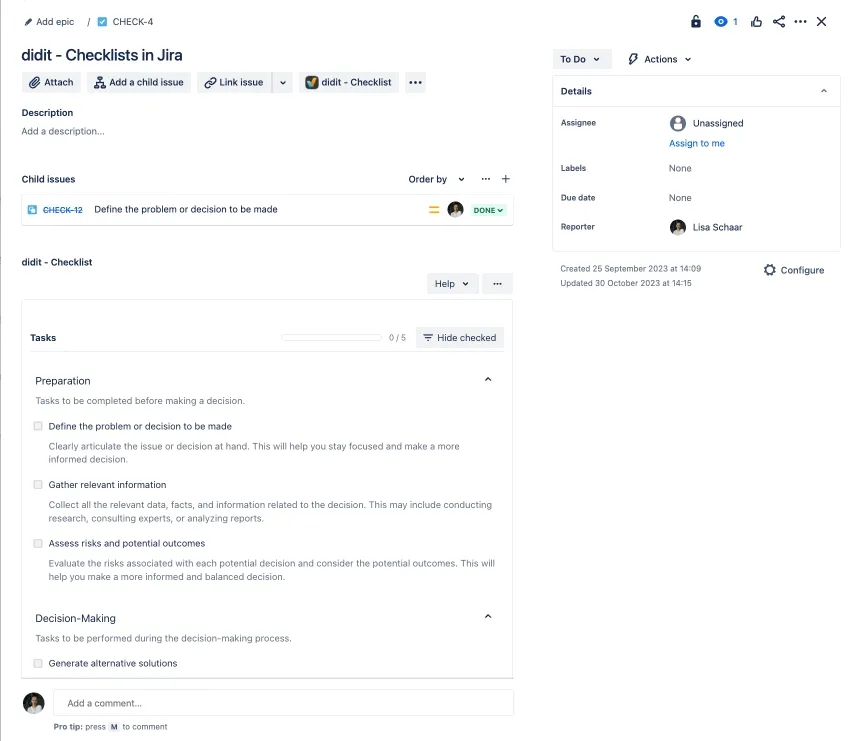
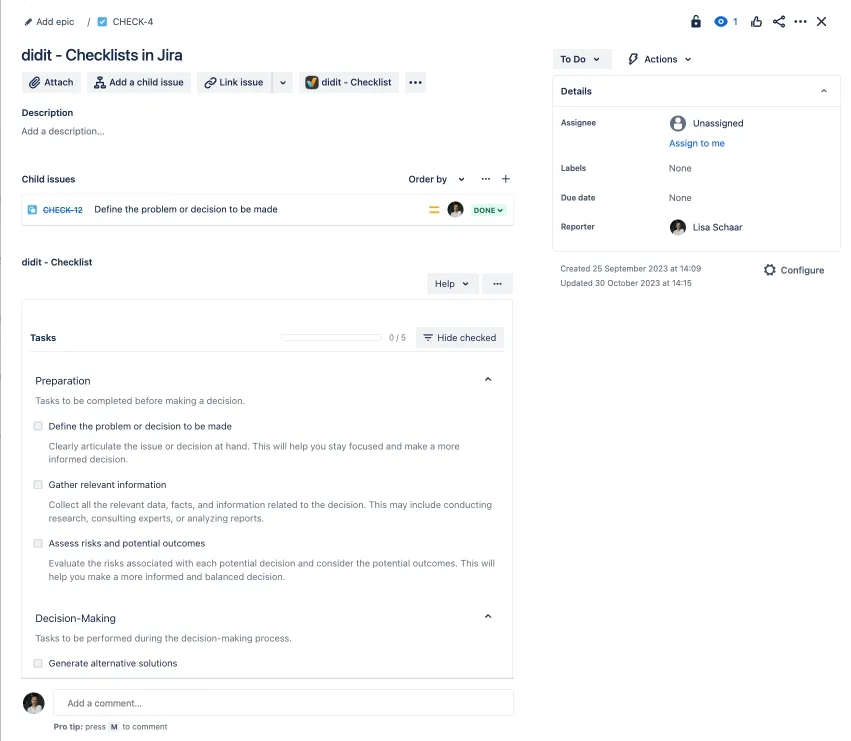
What are 'checked tasks'?
We categorize tasks that are either completed or skipped as ‘checked tasks’.
Link to this page: https://seibert.biz/checklistsshowhidecheckedtasks