How to hide a transition based on the Didit checklist completed field
This page shows you how to set up a condition in a Jira workflow using the Didit checklist completed custom field. The condition hides the transition from a user. If the checklist is not complete, the transition will not show. An example of this in software projects is hiding the transition to “Done” if a QA checklist is not complete. If you would like to reject a transition when a checklist is not completed, try using our built in workflow validator. You must have Jira admin permission in order to add a validator to a Jira workflow. If you do not have Jira admin permission, request assistance from the Jira admin of your instance. Please keep in mind the general best practices when editing Jira workflows. This workflow could be shared with other projects, try to be aware of how many projects you are changing.
-
Navigate to the project settings for the project that you would like to hide the transition.
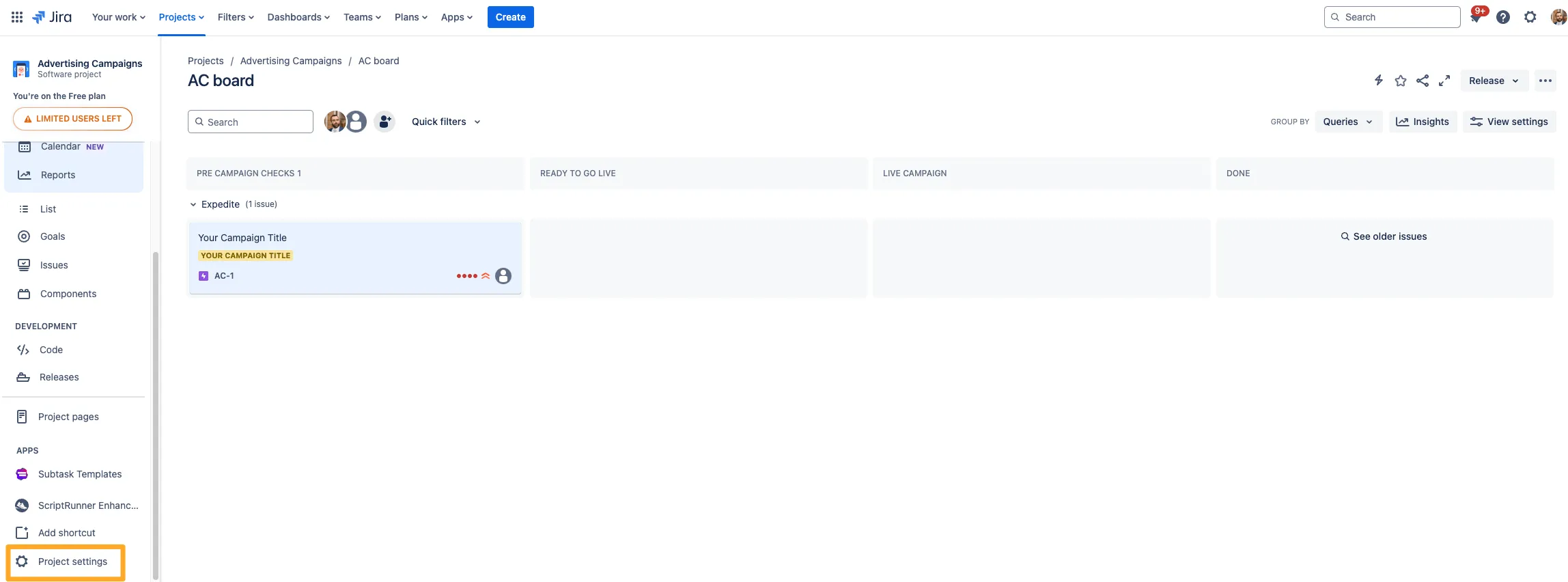
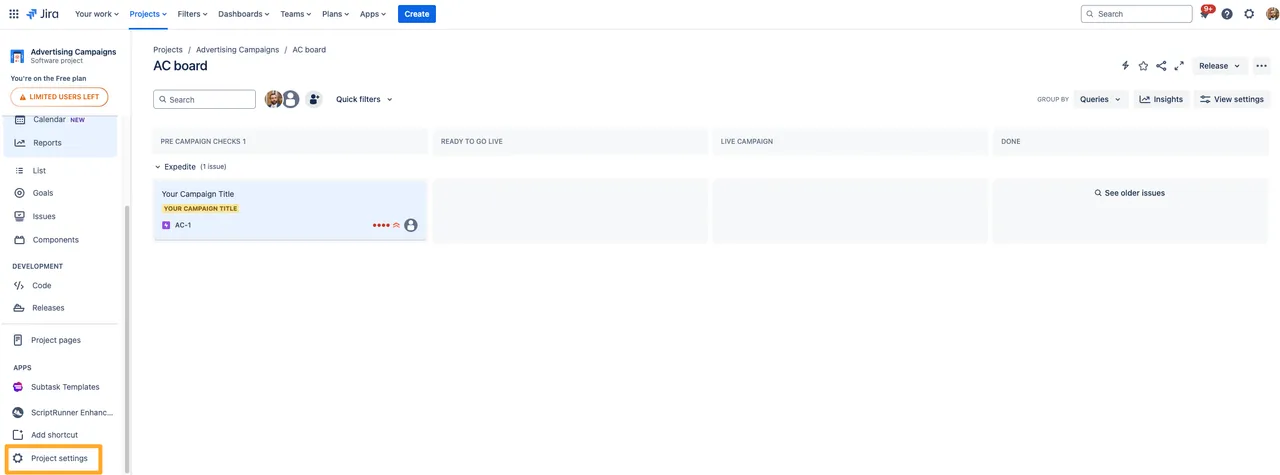
-
Go to the “Workflows” on the left side and click the pencil icon to edit the workflow.
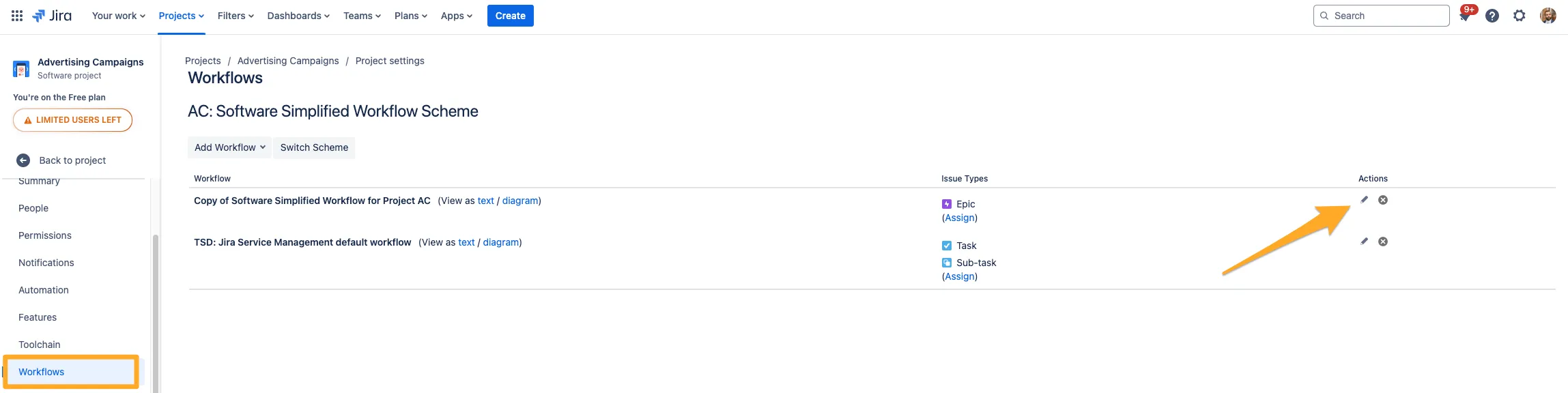
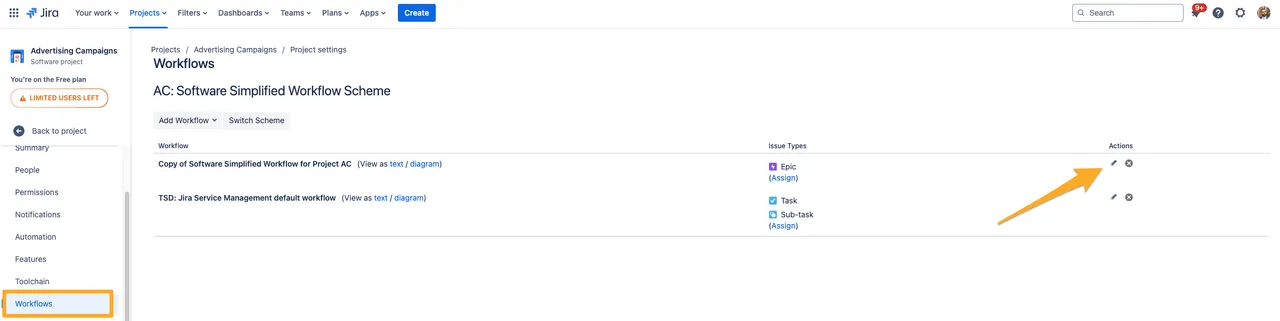
-
In the diagram view, click the transition you would like to hide.
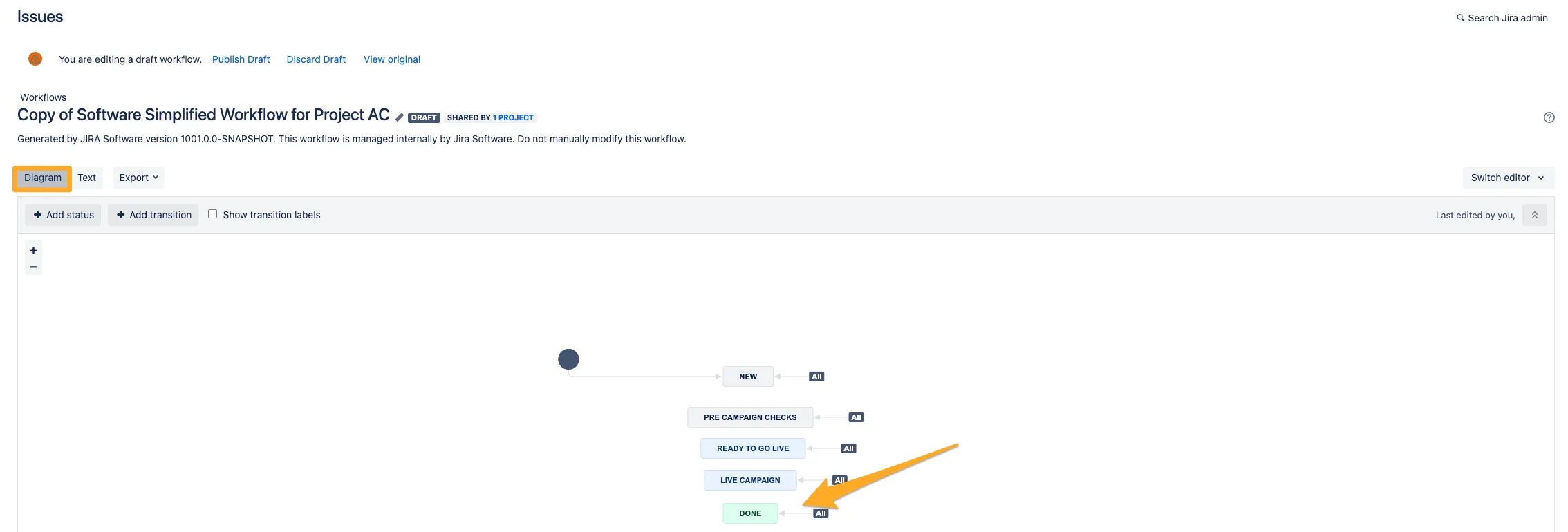
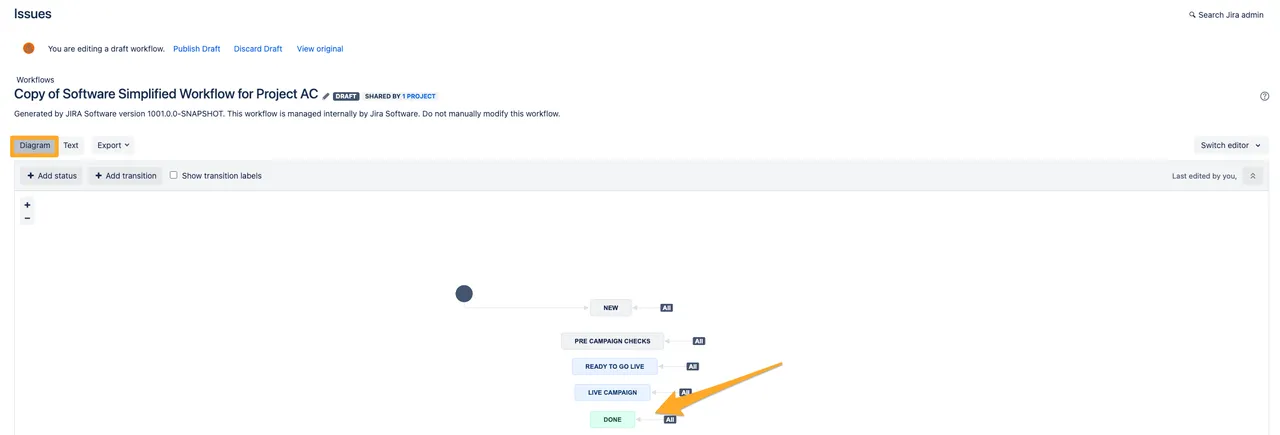
-
Select “Conditions” from the options.
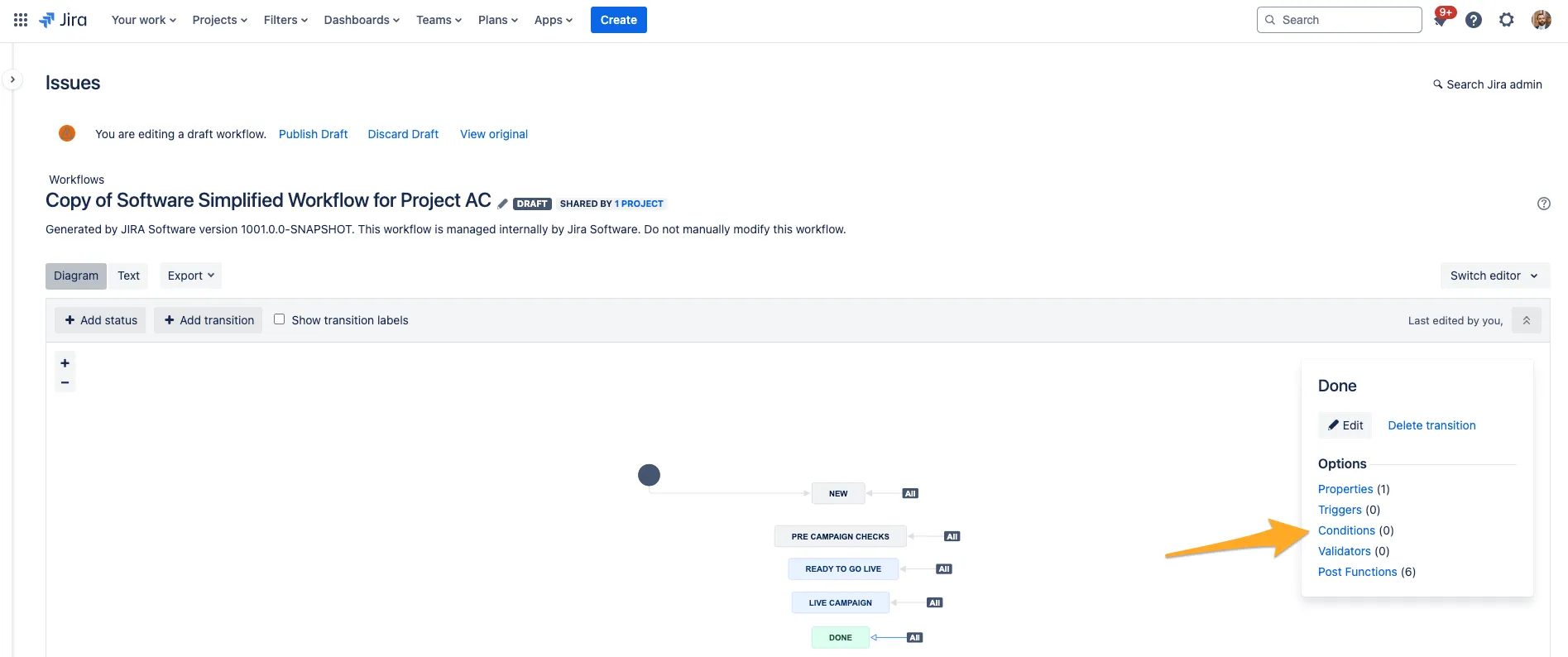
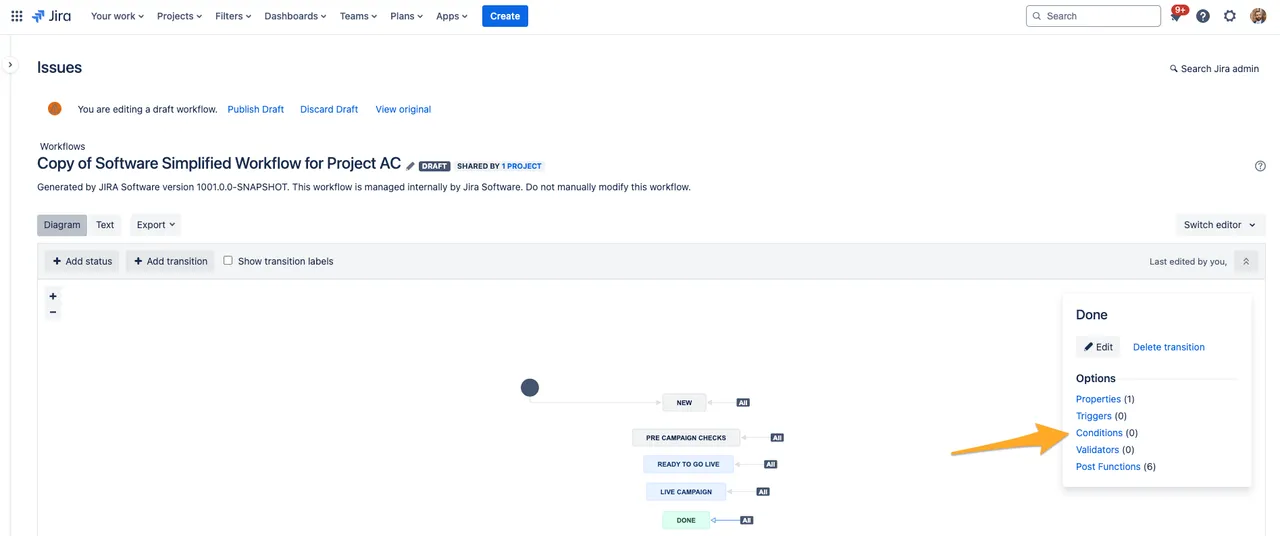
-
Click “Add condition.”
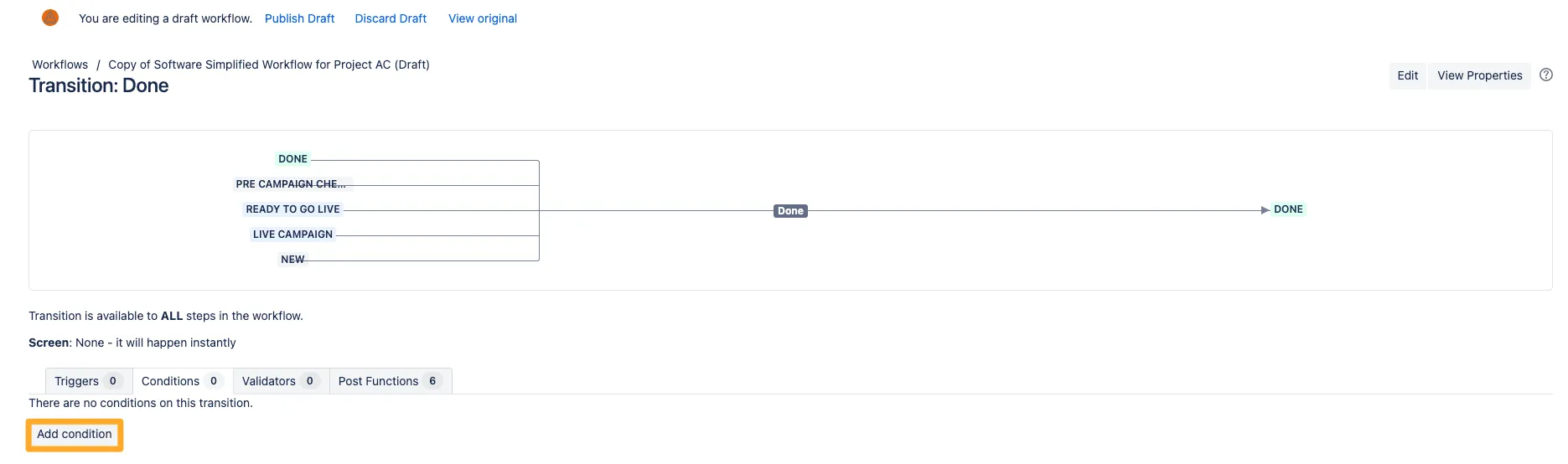
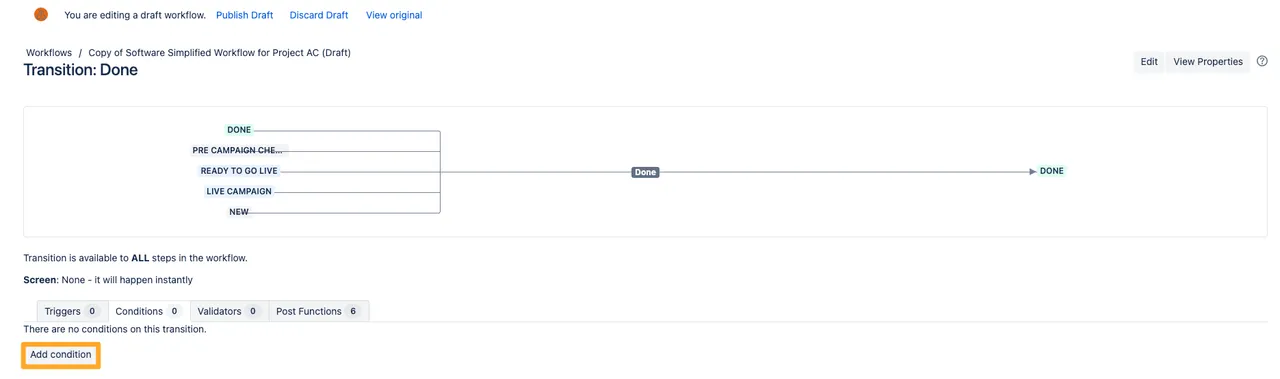
-
Choose the condition “Value field” from the list and click “Add.”
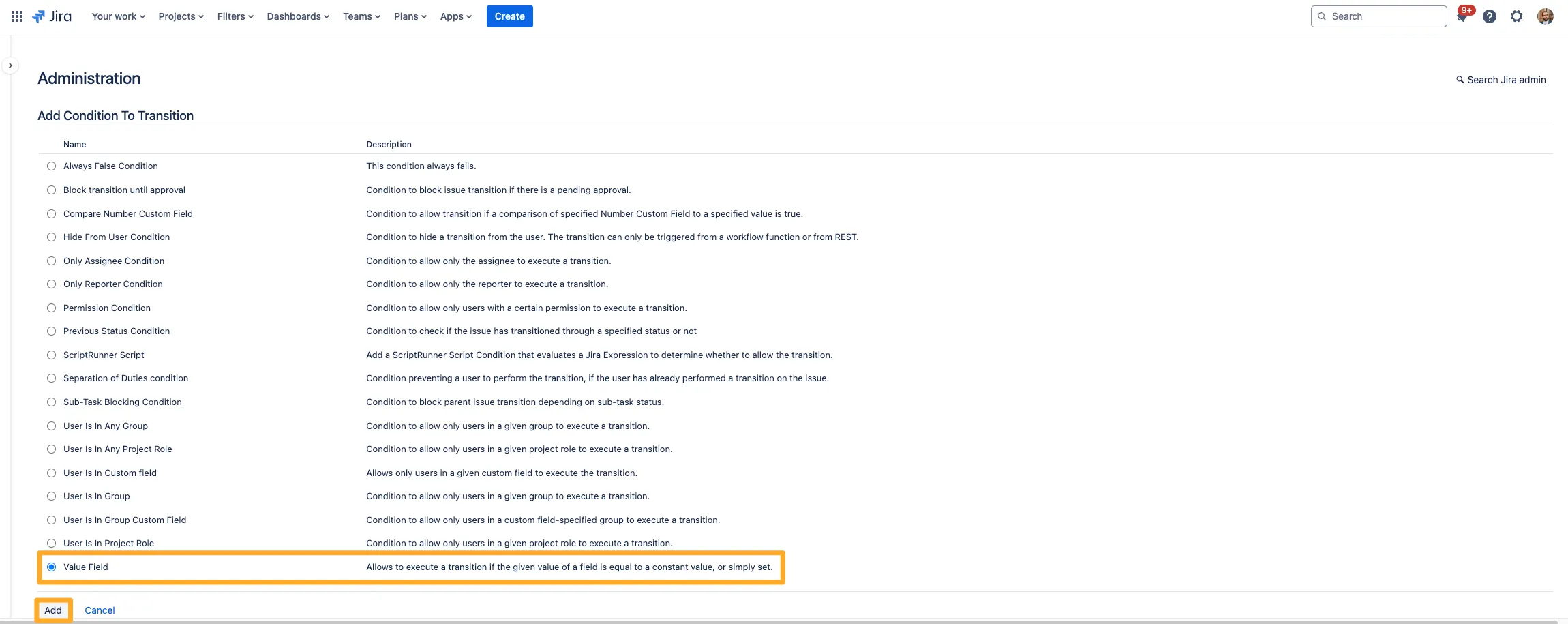
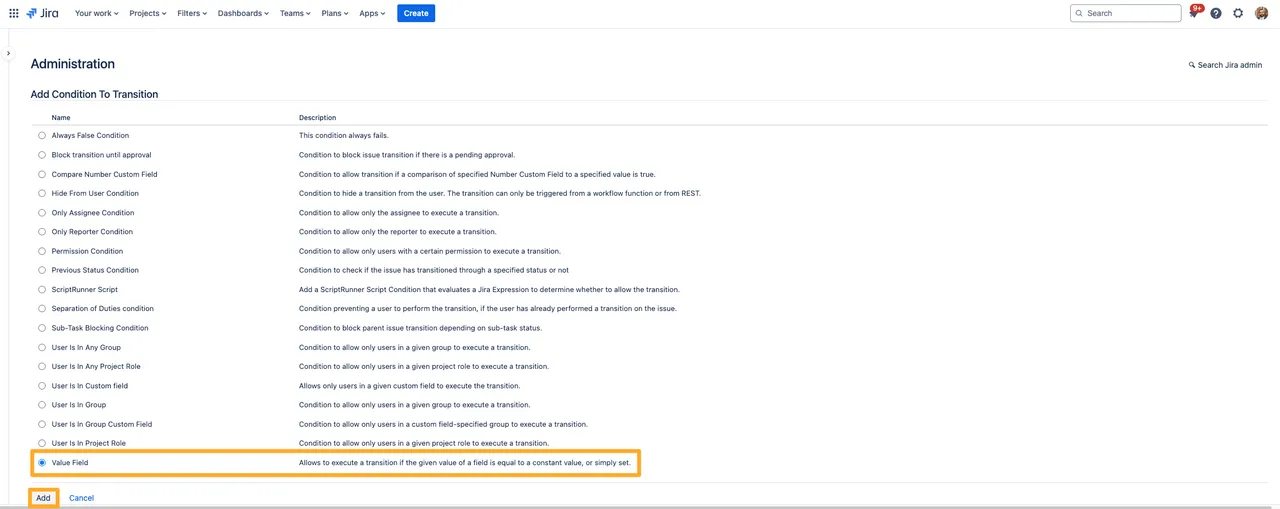
-
Choose the “Didit checklist completed” field.
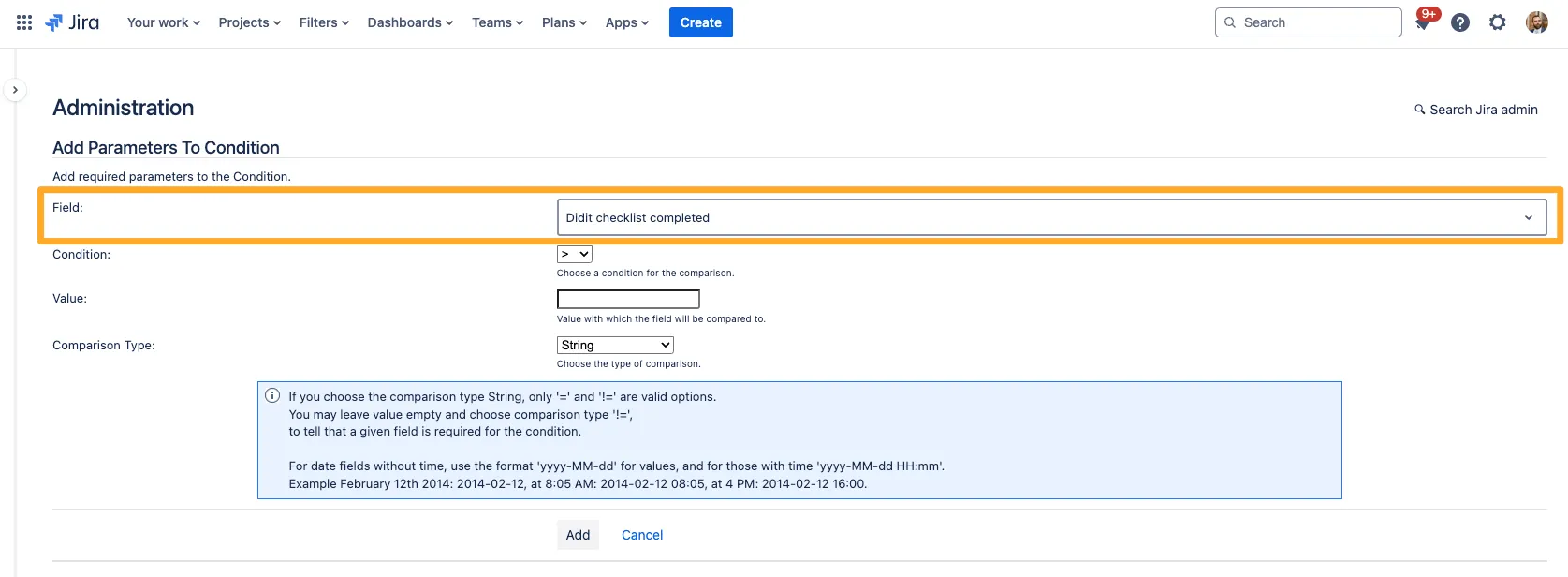
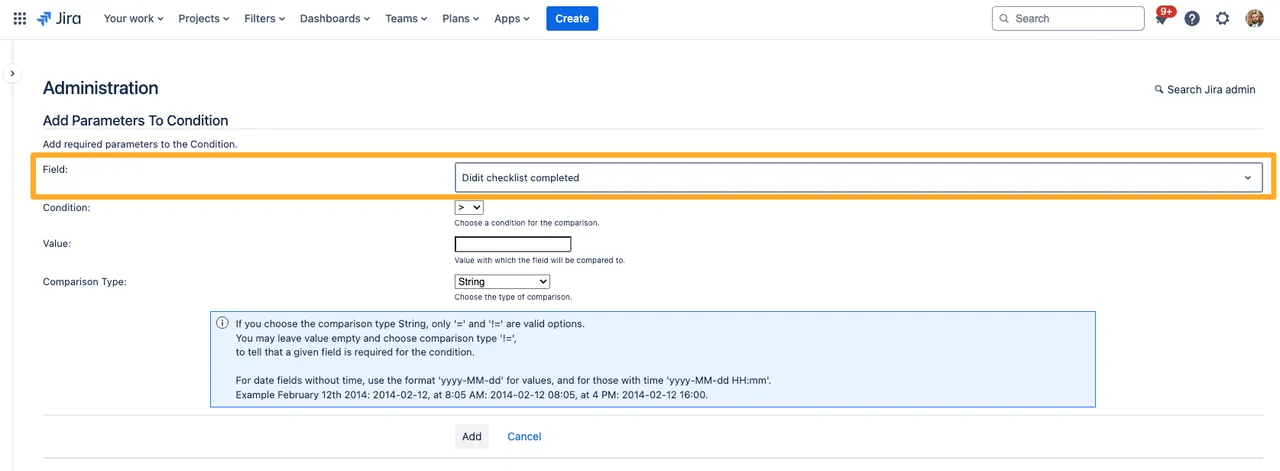
-
Choose ”=” as the qualifier for the condition.
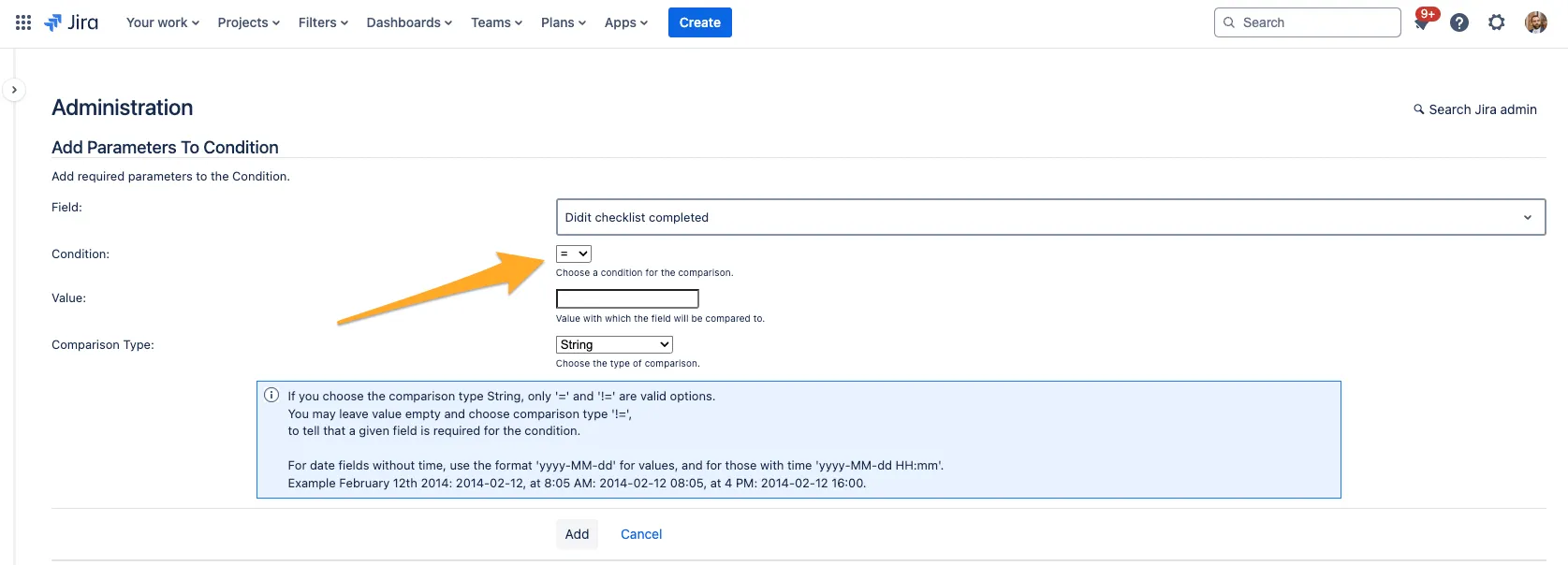
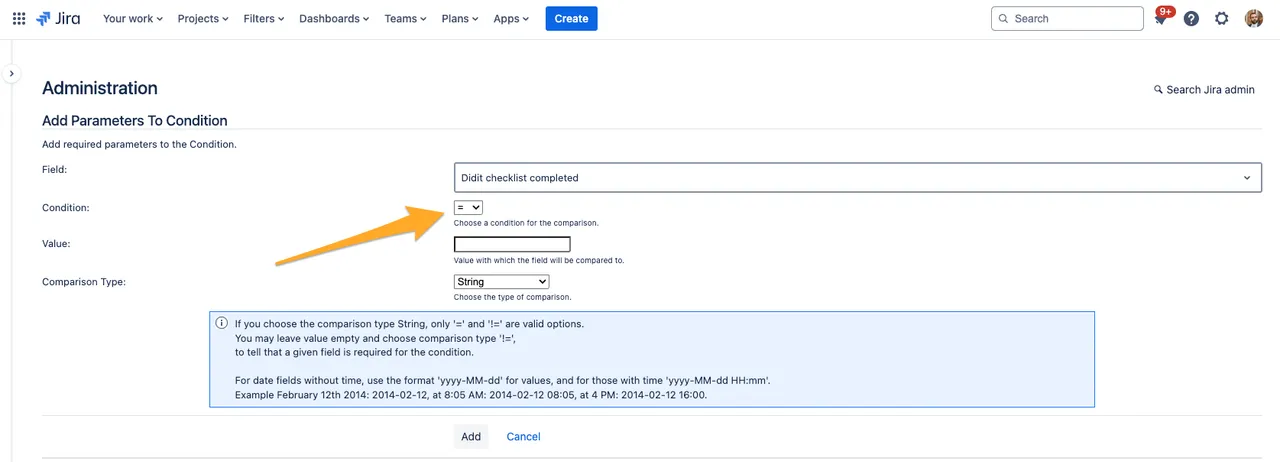
-
Finally, type the word “yes” in the value field. For the comparison type, choose “string” and click “Add.”
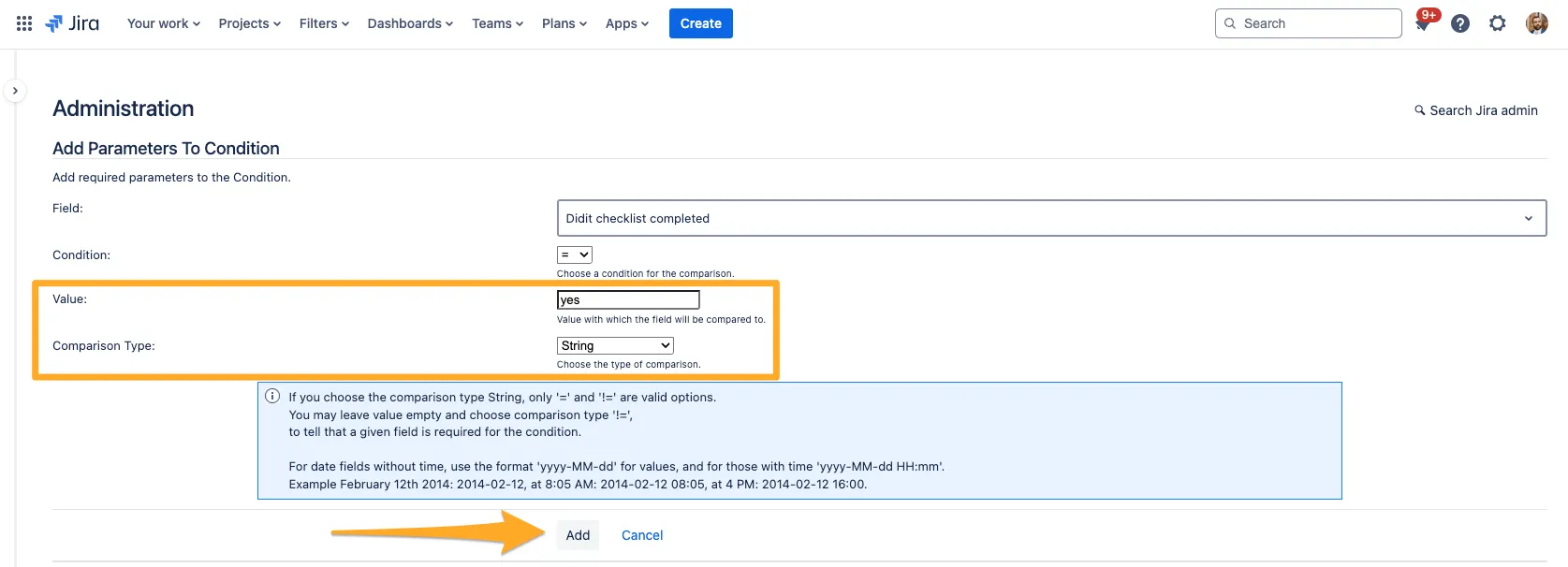
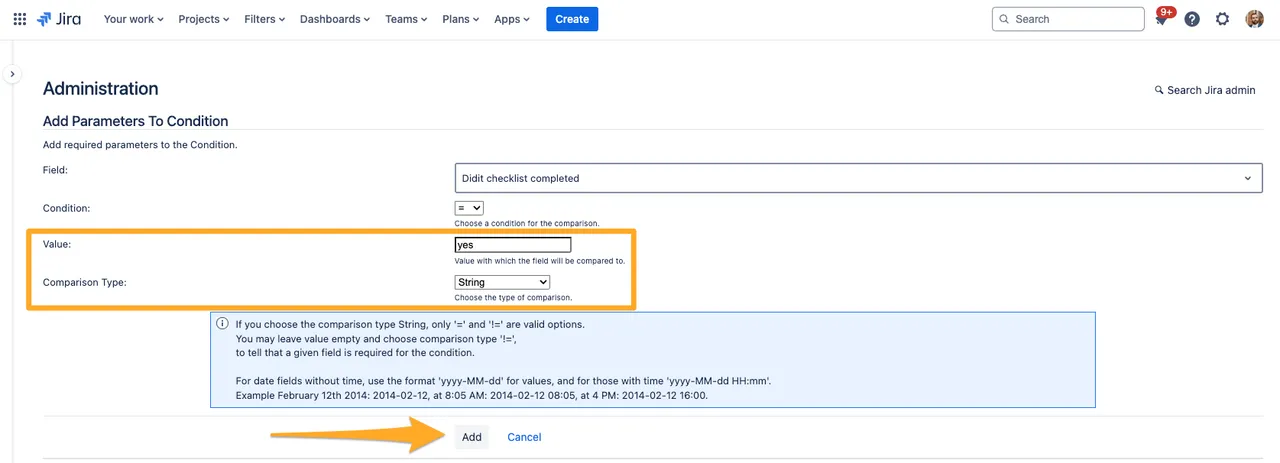
-
Publish the draft to apply the changes and make them effective. If you think you may want to revert the change, you can always save a backup copy.
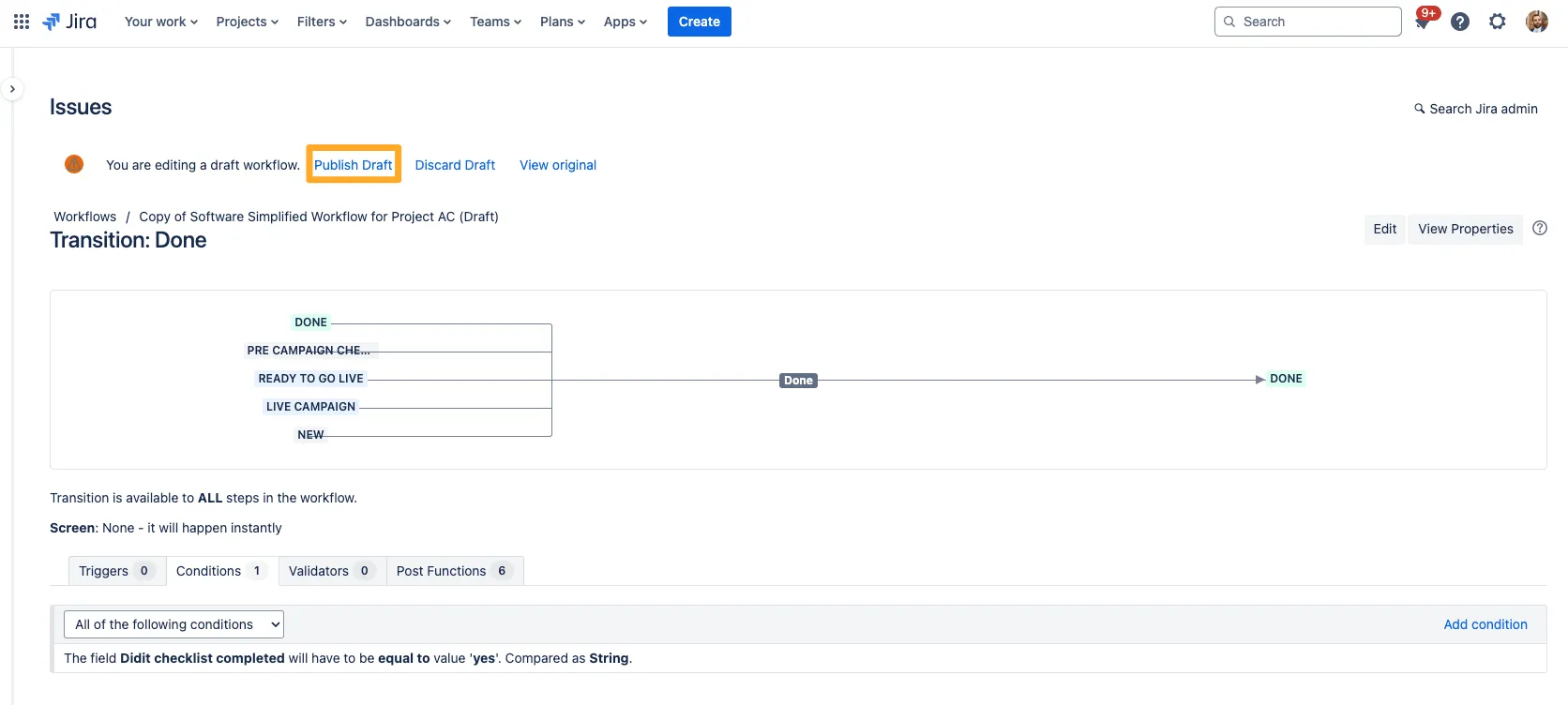
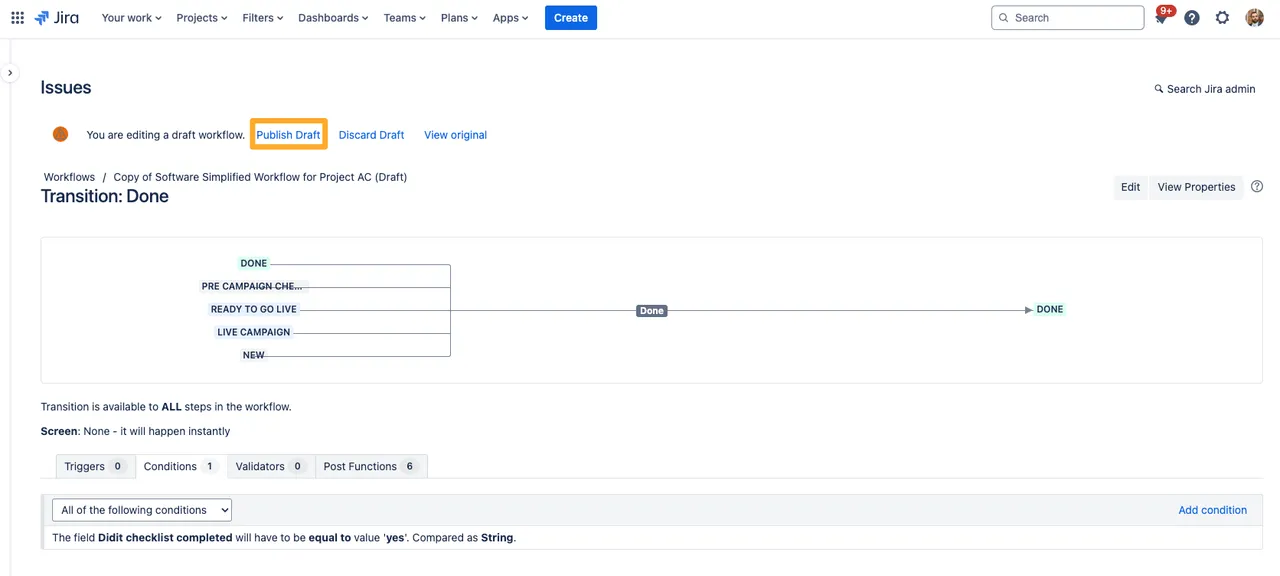
-
Now, the transition will only show in the workflow if the checklist is completed.
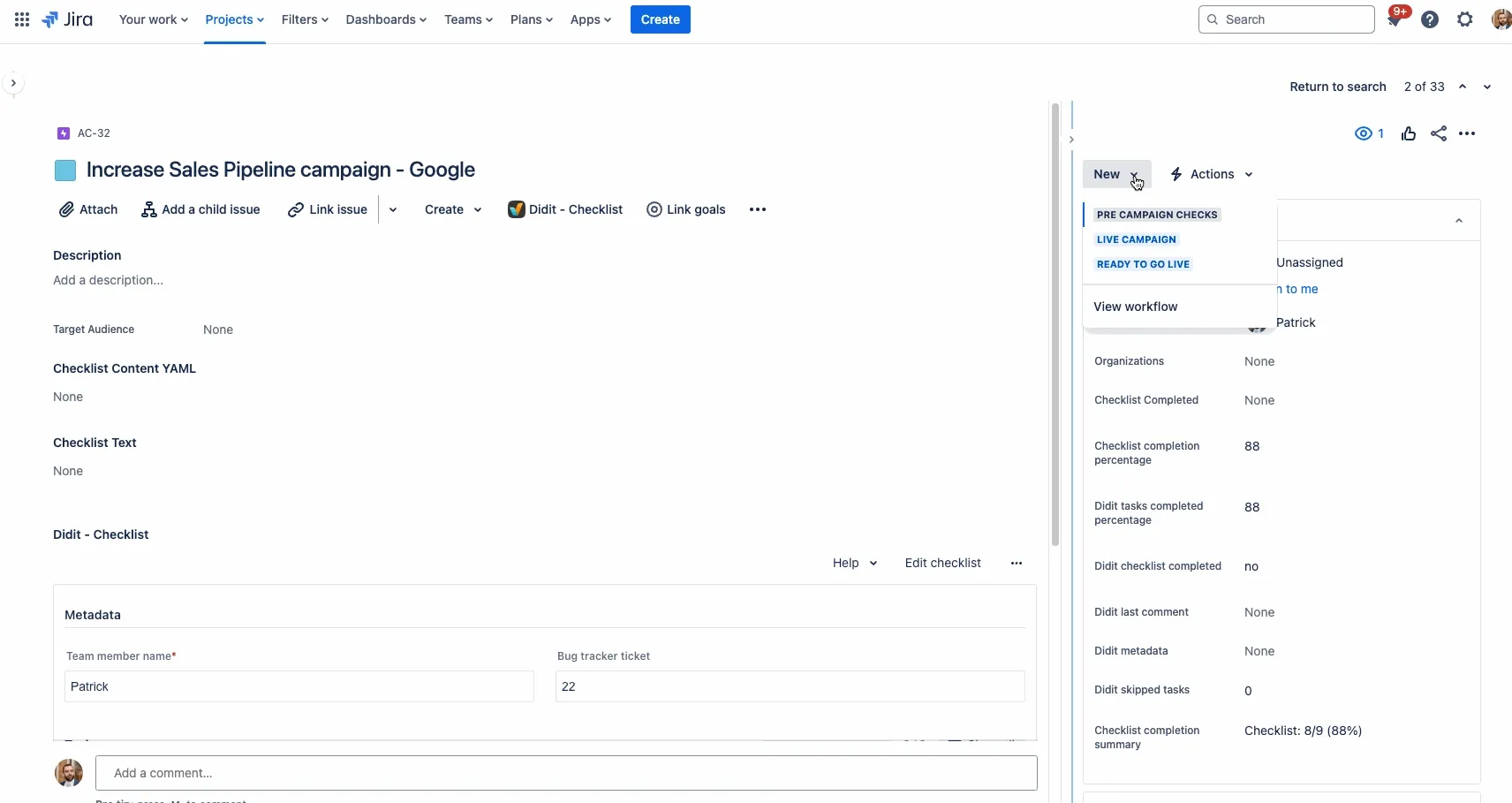
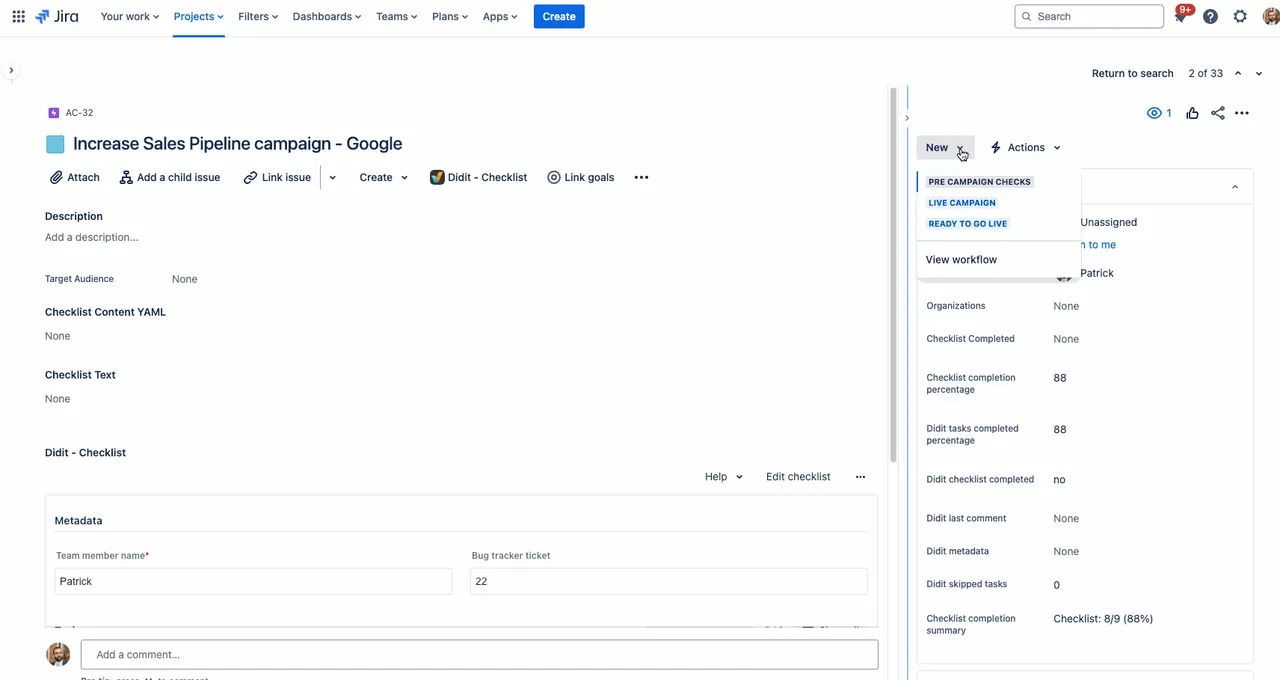
You can use this same method for any status and any transition in a company managed project.
Link to this page: https://seibert.biz/diditchecklistcompletedcondition