Headings for checklists
Headers in your checklist help you to group tasks into cohesive groups. This can be in the Didit hub for Jira or Confluence, on a Confluence page, or in a Jira issue Follow the instructions below to add headings to a checklist.
-
Navigate to the checklist of your choice.
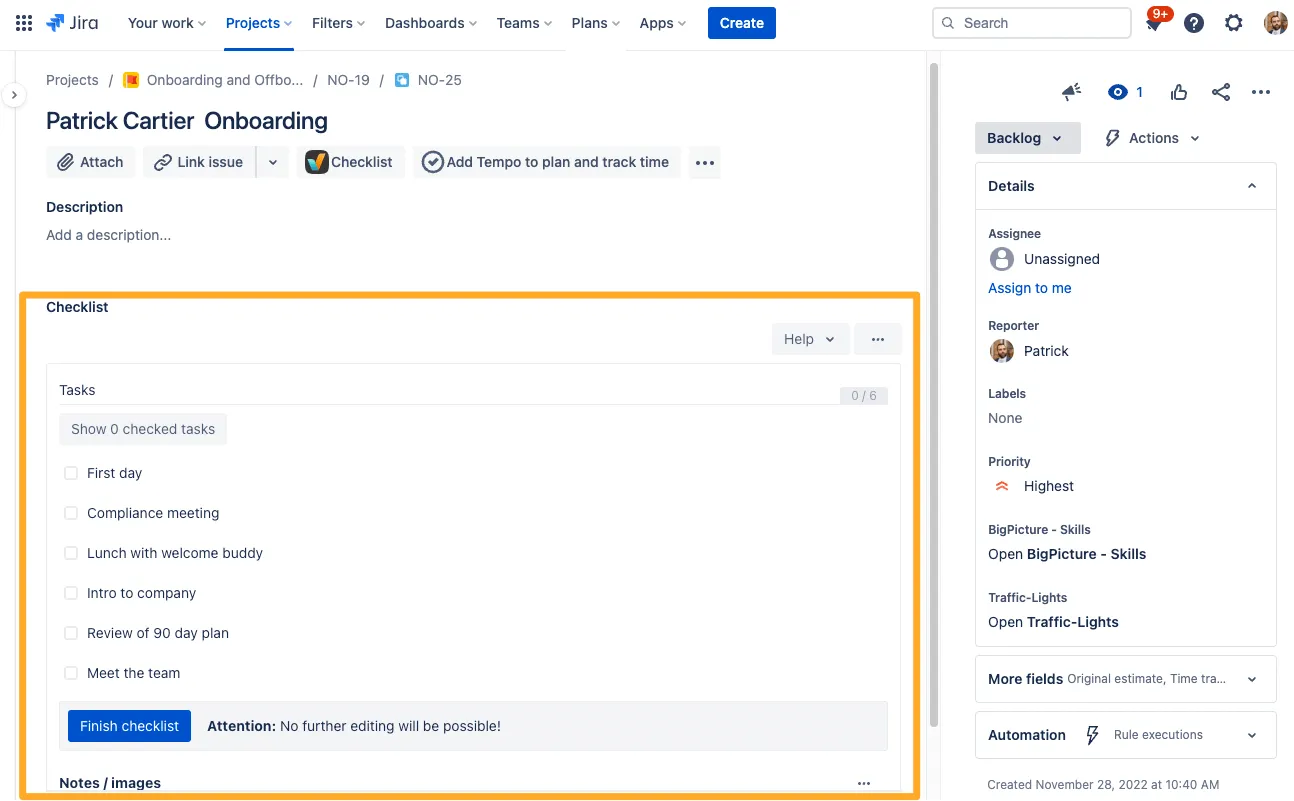
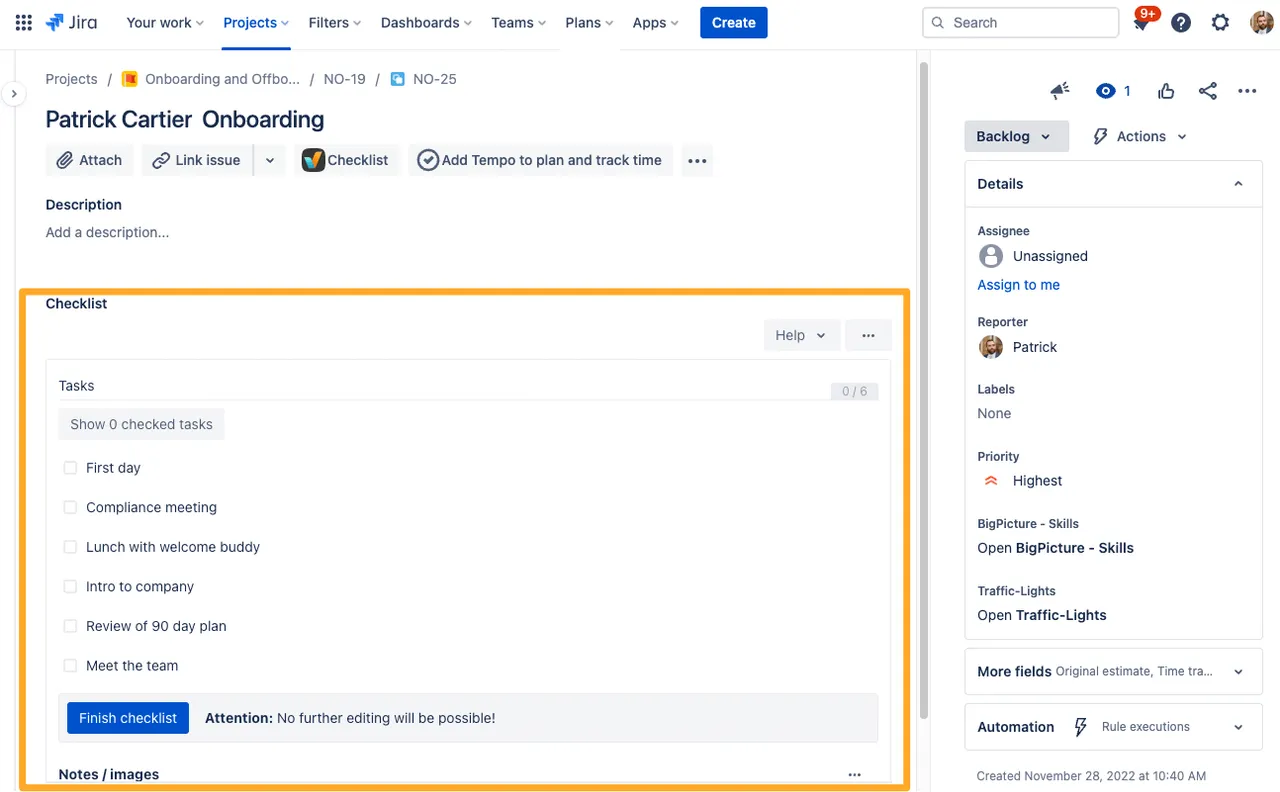
-
Click the ”…” in the top right of the checklist to get it into edit mode if you aren’t already there.
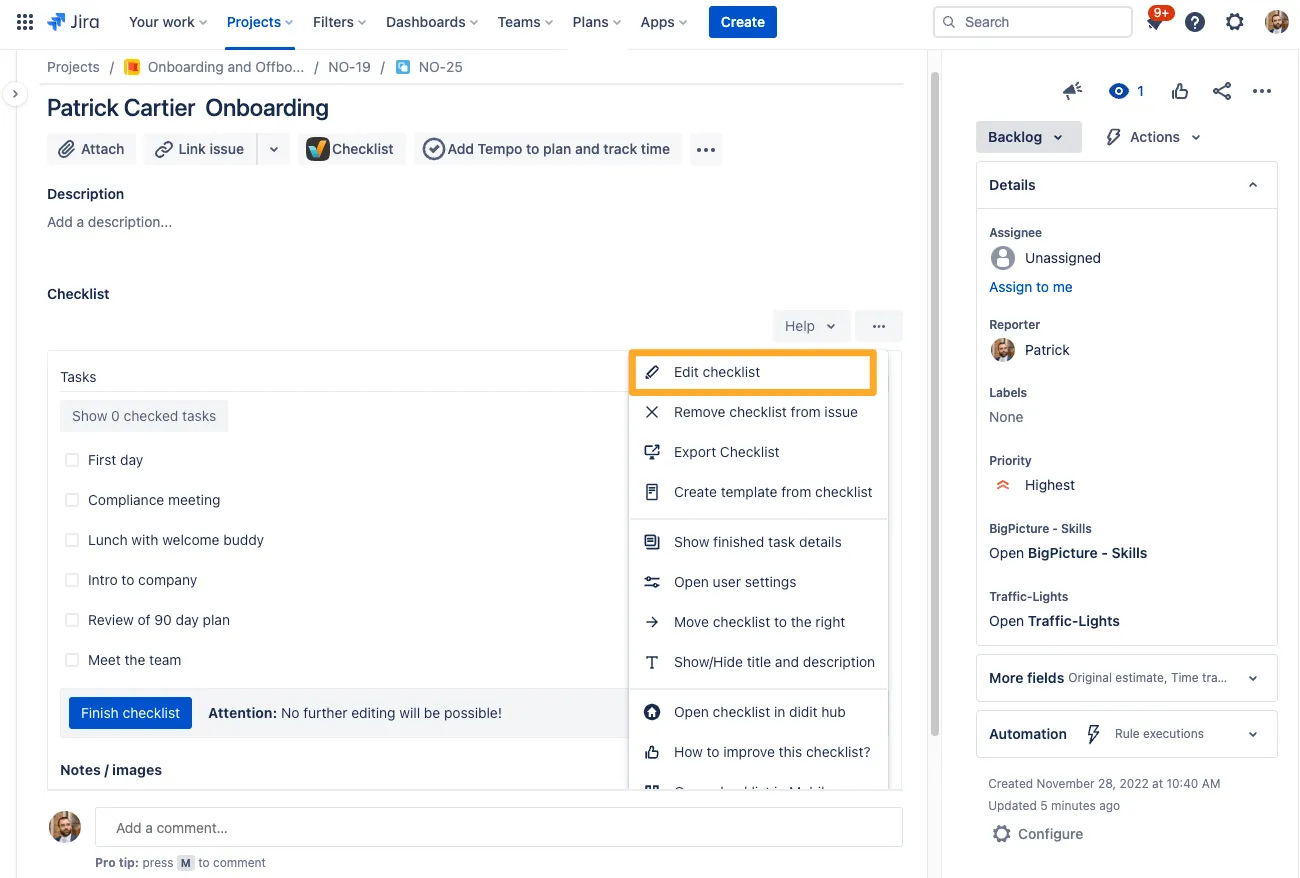
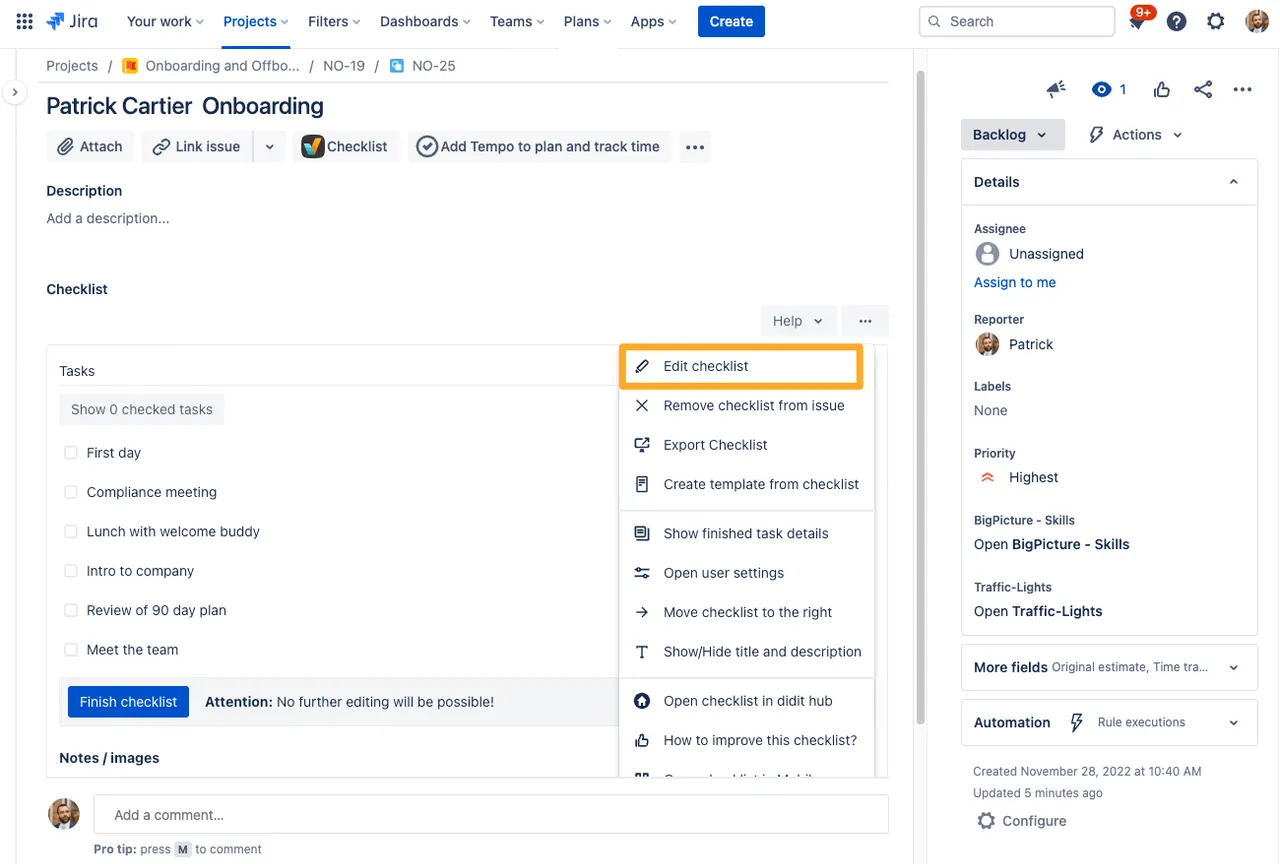
-
If you already have some checklist items, in a template or ad-hoc checklist, you can click the “H1” button next to the checklist item you would like to convert to a heading. You can easily retransform your heading to a task with the same button.
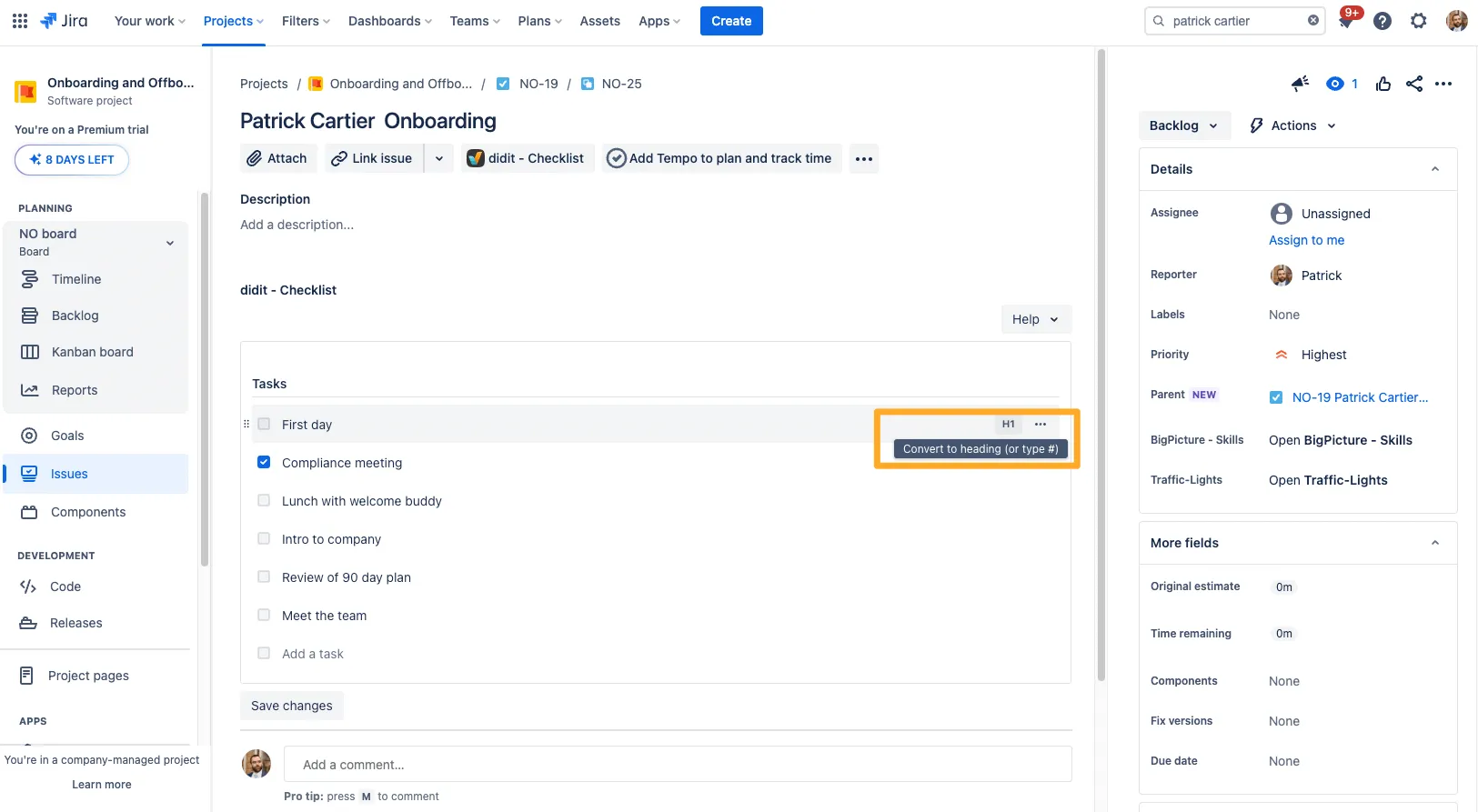
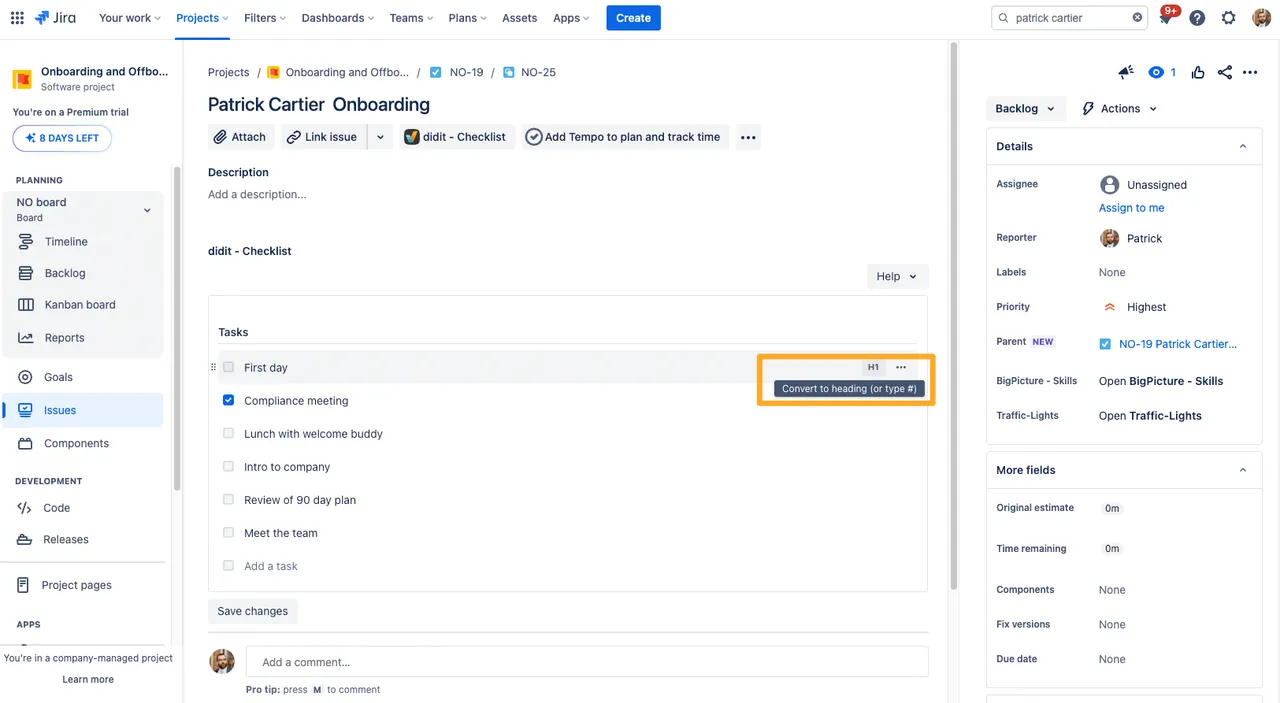
-
If you don’t already have checklist items, you can use the prefix ”#” in order to directly type in your heading.
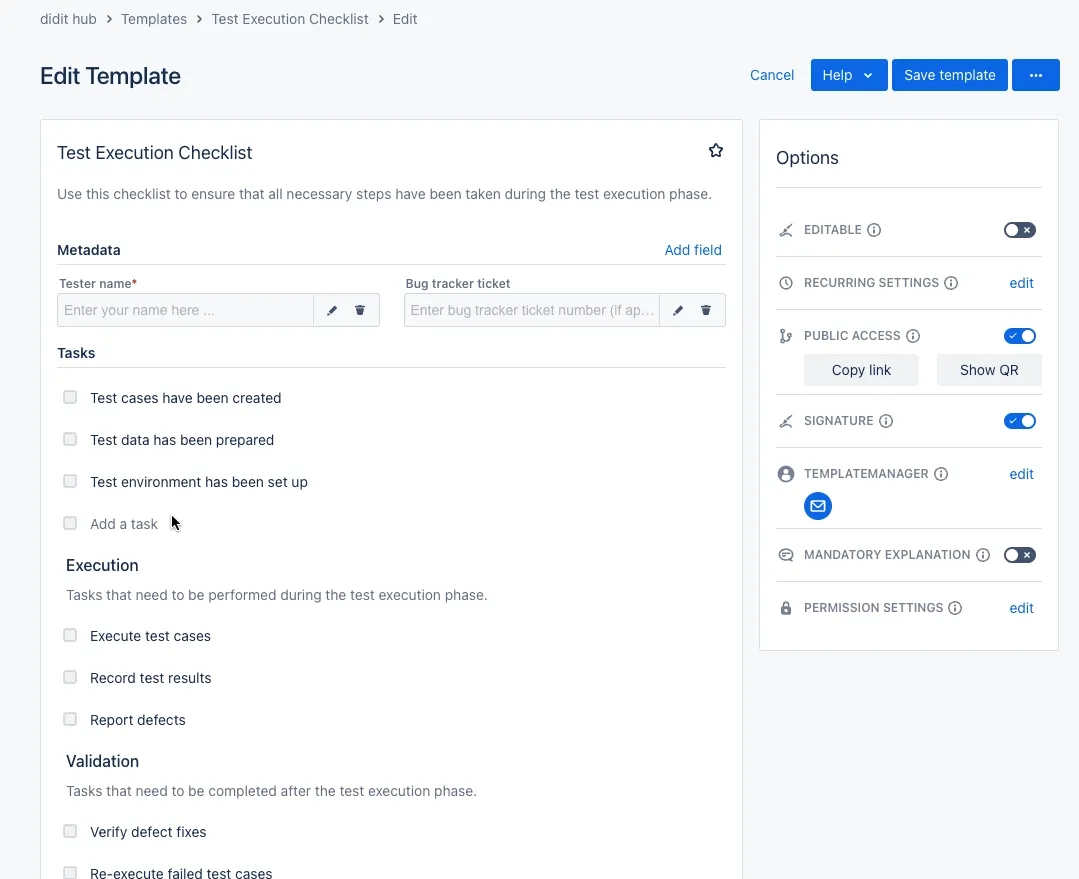
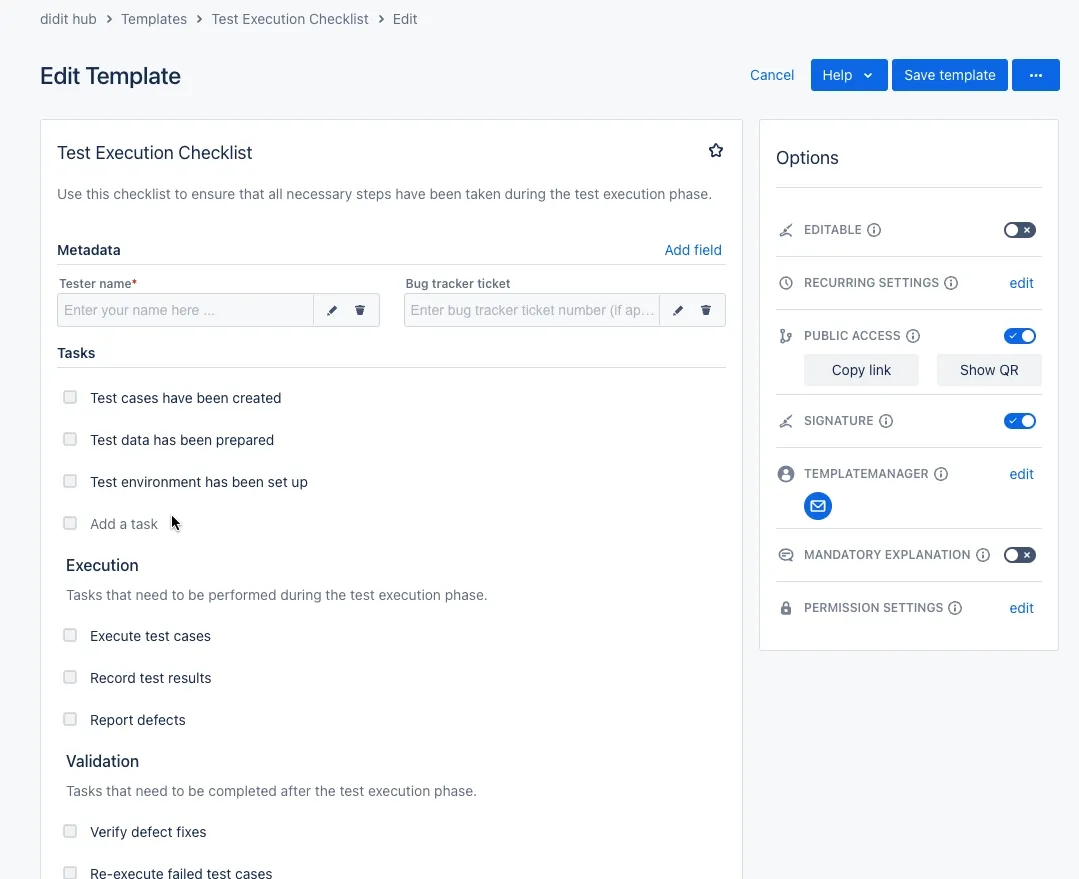
-
In the end, you can have a nicely organized checklist with headings.
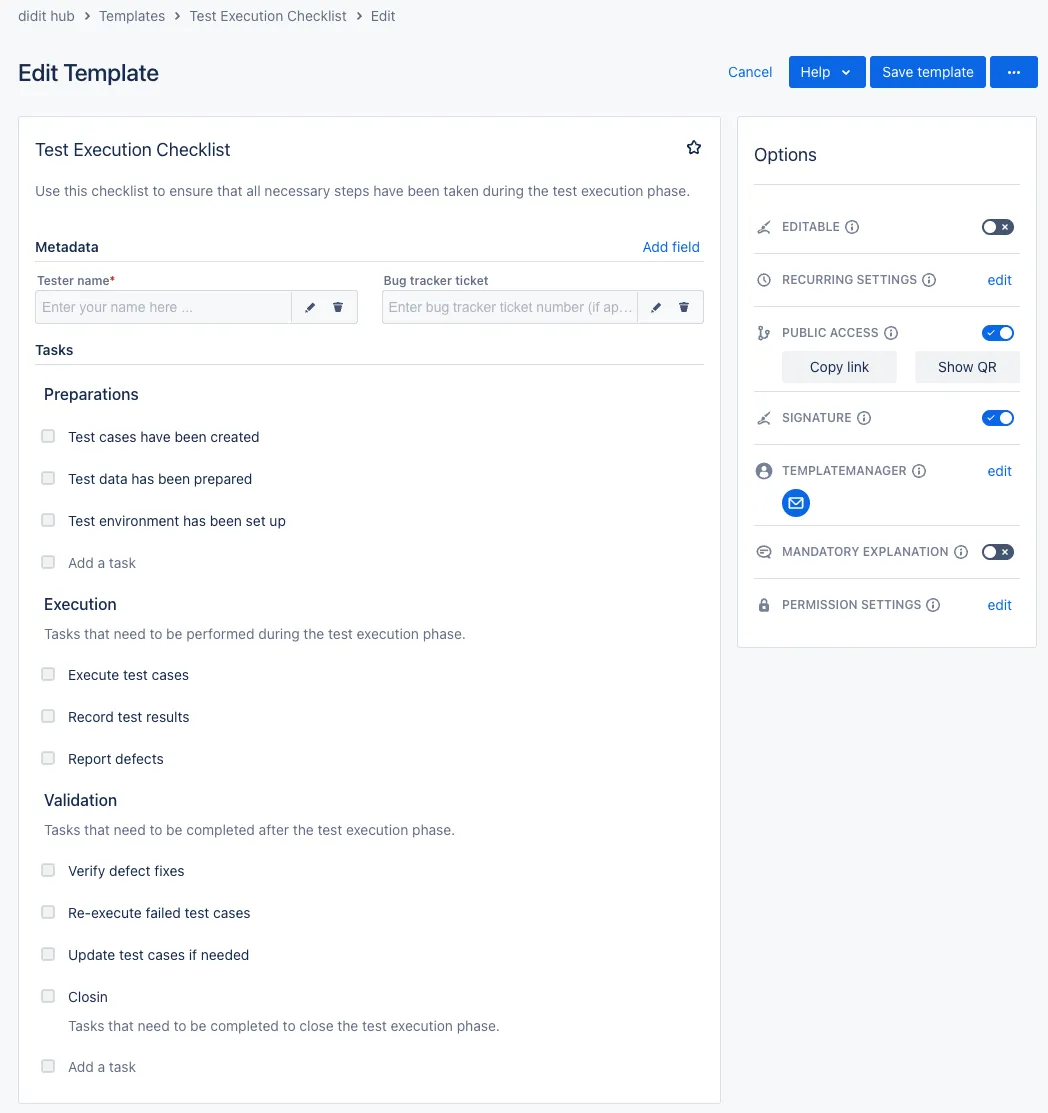
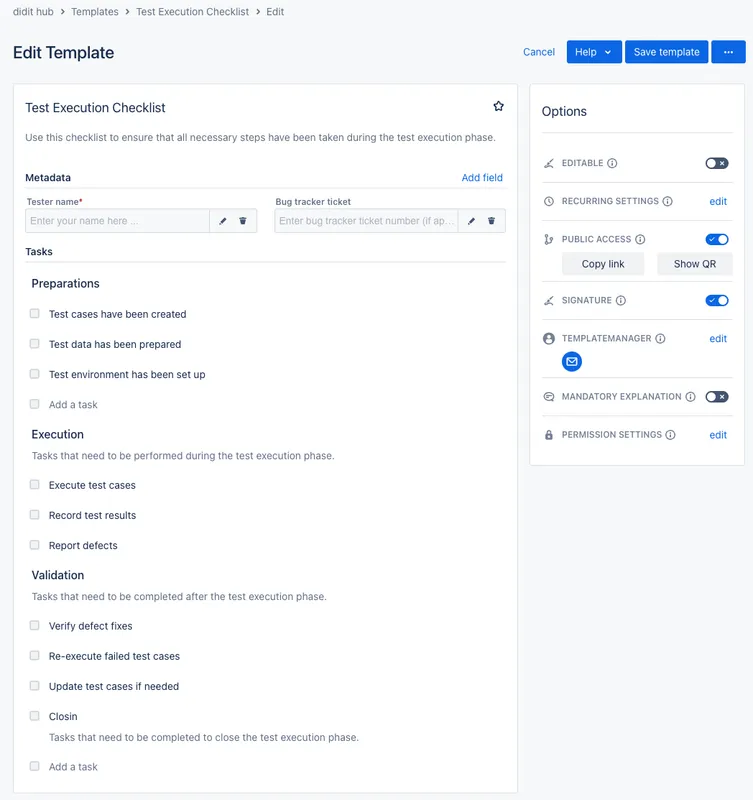
Did you know that you can know that you can expand and collapse headings? Just click the down or up arrow next to your heading to see!

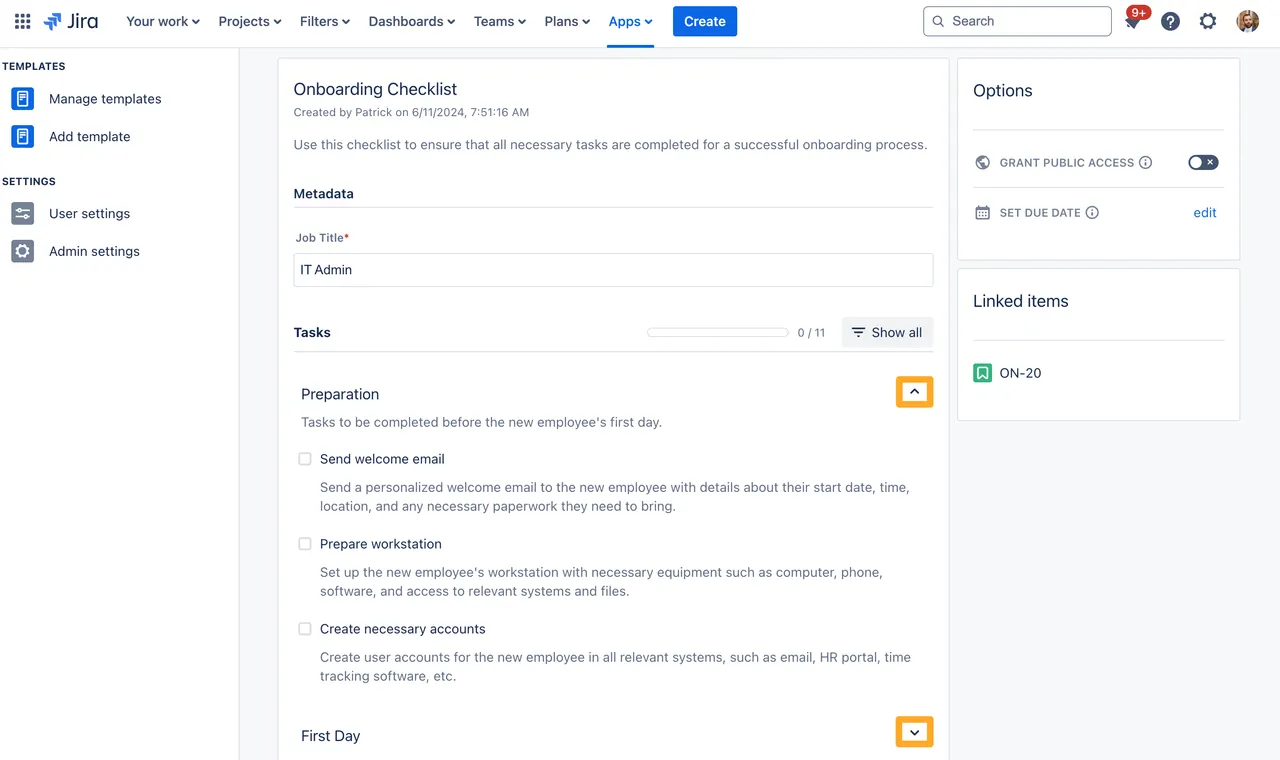
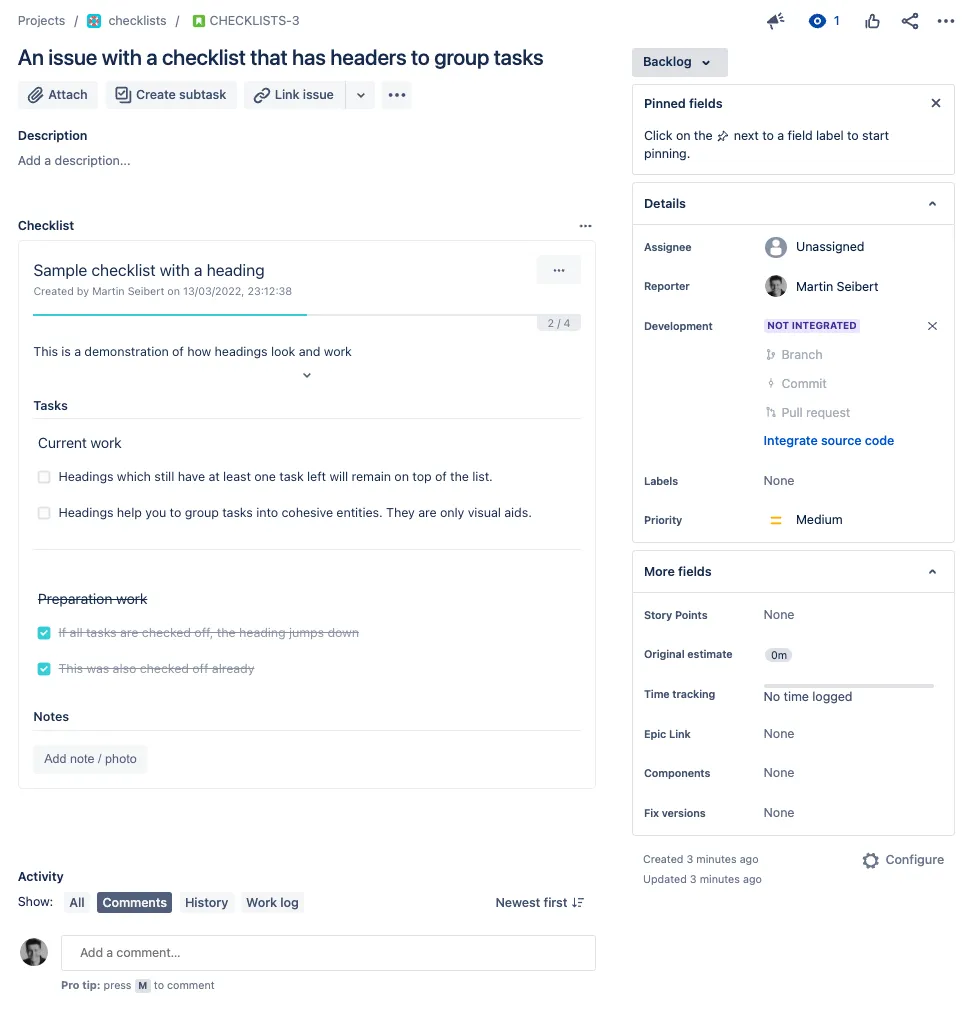
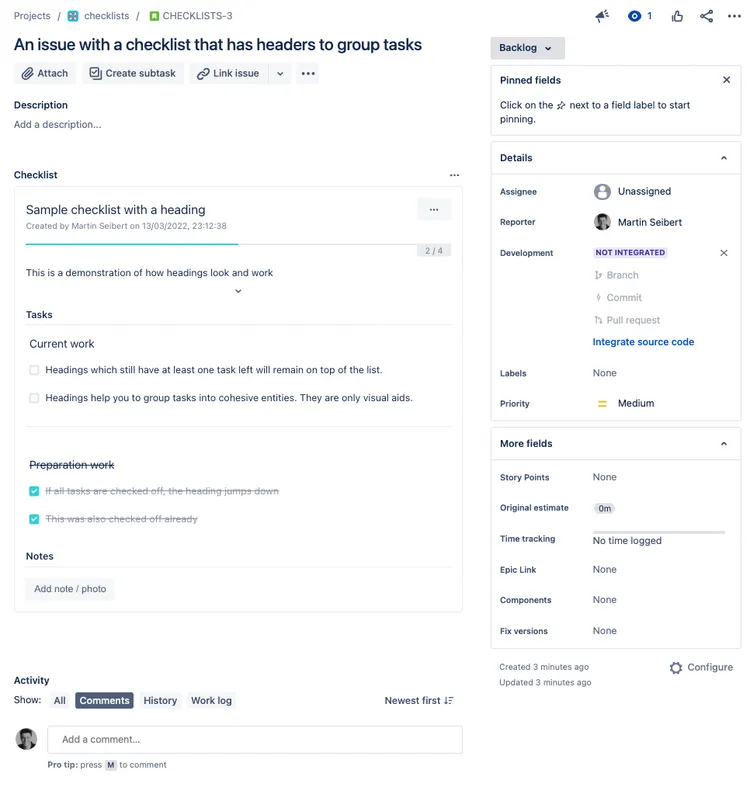
Advanced JQL
You can search for the percentage complete based on each heading within a checklist.
Link to this page: https://seibert.biz/checklistsheaders