How to fill out a checklist in Atlassian Jira
-
Navigate to your Checklist either in the issue view or in the Didit - Checklist hub.

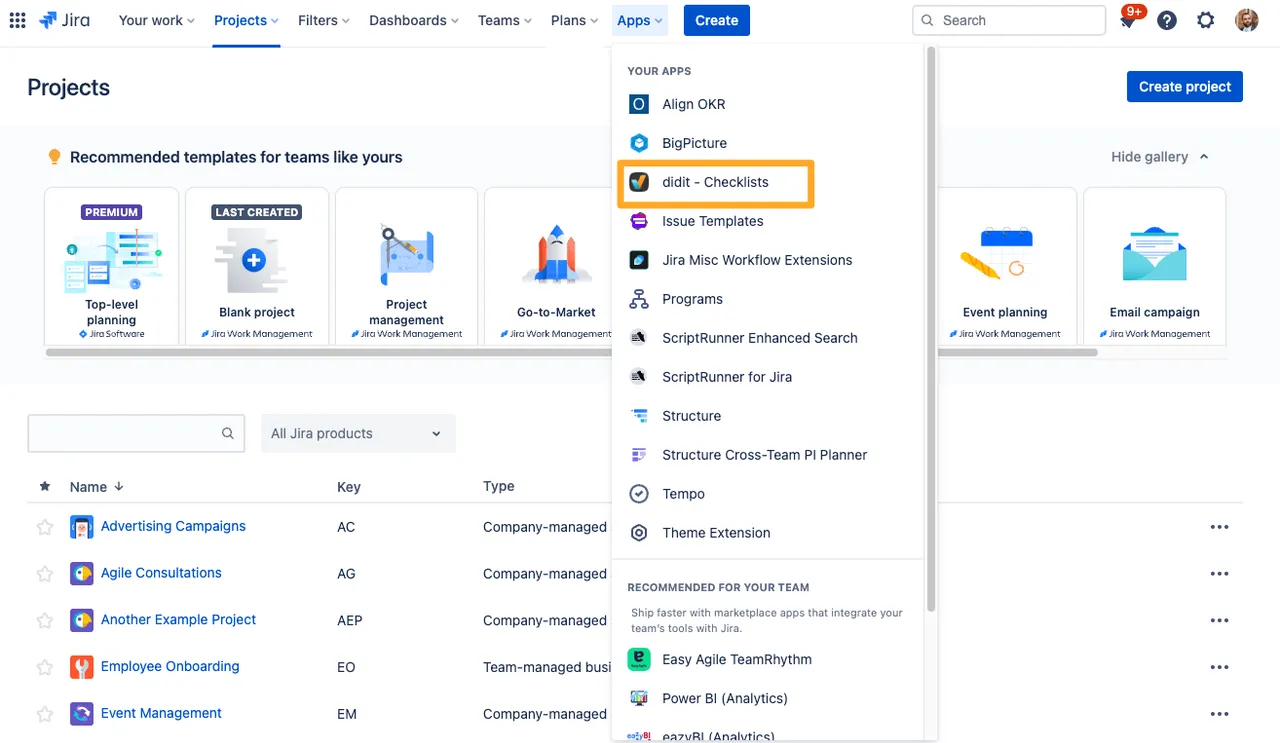
-
If your Checklist is in an issue you can search for it using the search box in Jira.
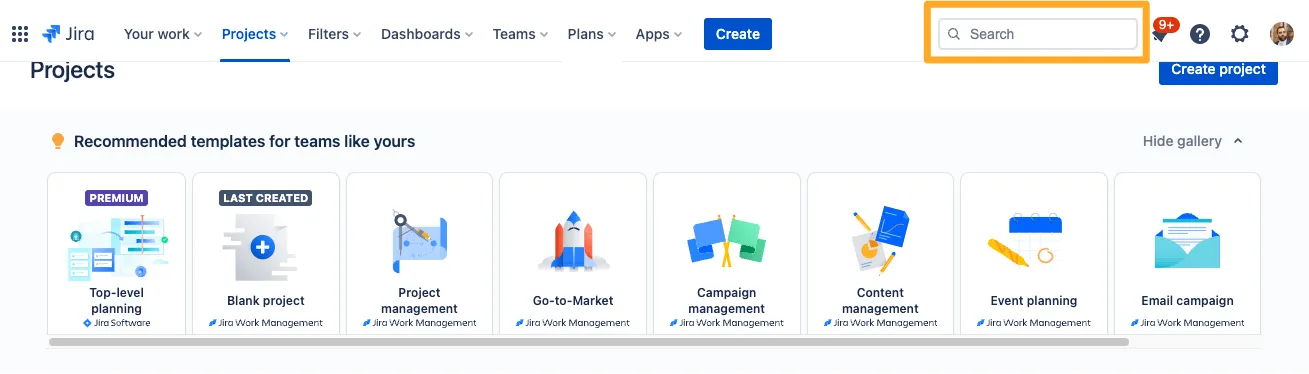
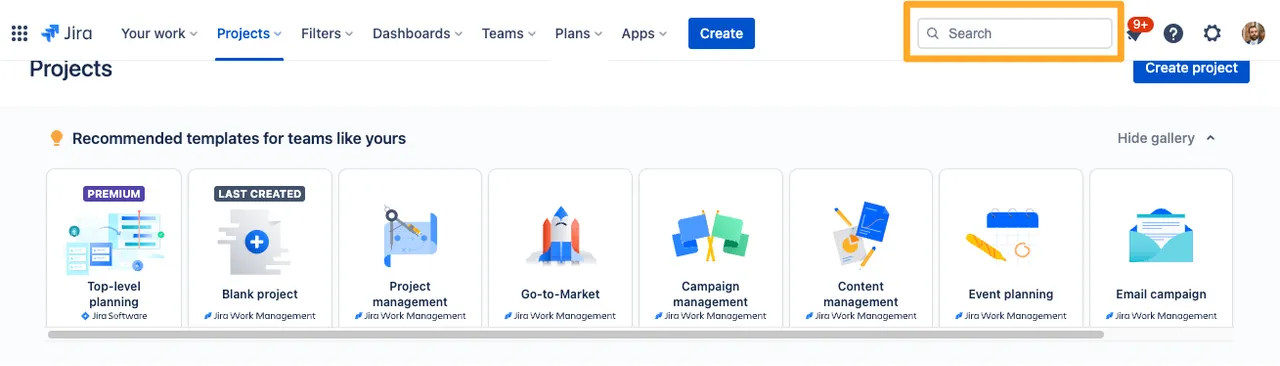
-
To complete the Checklist, select the items in the Checklist that you would like to mark as complete.
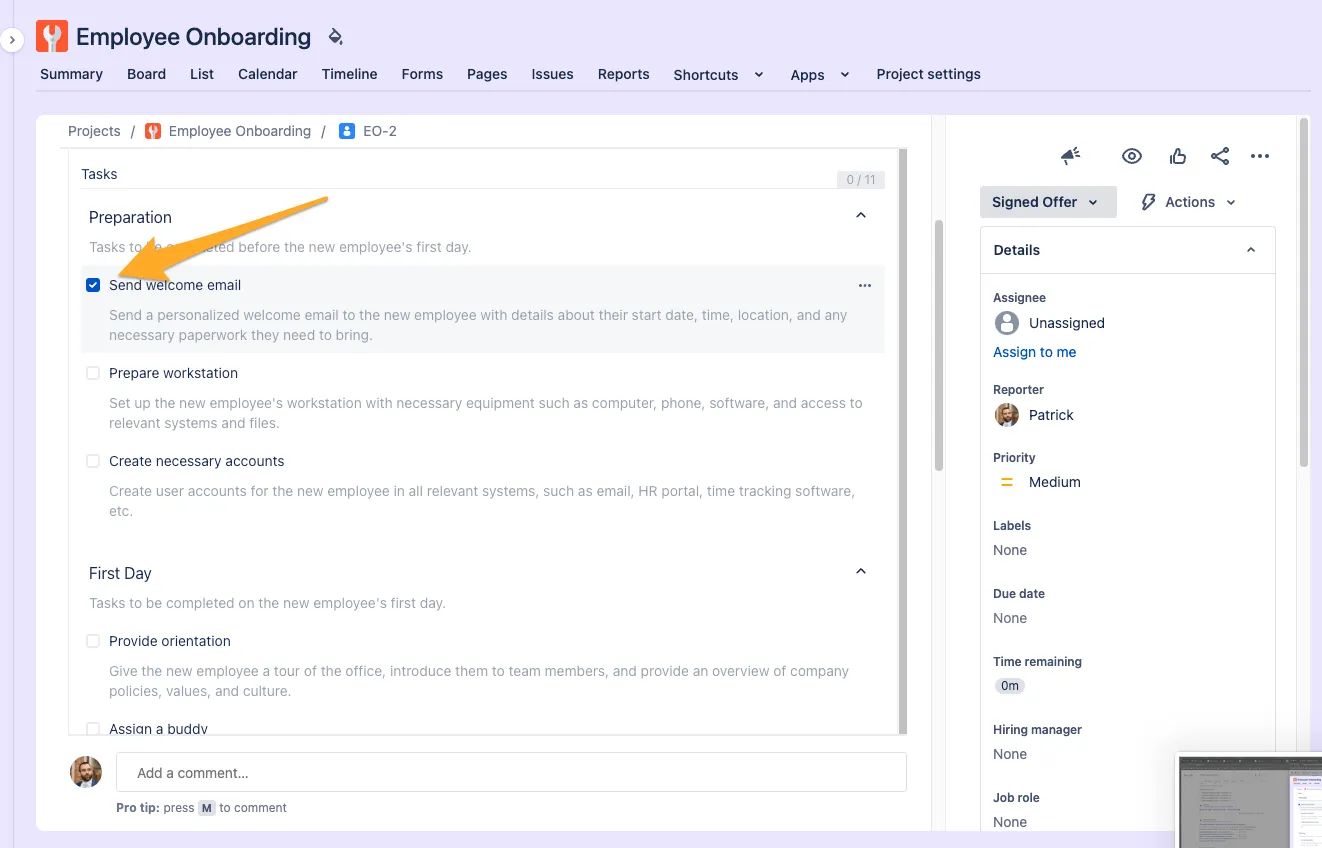
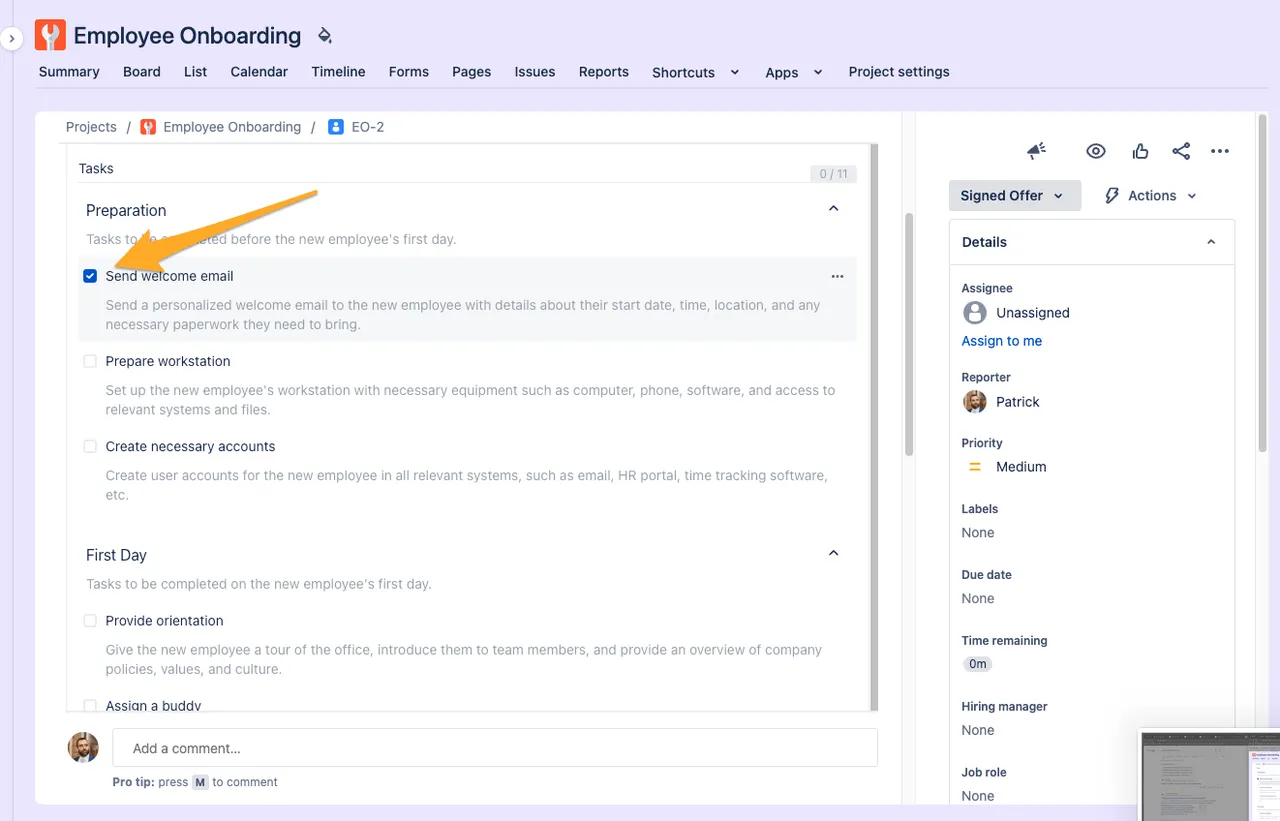
-
You can add notes and images with the “Add note / image” button at the bottom.
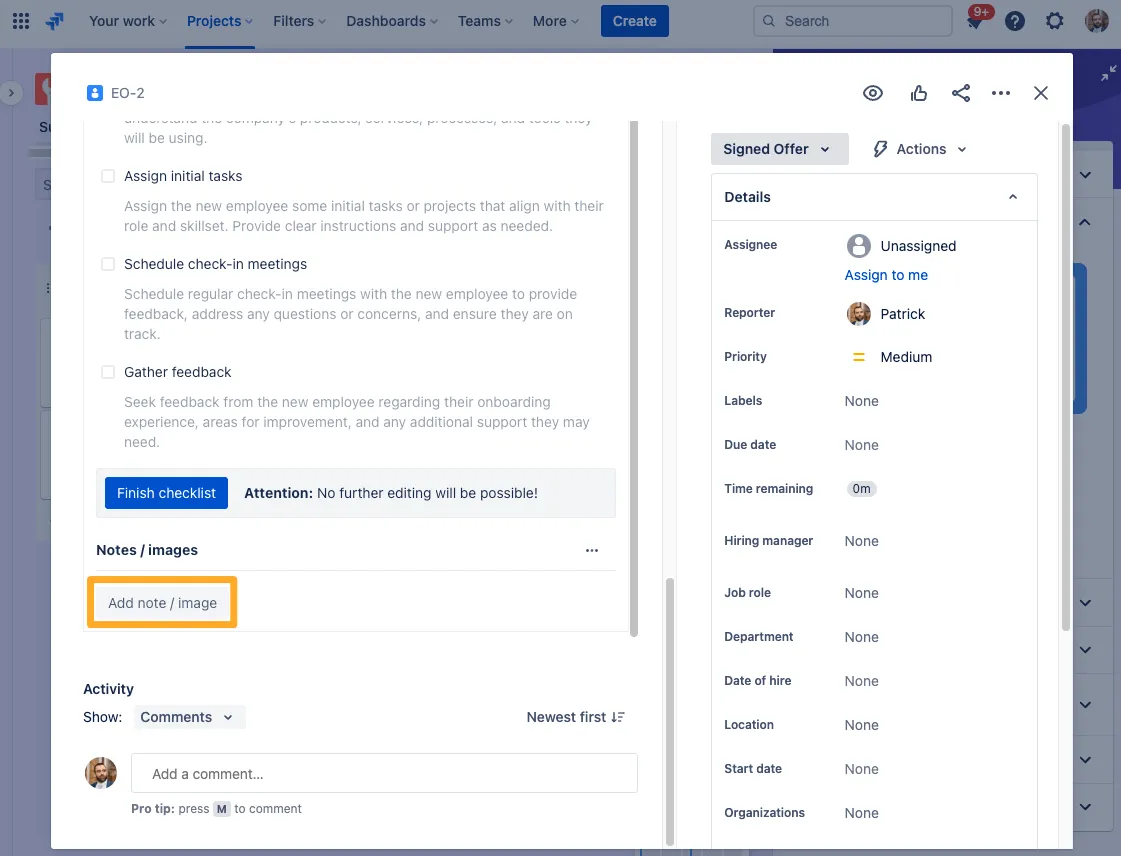
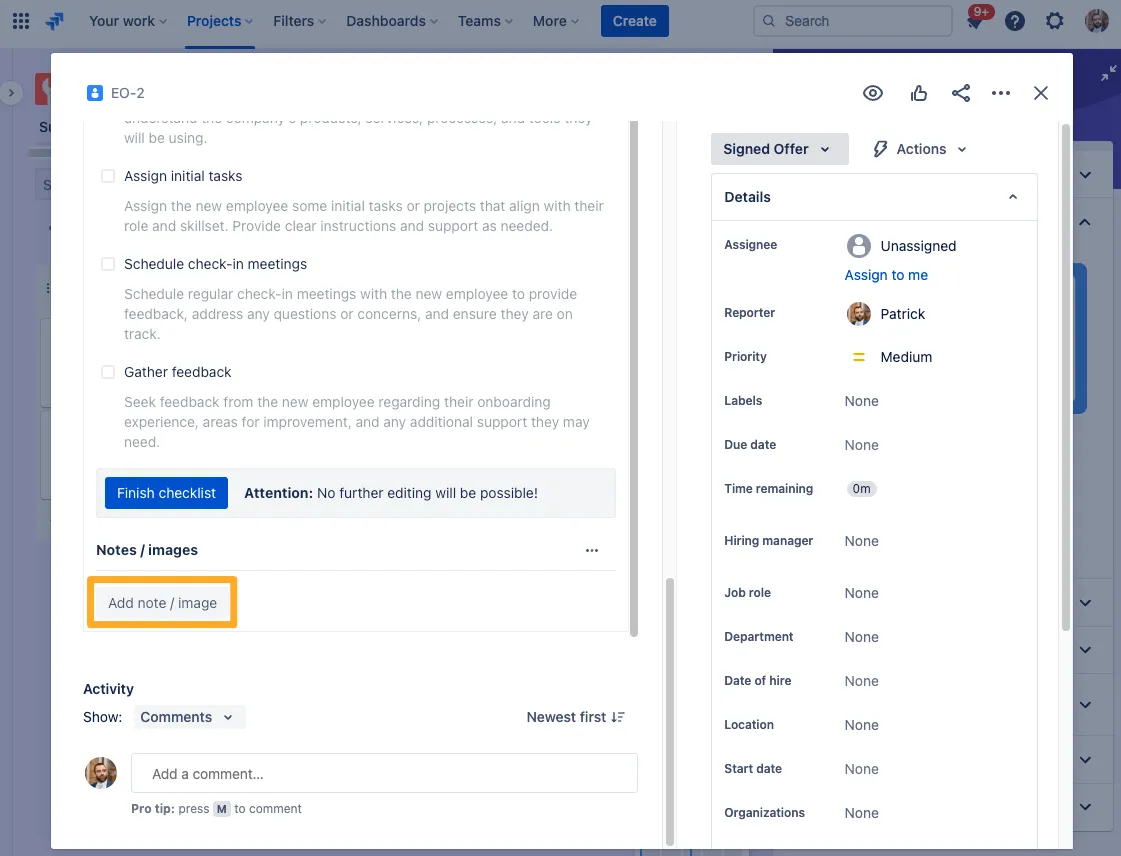
-
Once you are done, click the blue “Finish checklist” button.
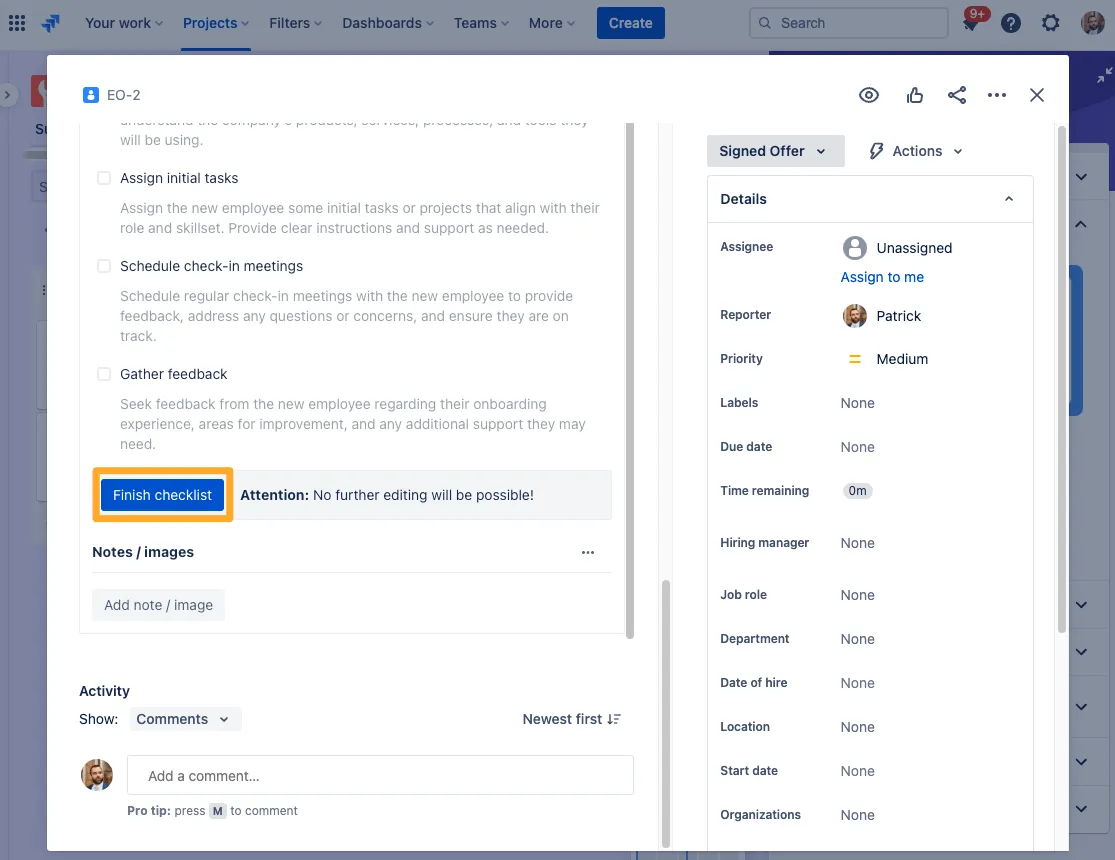
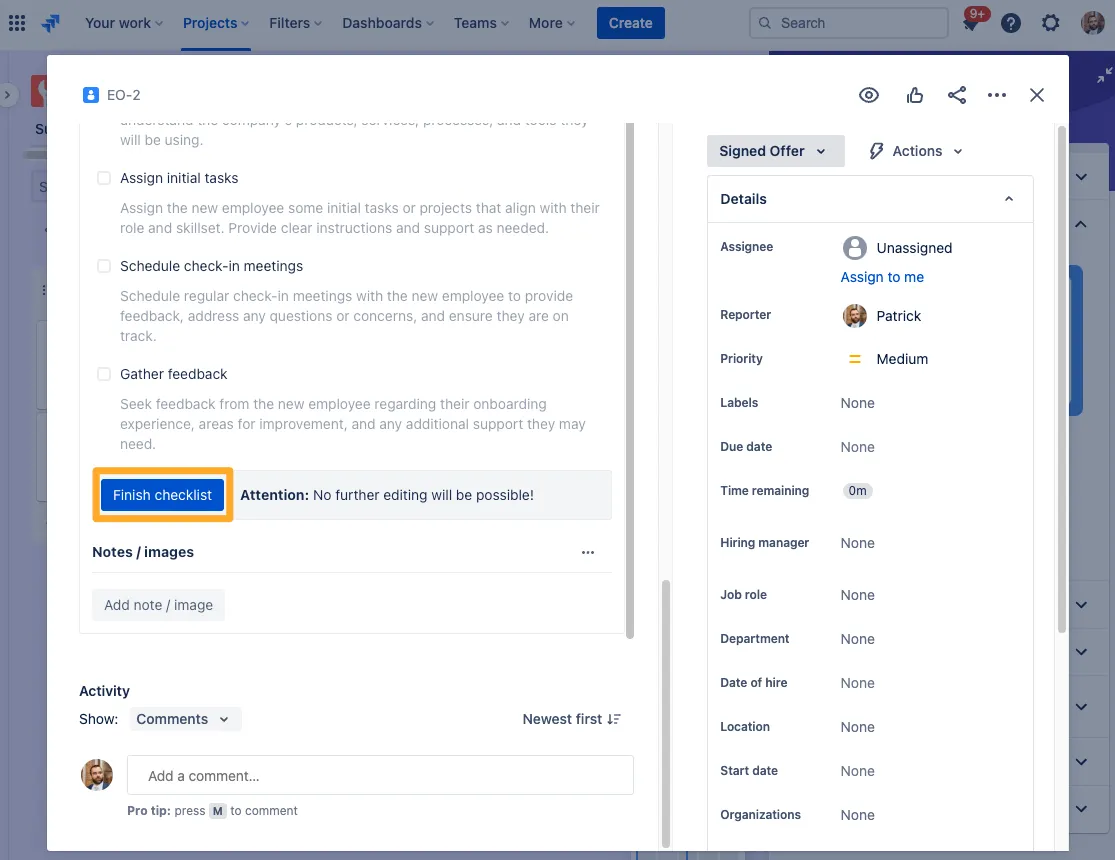
-
If you leave some items unchecked, Didit will warn you before you can finish the Checklist.
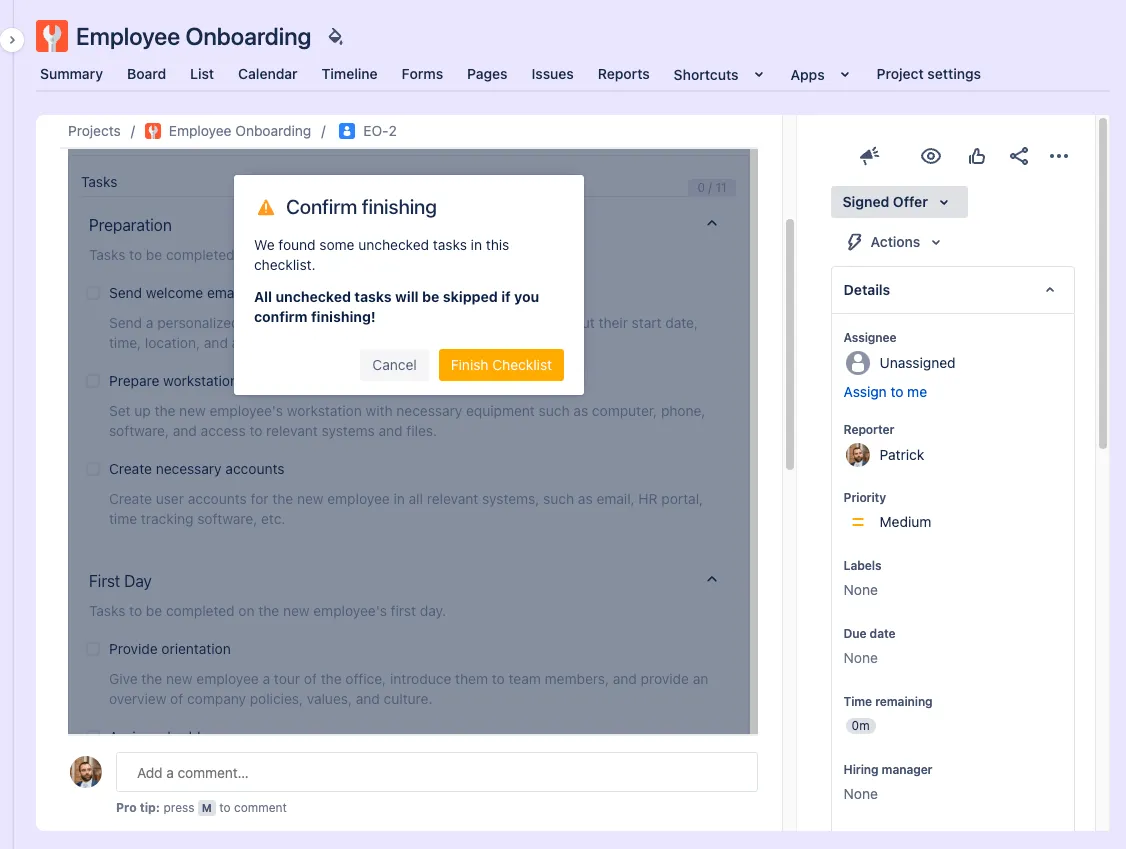
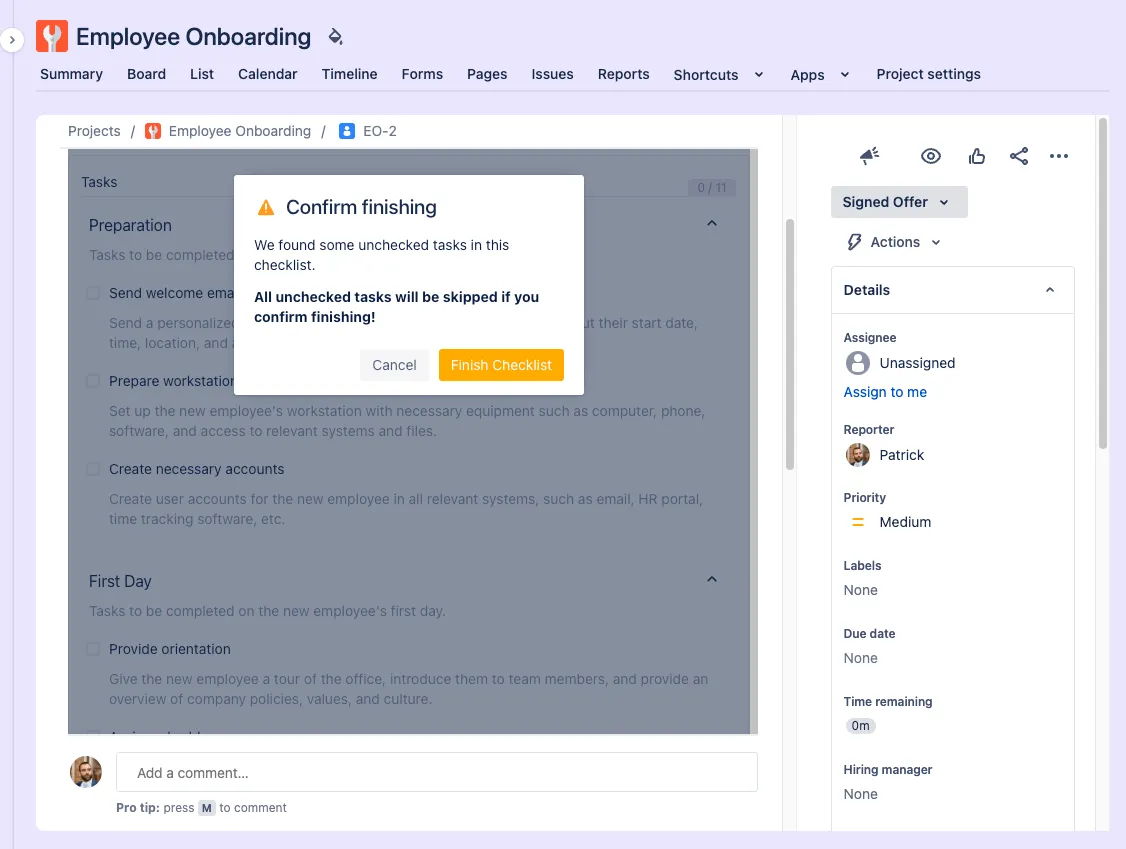
-
In the end, Didit will give you some data about your Checklist.
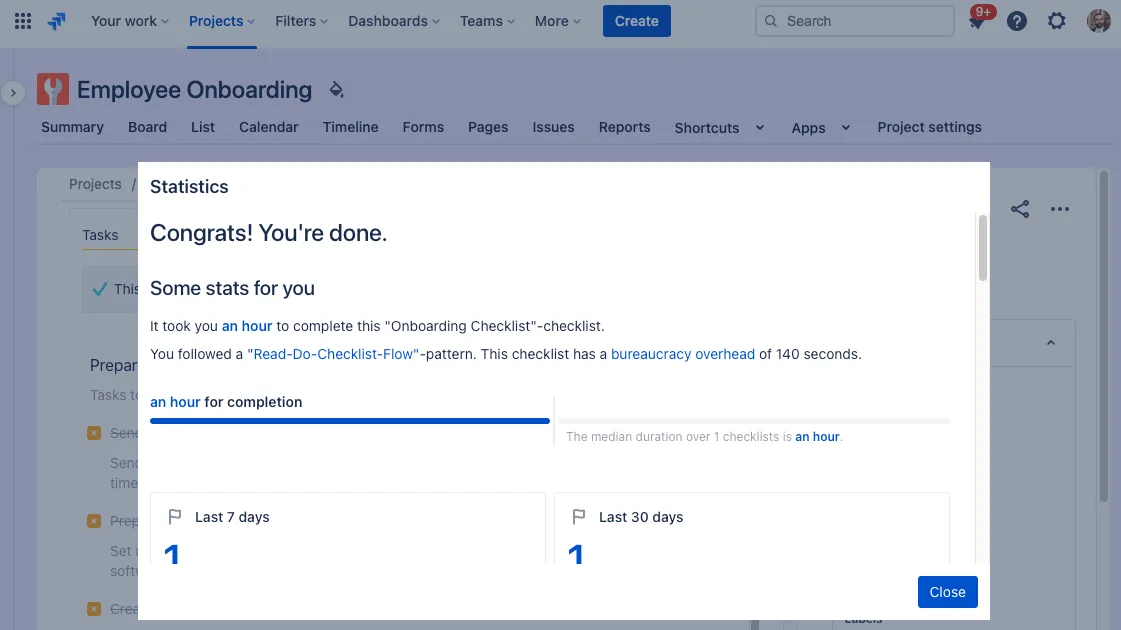
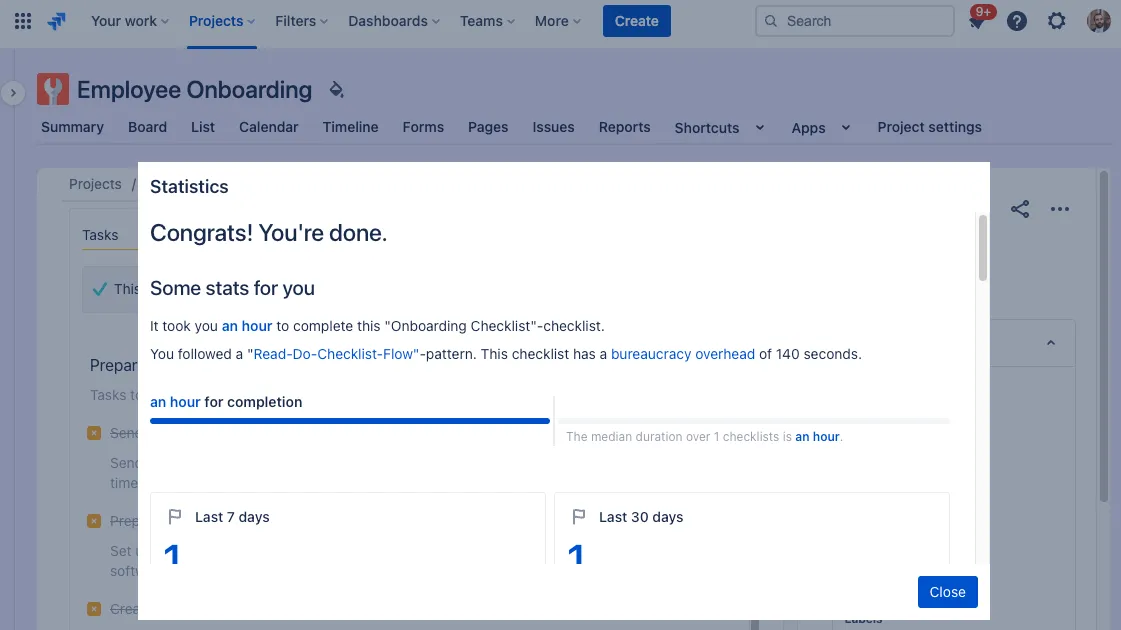
Here is a GIF that shows the whole flow
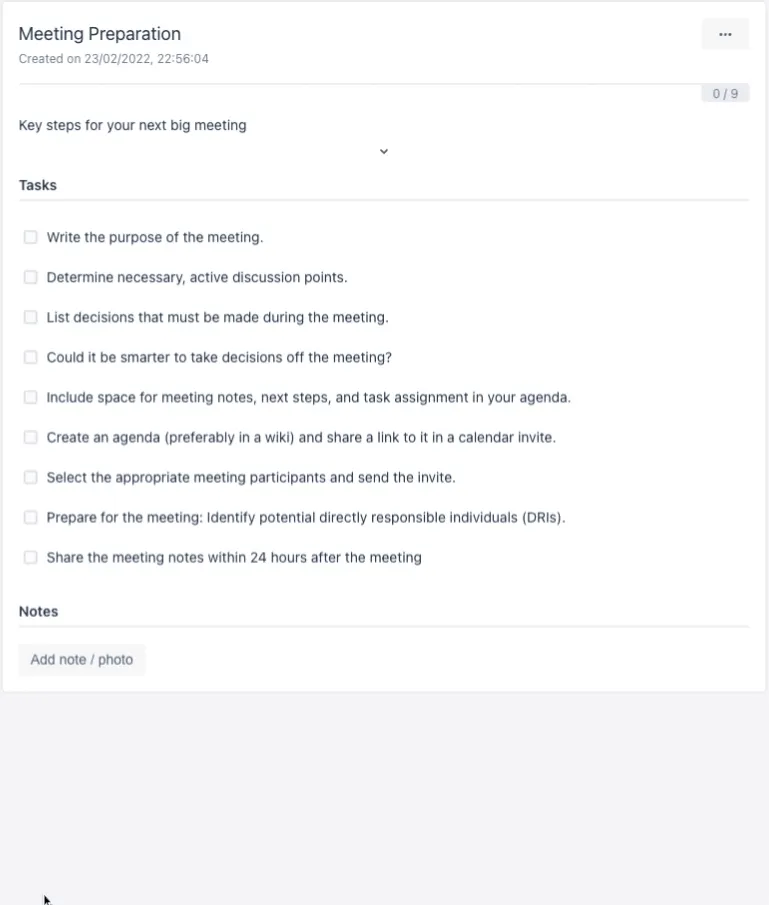

Link to this page: https://seibert.biz/checklistsfilloutchecklist