How to hide transitions based on the Didit checklist metadata field
Permissions warning
You must have Jira admin permission in order to add a validator to a Jira workflow. If you do not have Jira admin permission, request assistance from the Jira admin of your instance. Please keep in mind the general best practices when editing Jira workflows. This workflow could be shared with other projects, try to be aware of how many projects you are changing.
This page shows you how to set up a condition in a Jira workflow to hide a transition based on the Didit metadata field. You can make certain text required in a checklist’s metadata in order to transition to a certain status.
This checklist metadata condition works well if you have a workflow that only requires certain steps if certain criteria within the checklist metadata are set. One example of this is in an onboarding workflow and checklist. If there is a repository access provisioning status you may only need it for people with an engineering role, so you could hide the transition for other roles. In our first example below we hide the transition to “Server admin access” to only checklists with the Job title set to “IT Admin.” You could also use this condition if you simply wanted the metadata field to be populated. For this see the second example below.
Job title metadata field required to equal IT Admin
-
Navigate to the project settings for the project that you would like to hide the transition. In our example we are using a business project, so the location might be a bit different than other projects.
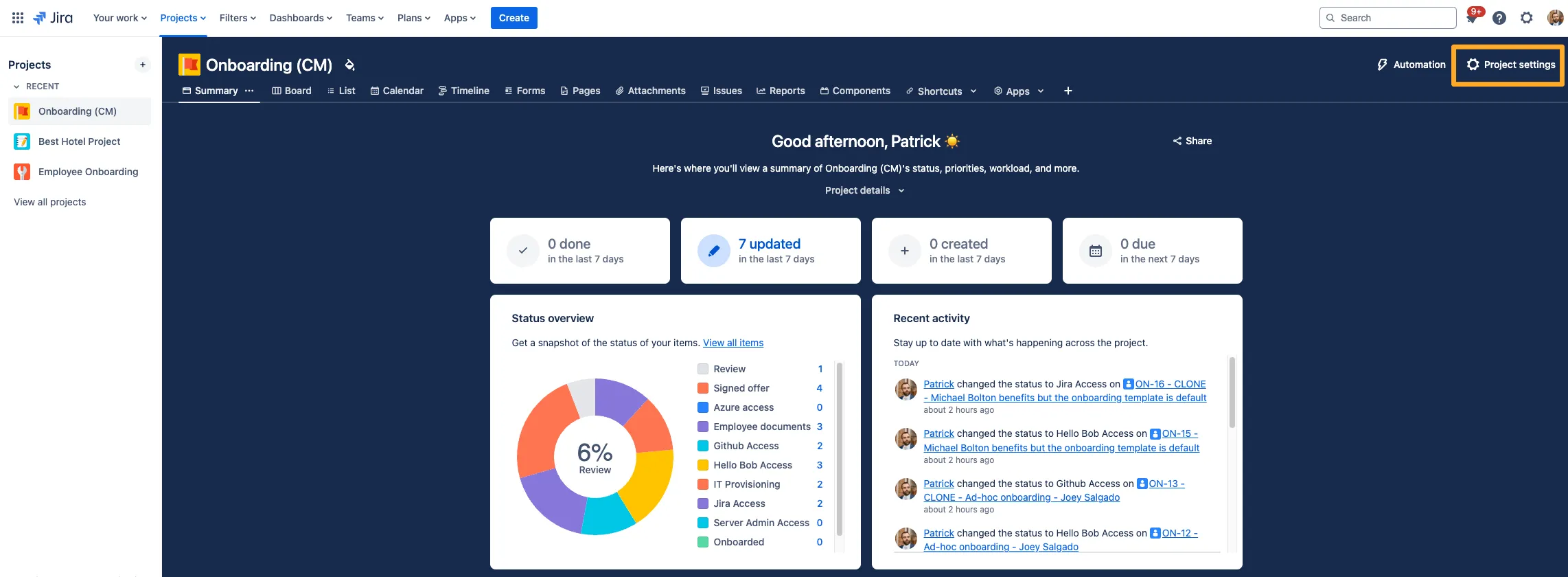
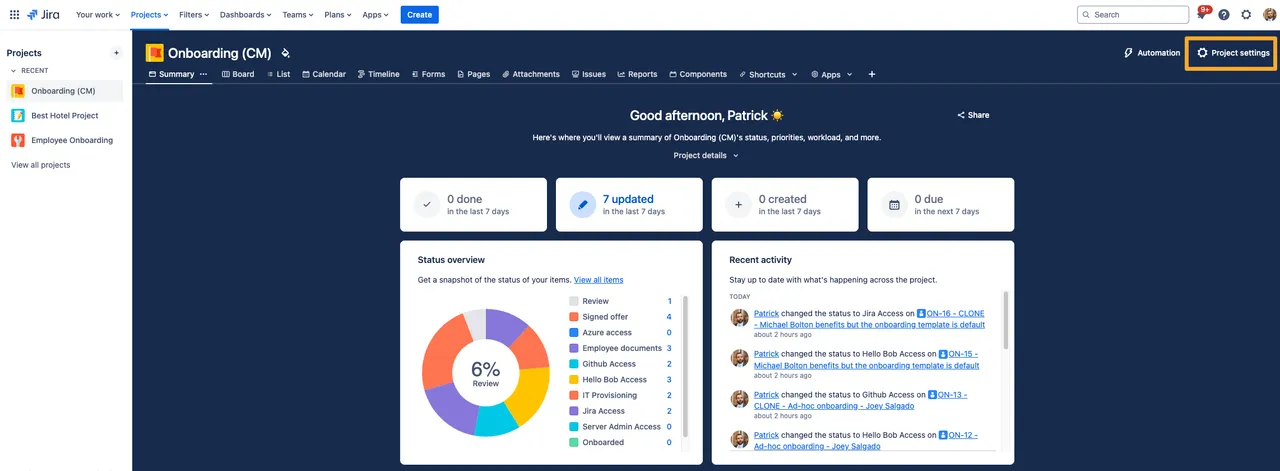
-
Go to the “Workflows” on the left side and click the pencil icon to edit the workflow.
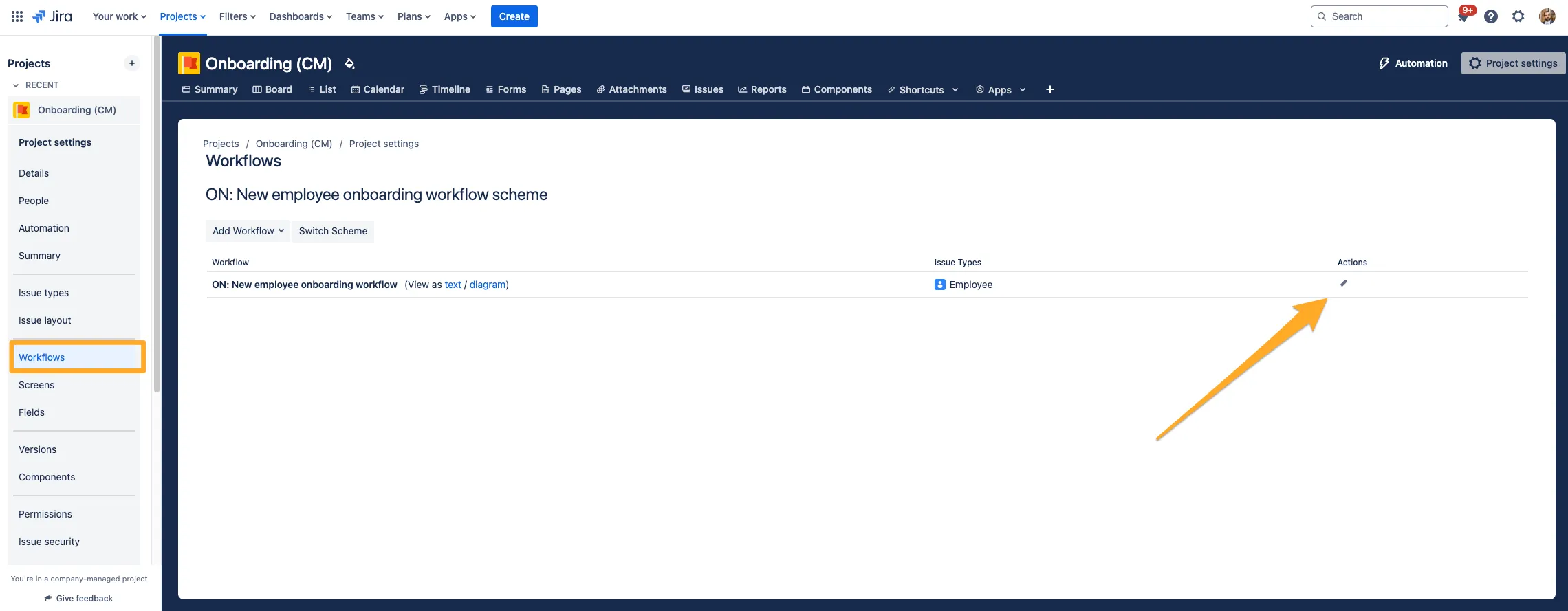
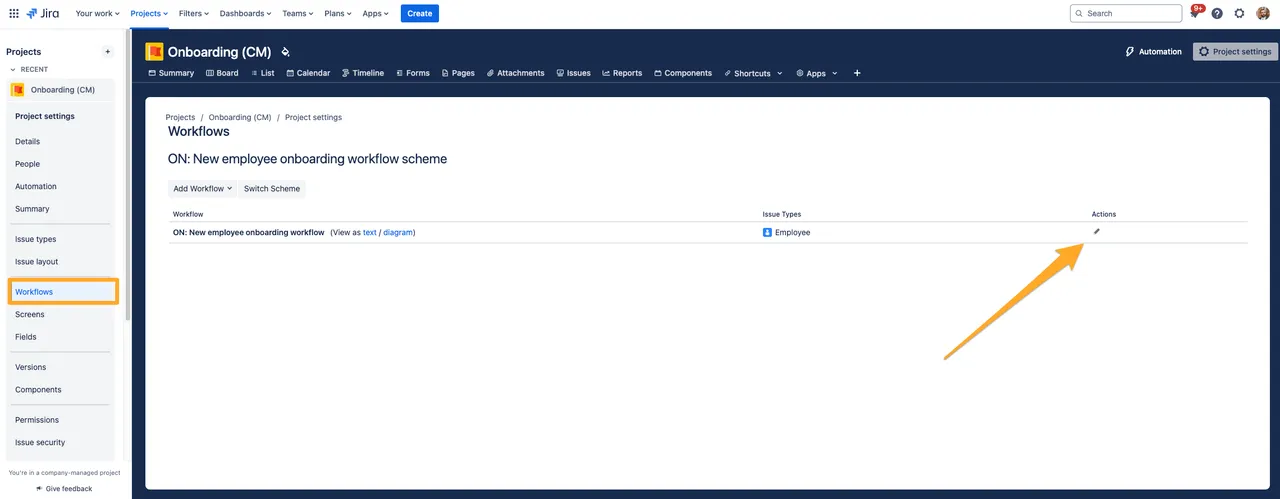
-
In the diagram view, click the transition you would like to hide.
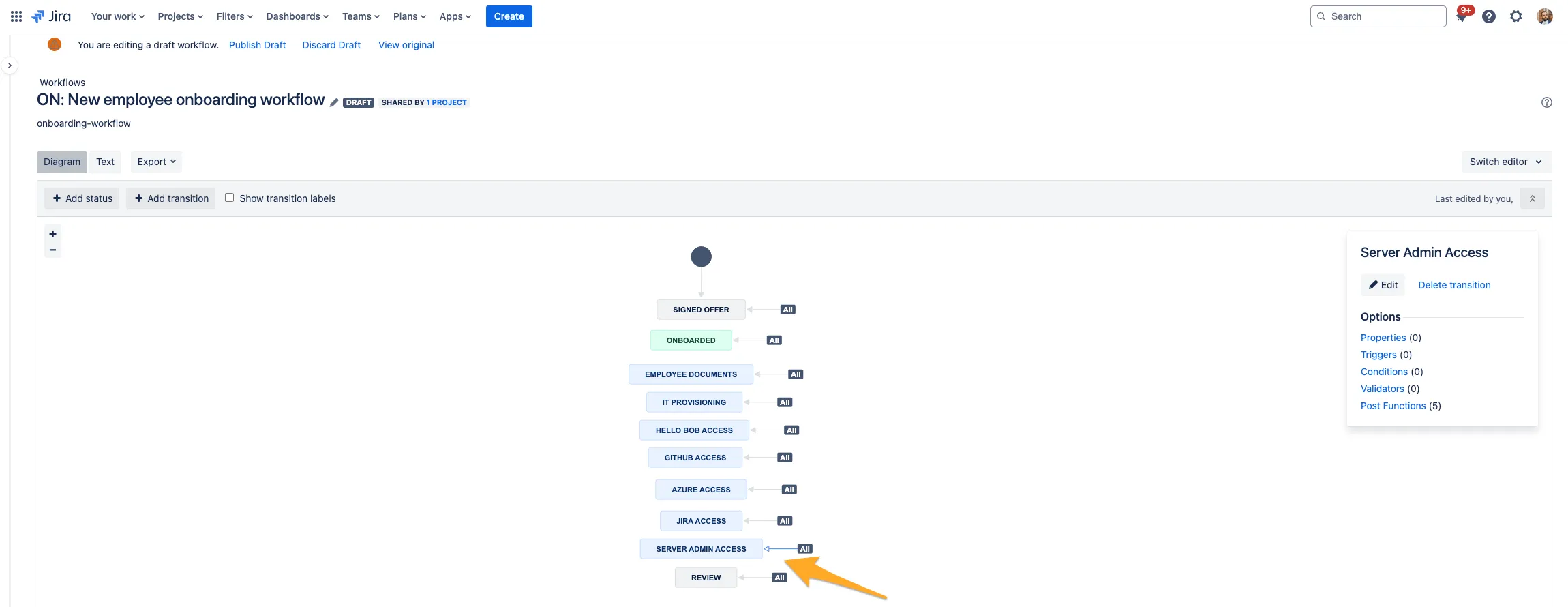
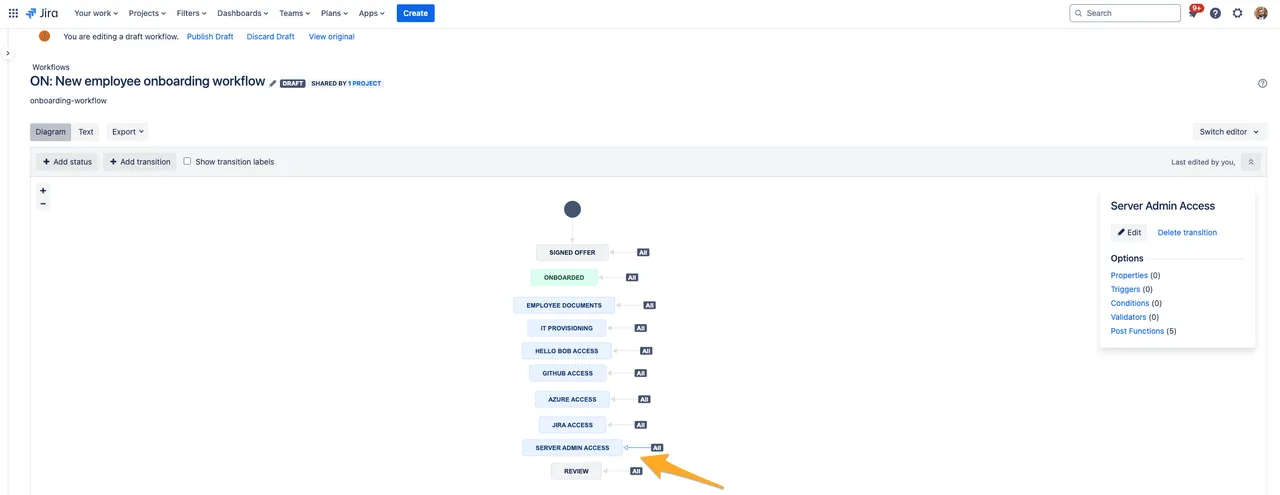
-
Select “Conditions” from the options.
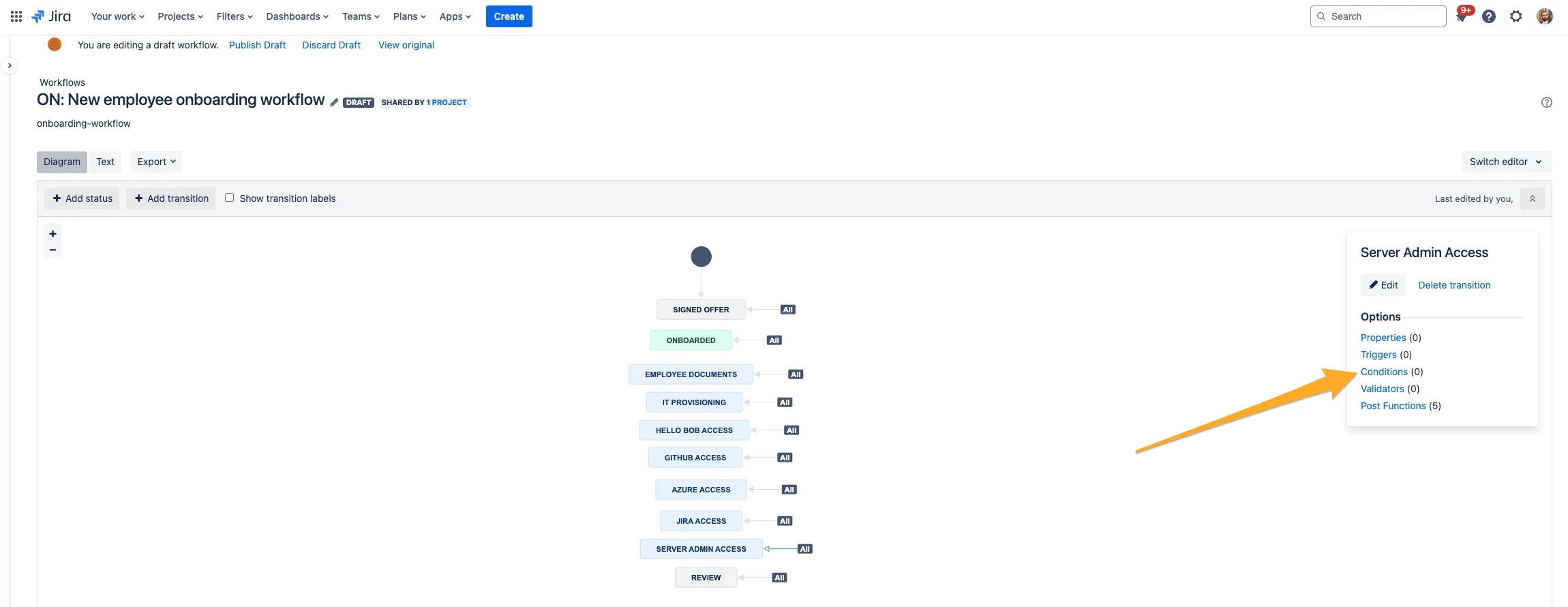
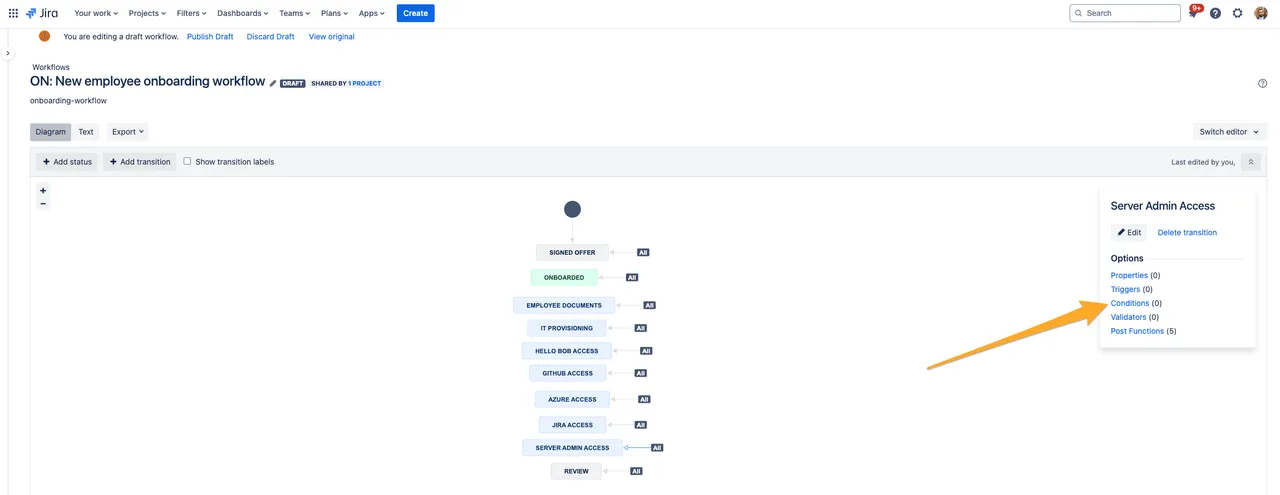
-
Click “Add condition.”
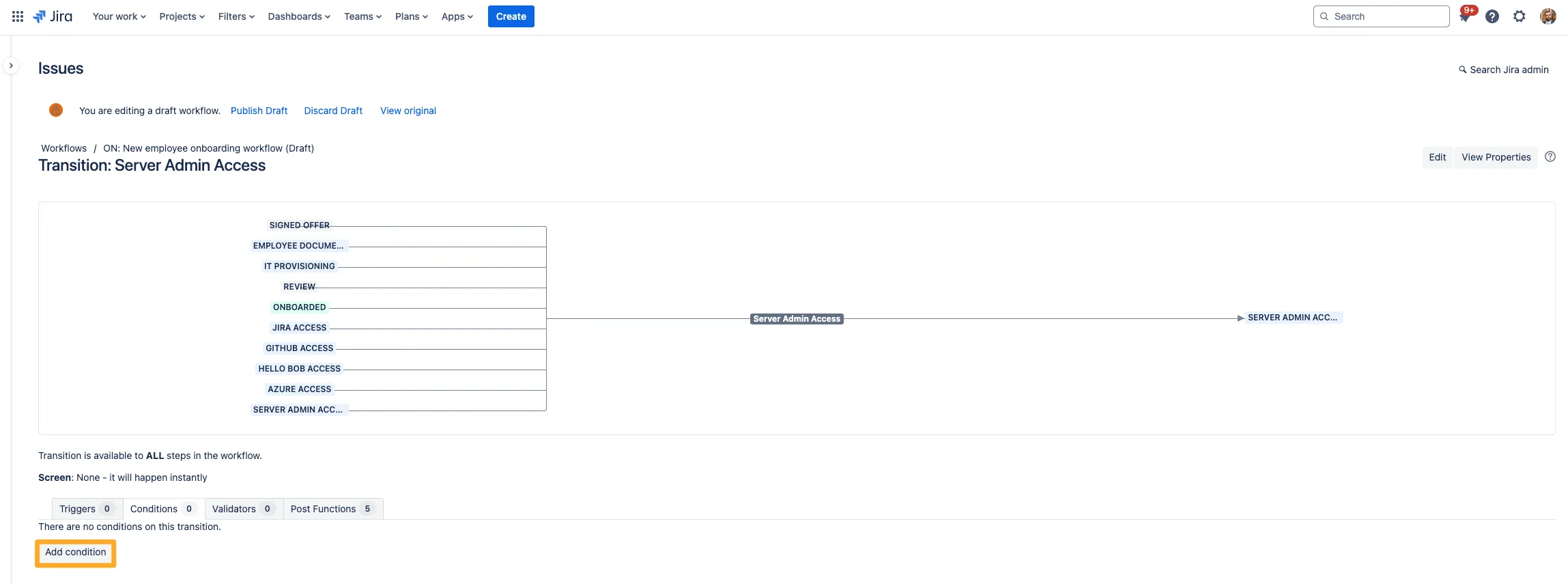
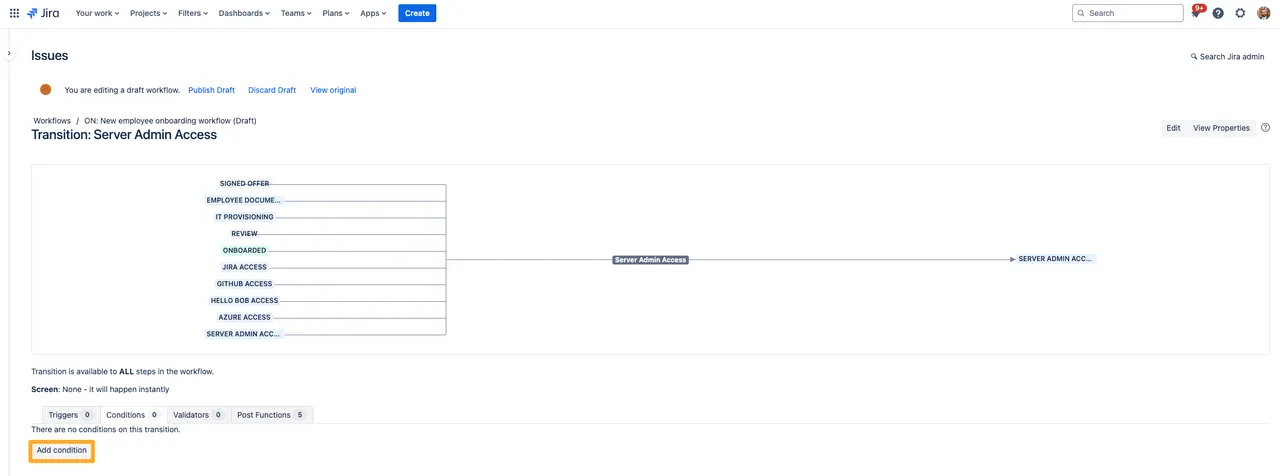
-
Choose the condition “Value field” from the list and click “Add.”
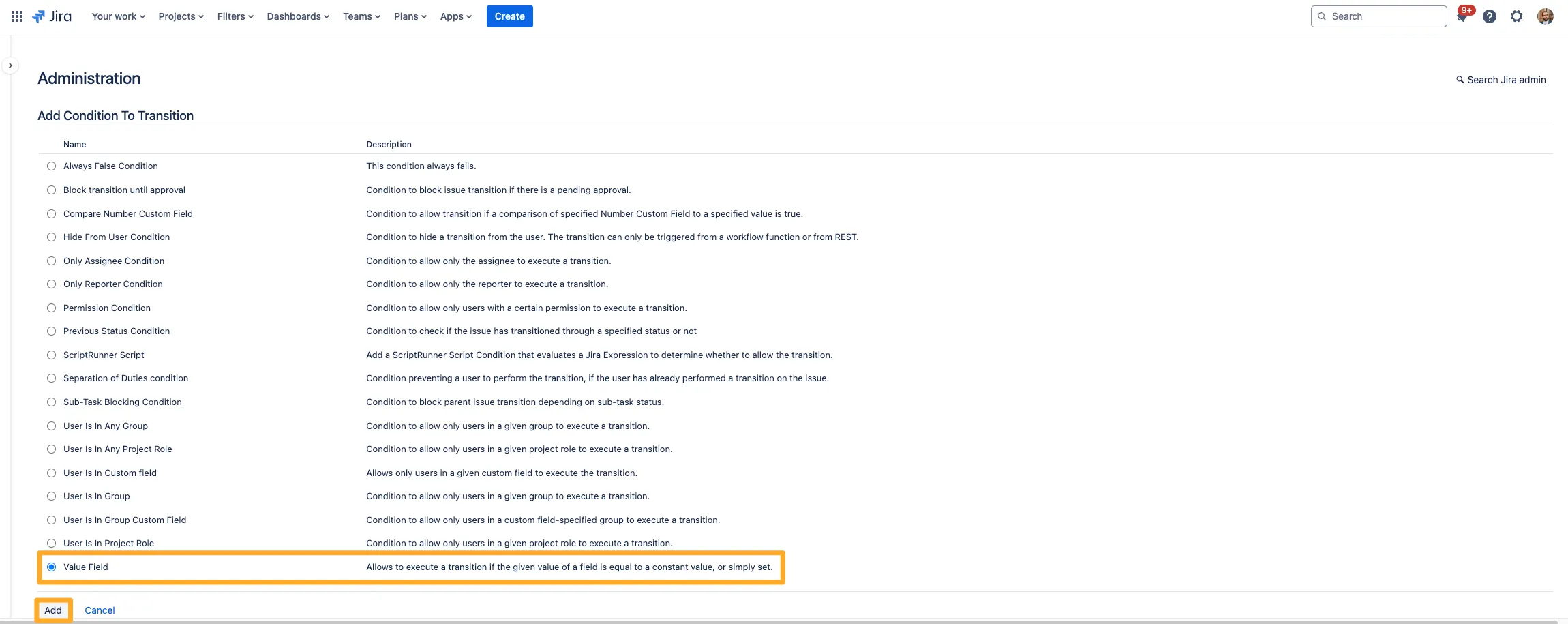
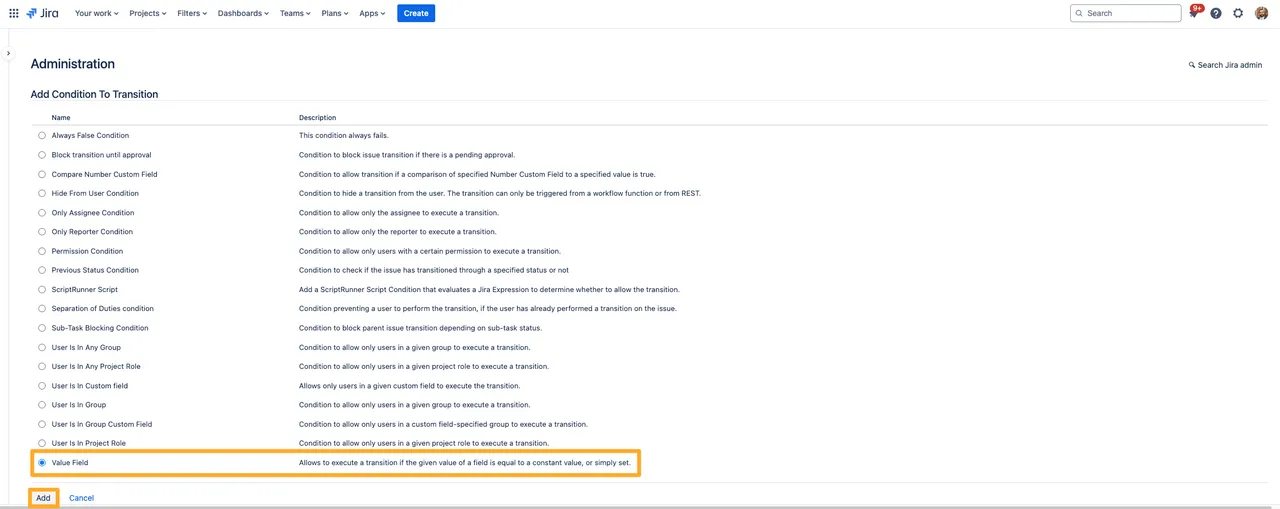
-
Choose the “Didit metadata” field.
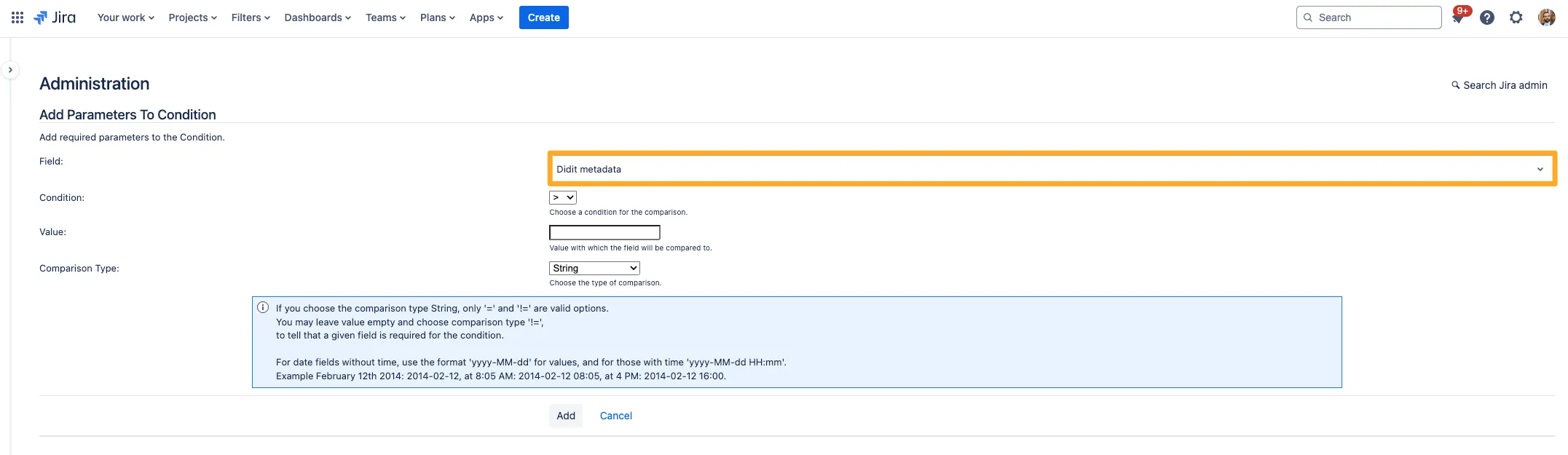
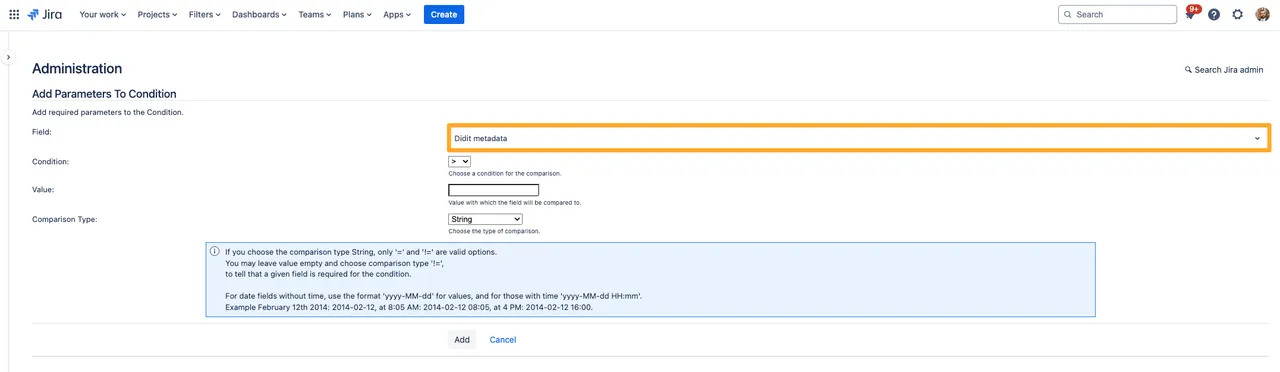
-
Choose ”=” as the qualifier for the condition.
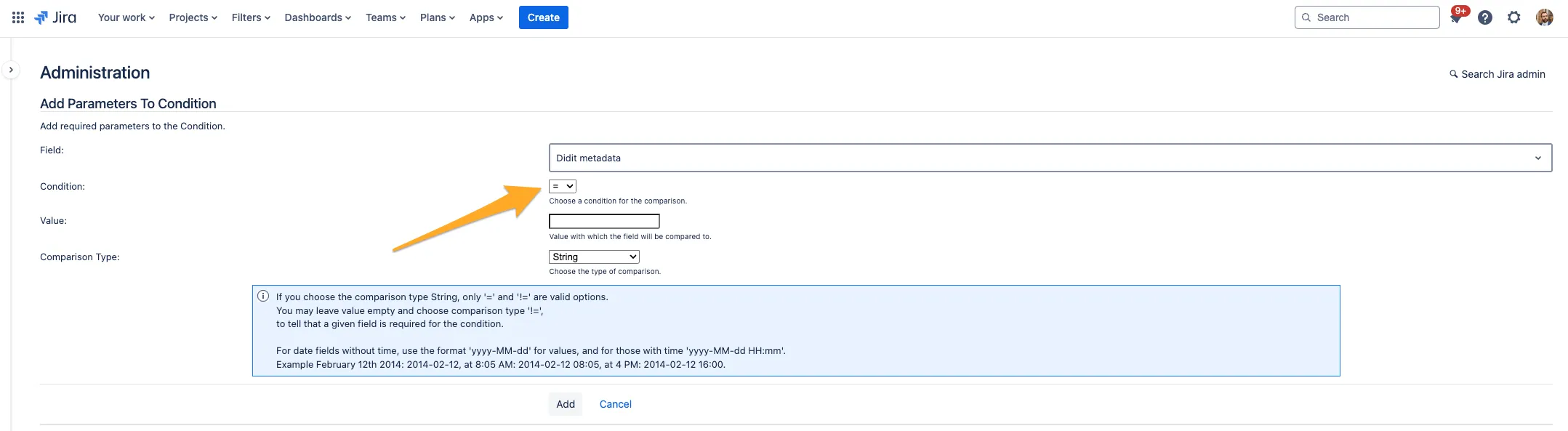
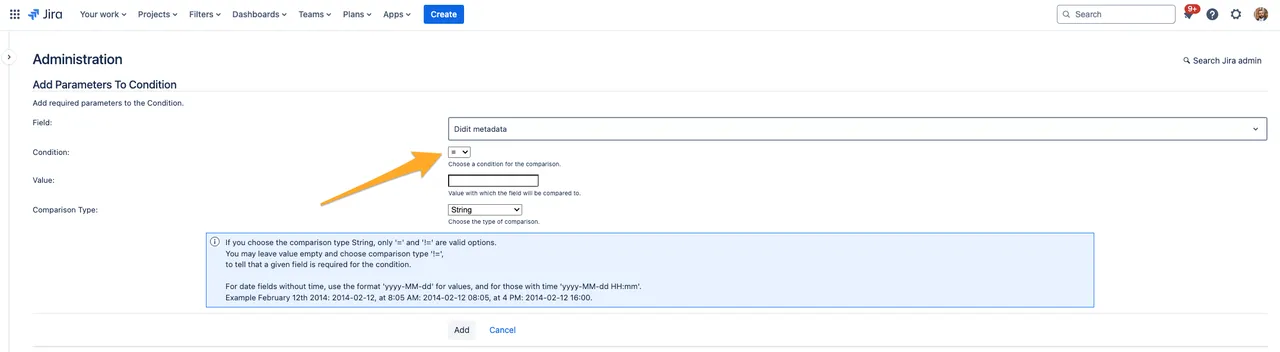
-
Finally, type the metadata value that you would like the Didit metadata field to be in order to show the transition. Remember, the Didit metadata field stores the metadata field name and the value, so your text will need to have both. In our example, we are using the “Job title” metadata, so our Value will say “Job title: IT Admin”. For the comparison type, choose “string” and click “Add.”
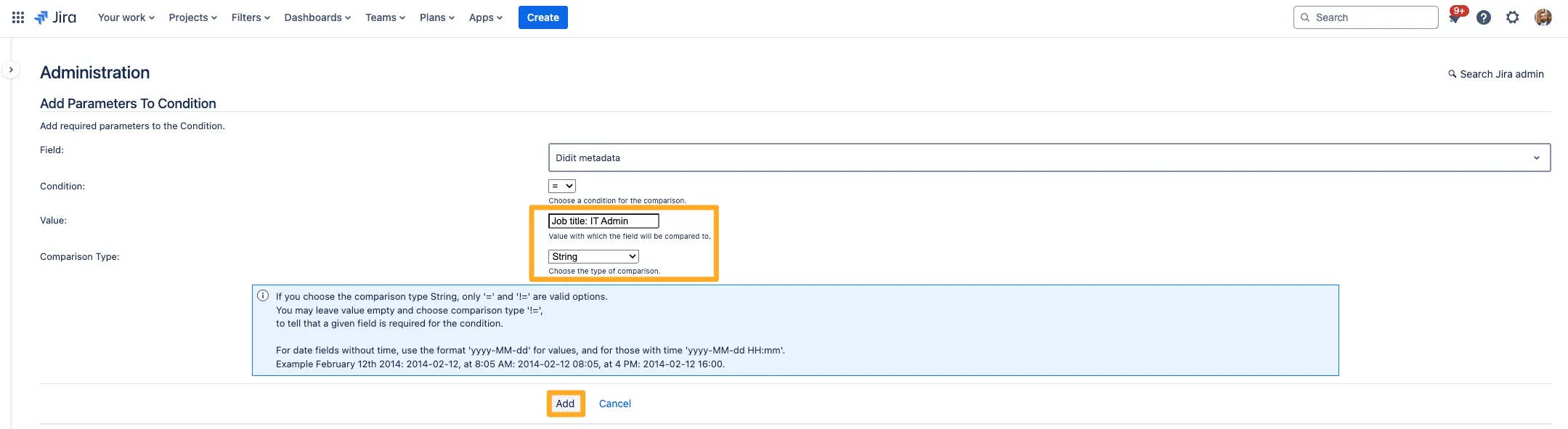

-
Publish the draft to apply the changes and make them effective. If you think you may want to revert the change, you can always save a backup copy.
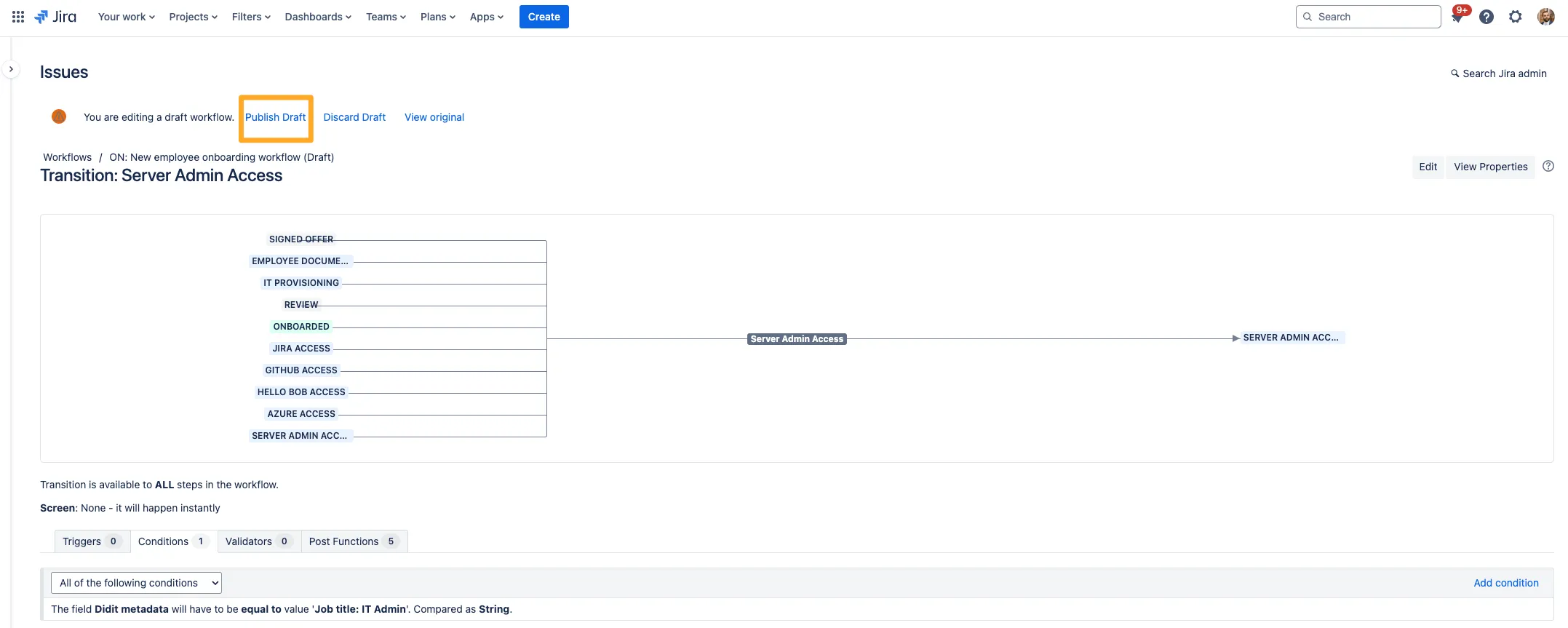
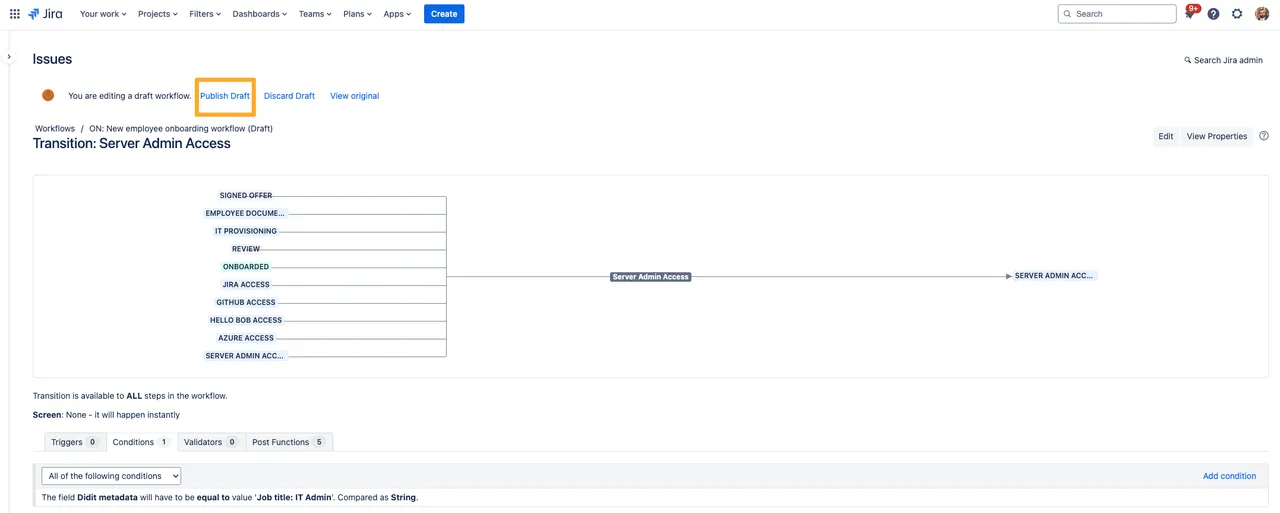
-
Now, the transition will only show in the workflow if the Job title metadata has the value “IT Admin.”
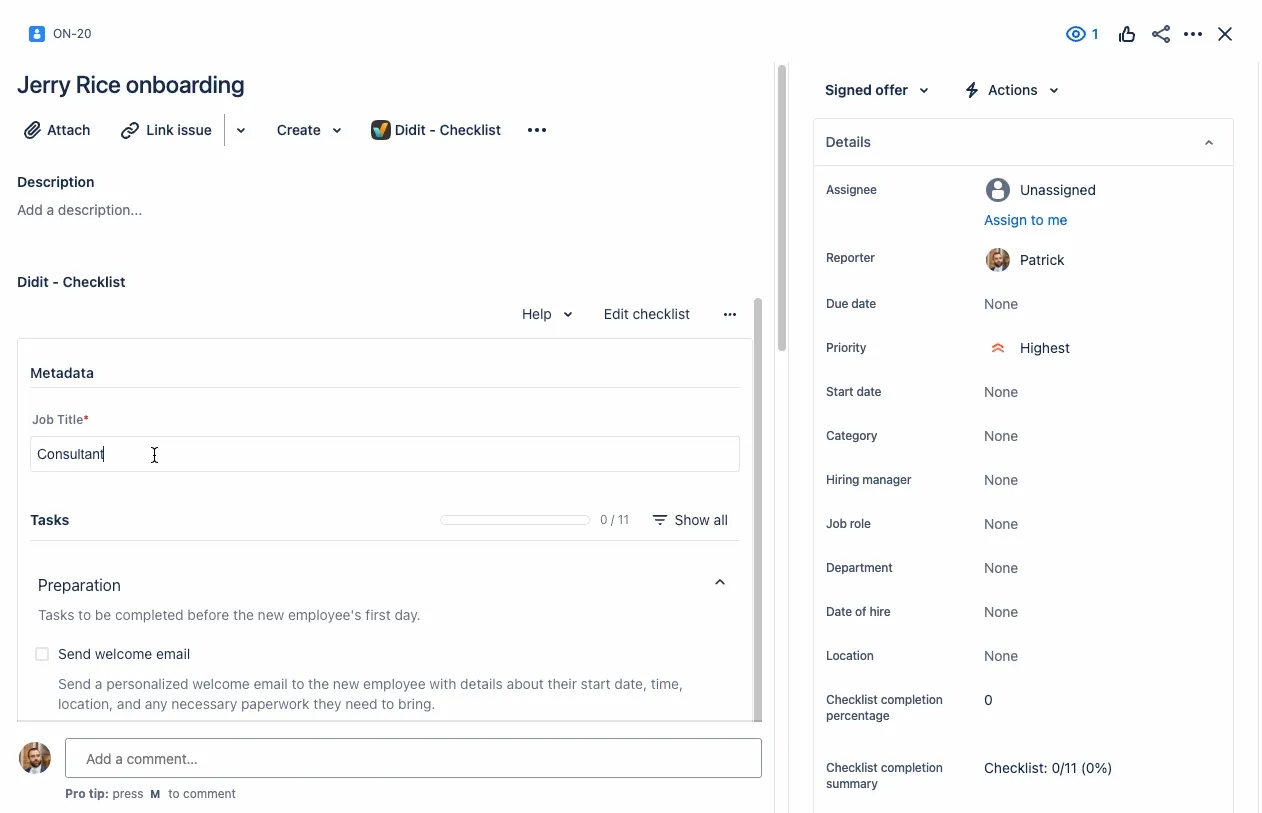
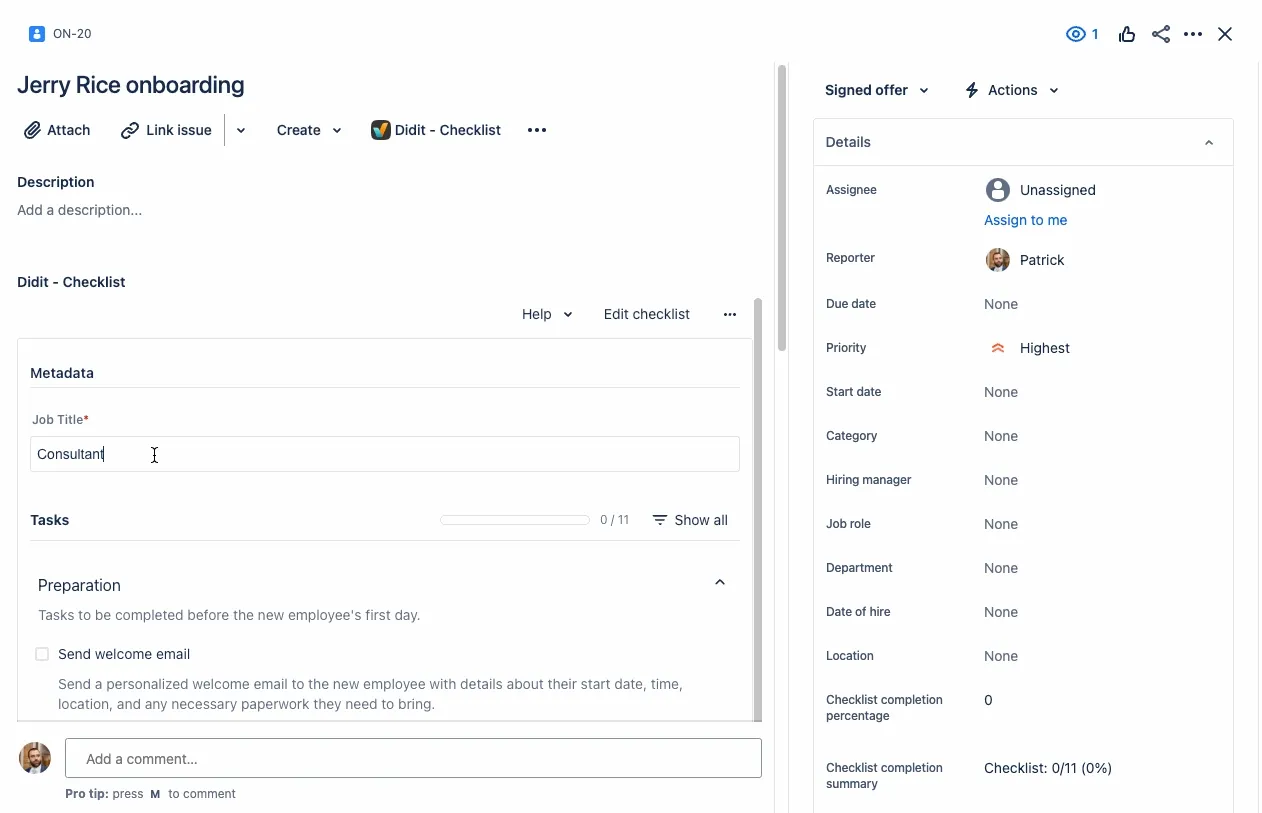
Metadata is not empty
Follow steps 1-7 as above. When you get to step 8 choose ”!=” as the qualifier for the condition. Leave the “Value” field empty for step 9.
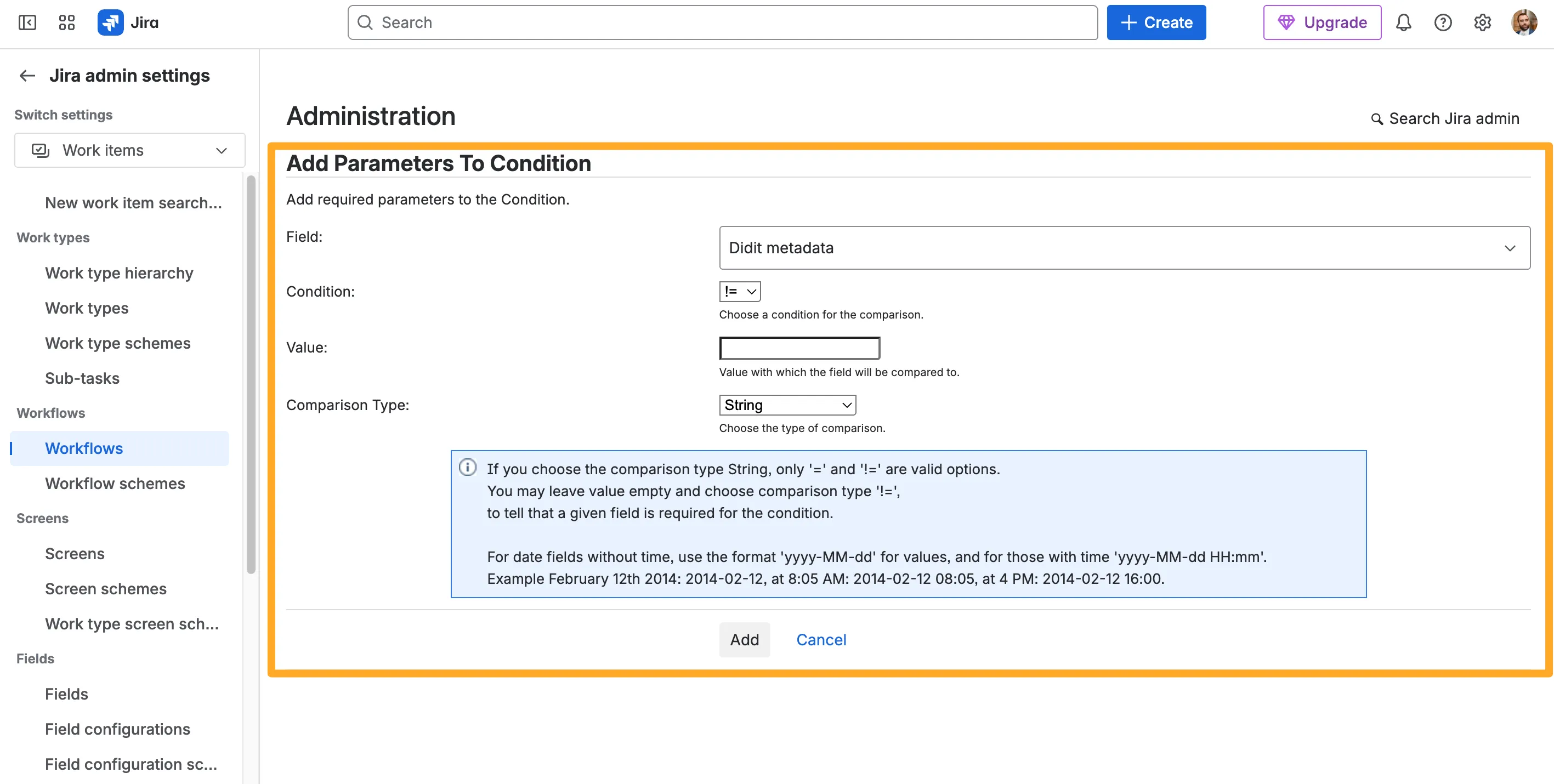
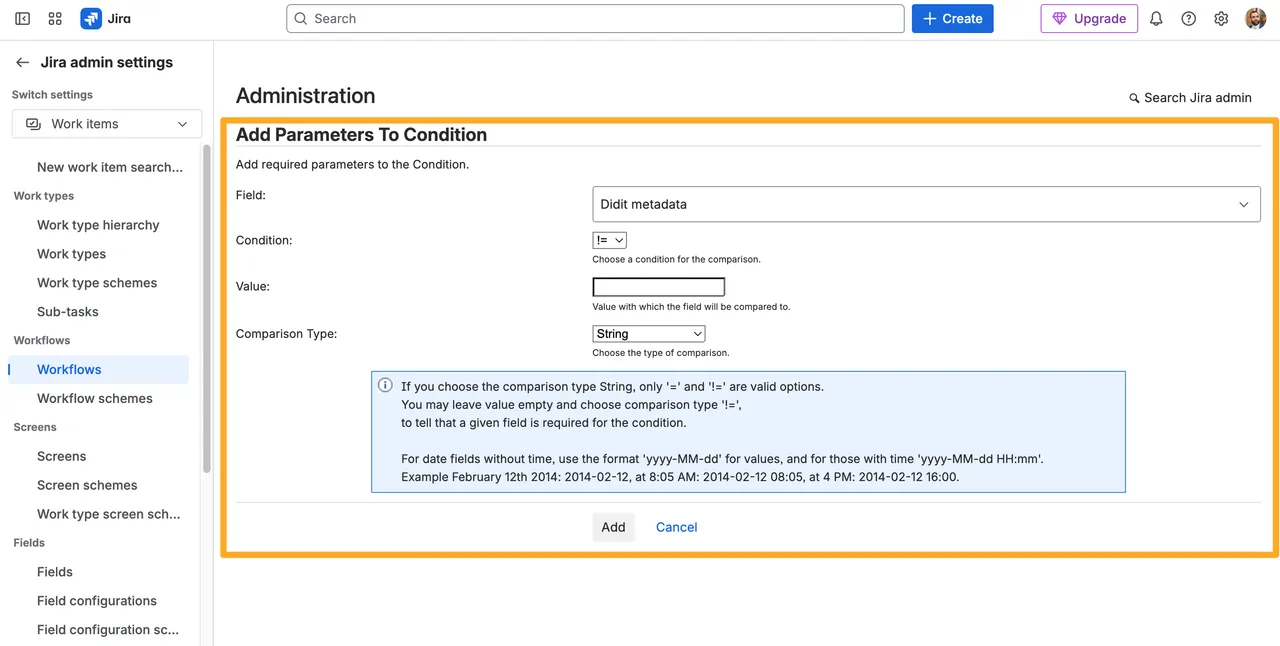
Then, follow steps 10 and 11 as above. This will hide the transition unless the Metadata field in your checklist is populated.
You can use these same methods for any status and any transition in a company managed project.
Short link to this page: https://seibert.biz/diditmetadatacondition