Validators for Jira workflow transitions for Checklists for Atlassian cloud
Completing a checklist of tasks within a work item is a common use case in software development. Visit our dedicated software development page to learn about other use cases in Didit.
This page shows you how to set up a validator in a Jira workflow. The validator acts after a user attempts to transition an issue. If the checklist(s) are not complete, the validator rejects the status change and prevents the issue from transitioning to the target status. A common use case for this in software development would be rejecting a transition to “Done” if the “Code development checklist” is not complete. If you would like to hide the status entirely, try using a condition and checking to see if the “Didit checklist completed” field has a certain value.
You must have Jira admin permission in order to add a validator to a Jira workflow. If you do not have Jira admin permission, request assistance from the Jira admin of your instance. Please keep in mind the general best practices when editing Jira workflows. This workflow could be shared with other projects, try to be aware of how many projects you are changing.
If you have multiple checklists attached to an issue, this validator will ensure all checklists are completed.
For more information on multiple checklists, click here.
-
Navigate to the project settings for the project that you would like to add the workflow validator.
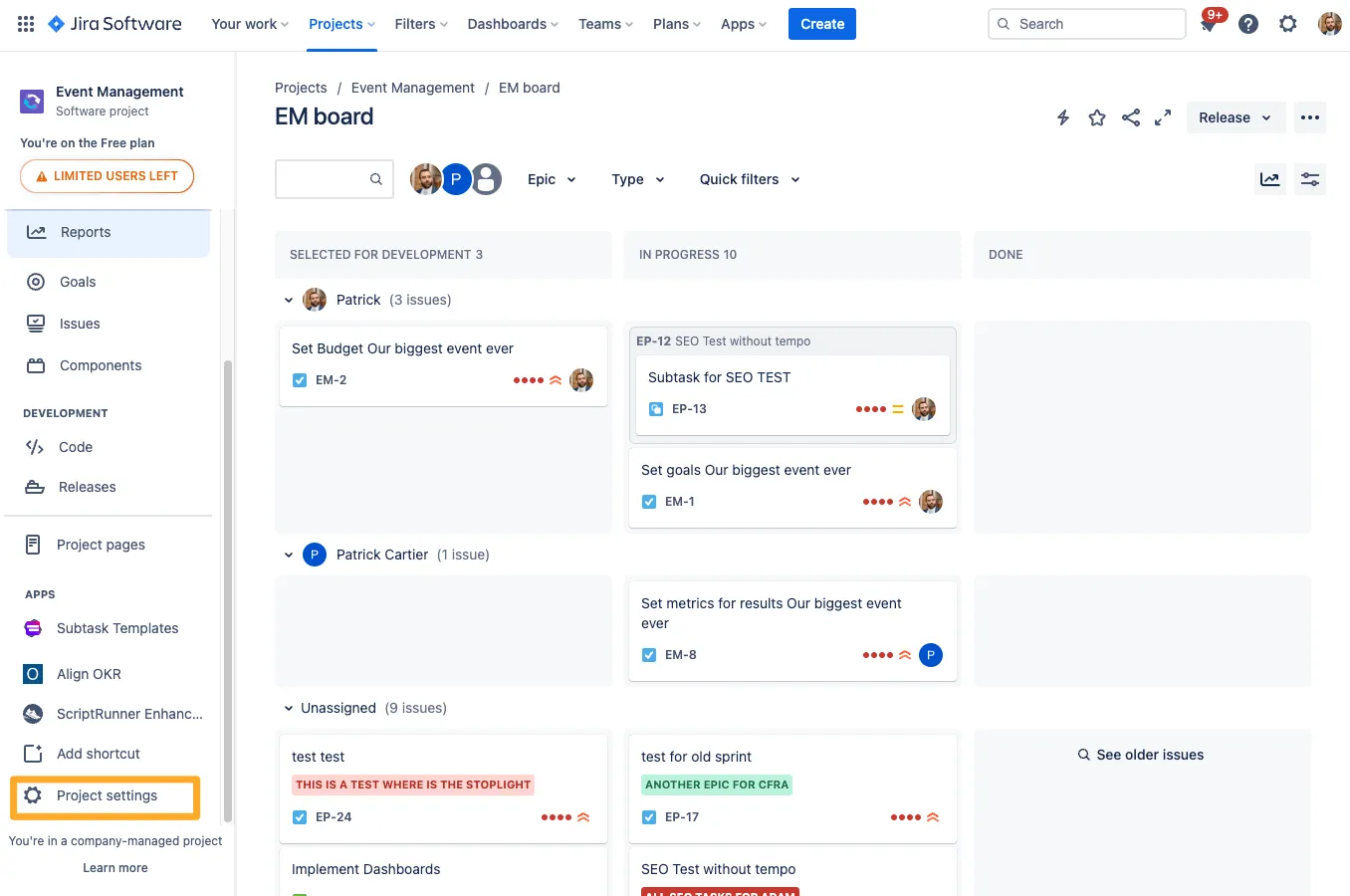
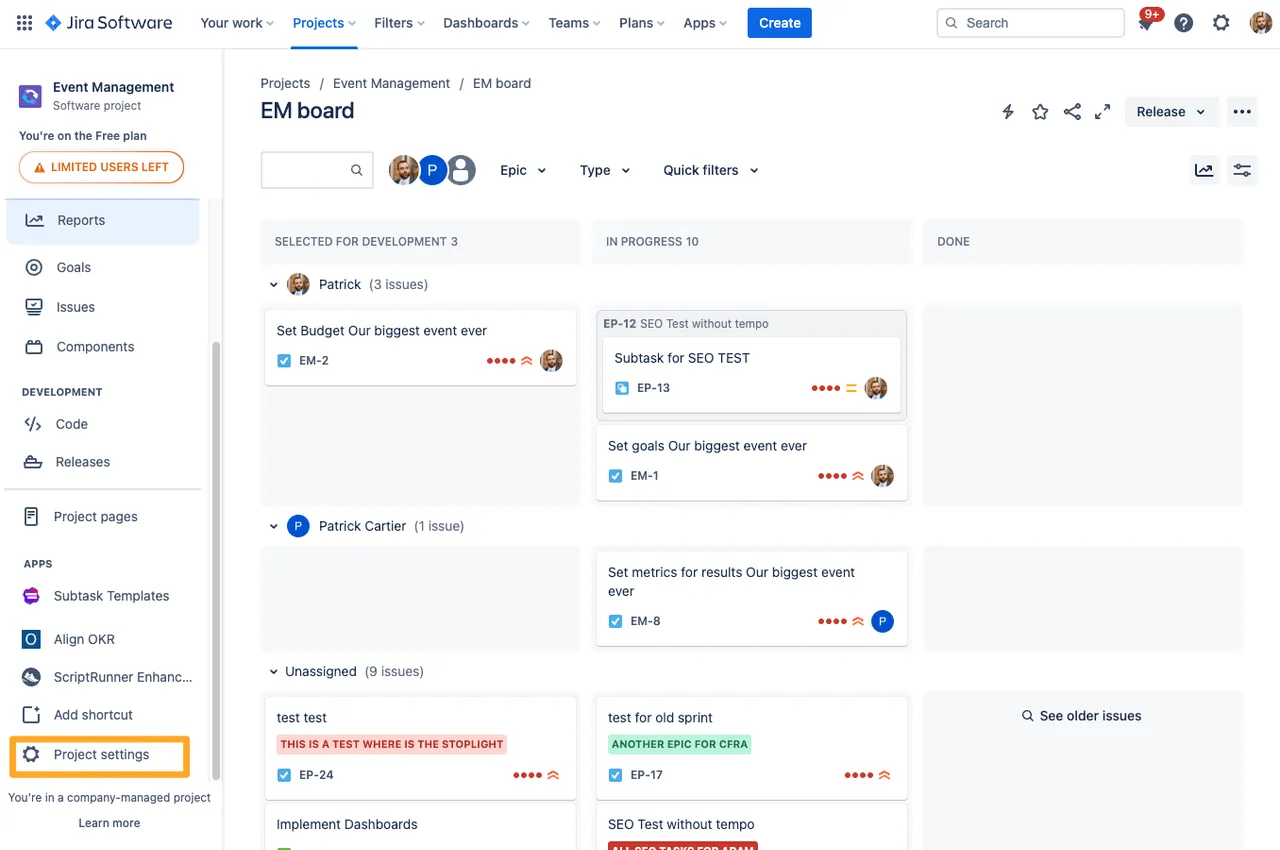
-
Go to the “Workflows” on the left side and click the pencil icon to edit the workflow.
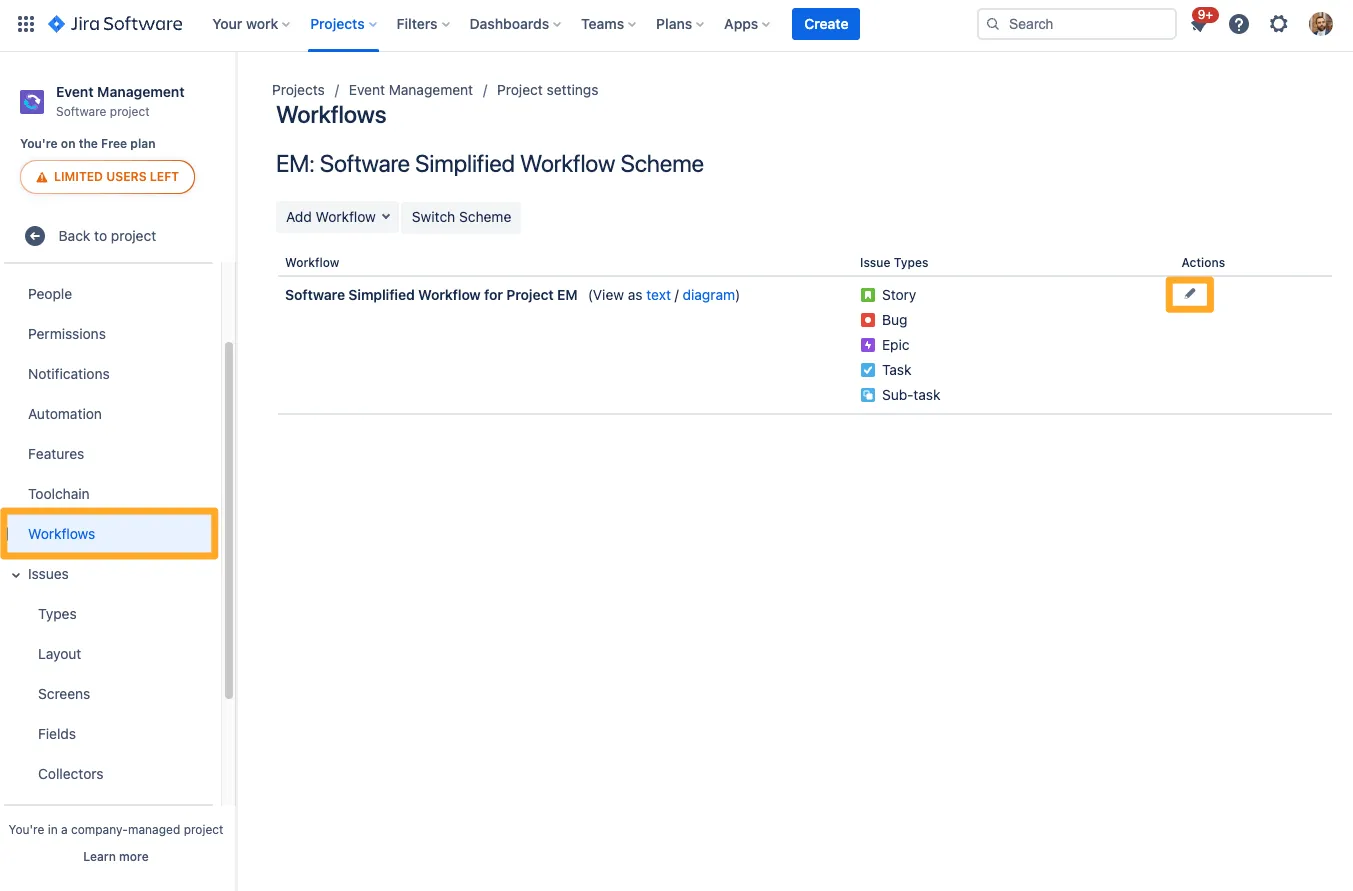
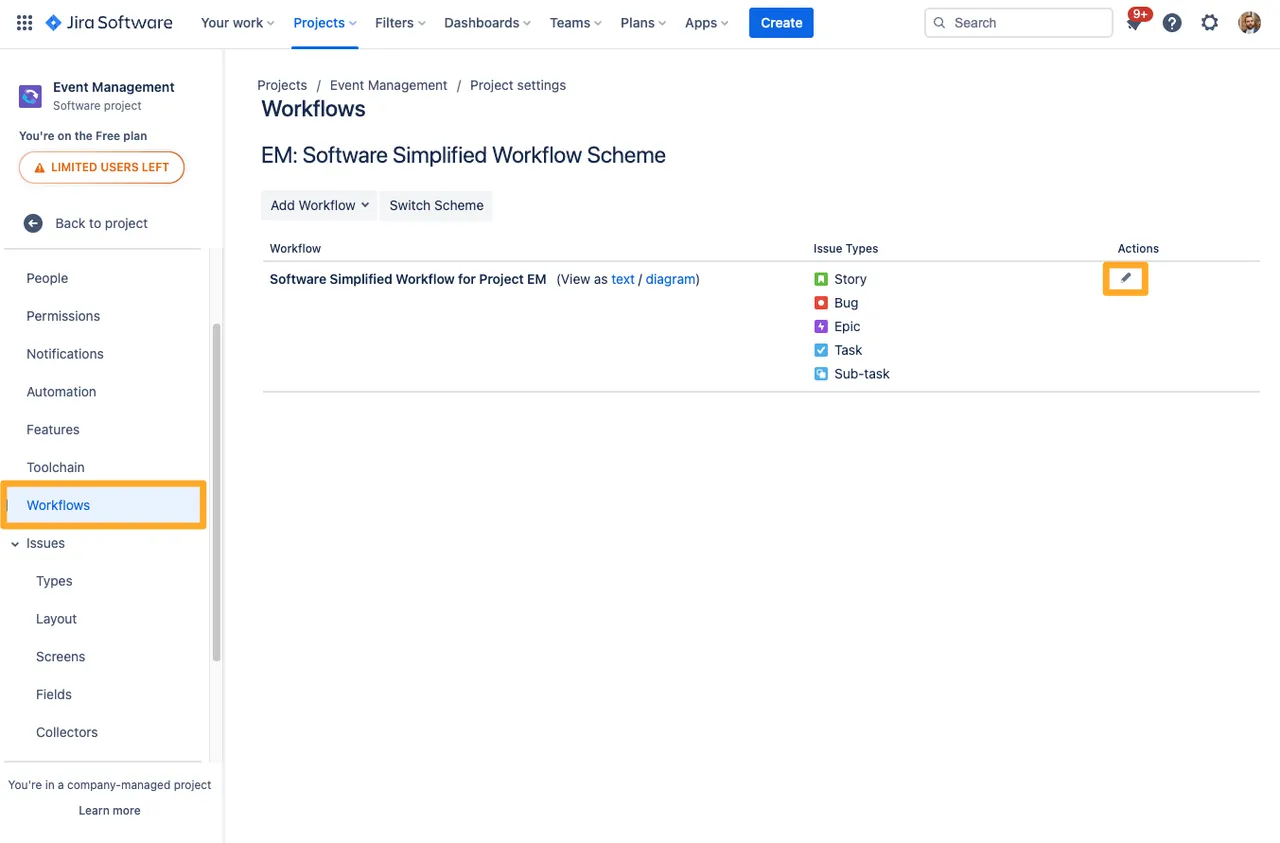
-
In the diagram view, click the transition you would like to add the validator to.
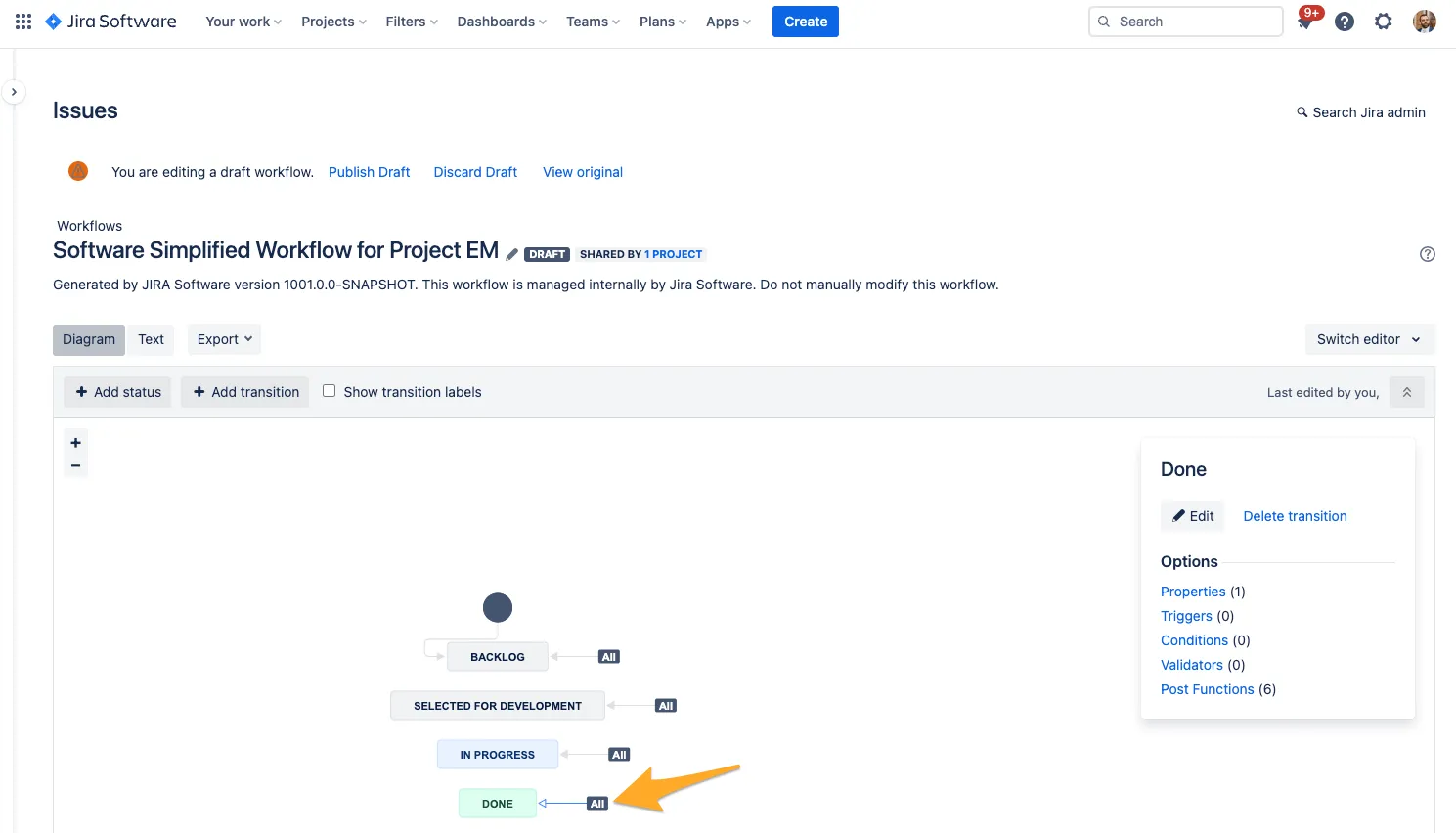
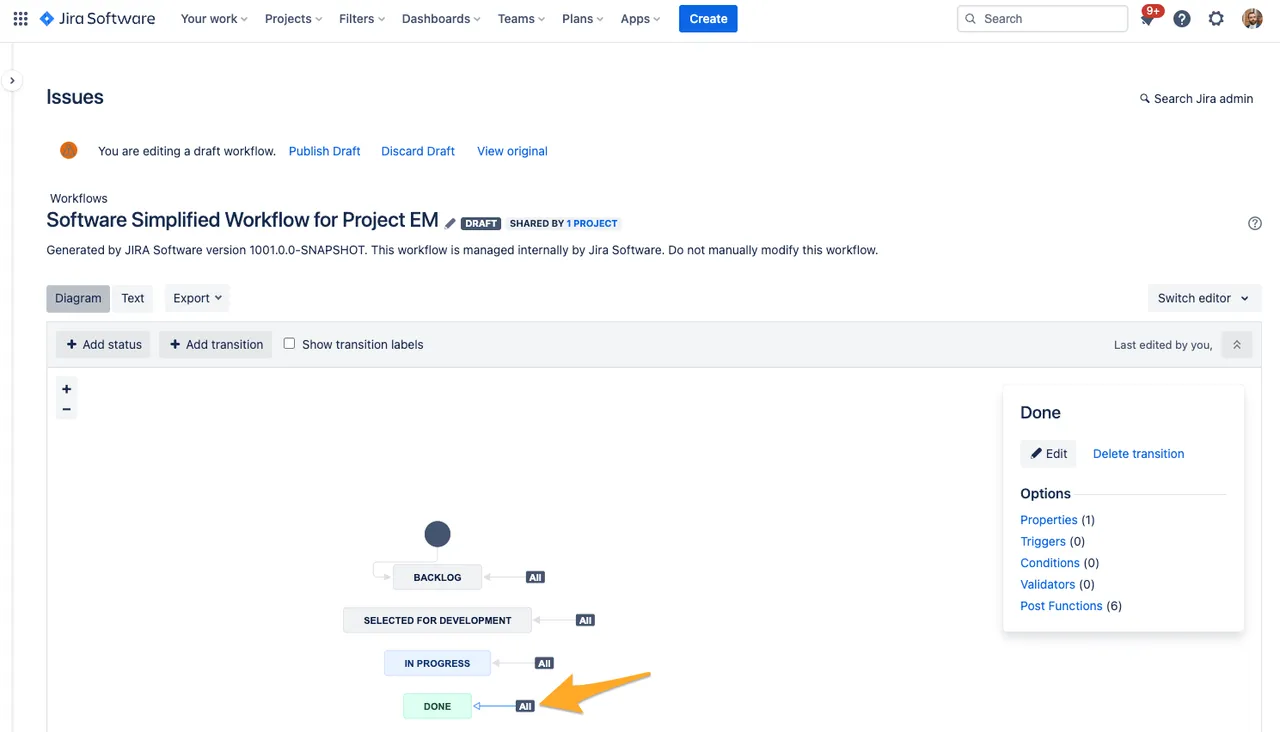
-
Select “Validators” from the options.
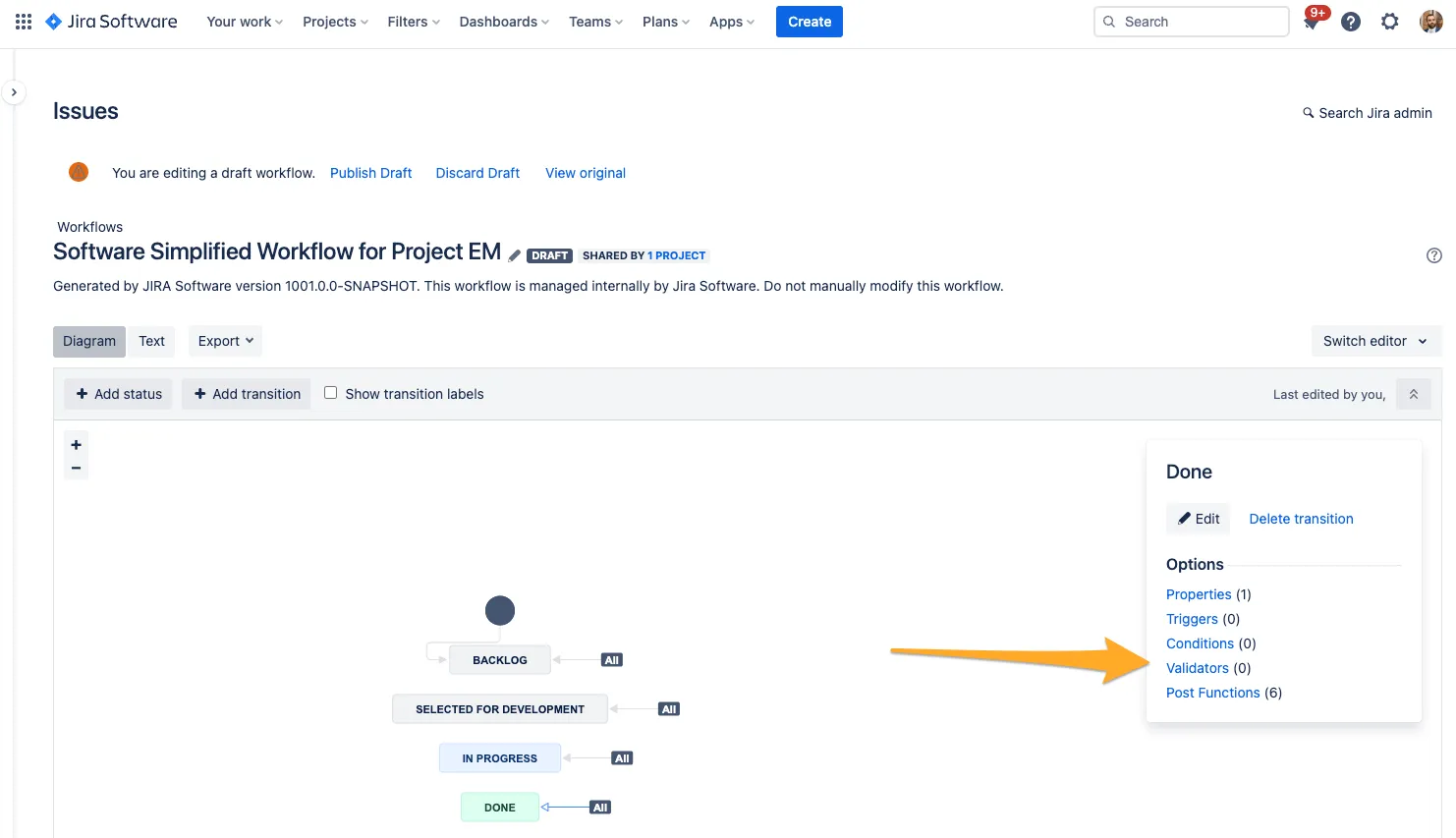
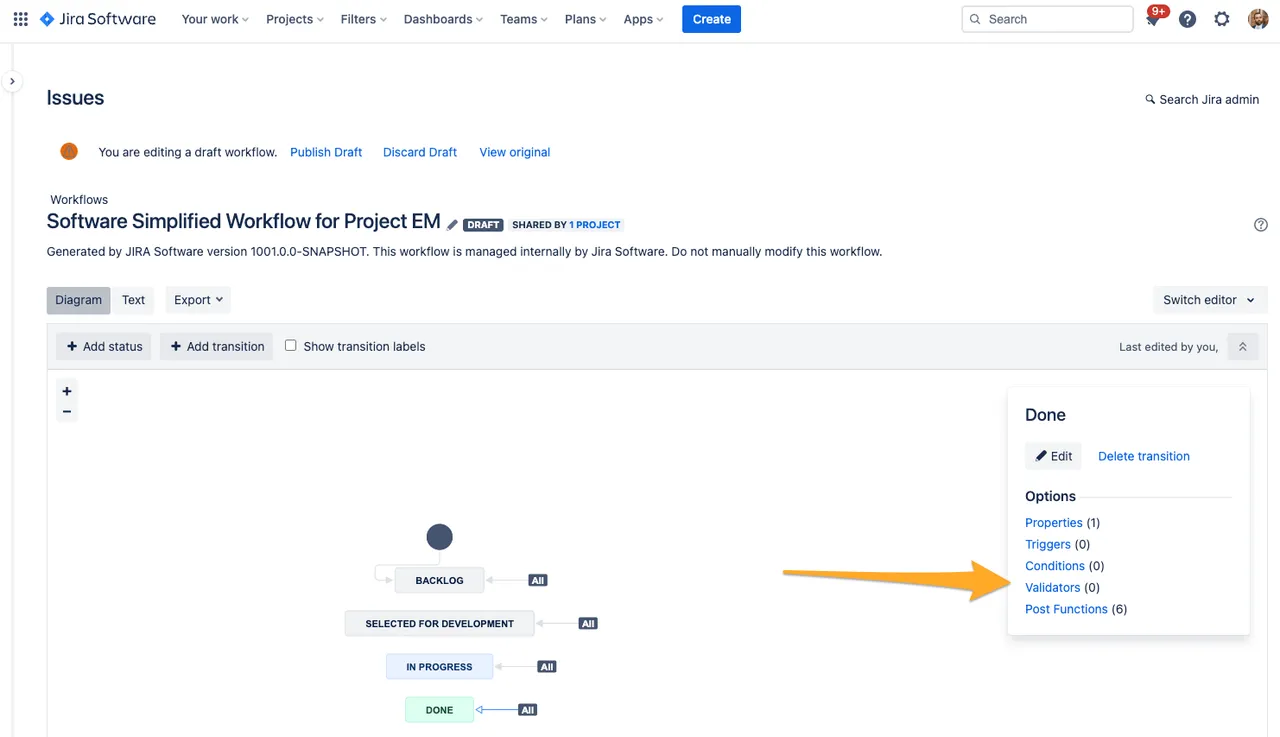
-
Click “Add validator.”
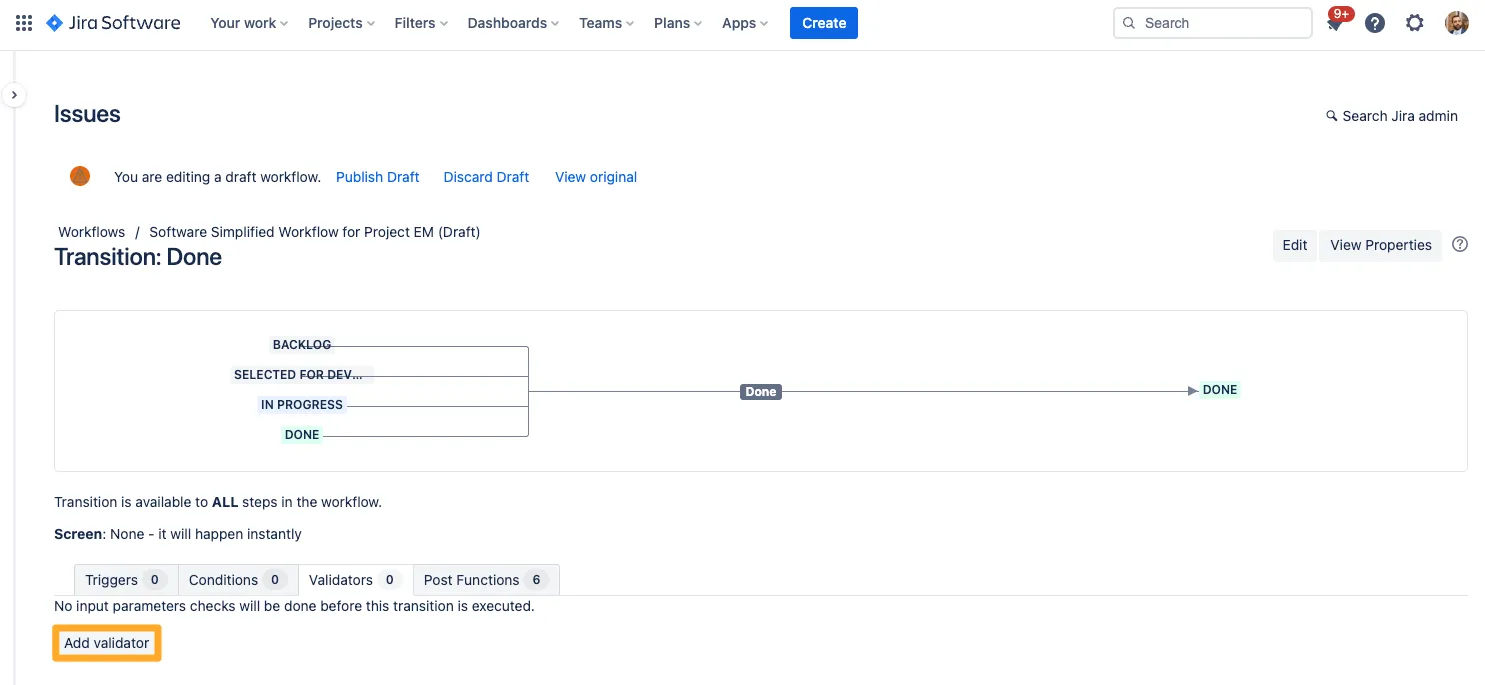
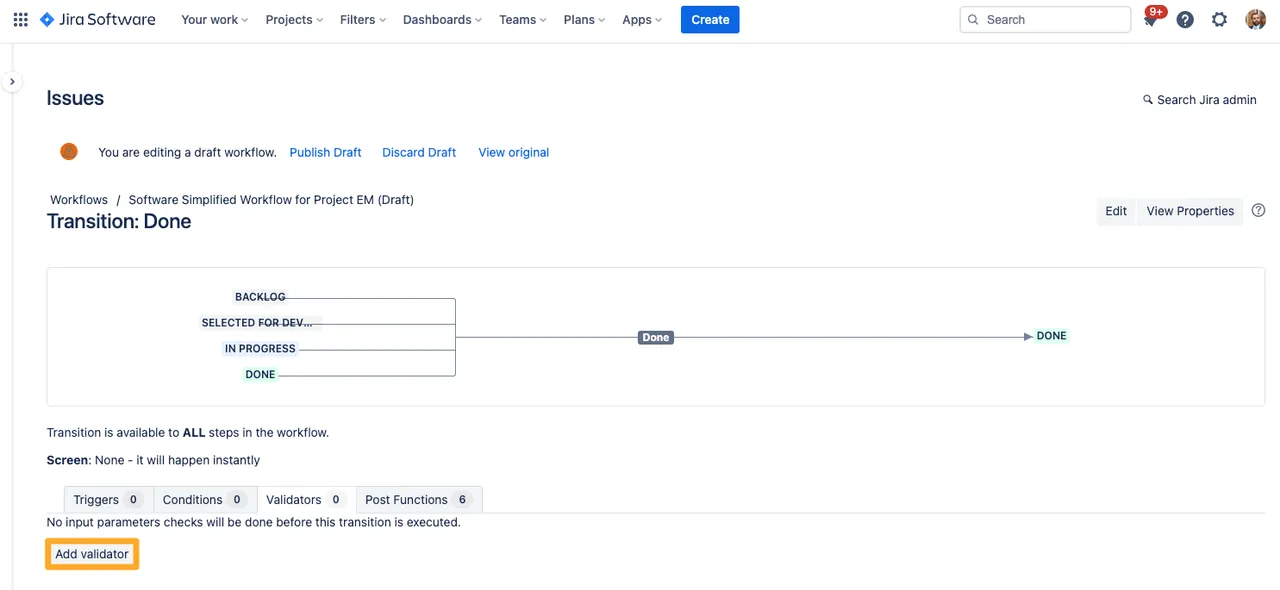
-
Choose the validator “The connected checklist is completed - Checklists for Jira” from the list.
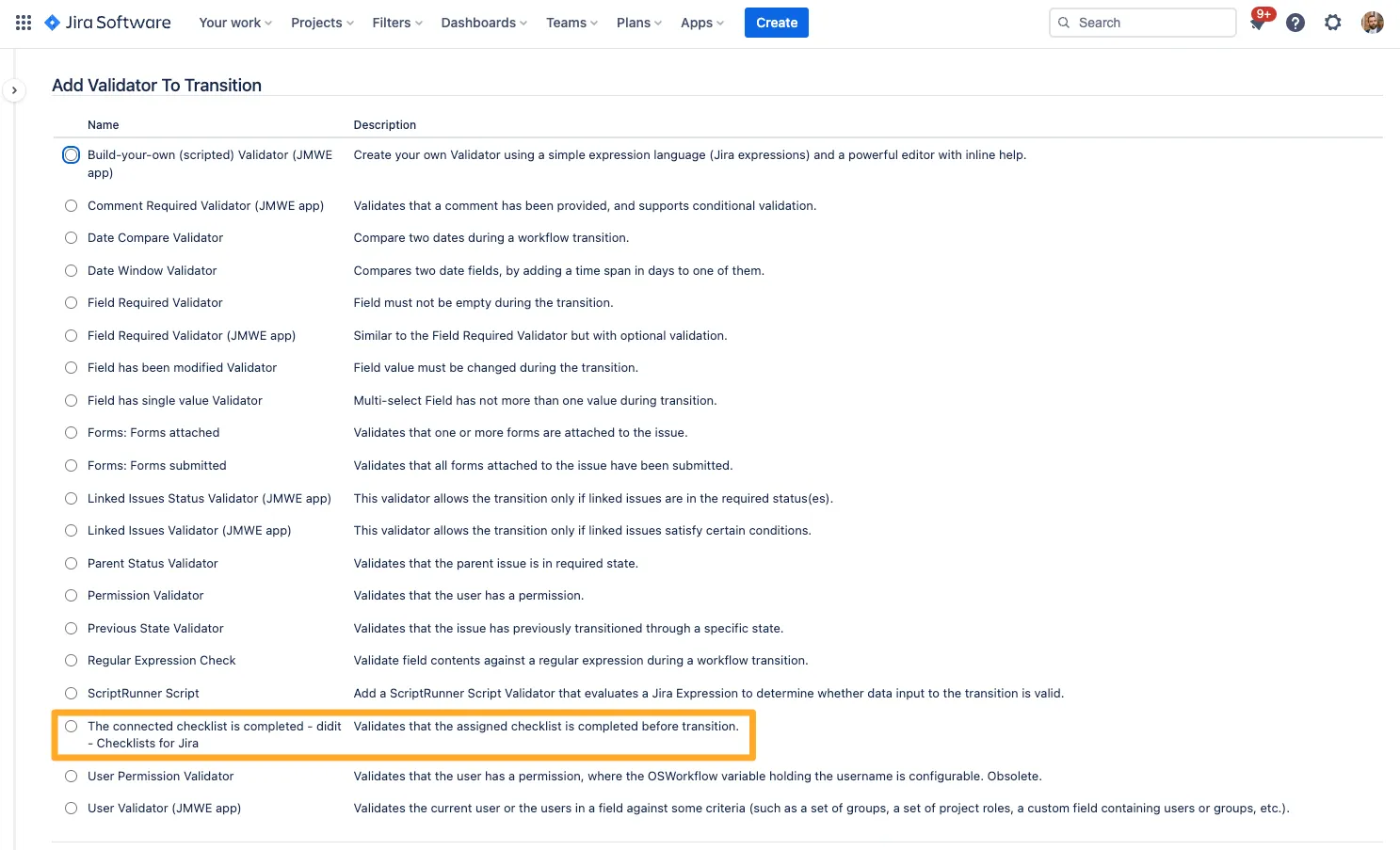
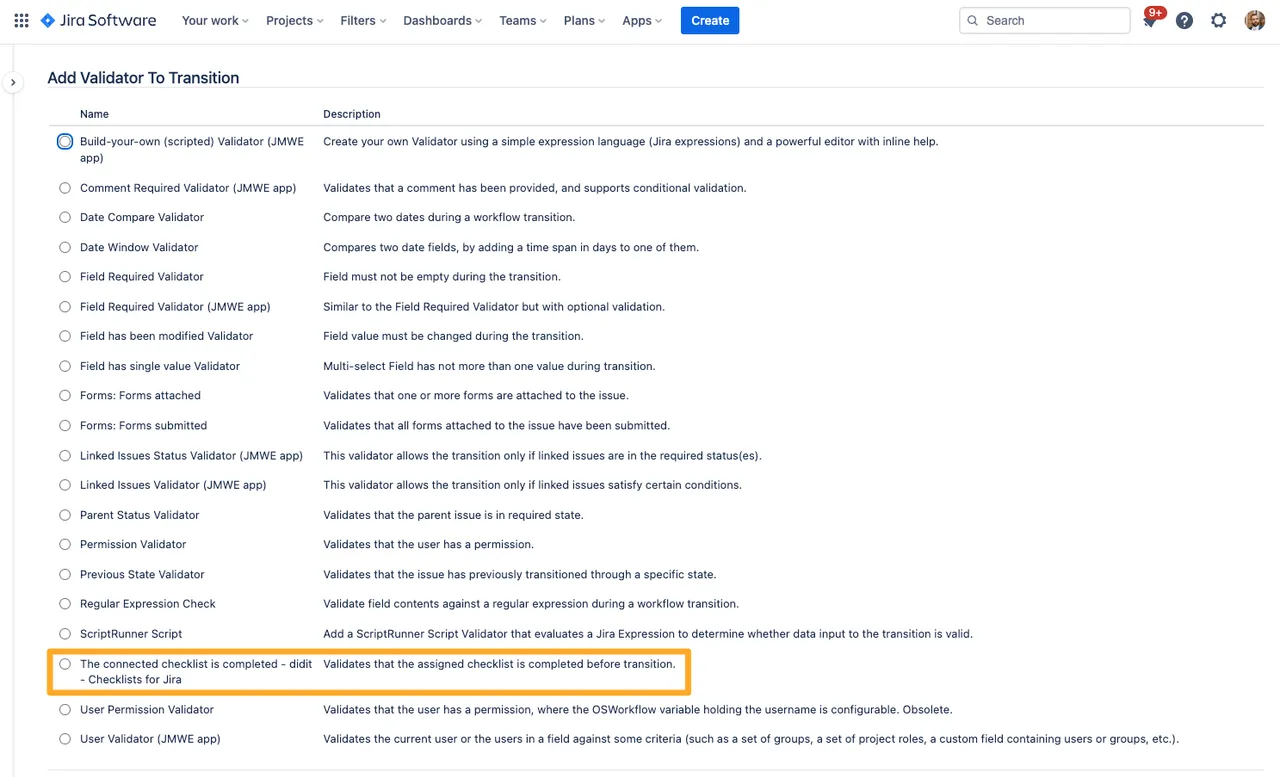
-
Create the validator by clicking “Add” again.
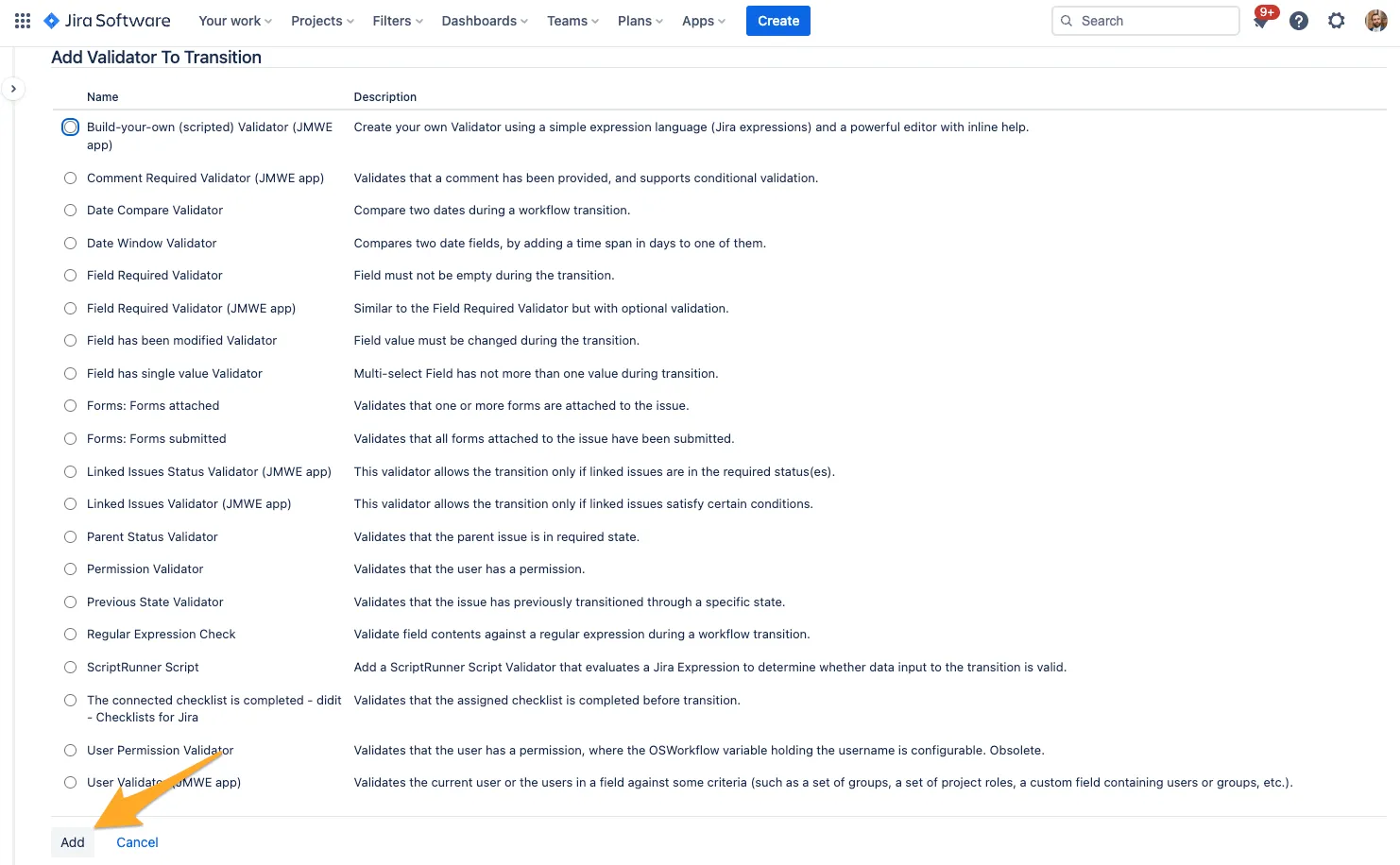
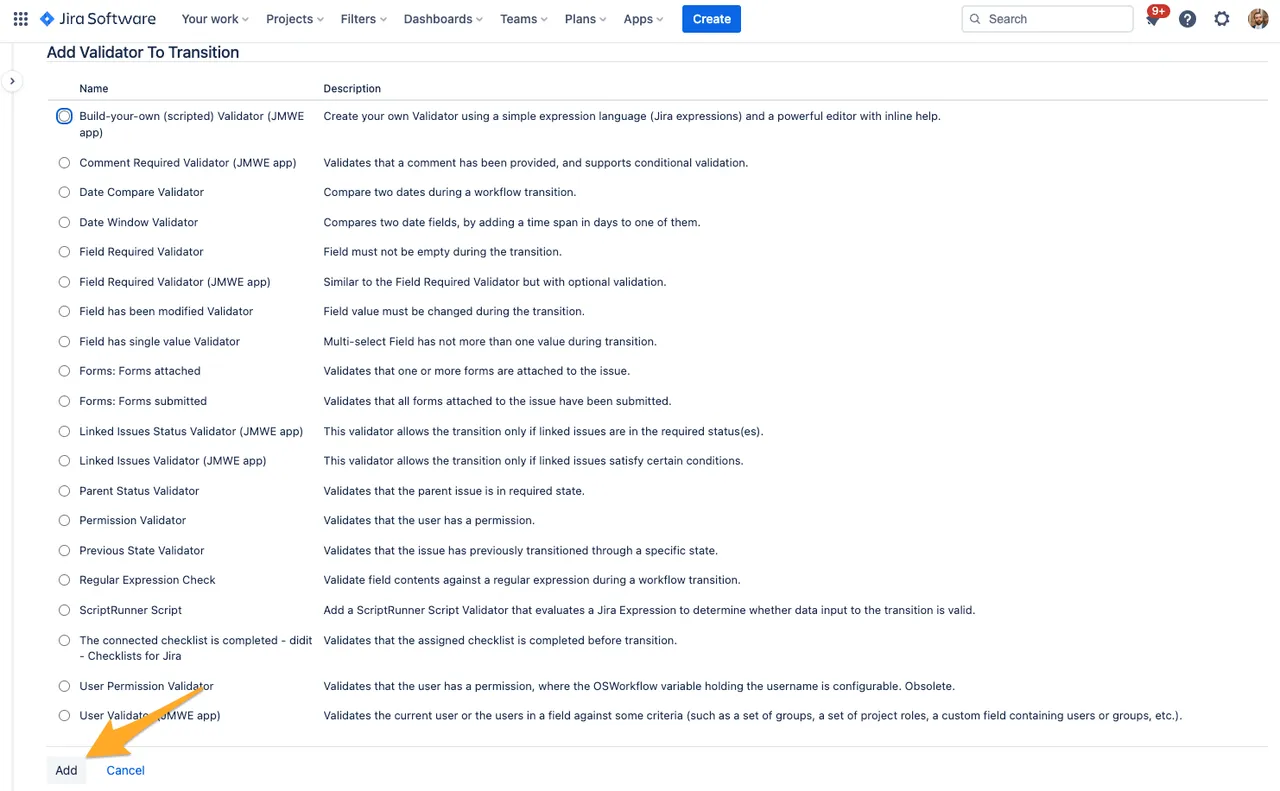
-
Publish the draft to apply the changes and make them effective. If you think you may want to revert the change, you can always save a backup copy.
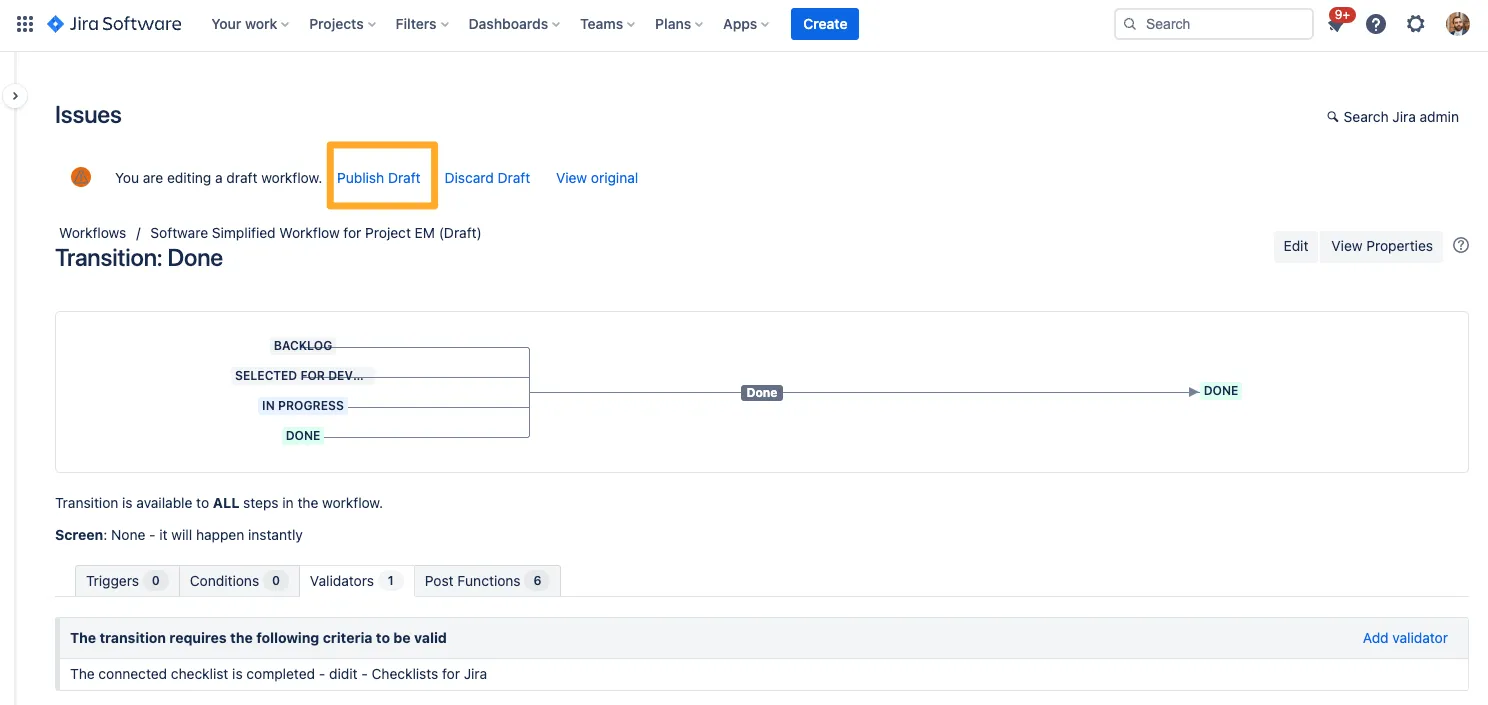
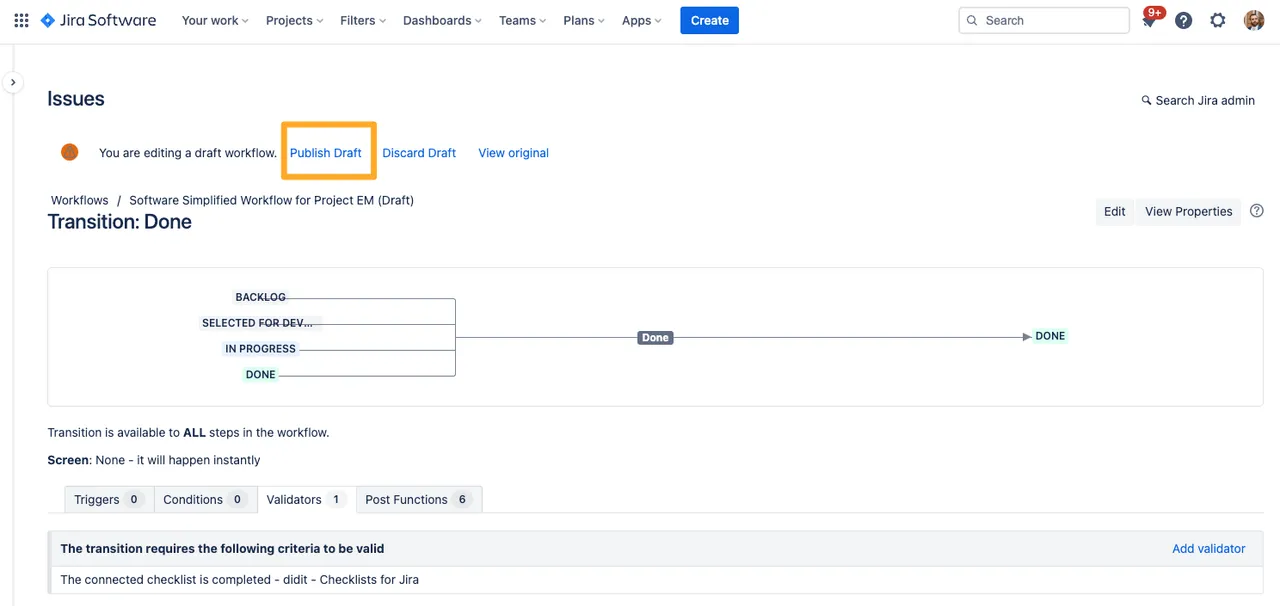
-
If a user tries to transition an issue in your project to the designated status but the checklist is not complete, this error will show.
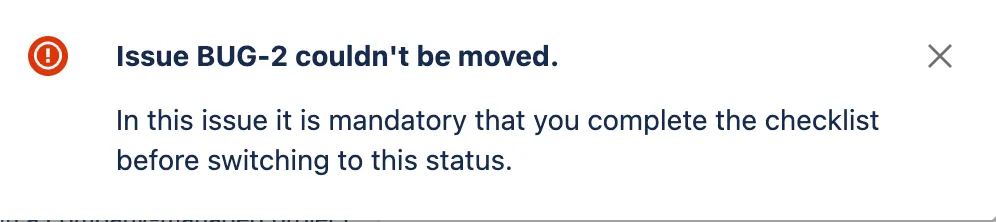
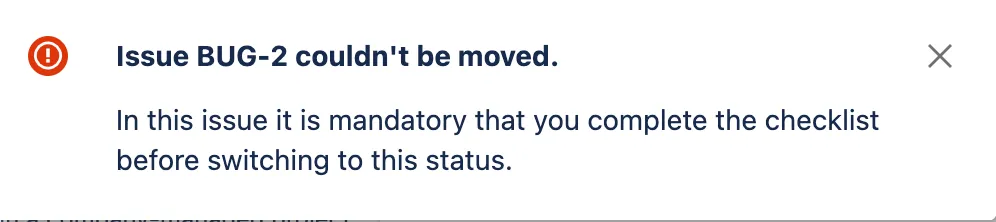
You can use this same method for any status and any transition in a company managed project.
Link to this page: https://seibert.biz/checklistsjiraworkflowvalidators