How to trigger an action with the Didit last comment field
It’s important to note that the Didit last comment custom fields holds the last note from the checklist. It does not hold comments from the last checklist tasks or the Jira issue. This field is also limited to 244 characters. If you type more than that amount, the field will not update. A great aspect of this custom field is that it will collect “notes” from public checklists as well. In this sense, you can have non Jira users alerting Jira users with their in-checklist comments.
-
Navigate to the project automation section of your Jira project. If you are a Jira admin, you can do this from the global automation administration page.
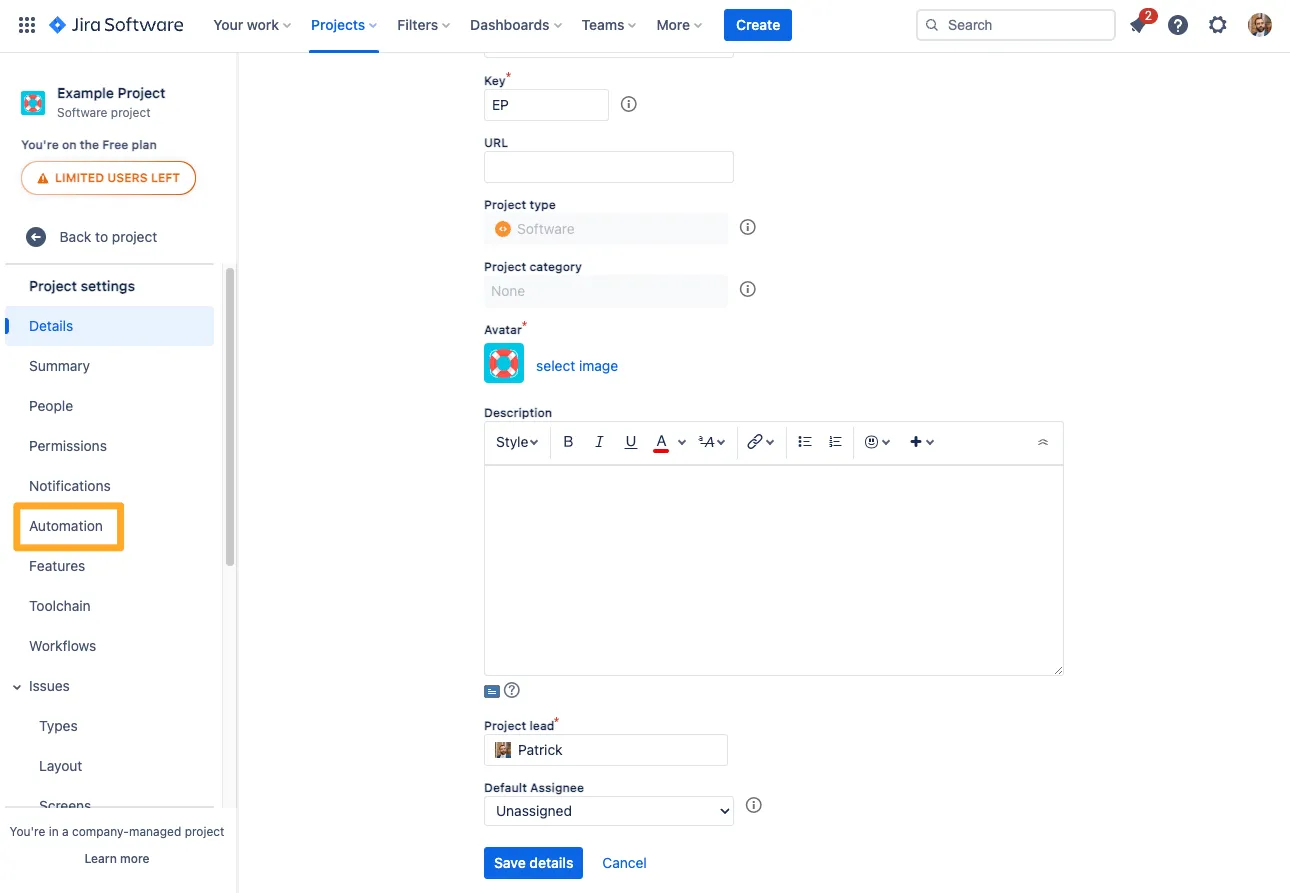
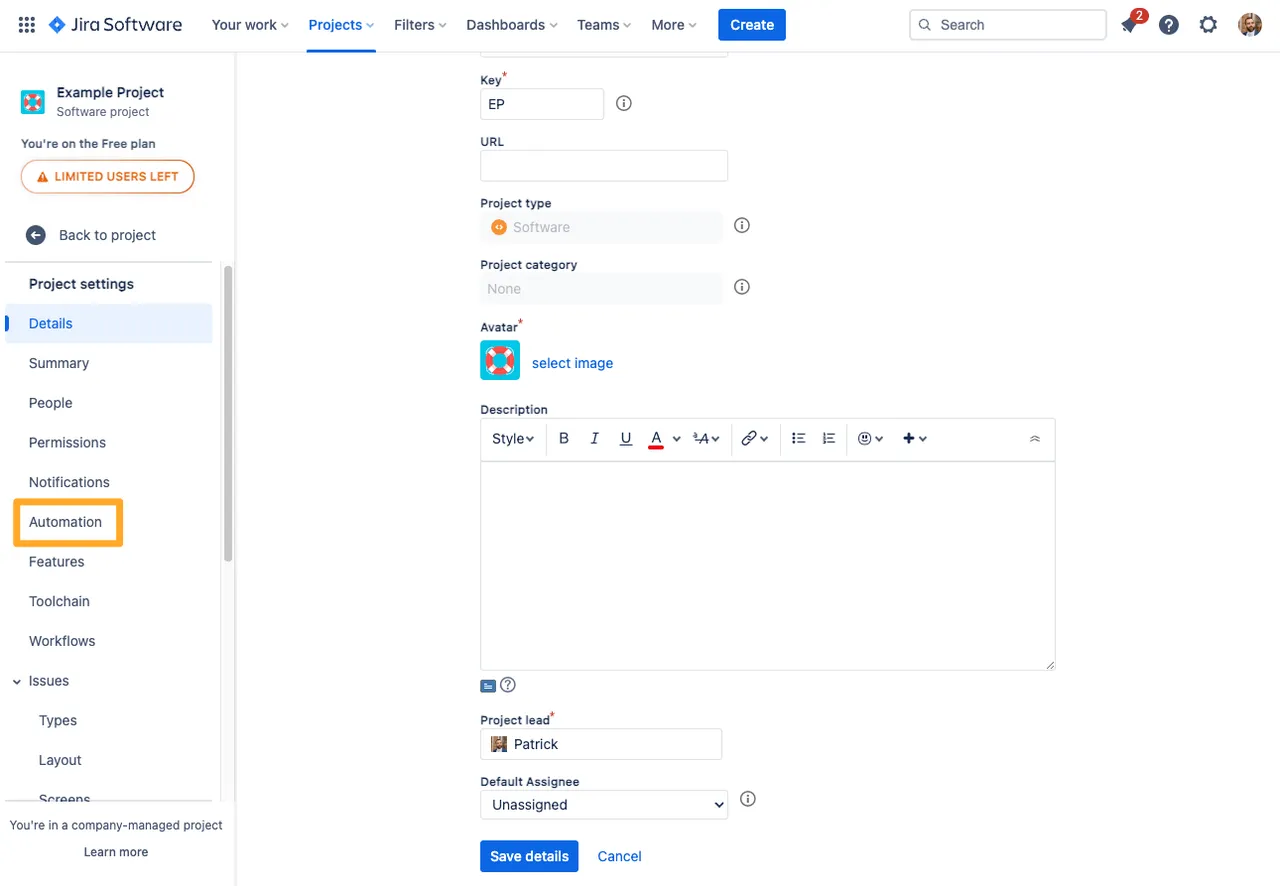
-
Click “Create rule.”
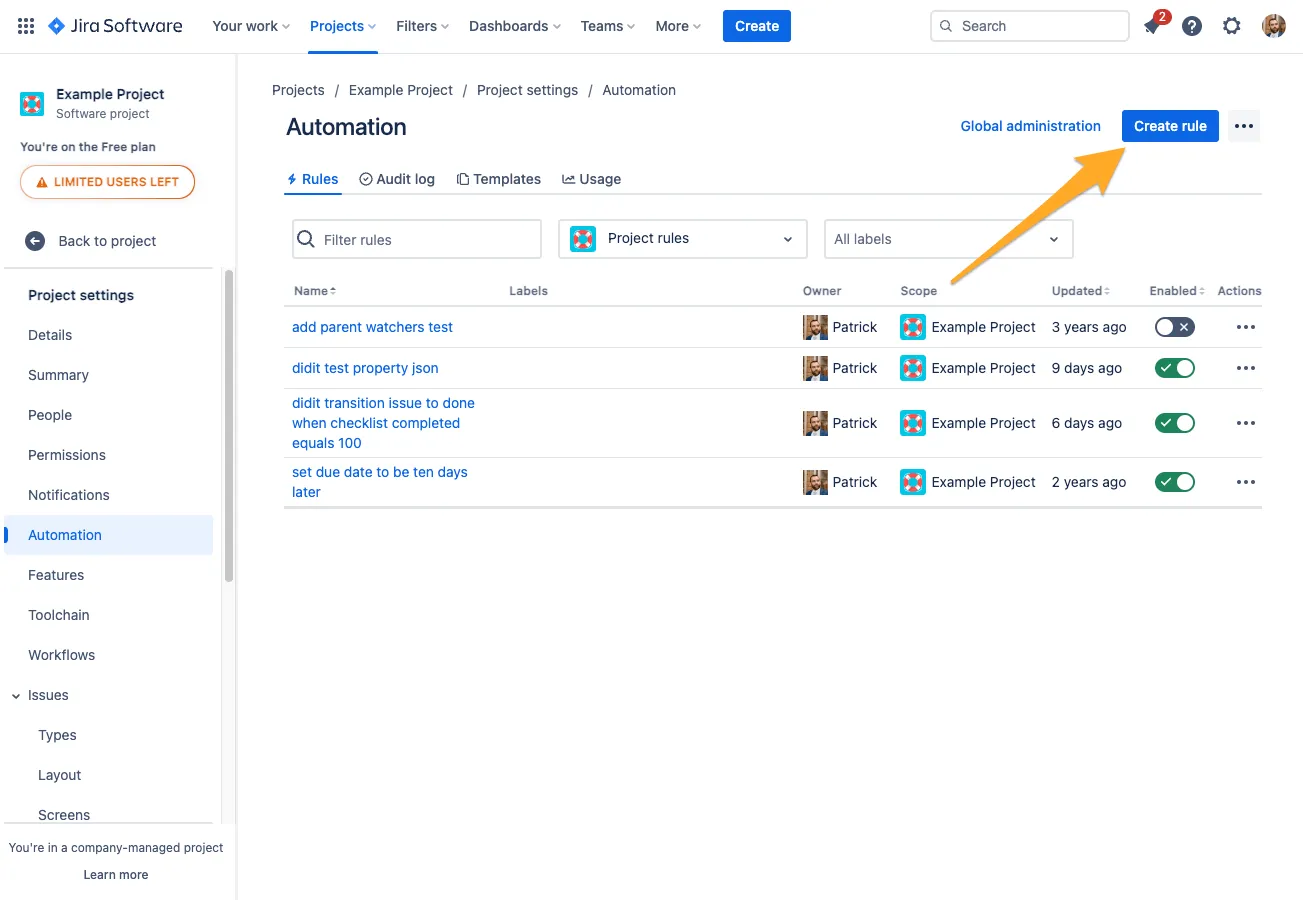
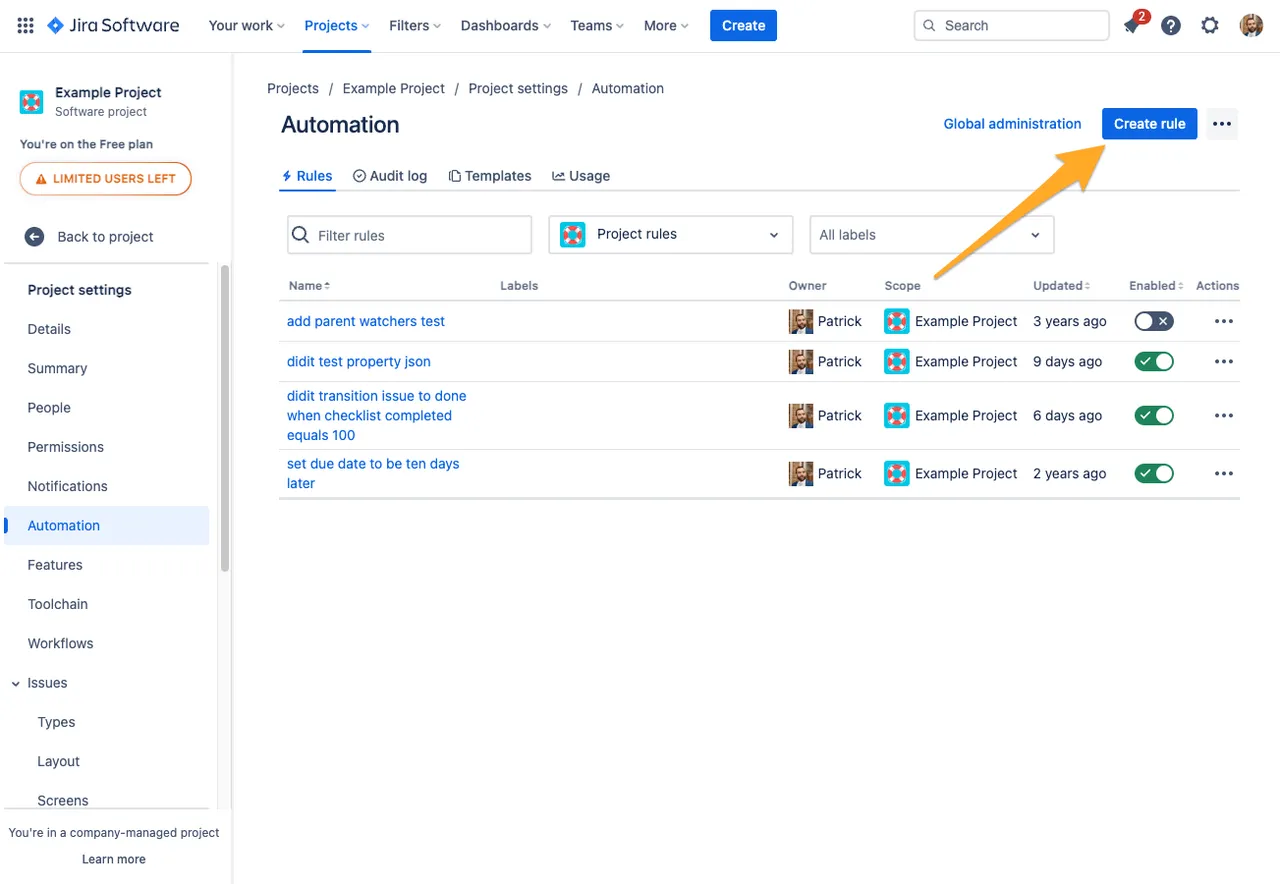
-
Add the “Field value changed” trigger and choose “Didit last comment” for the “Fields to monitor for changes” section.
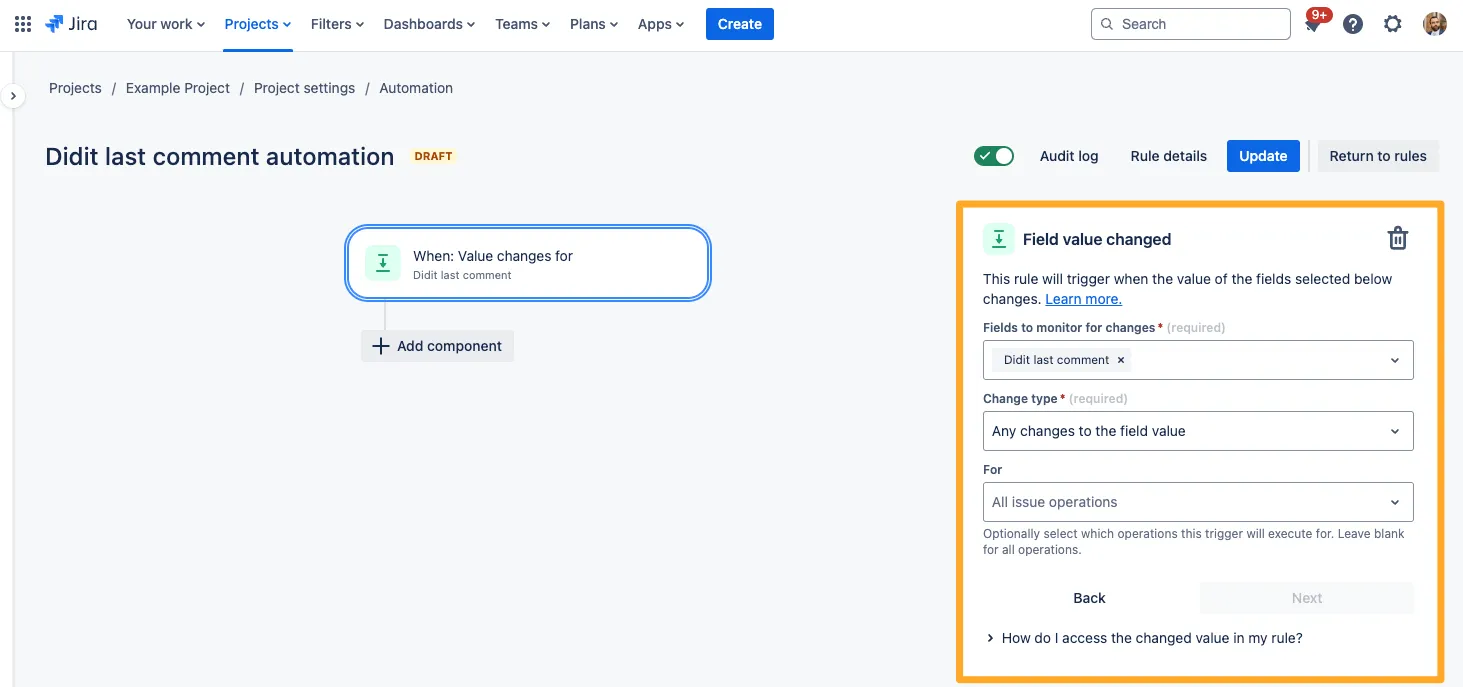
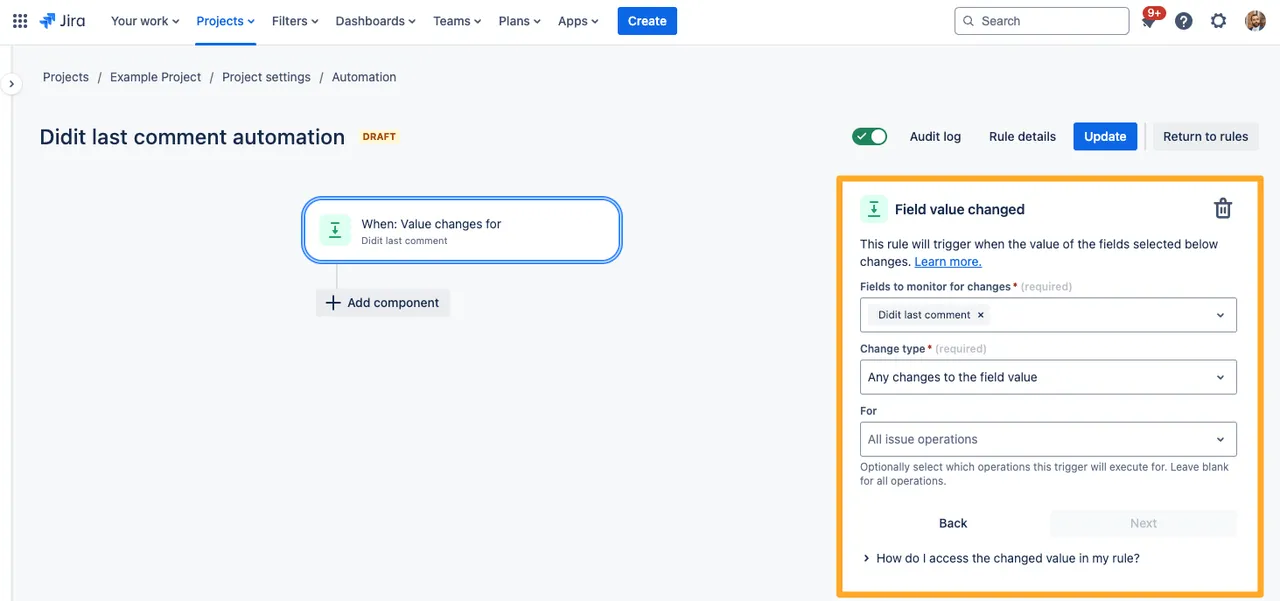
-
Add a “smart values” condition which specifies the text in the note that you would like to trigger your rule.
The text (second value) is up to you, but your “First value” and “Condition” should look something like below.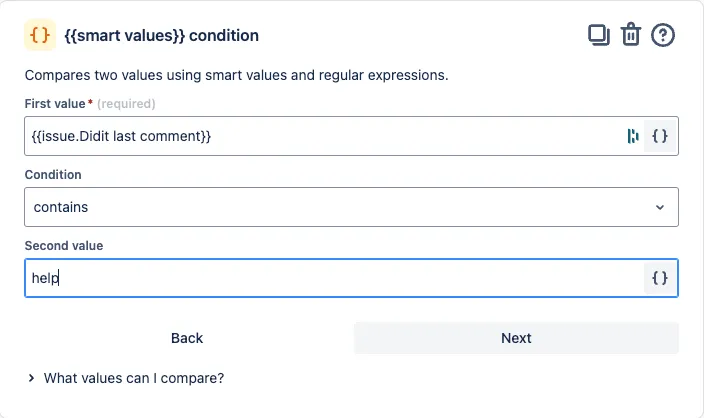
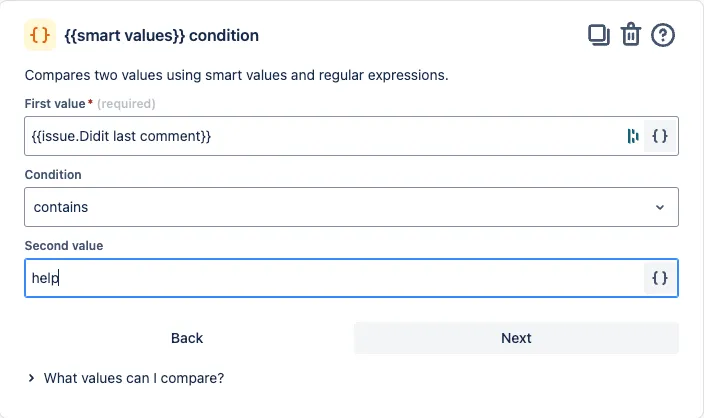
We suggest you use “contains” for the condition. If you choose “equals” the condition will look for the exact text.
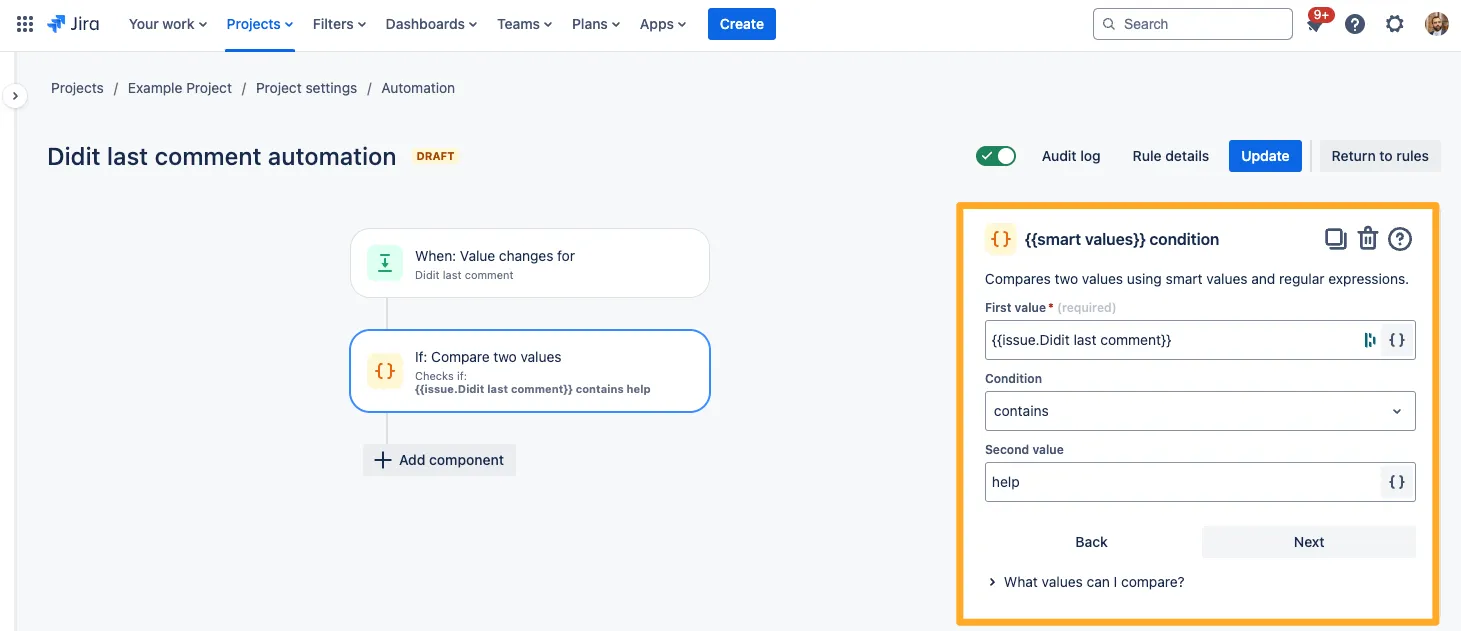
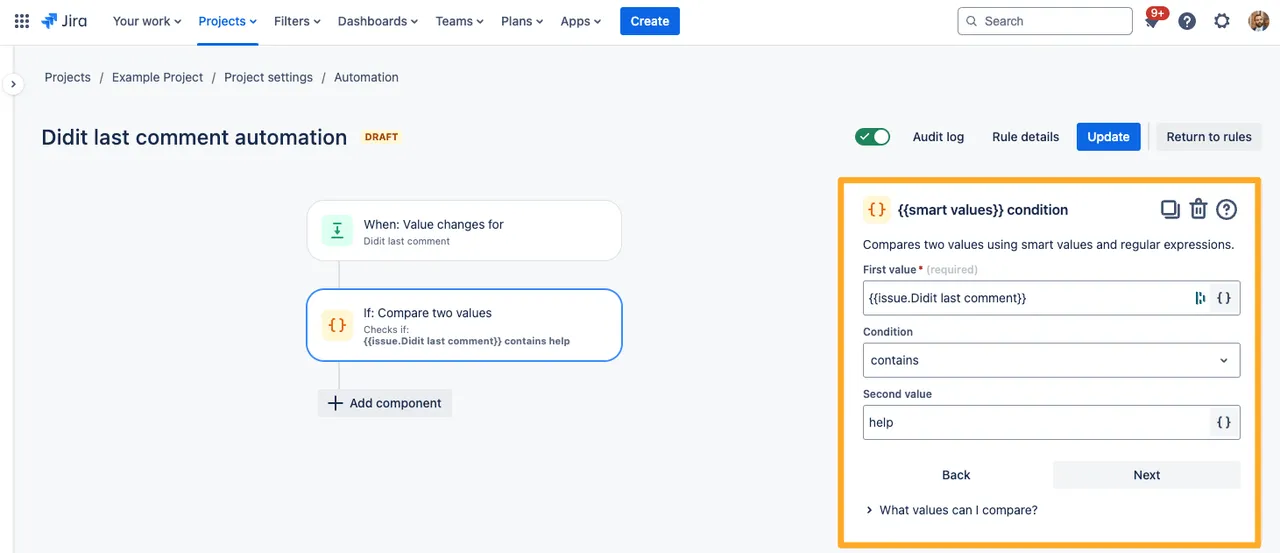
-
Choose the action you wish to perform based on the Didit checklist completed option you have chosen. In our example we chose to leave a comment on the issue.
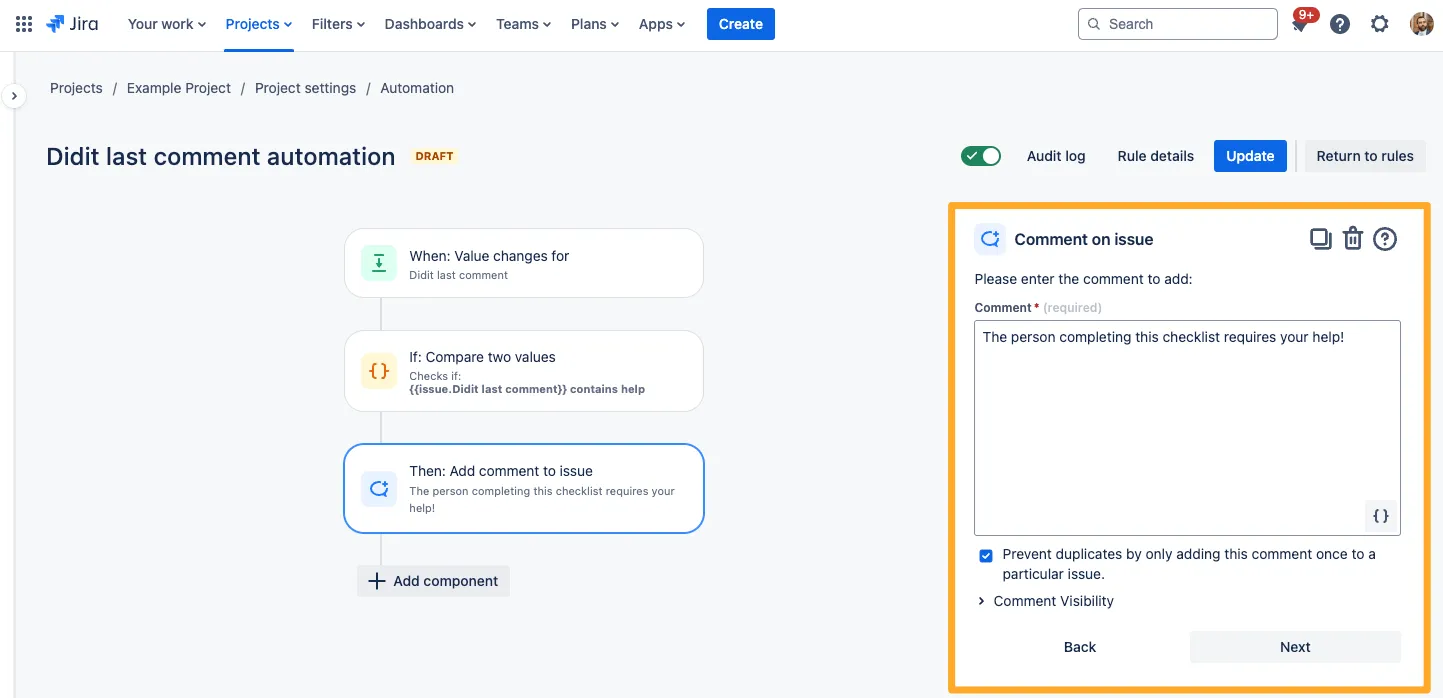
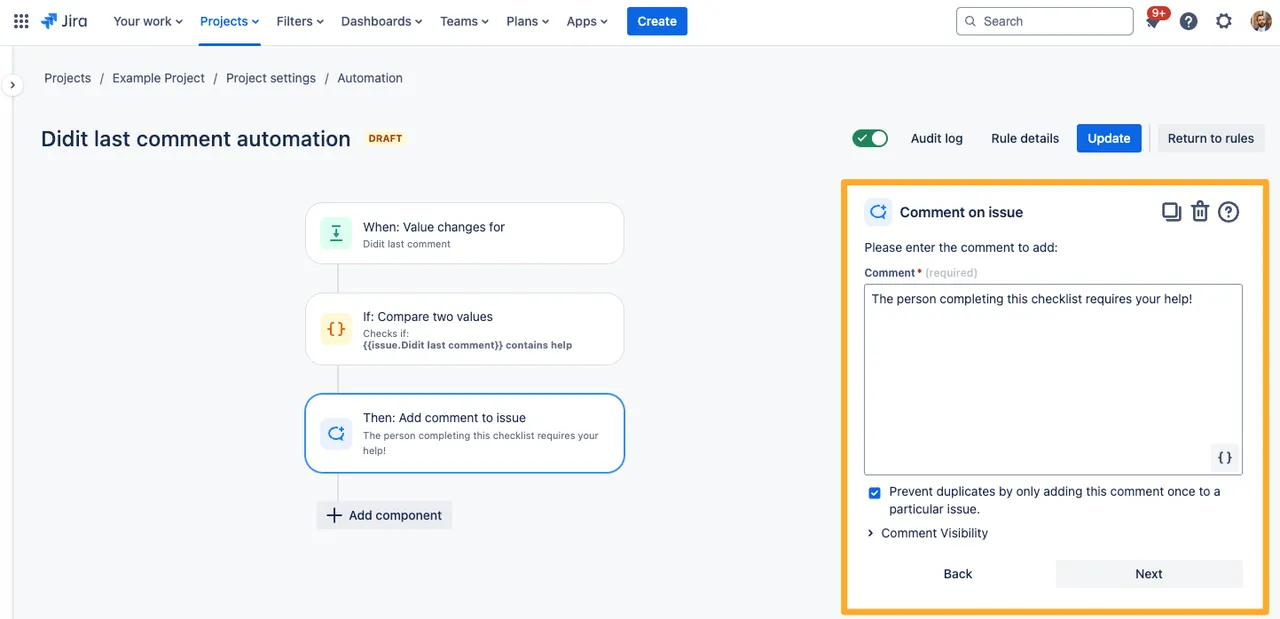
Now, whenever your team comments the text “help”, automation will leave a comment on the issue. You can take this a step further by tagging another Jira user in the comment.
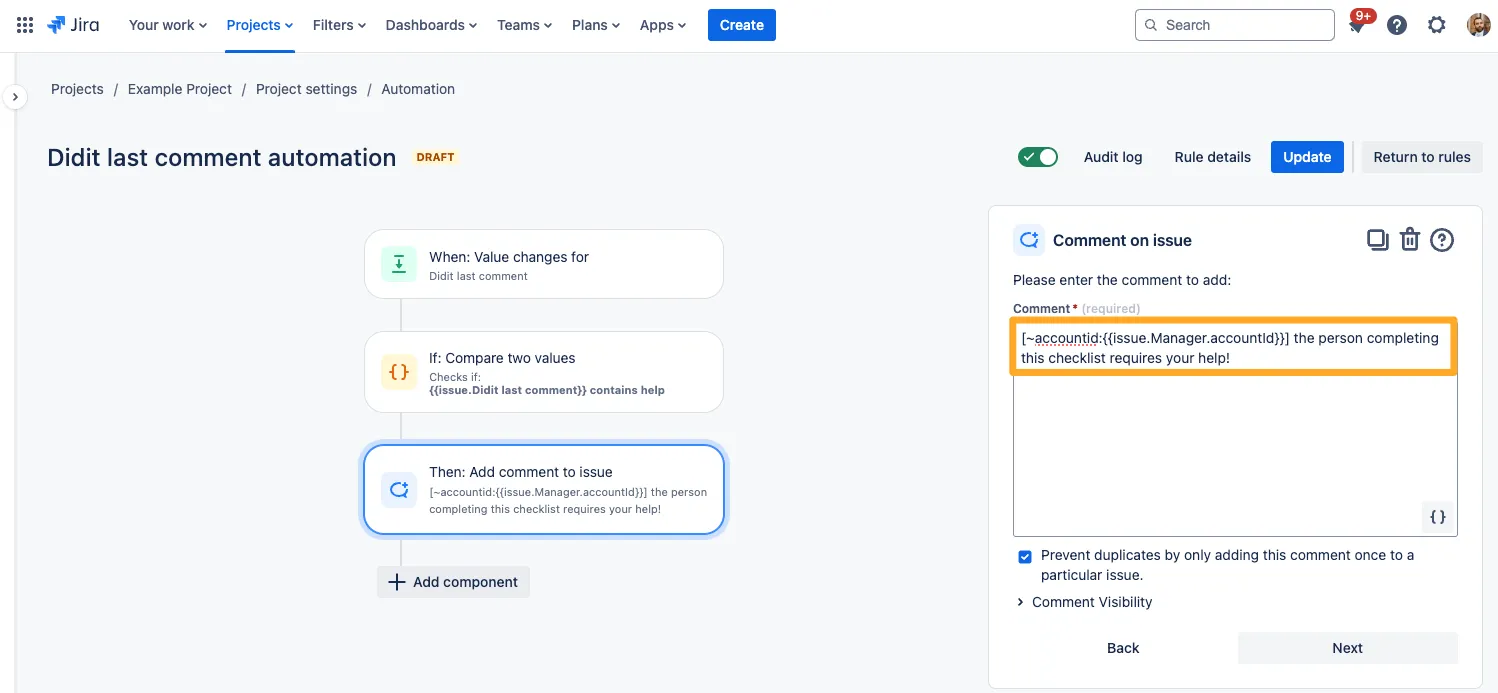
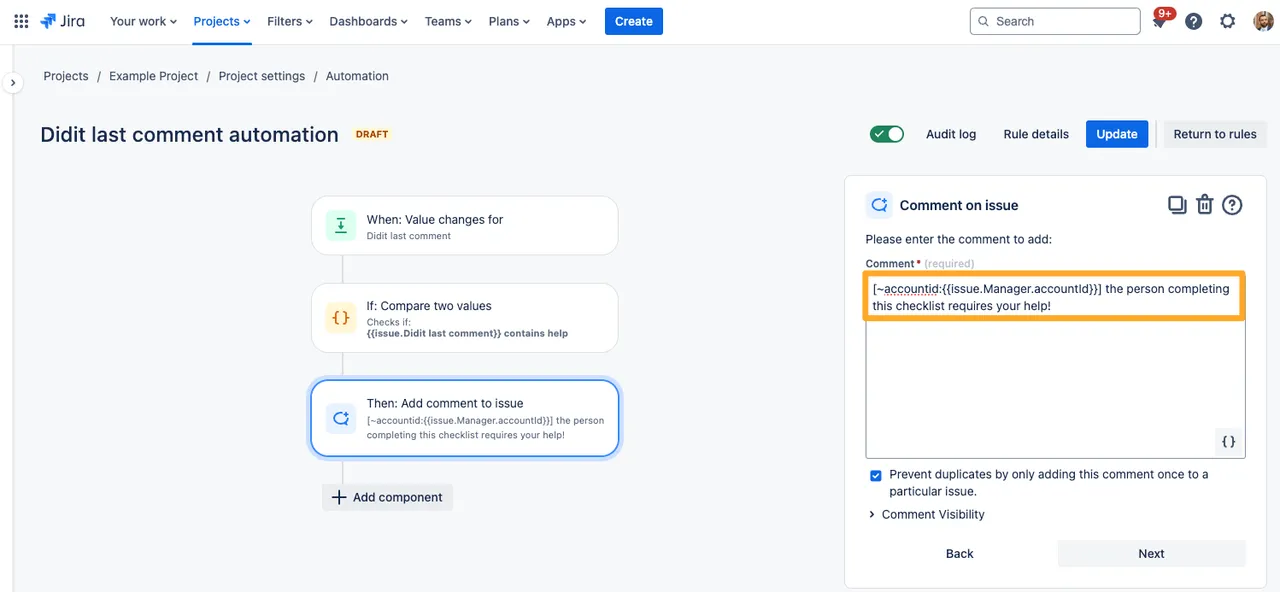
-
You could also choose to leave a transition the issue, edit the issue, assign the issue, or send an email, among many other options.
Check out the Atlassian documentation on automation for more ideas!
Link to this page: https://seibert.biz/diditautomationlastcomment