Making a checklist publicly available
Access via the web
Users can access a checklist in Jira or Confluence with the link from anywhere on the internet. Public templates in the app will always generate public checklists.
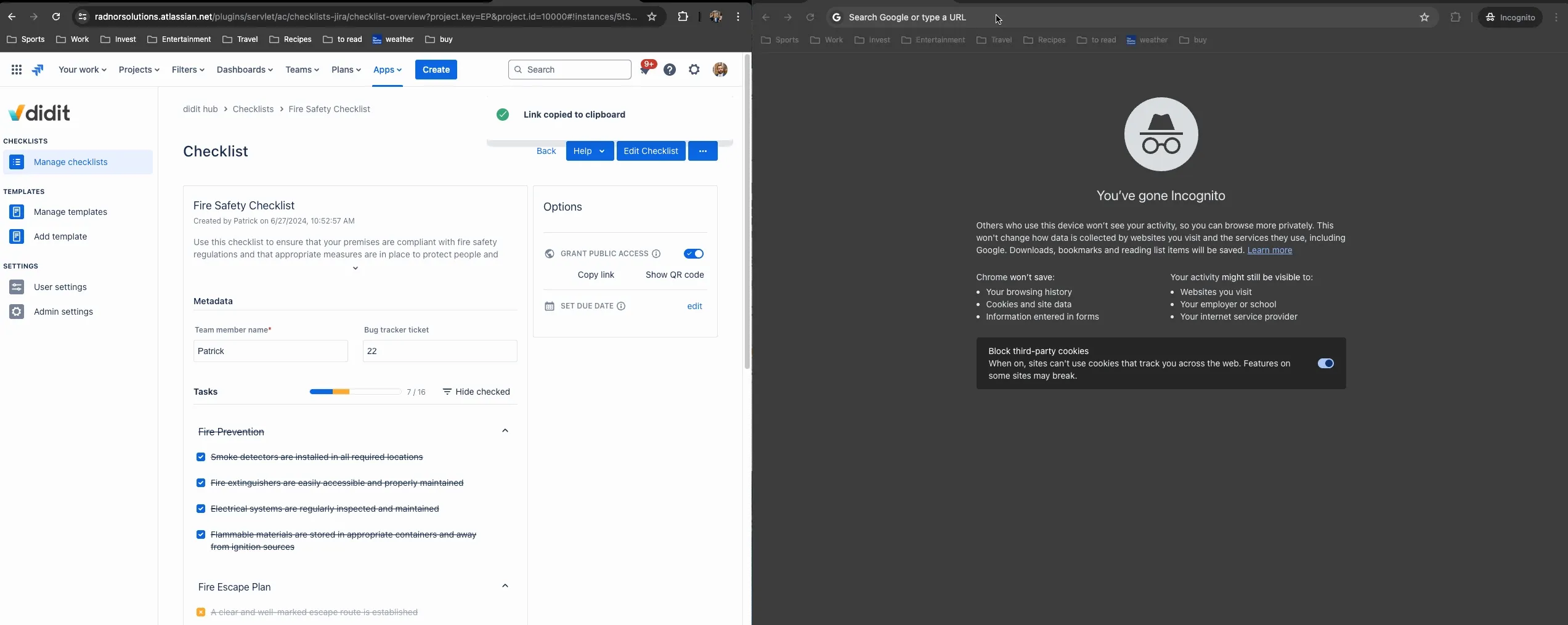
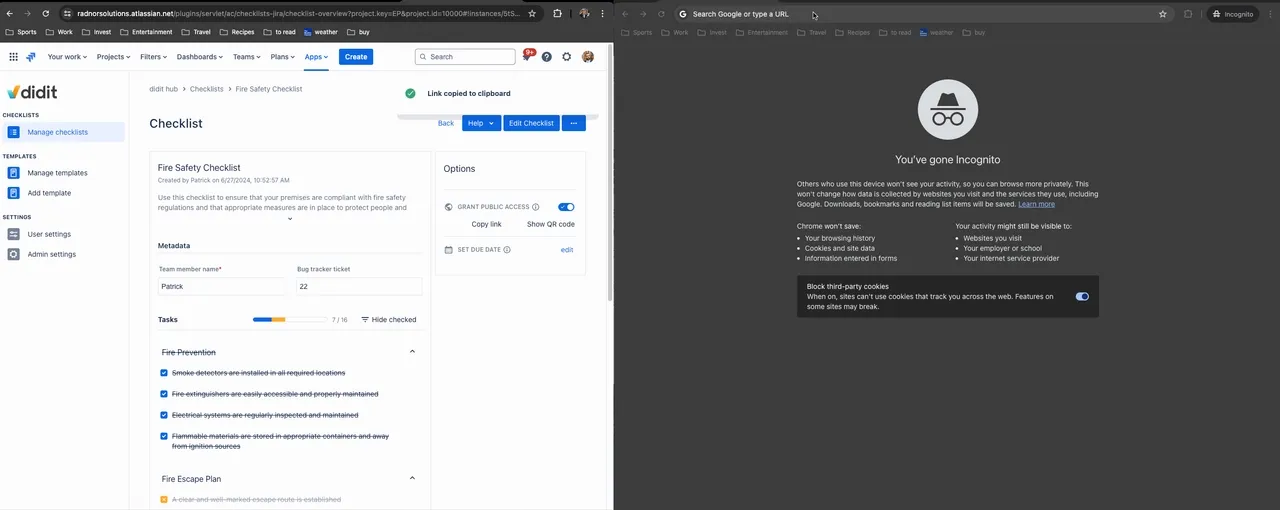
QR codes
Users can use QR codes to access public checklists. They can also use QR codes to create public checklists from a template that has public access granted.
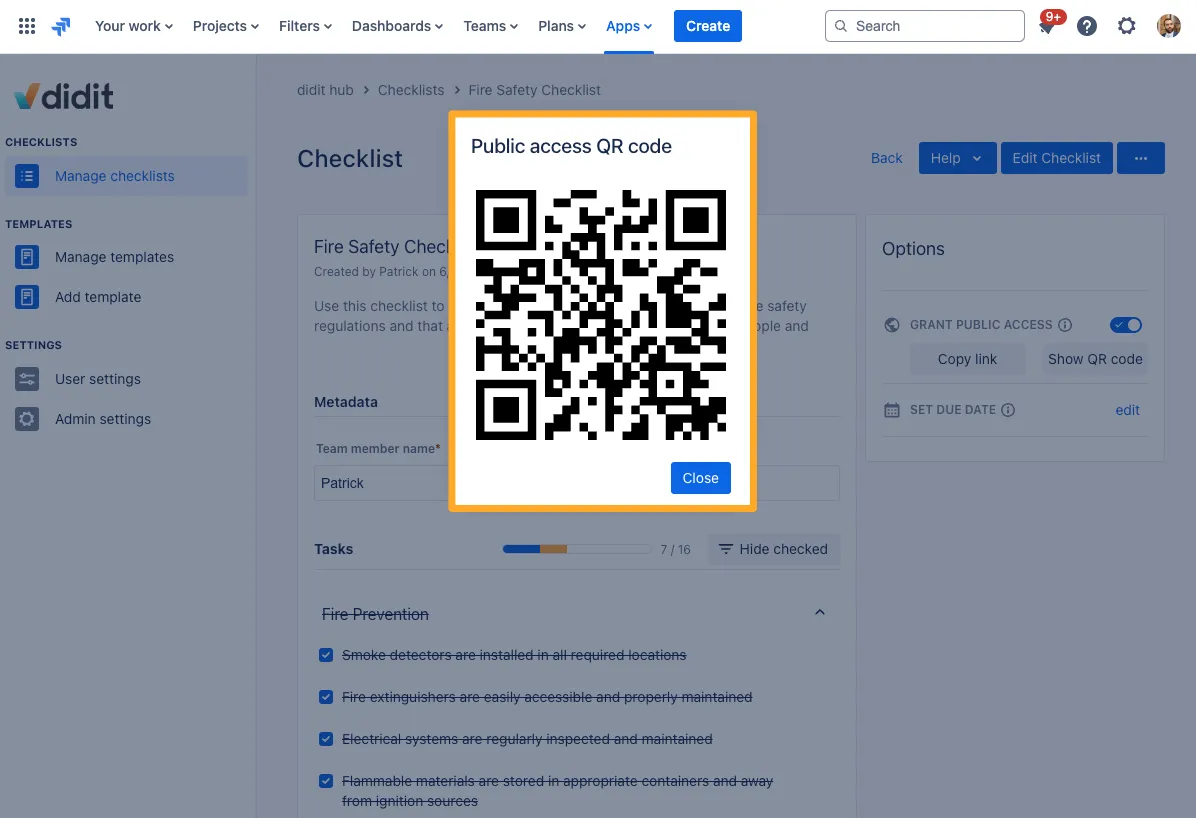
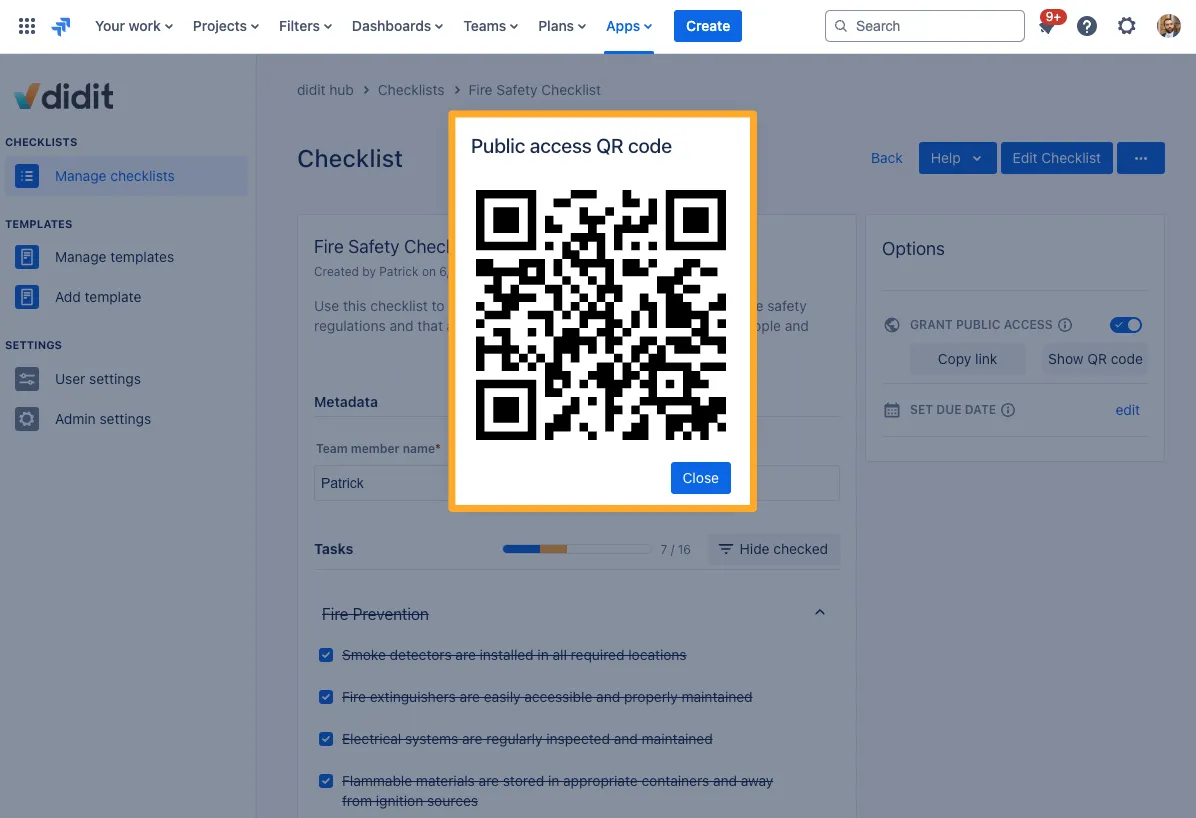
Mobile app
Users can view and fill out such public checklists without a login to Jira or Confluence. They can use a link through the web like above or the mobile app. In most cases you will create public checklists if you want people with smartphones who may not have a login to fill them out.
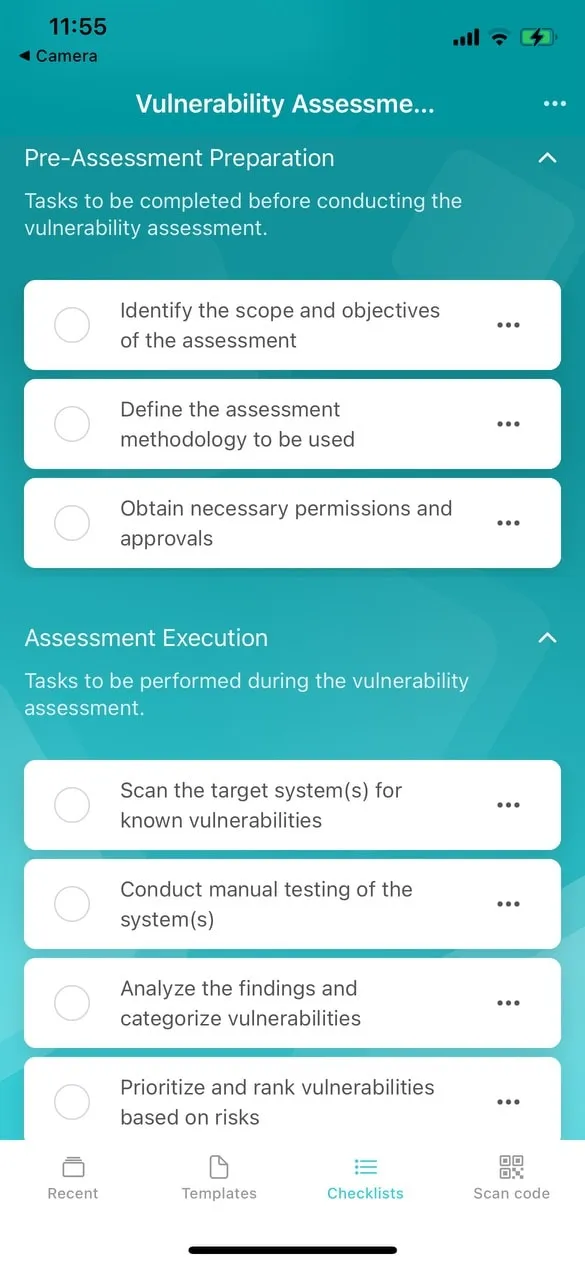
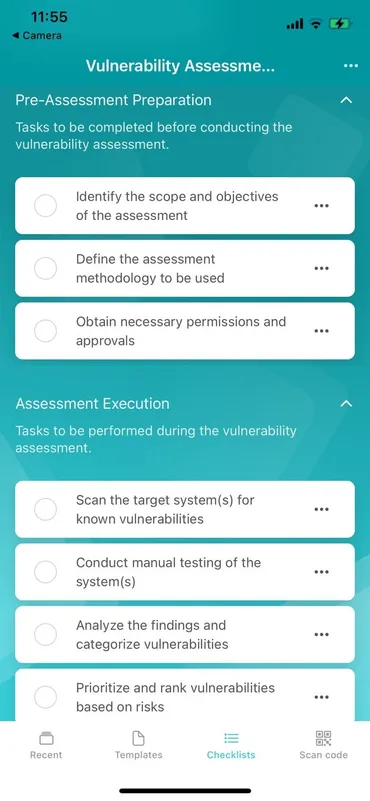
How to make a checklist public
To make a checklist public, just navigate to the checklist you would like to use and toggle on the “Grant Public Access” button.
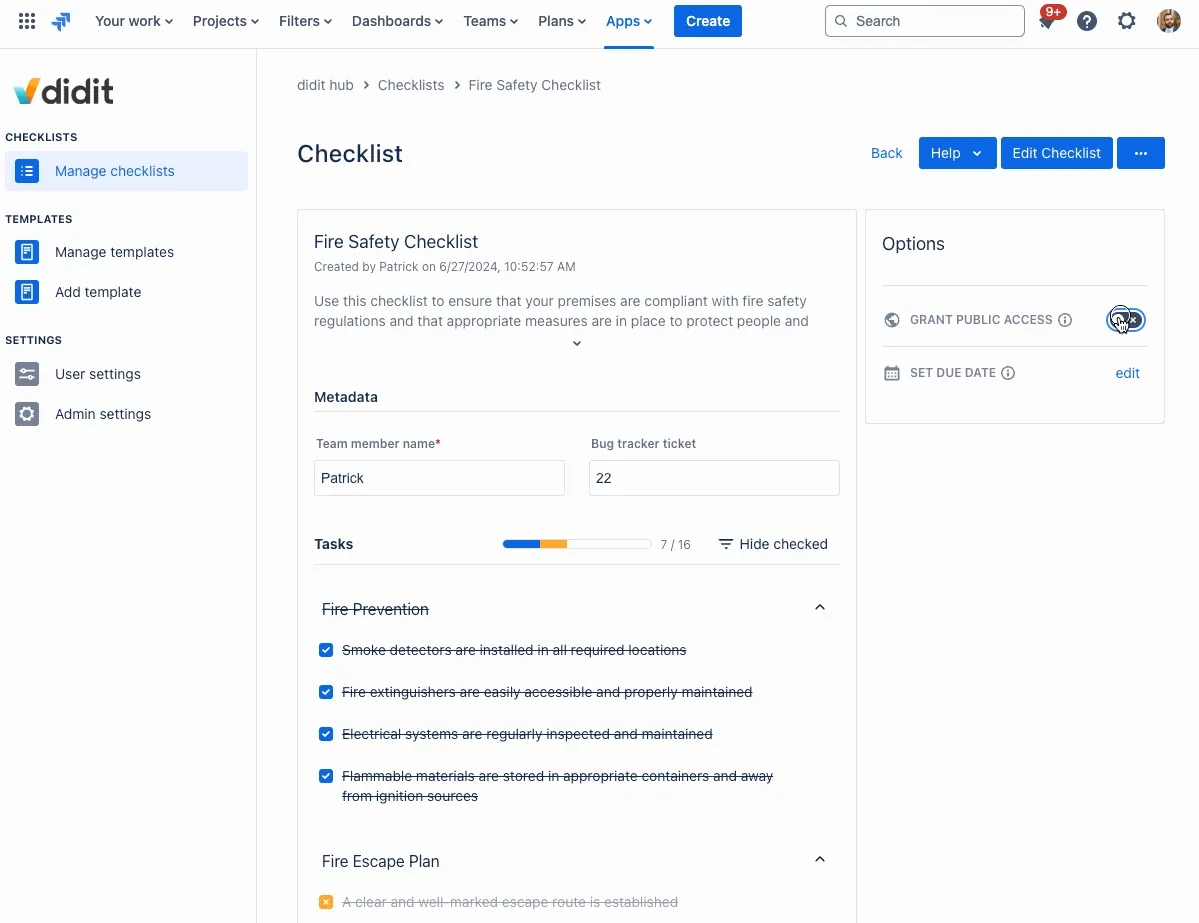
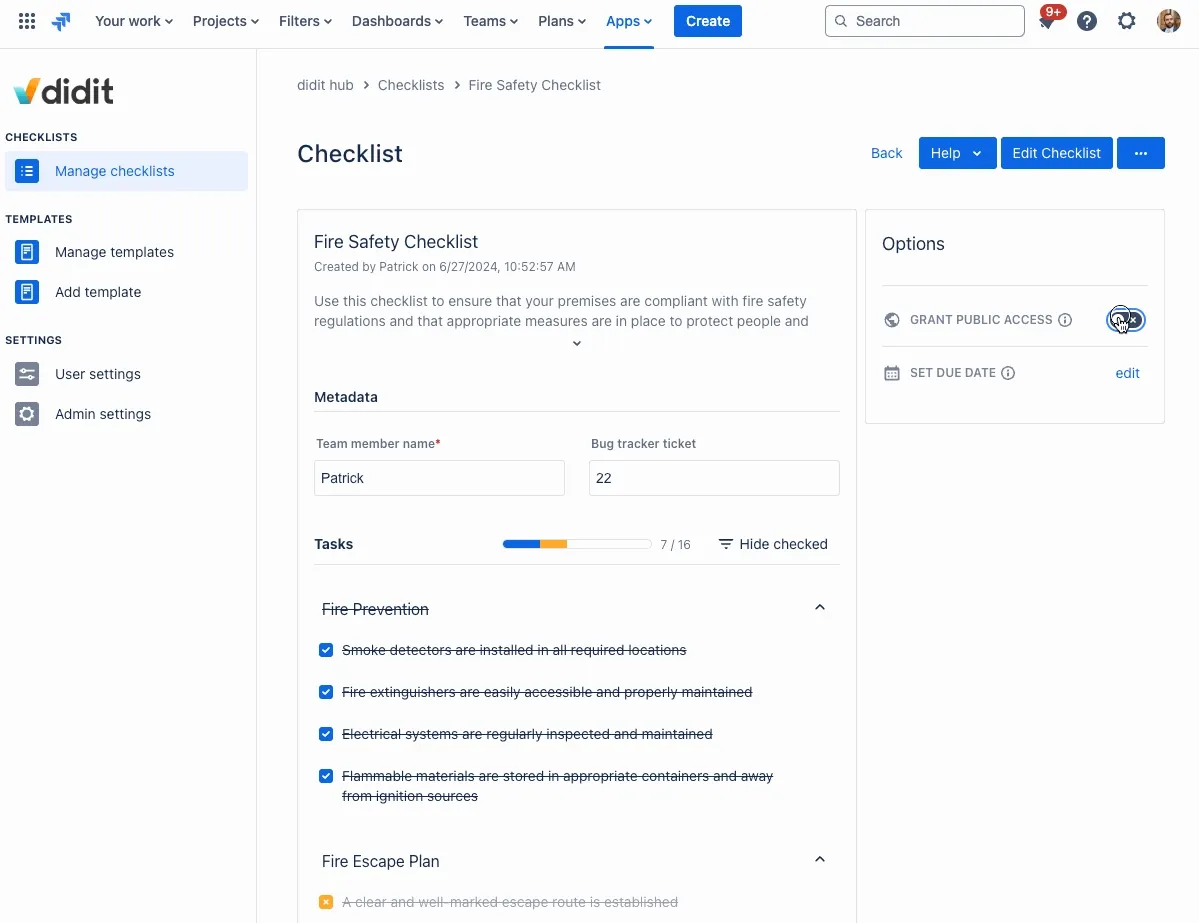
Printing the QR code of a checklist instance
You can print the QR code for individual checklist instances. Just make sure the checklist is publicly available first.
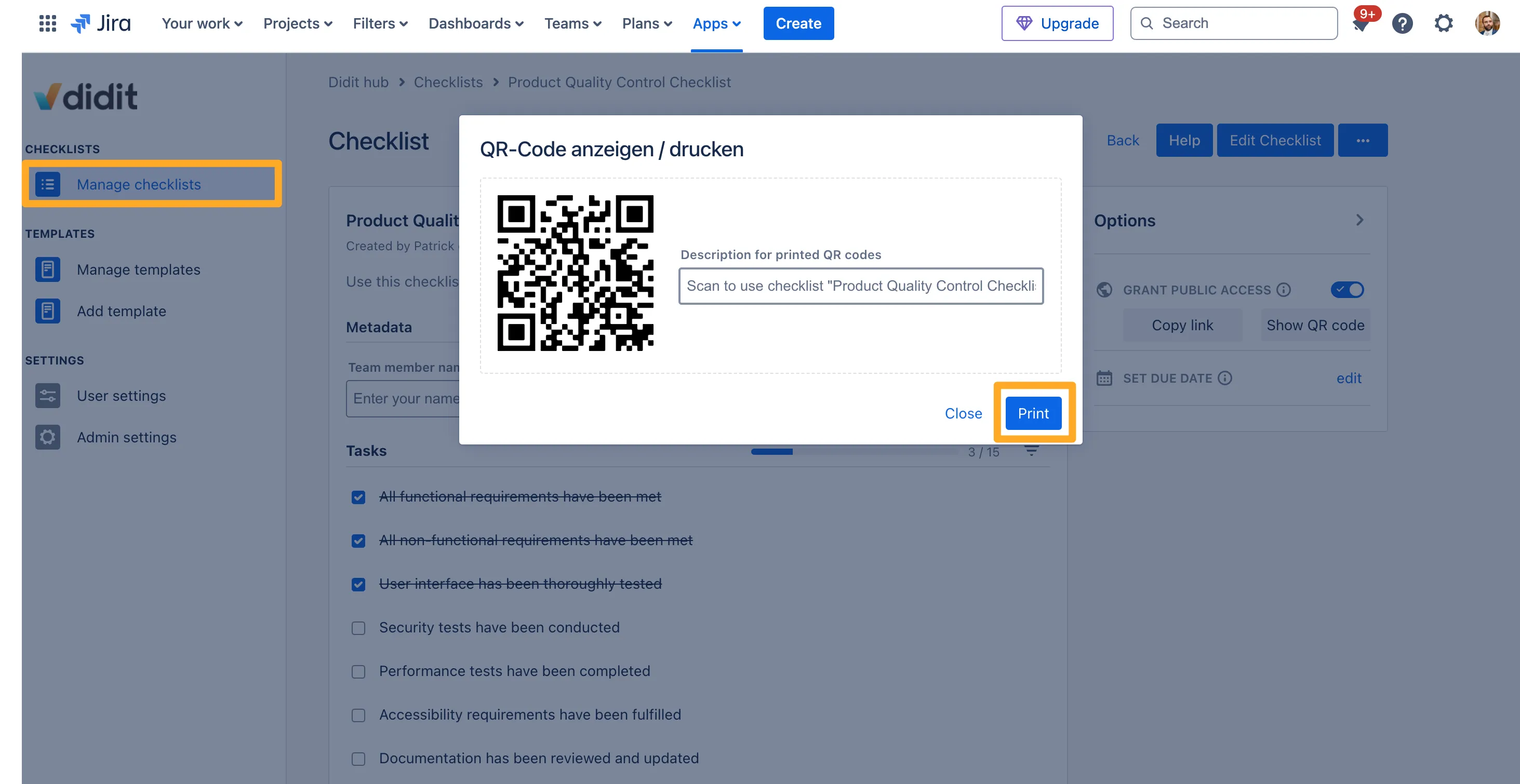
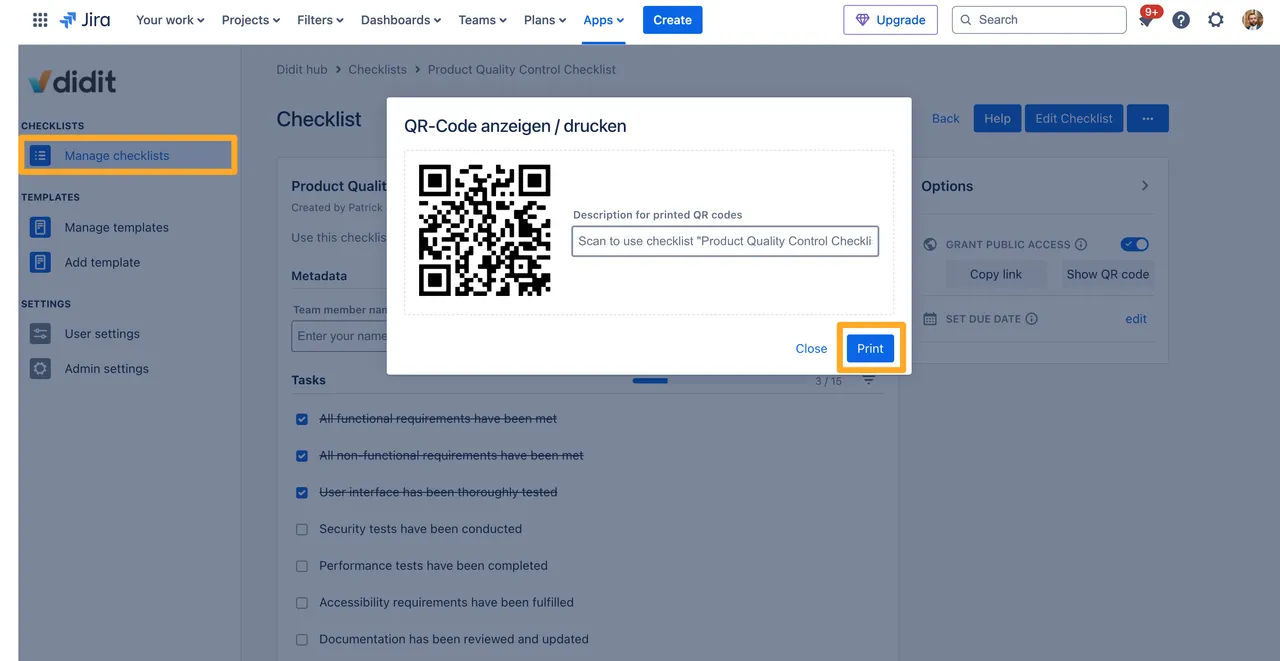
Link to this page: https://seibert.biz/publicchecklists