How to hide a transition based on the number of skipped tasks
You must have Jira admin permission in order to add a validator to a Jira workflow. If you do not have Jira admin permission, request assistance from the Jira admin of your instance. Please keep in mind the general best practices when editing Jira workflows. This workflow could be shared with other projects, try to be aware of how many projects you are changing.
-
Navigate to the project settings for the project that you would like to hide the transition.
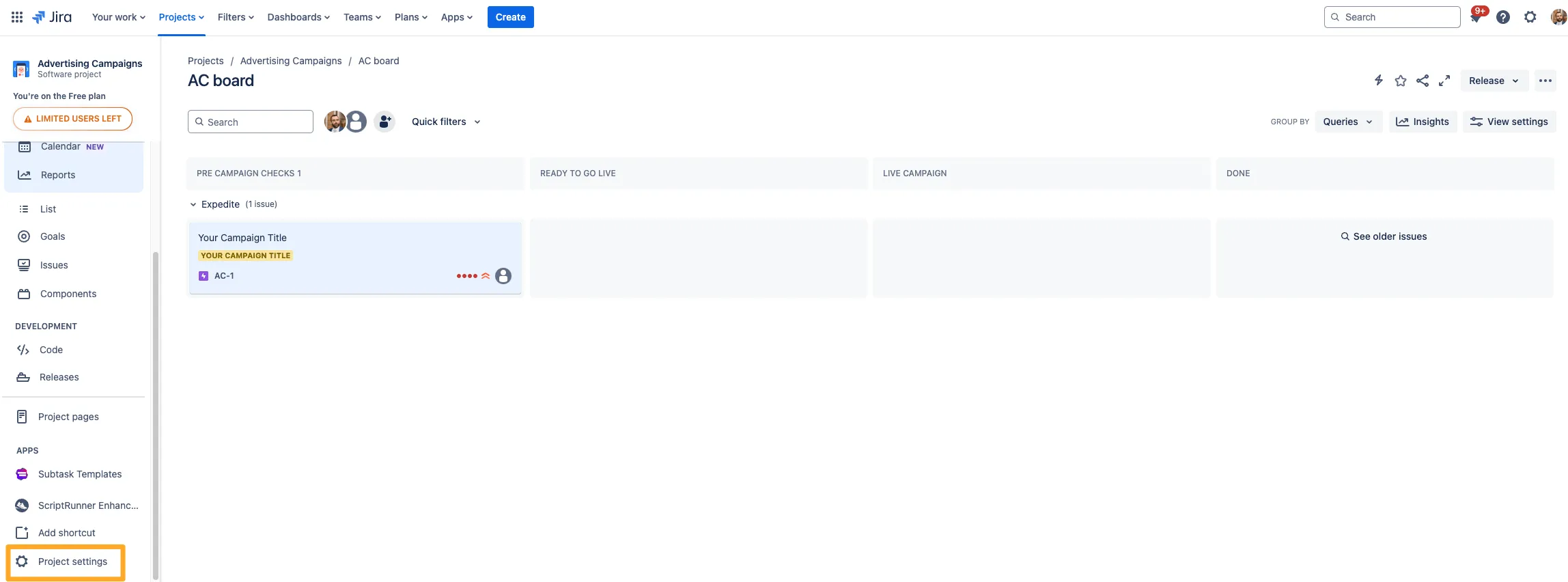
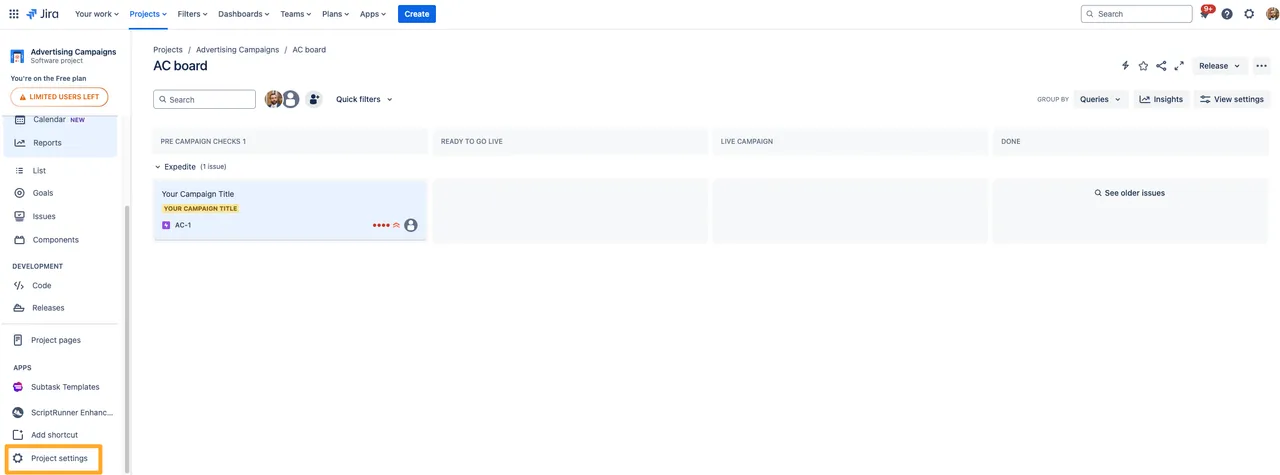
-
Go to the “Workflows” on the left side and click the pencil icon to edit the workflow.
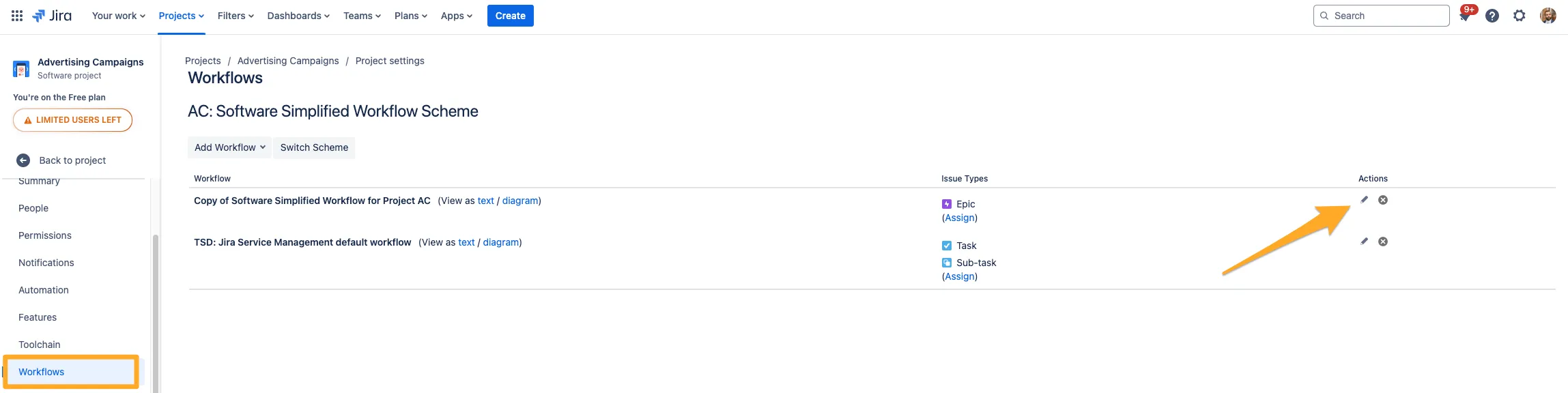
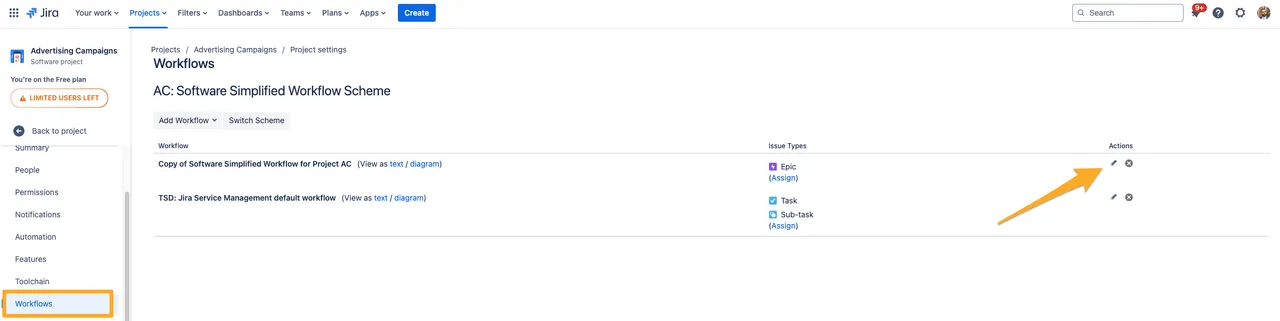
-
In the diagram view, click the transition you would like to hide.
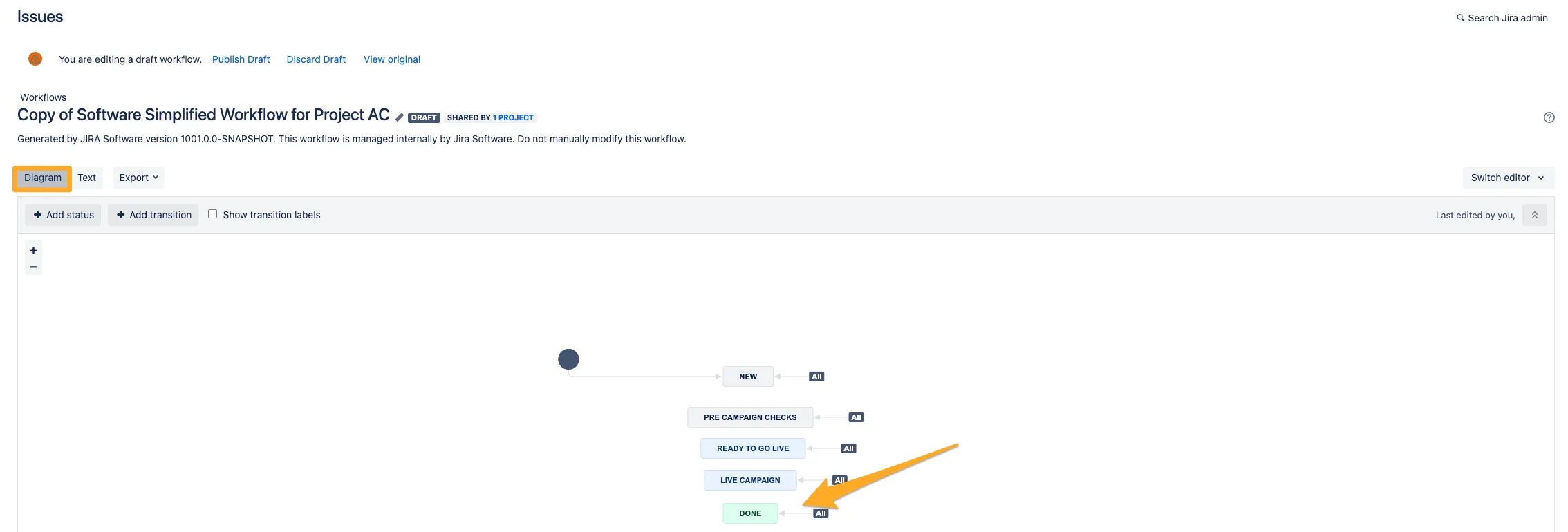
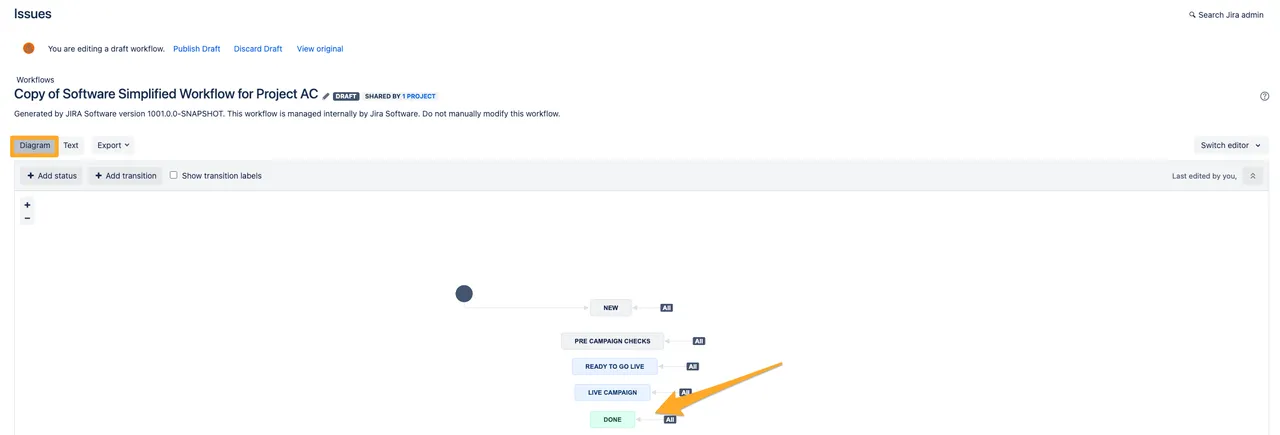
-
Select “Conditions” from the options.
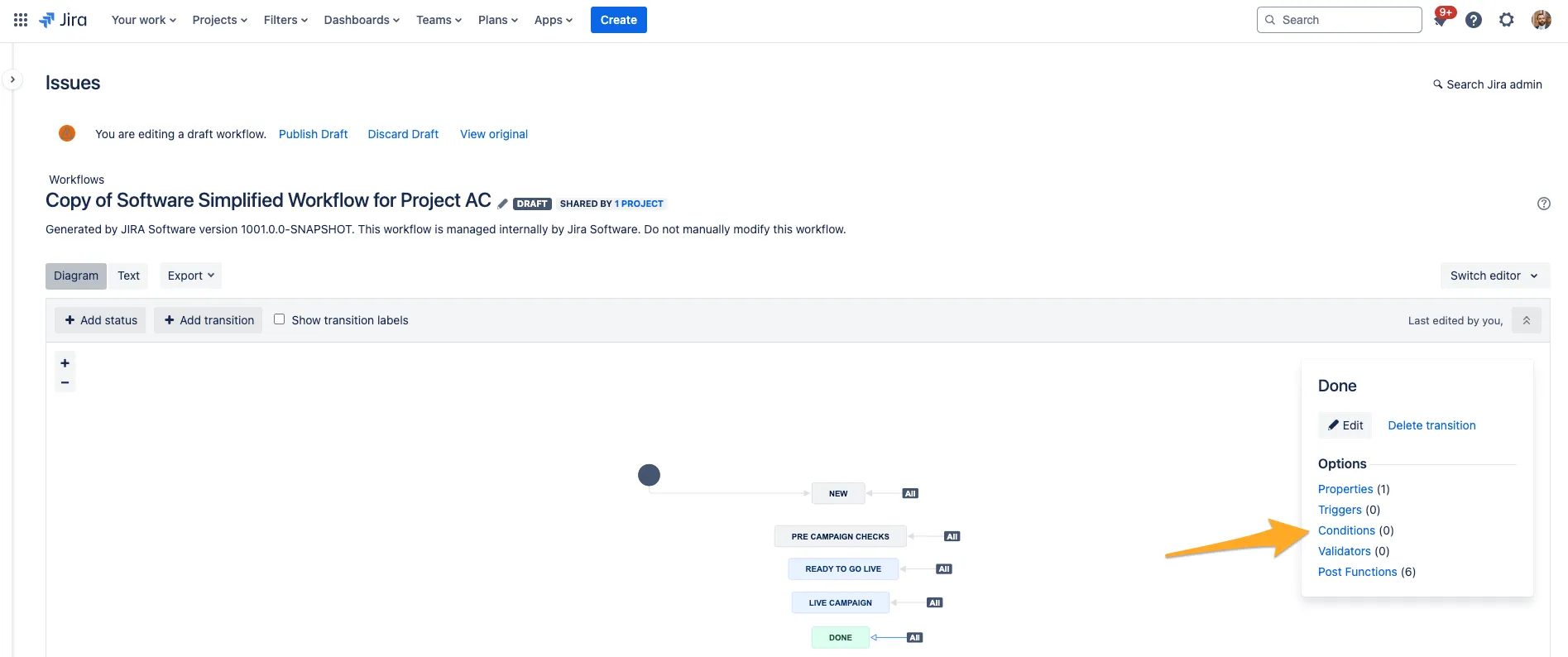
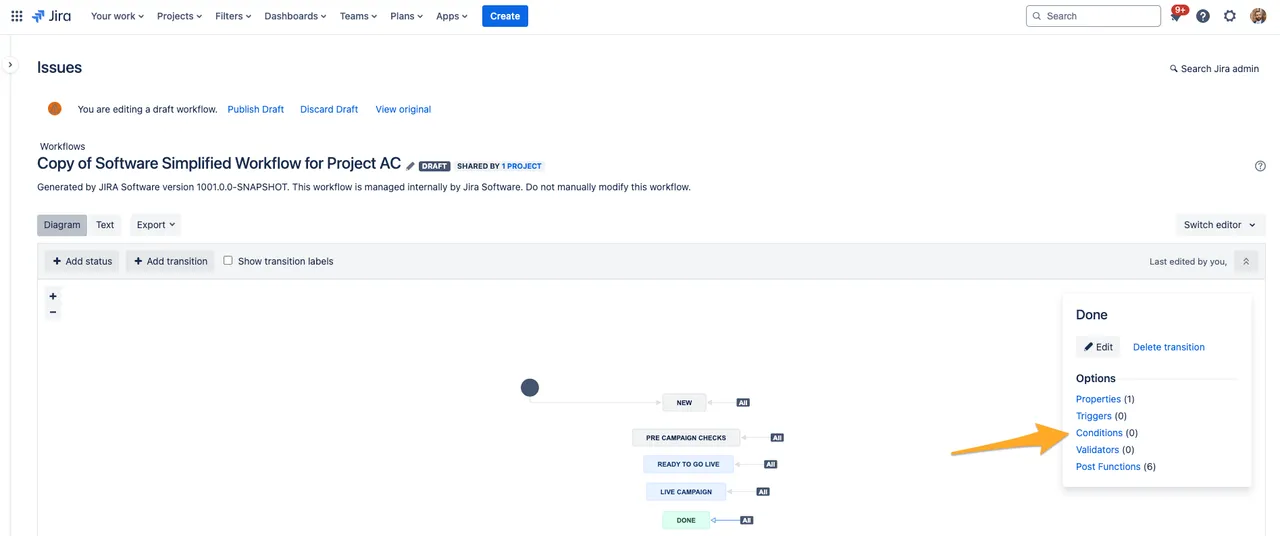
-
Click “Add condition.”
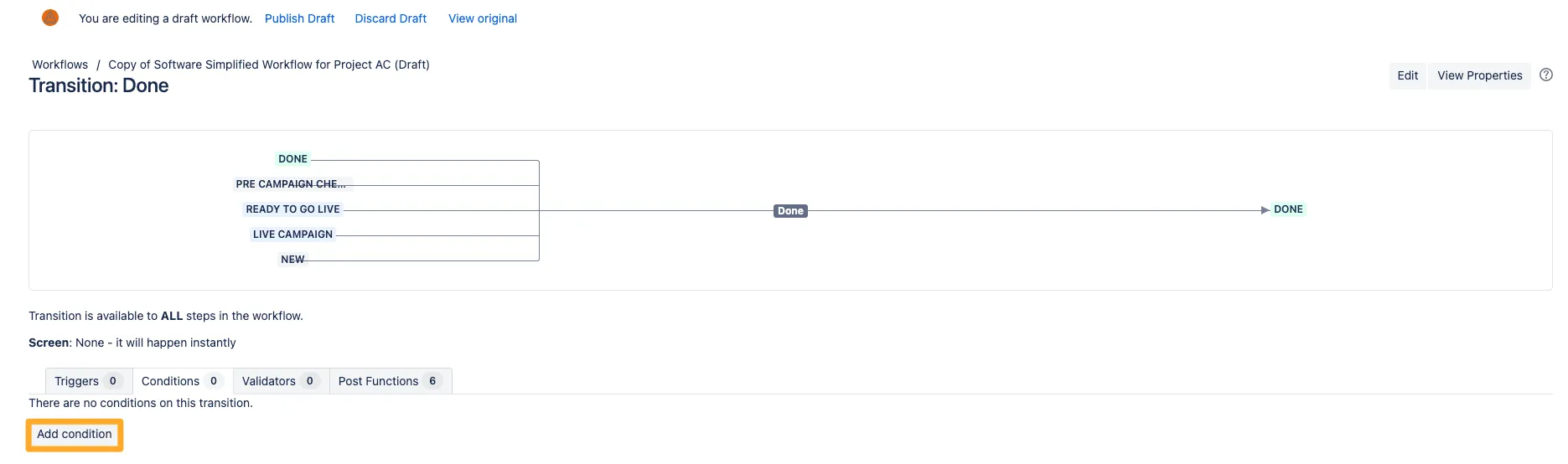
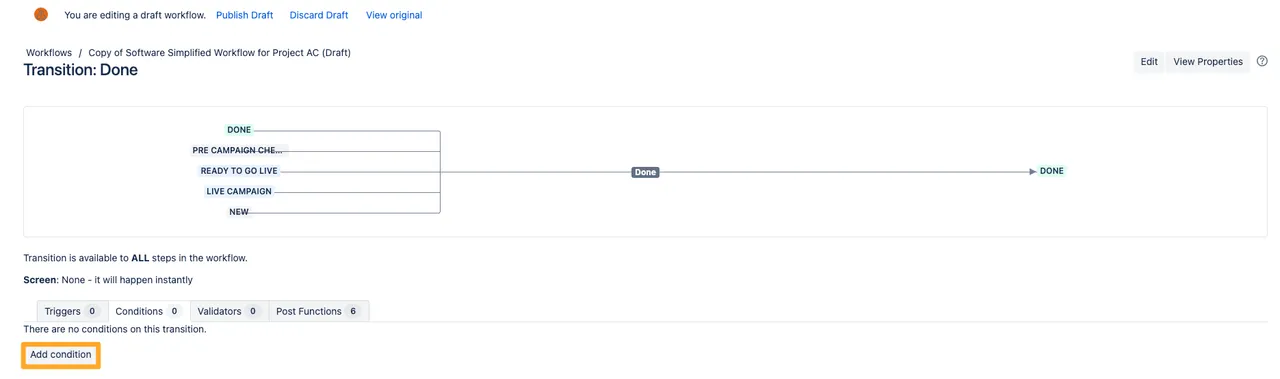
-
Choose the condition “Value field” from the list and click “Add.”
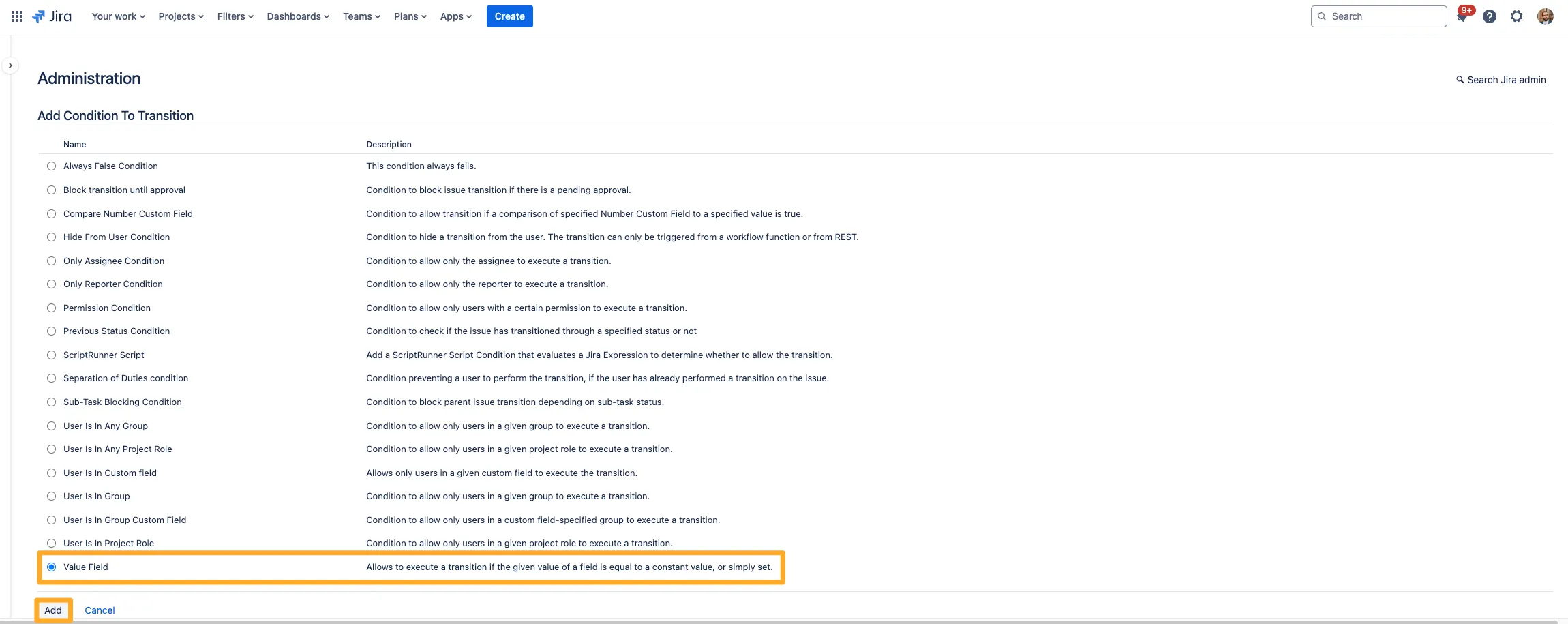
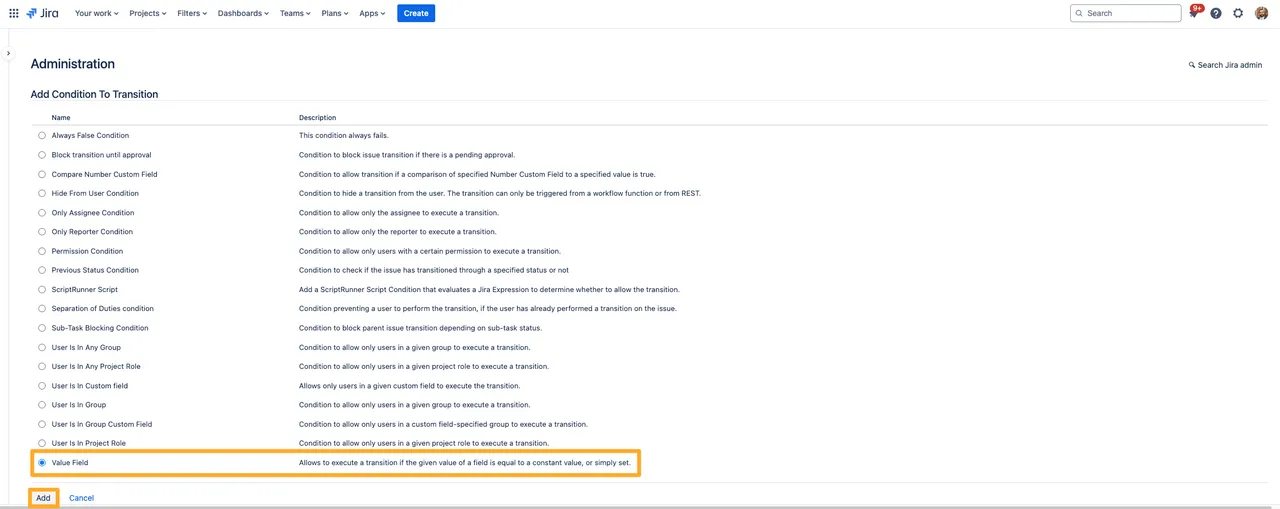
-
Choose the “Didit skipped tasks” field.
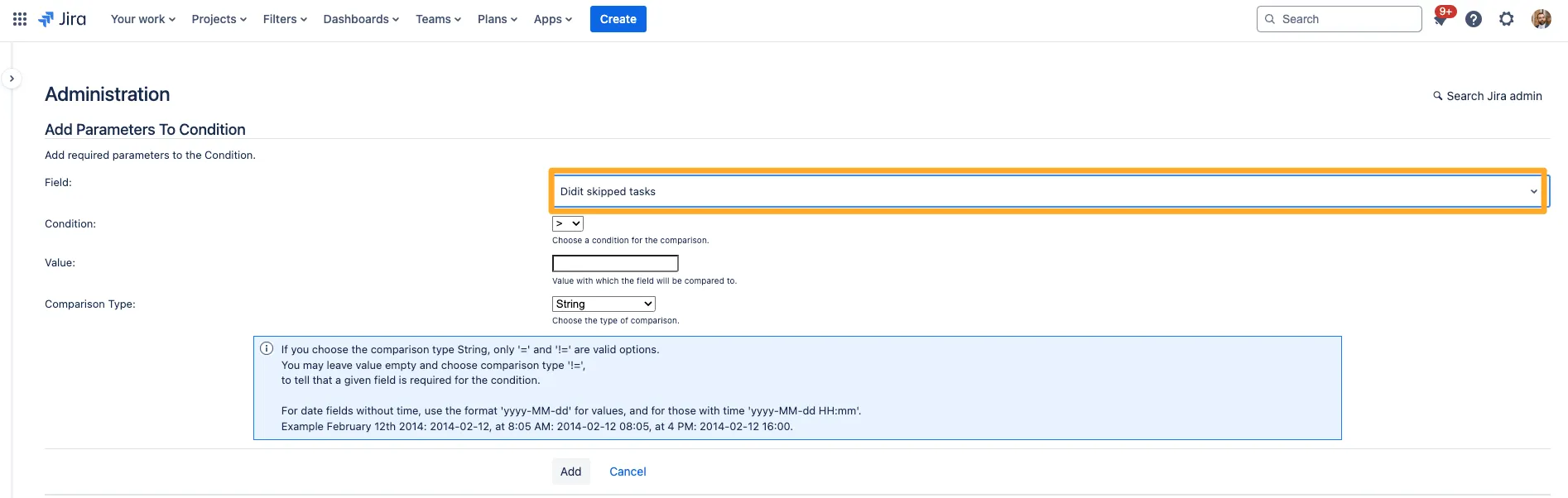
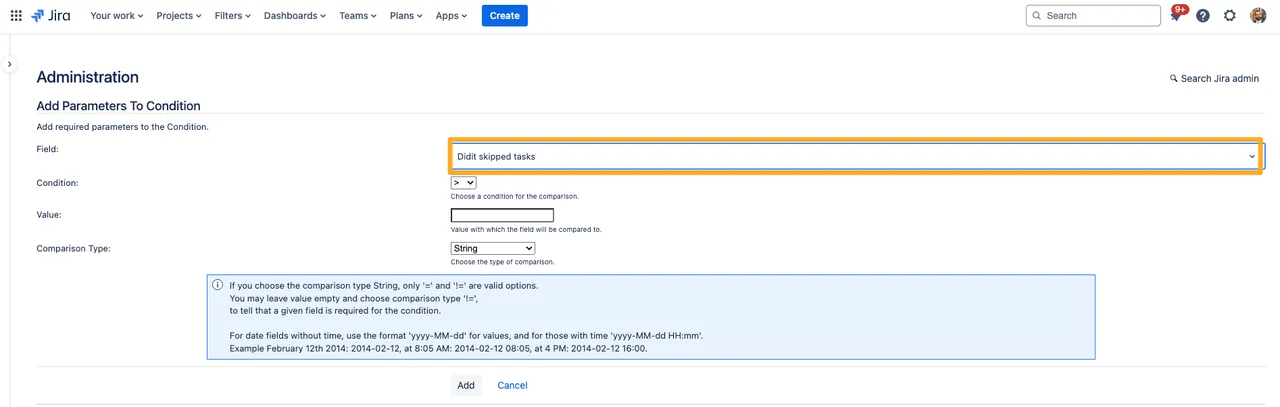
-
Choose ”<” or ”<=” as the qualifier for the condition.
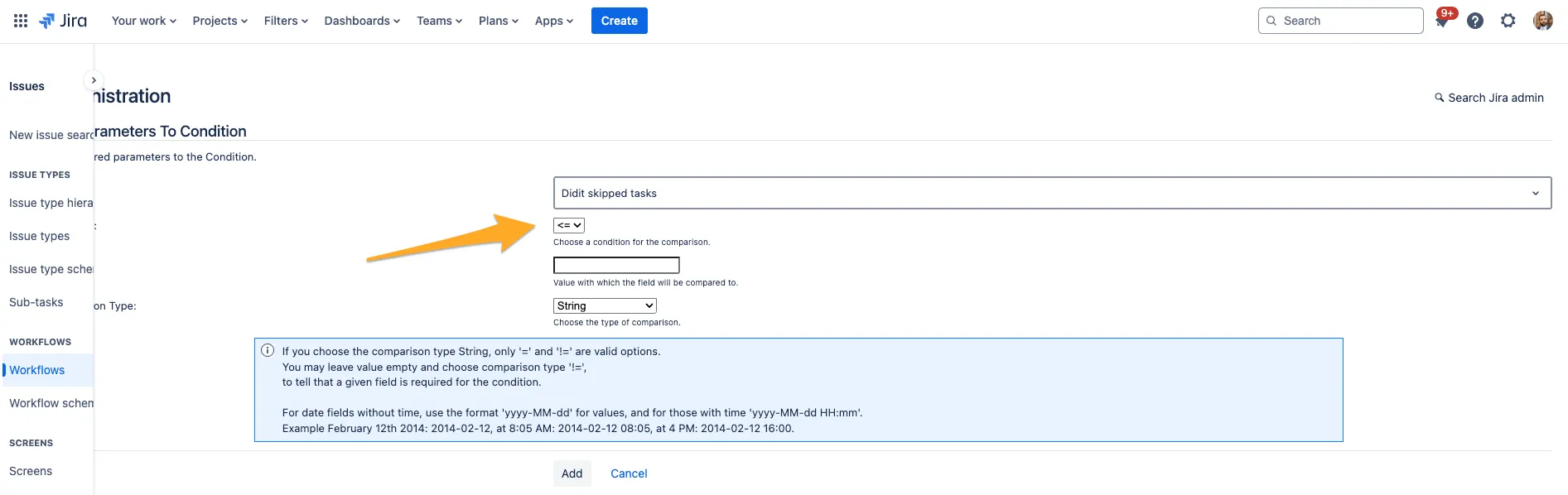
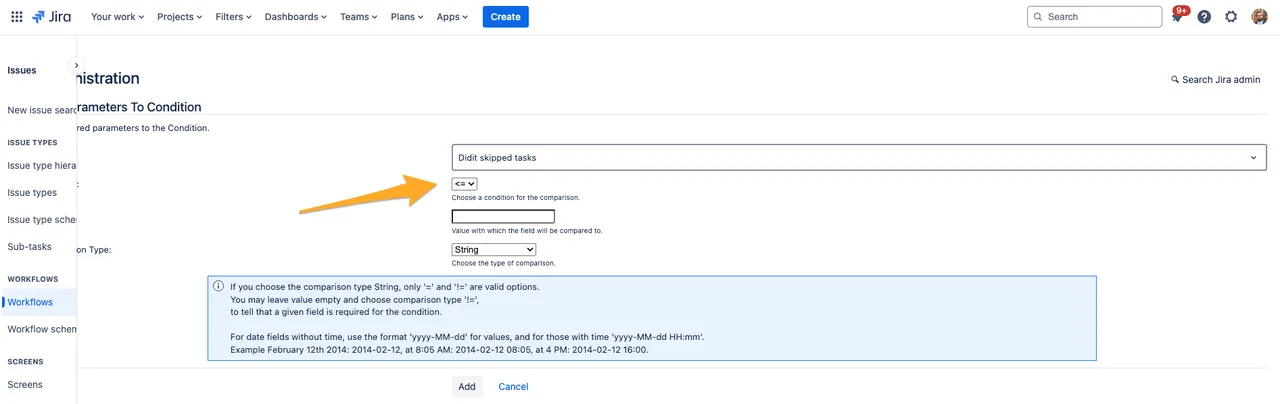
-
Finally, type the number of skipped tasks you would like the checklist to be under in order to show the transition. In our example we chose 2. For the comparison type, choose “number” and click “Add.”
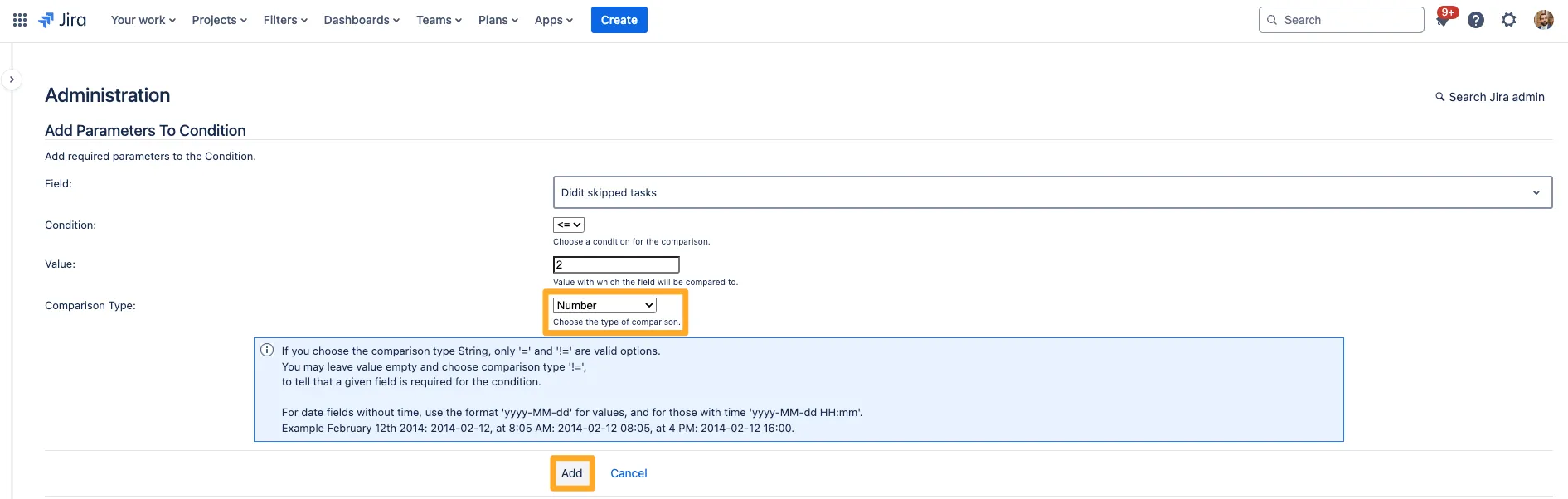
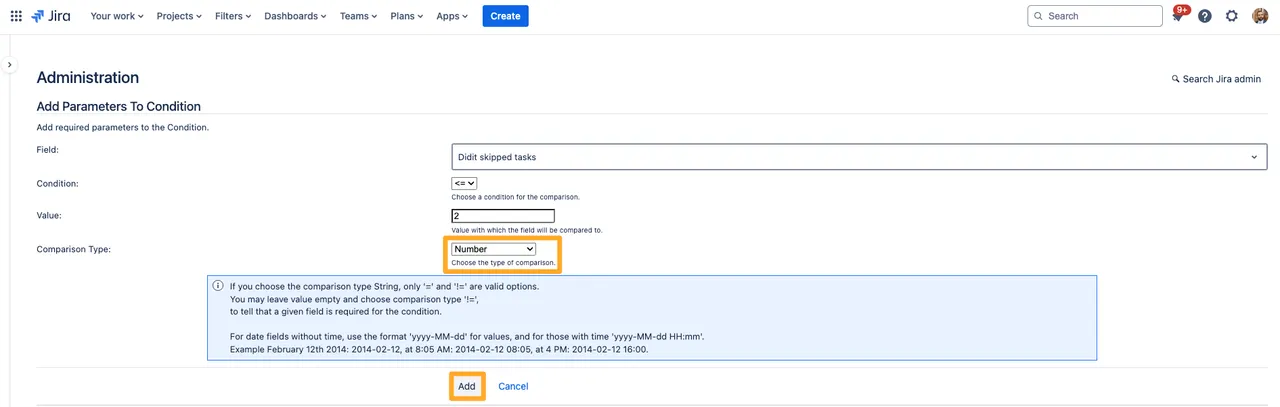
-
Publish the draft to apply the changes and make them effective. If you think you may want to revert the change, you can always save a backup copy.
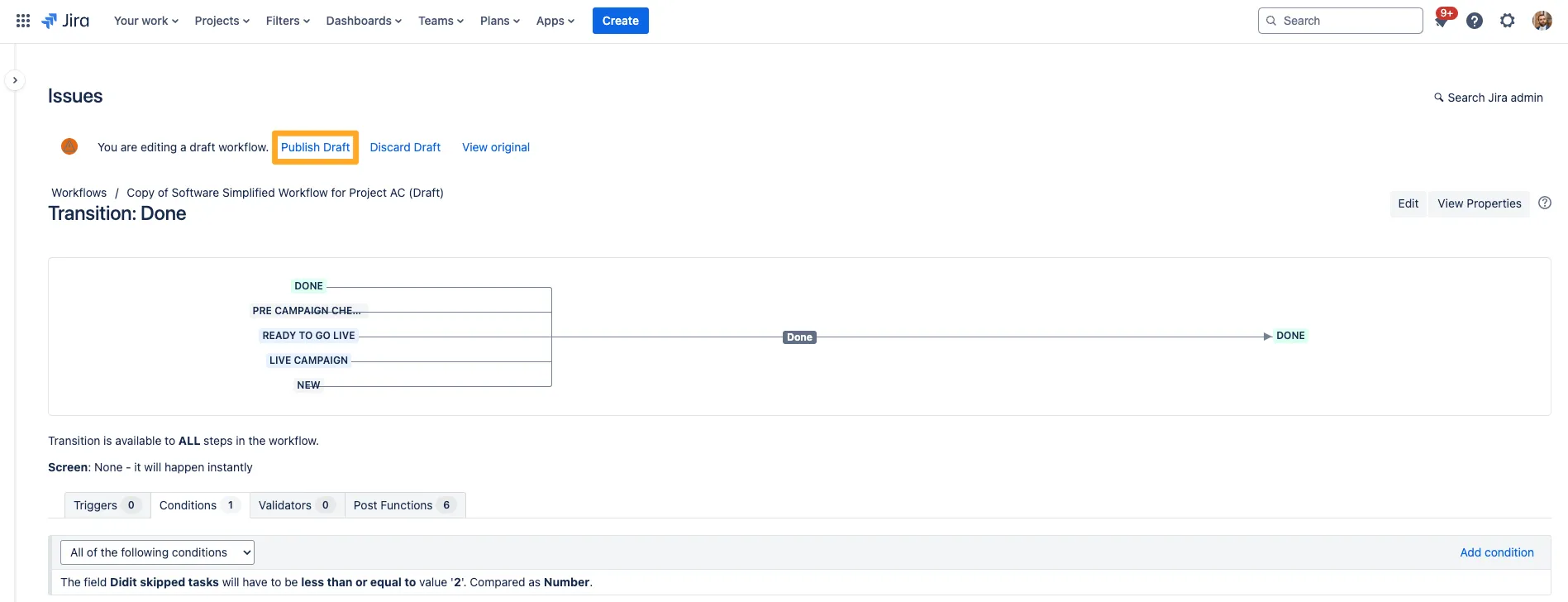
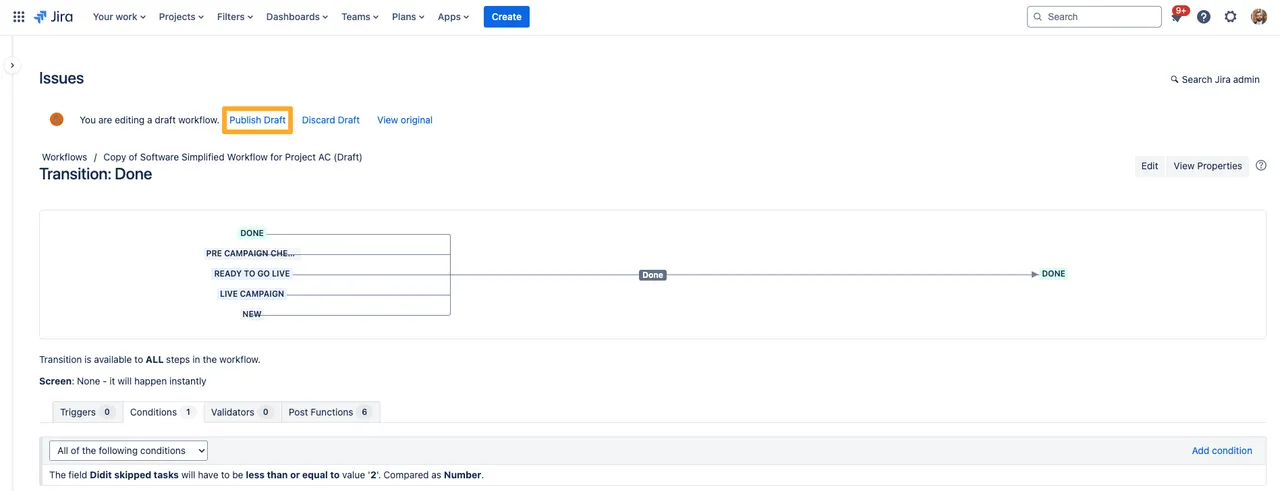
-
Now, the transition will only show in the workflow if the number of skipped tasks is equal to or under 2.
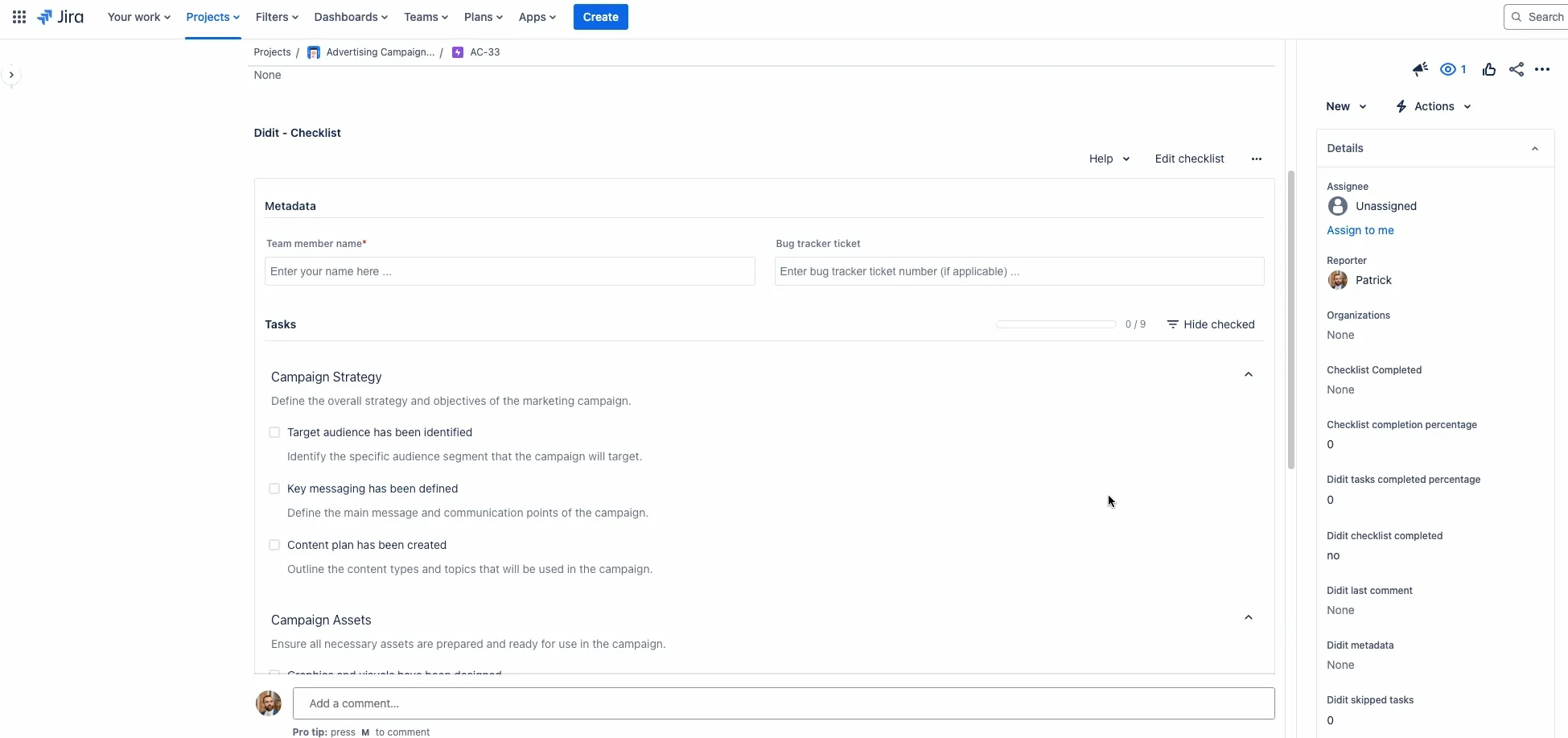
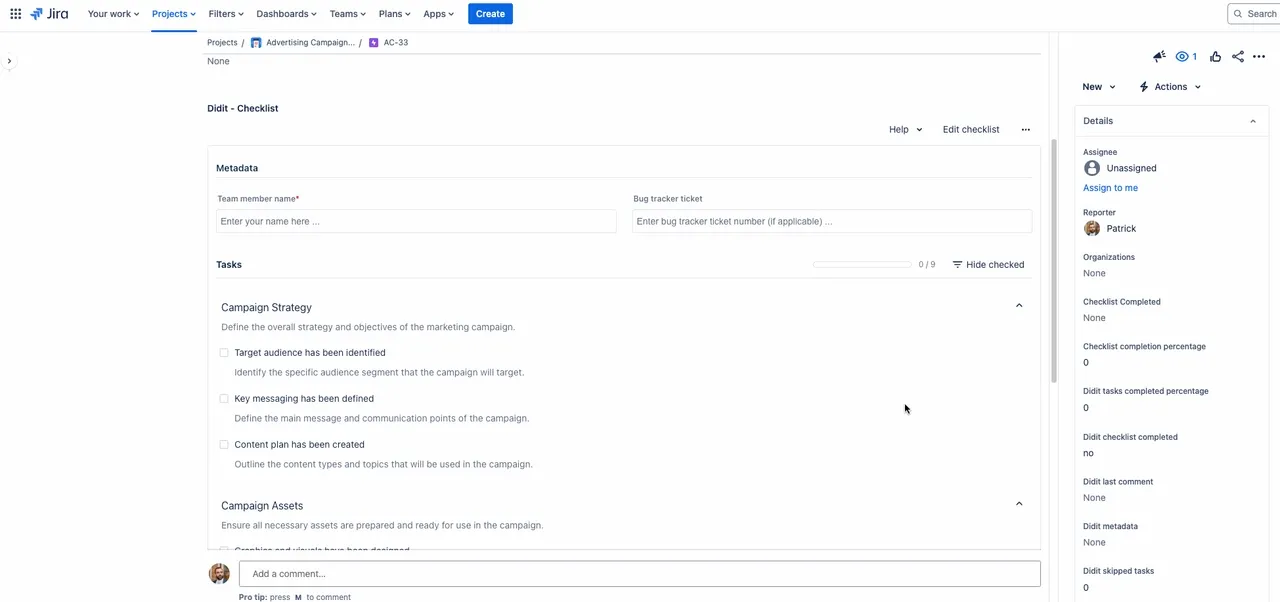
You can use this same method for any status and any transition in a company managed project.
Short link to this page: https://seibert.biz/diditconditionskipped