How to create an issue and a checklist on a schedule
-
Navigate to the project automation section of your Jira project. If you are a Jira admin, you can do this from the global automation administration page.
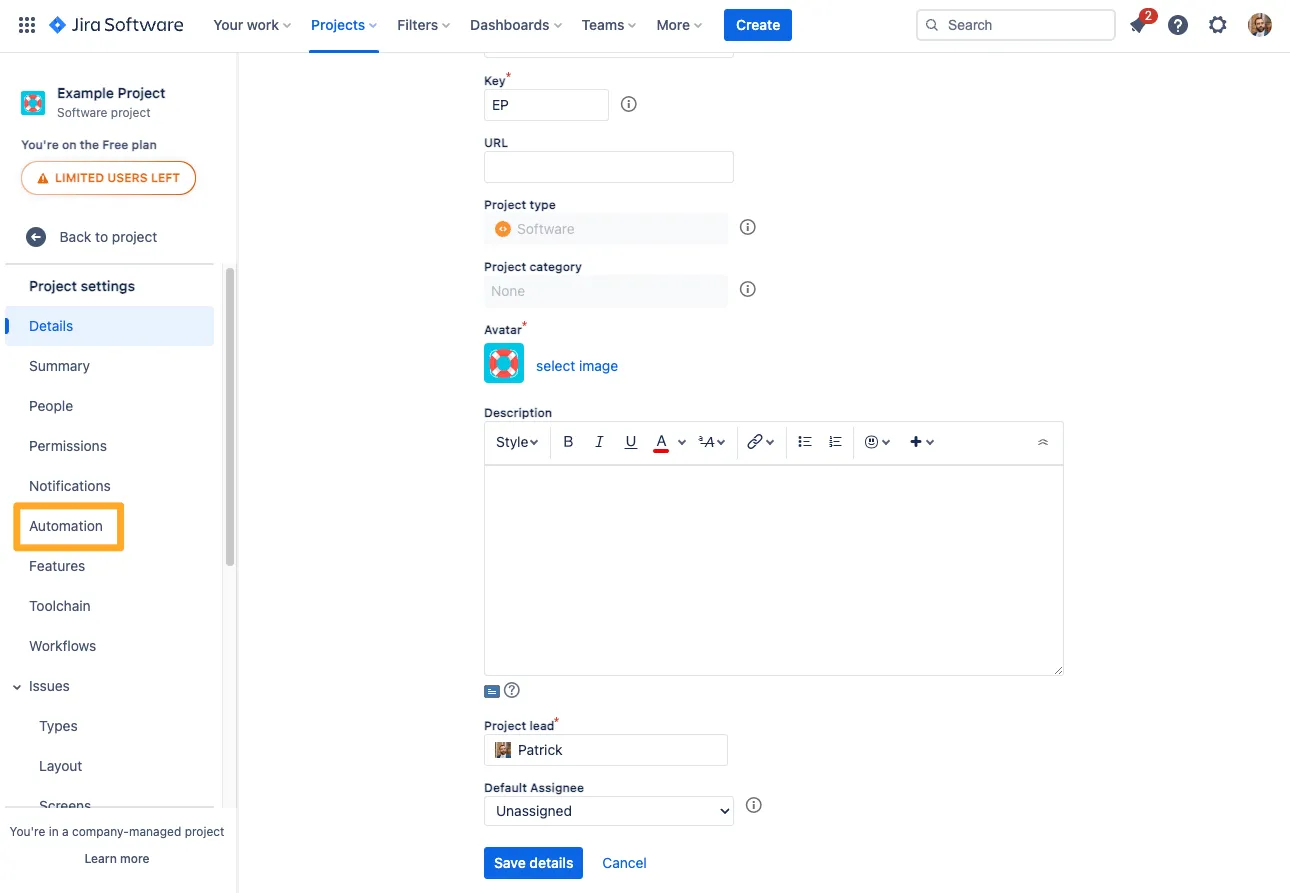
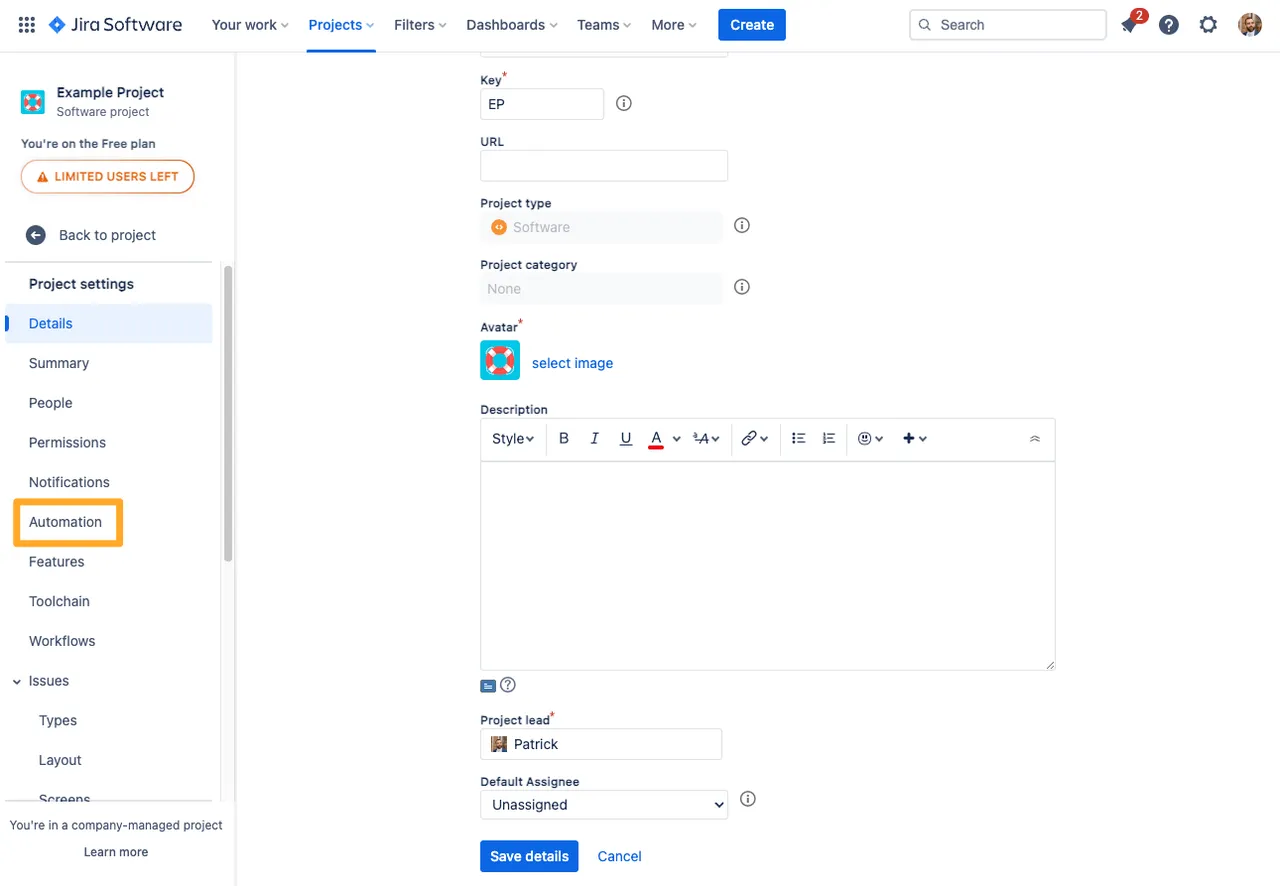
-
Click “Create rule.”
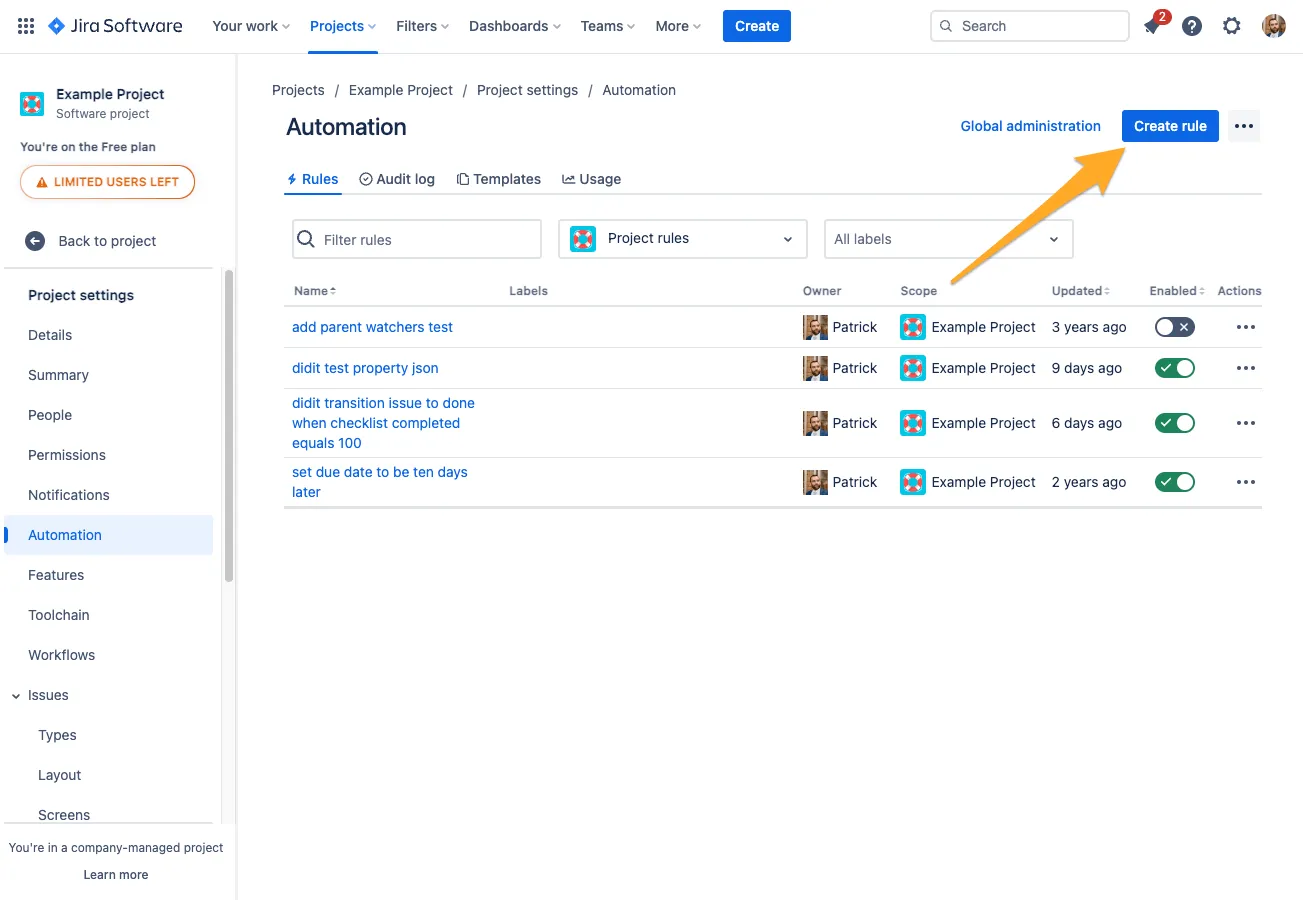
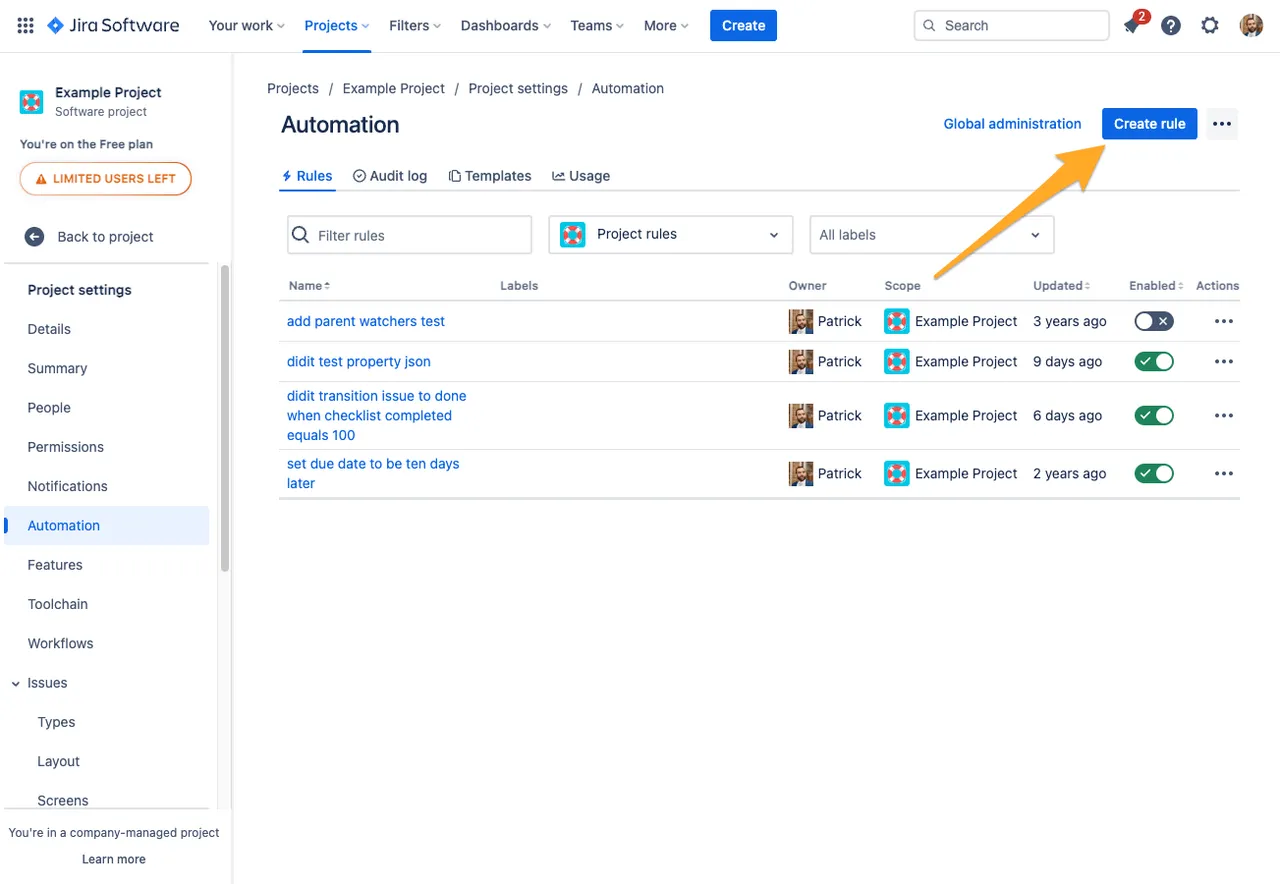
-
Add the “Scheduled” trigger.
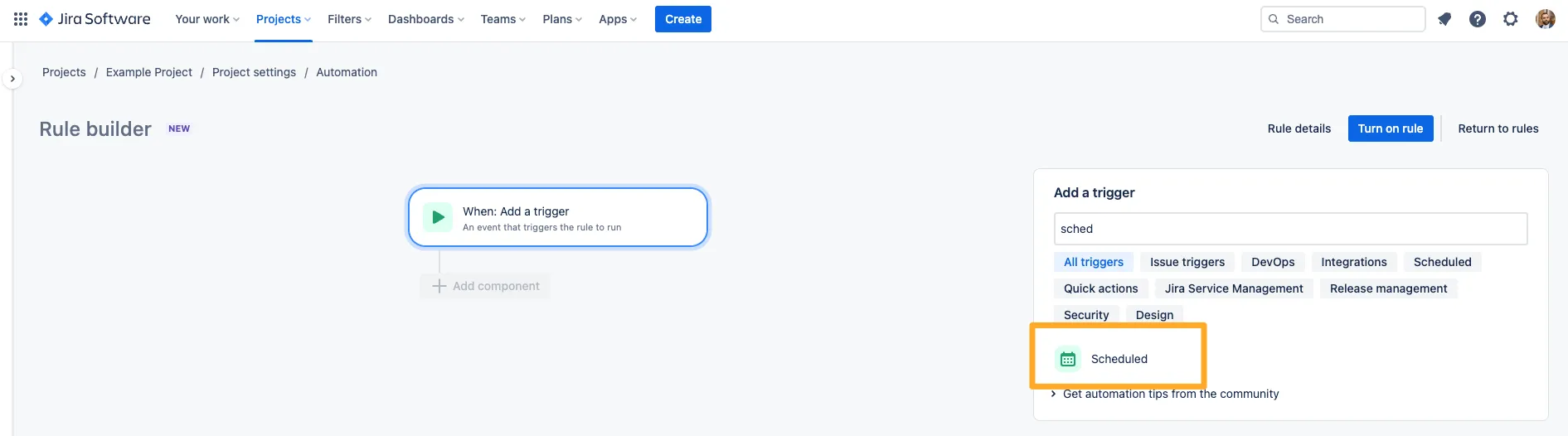
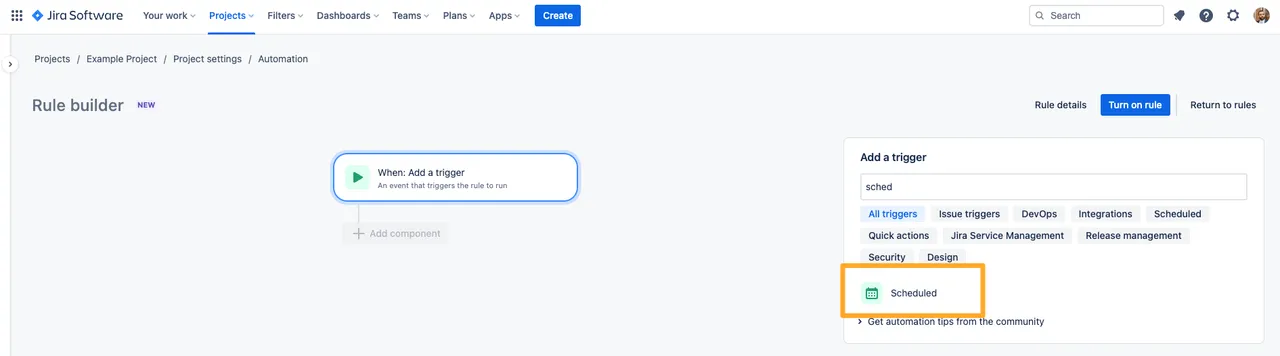
-
Set the schedule you would like.
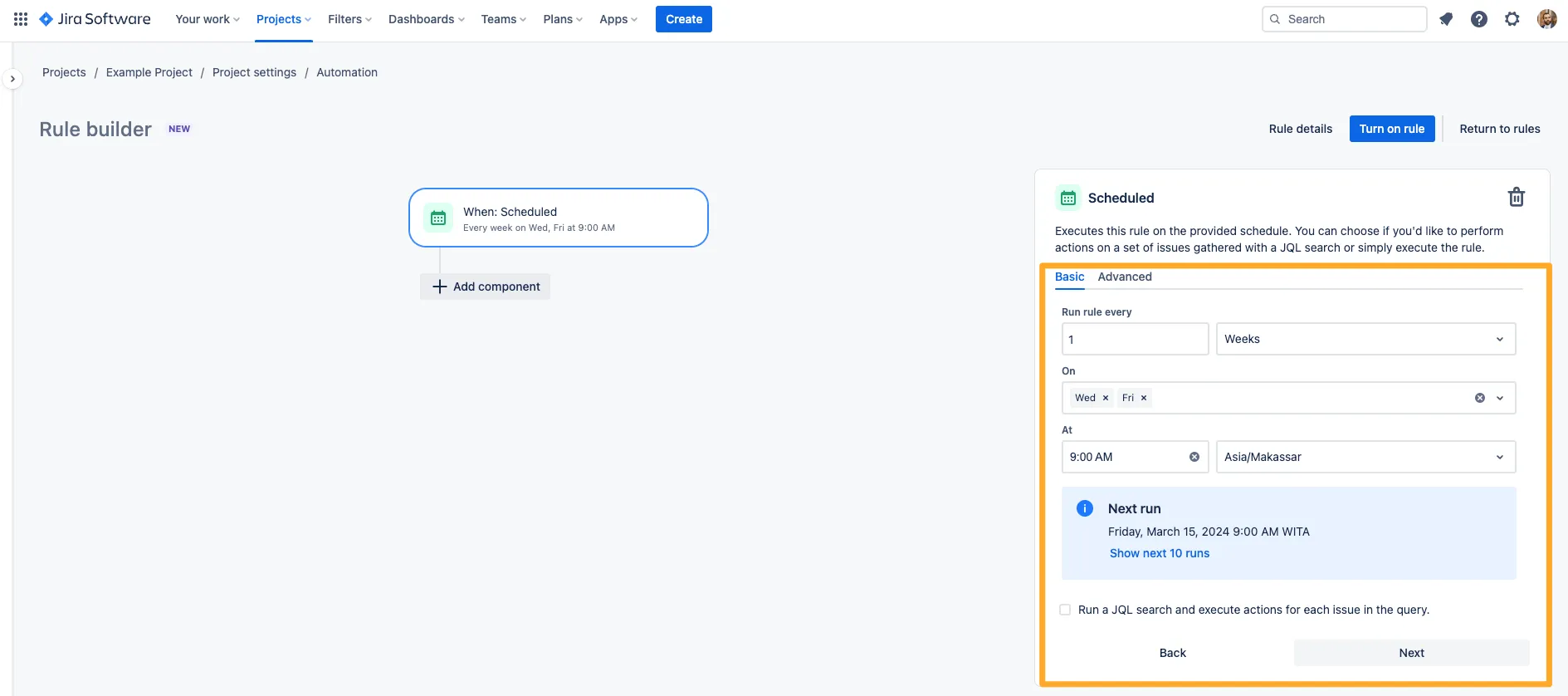
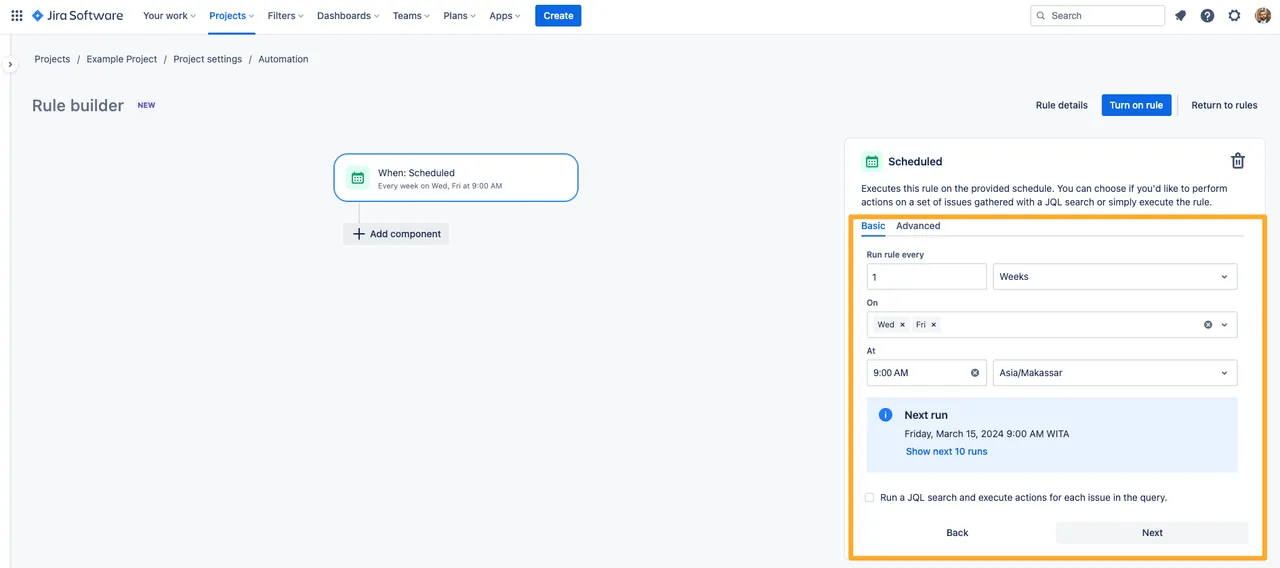
-
If you would like to add a condition, you can do so here.
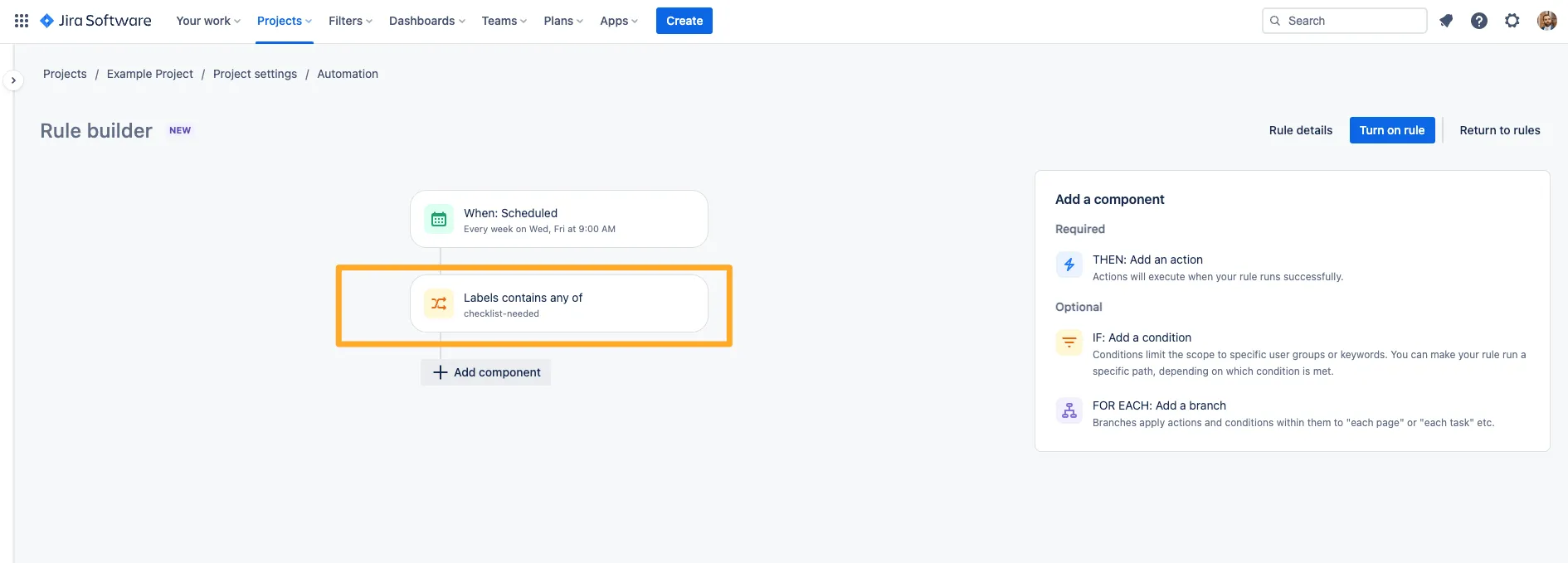
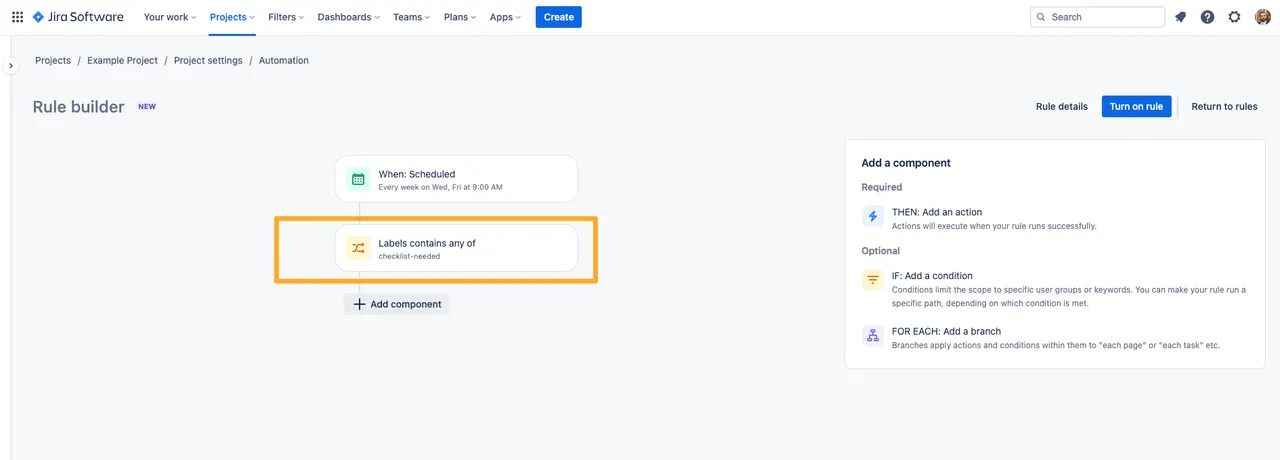
-
For the automation action, choose the “Set entity property” action.
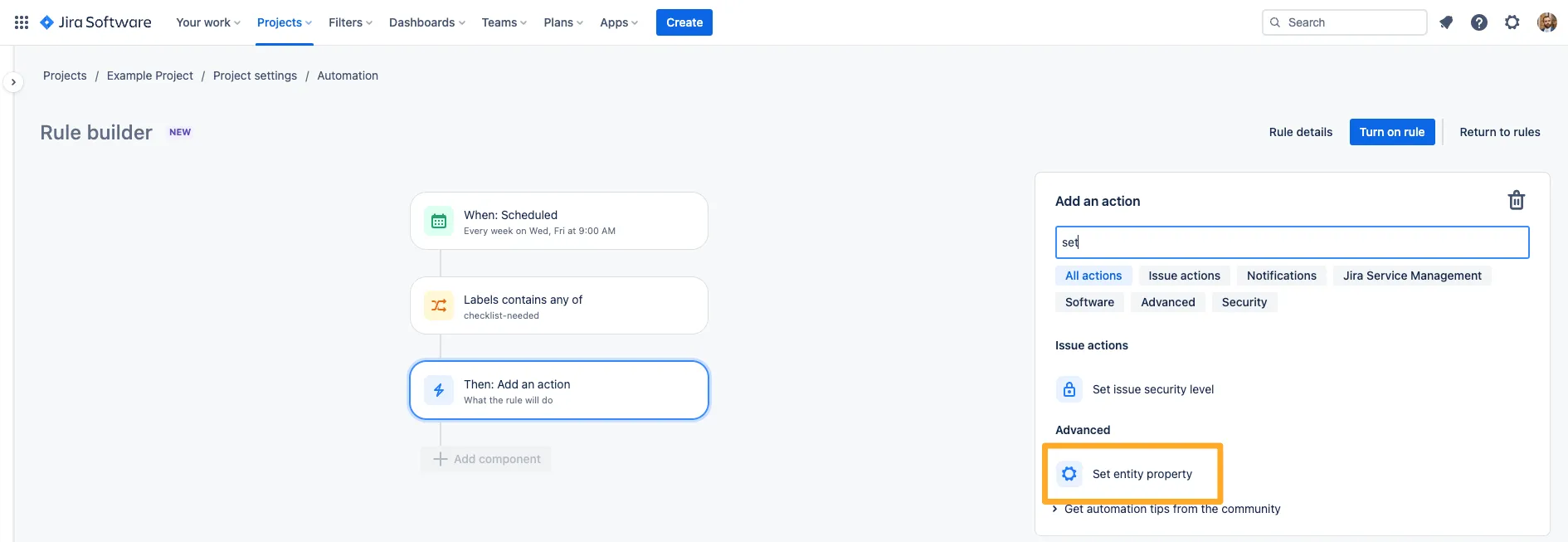
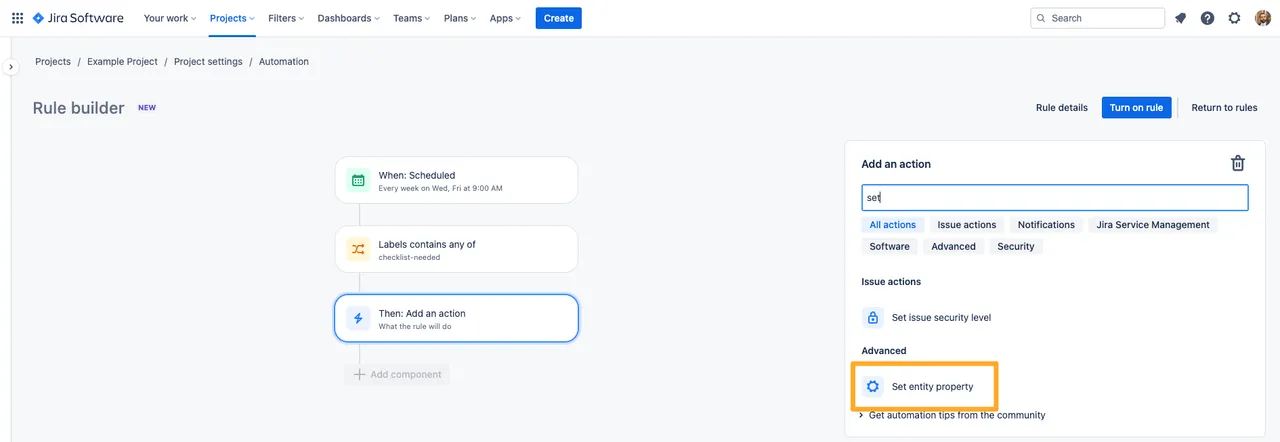
-
In the “Property key” field, add the text “didit.action.” Please note that the “didit.action” property is case sensitive.
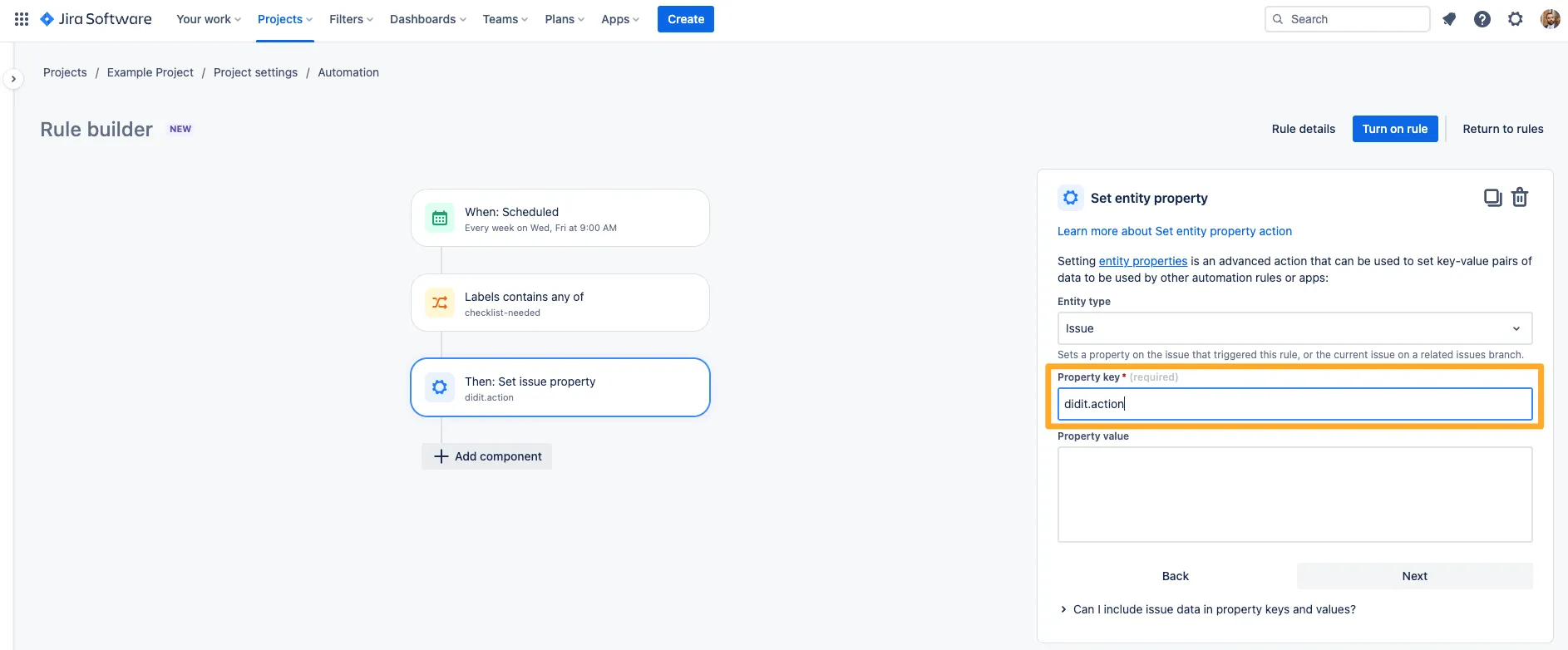
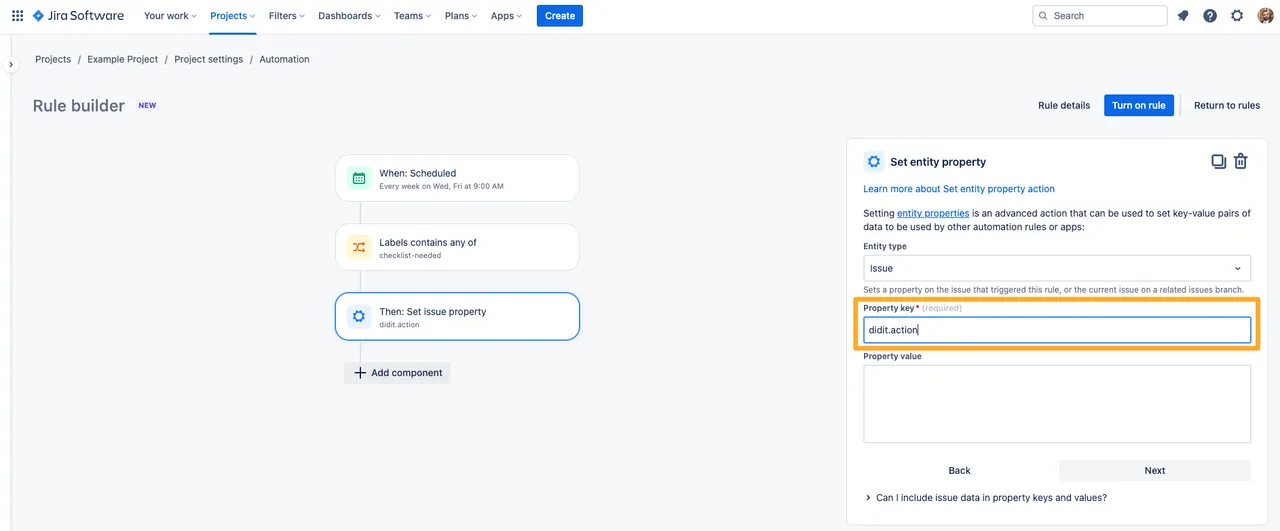
-
For the “Property value,” you can either use Markdown to set an ad-hoc checklist or JSON to add a checklist from a template.
For examples on Markdown and JSON, please visit our Jira automation examples page.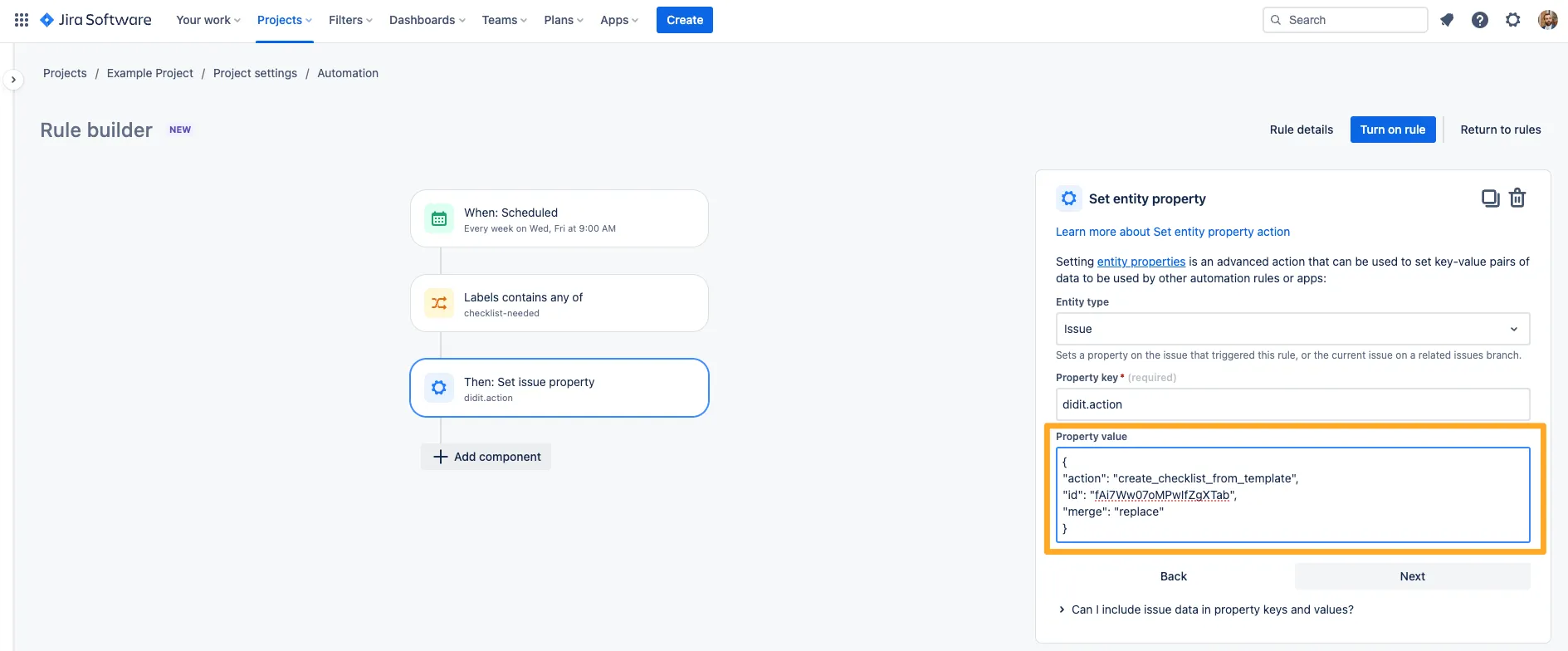
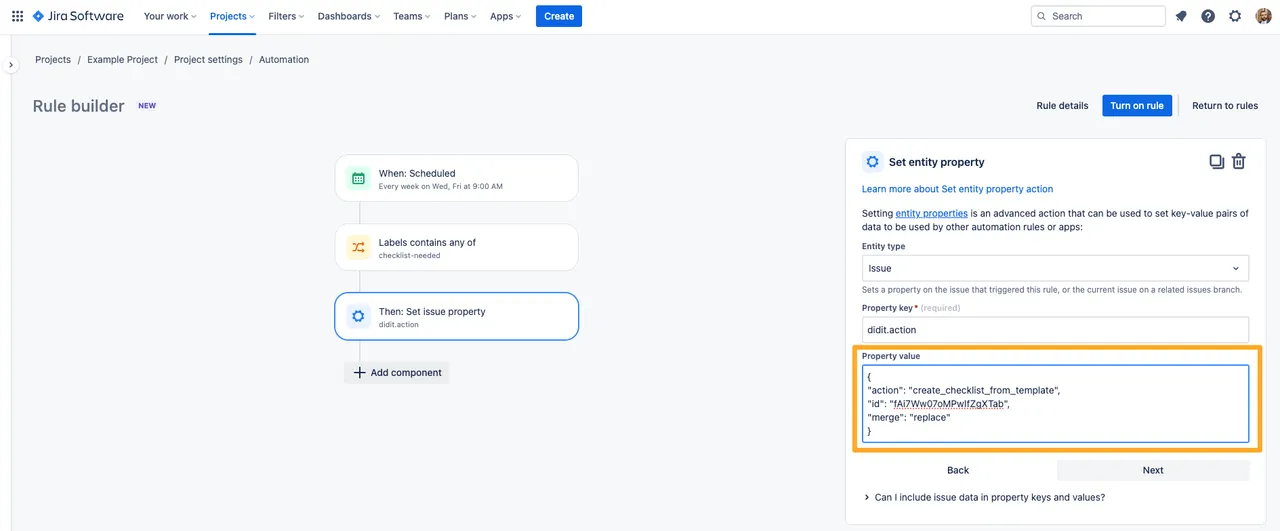
-
When you are finished, turn on the rule and you can see it in action.
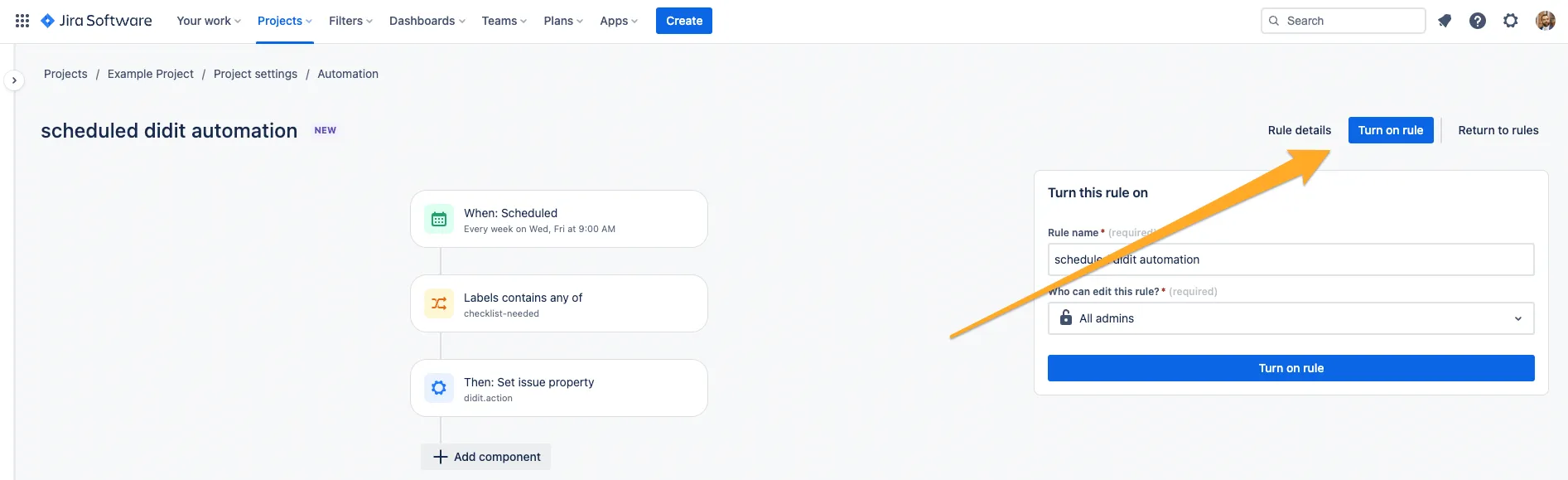
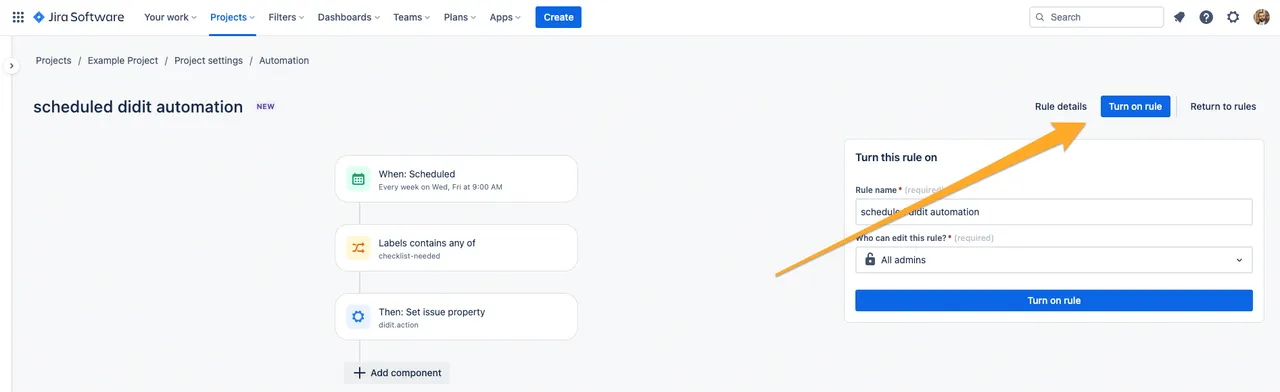
Link to this page: https://seibert.biz/diditautomationschedule