Converting Atlassian Confluence Pages into Checklists
Imagine returning from a meeting and instantly converting meeting notes into actionable checklists to guide your team forward. Using the power of AI, this can easily be done to any Confluence page with Didit - Checklists for Confluence. There are two possible approaches to generate a checklist. You can either use the Didit button in the top bar or go to the three-dot-menu.
-
Navigate to the Confluence page you want to convert.
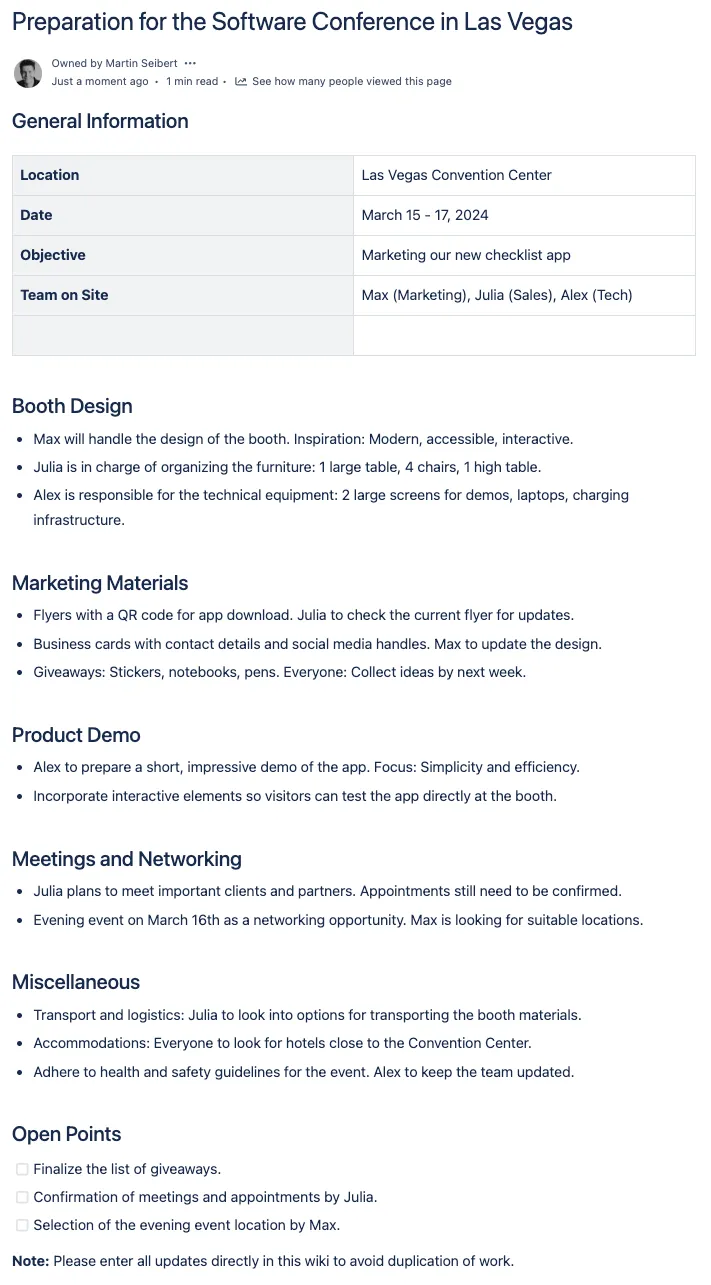
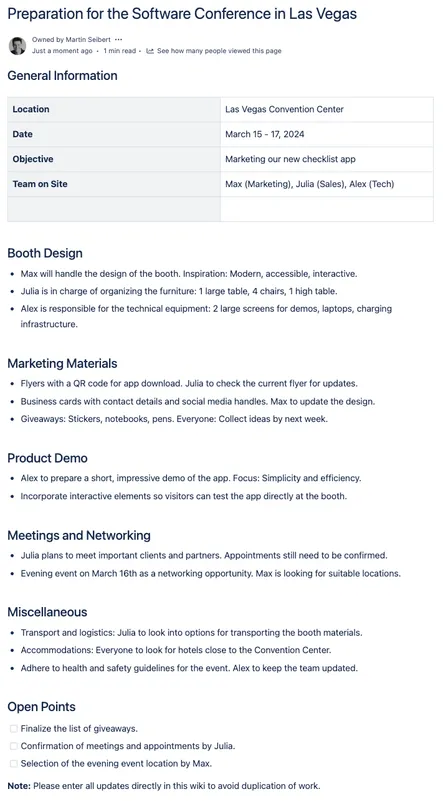
-
Convert by selecting the Didit icon located to the left of the restrictions icon in the top bar.
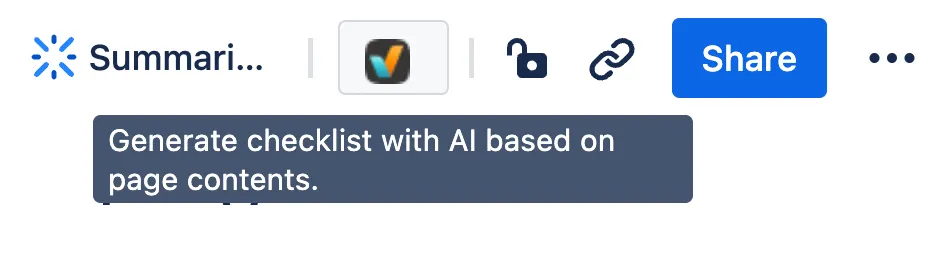
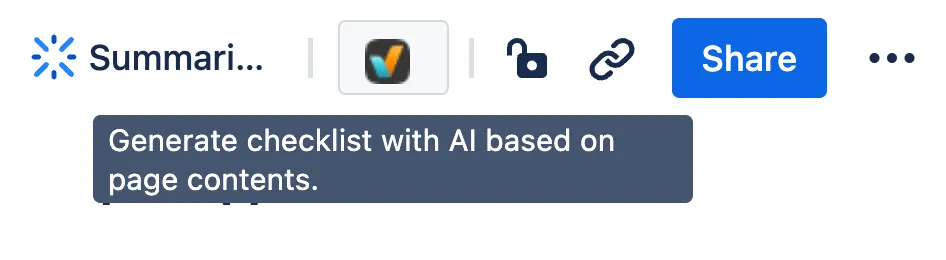
Alternatively, select “Add AI Checklist to Page” in the three-dot-menu.

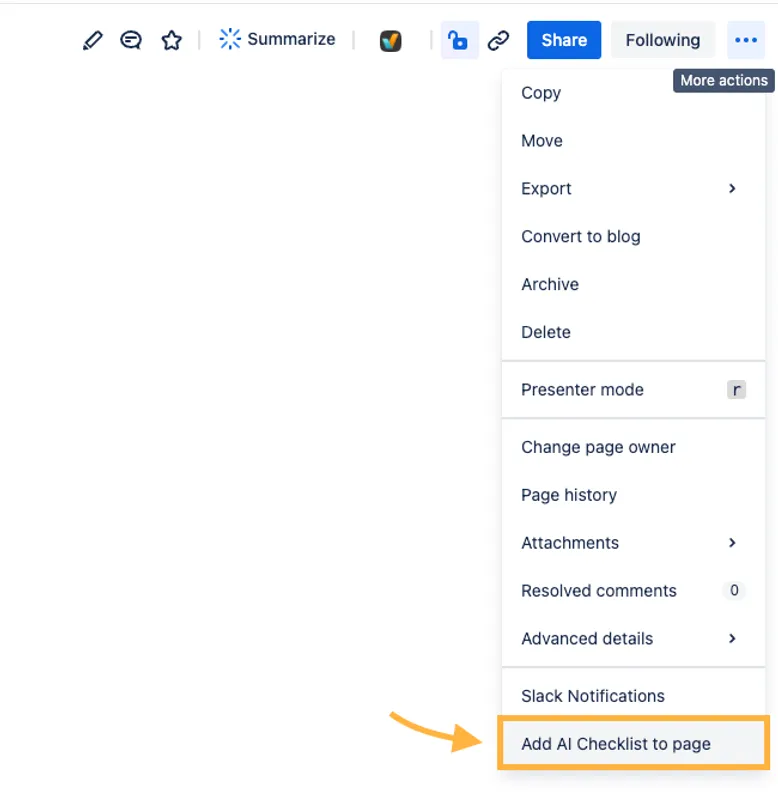
-
A modal will appear asking for your confirmation to generate the checklist. Once you click “Generate”, it will only take a moment for your checklist to be created by ChatGPT.
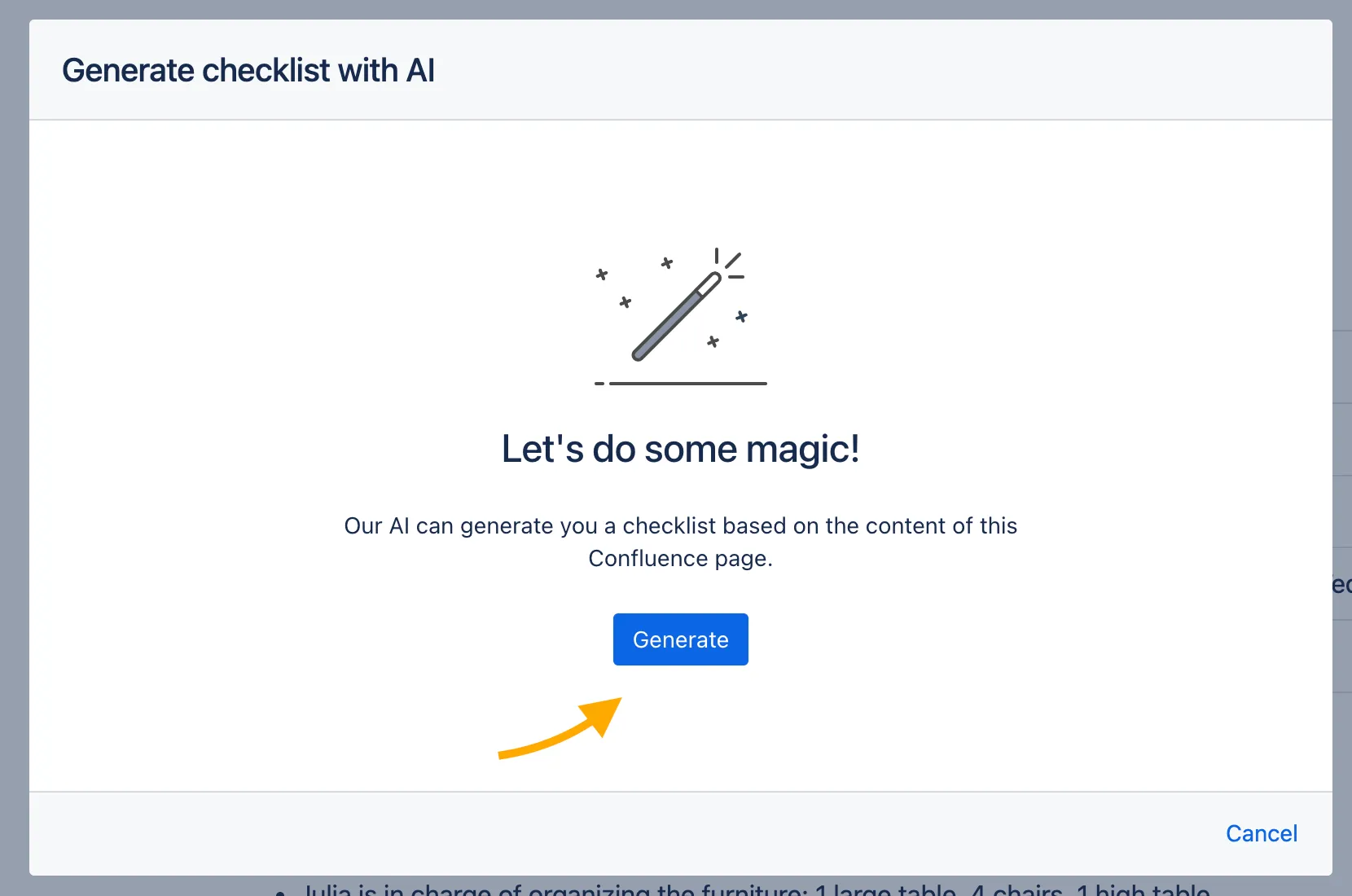
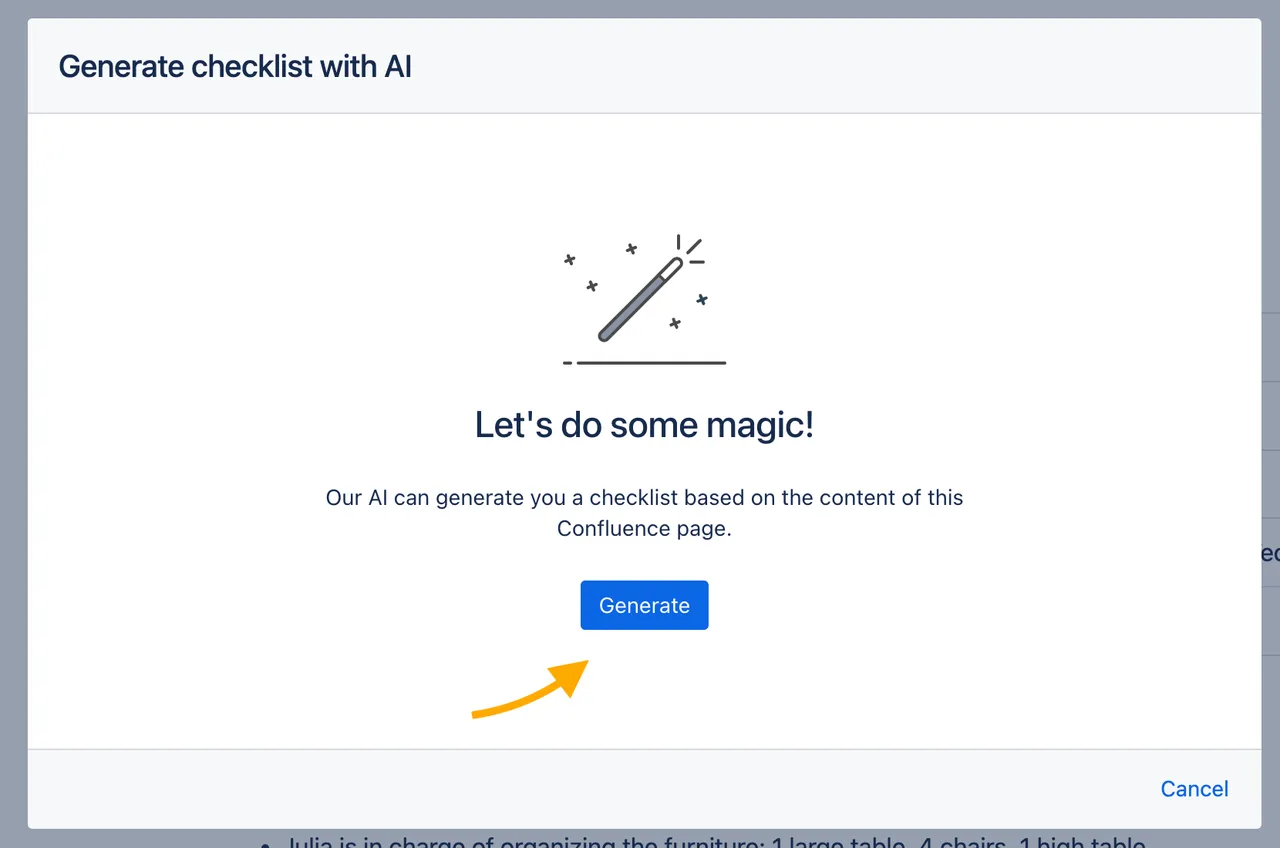
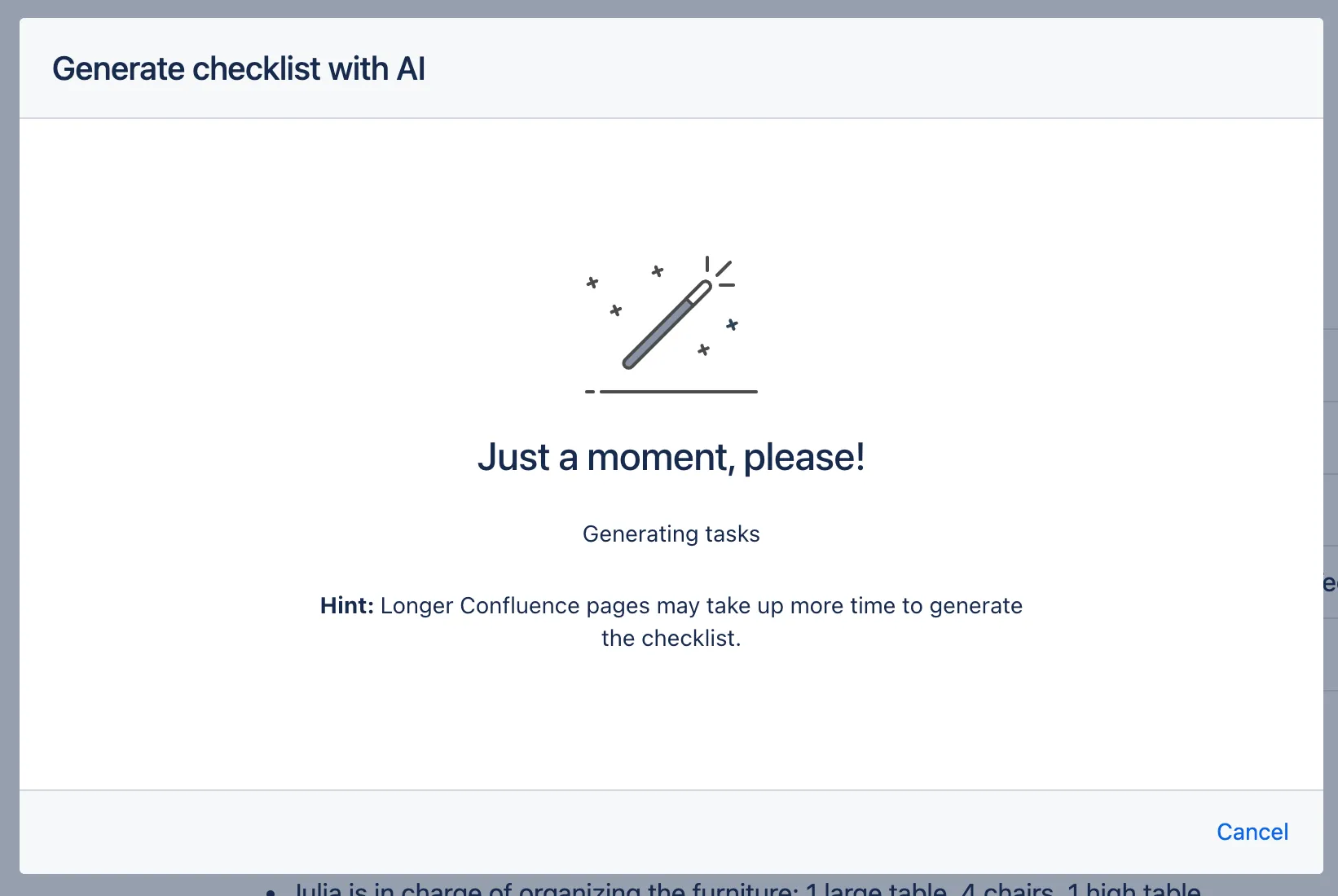
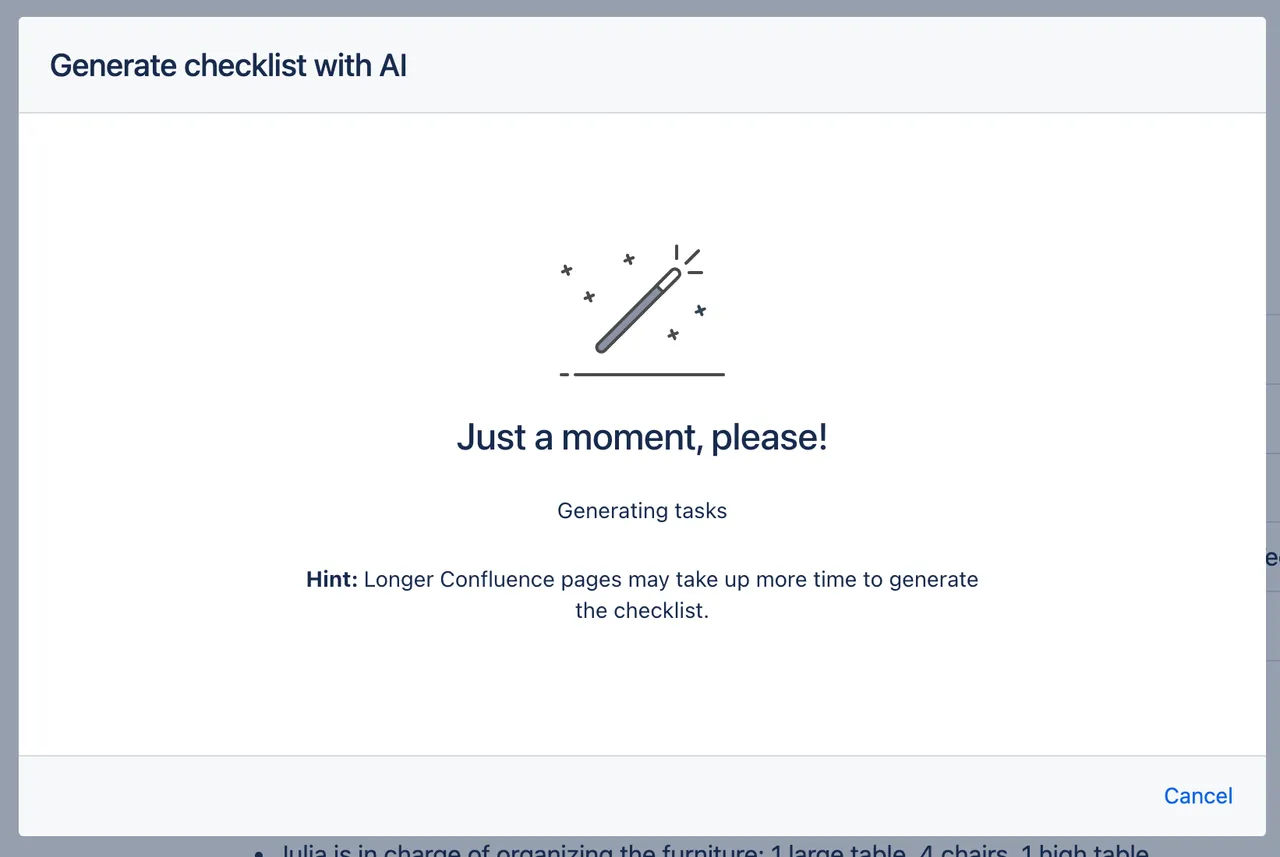
-
You’ll be presented with a suggested checklist which can be adjust if needed before proceeding.
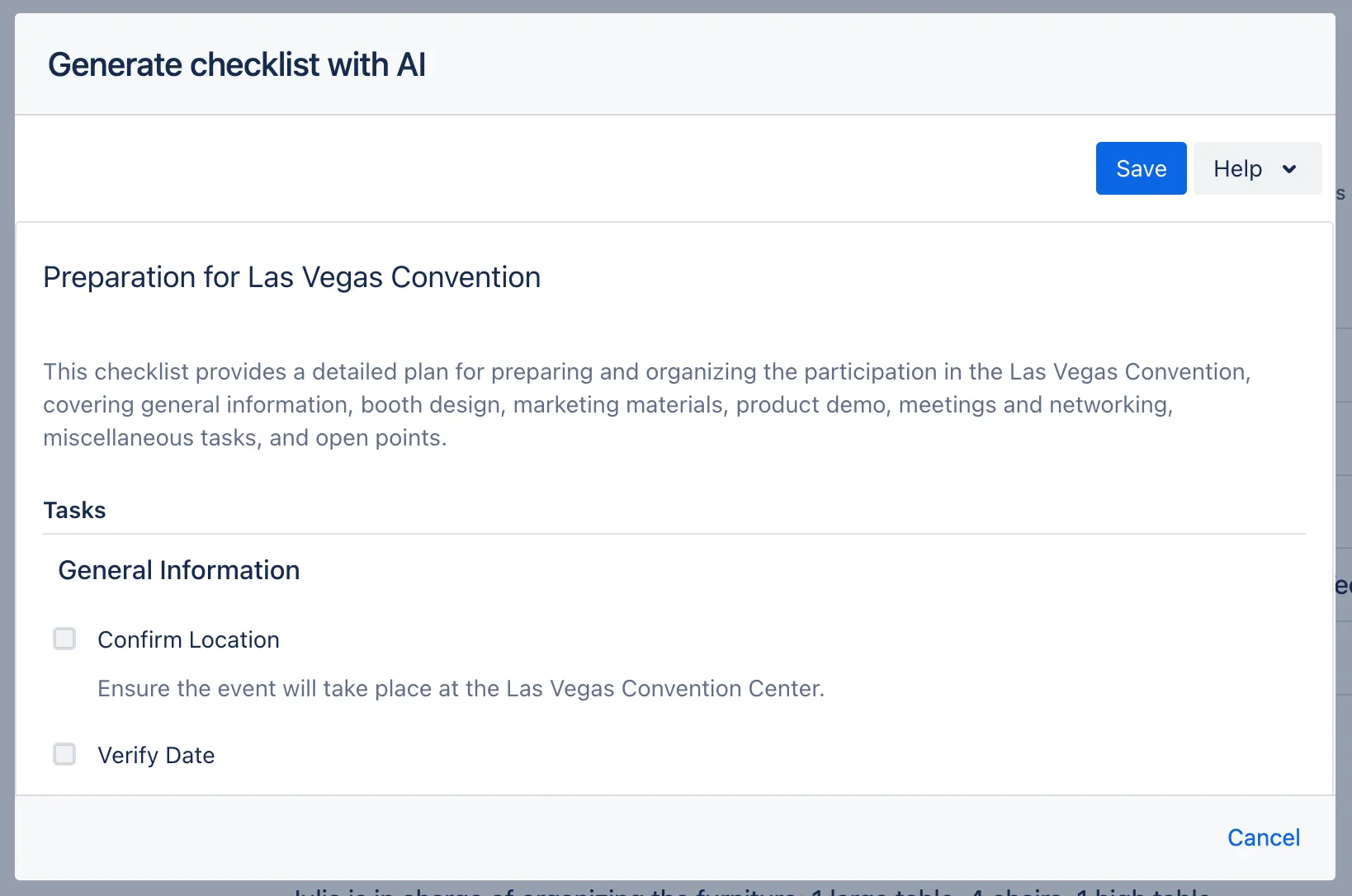
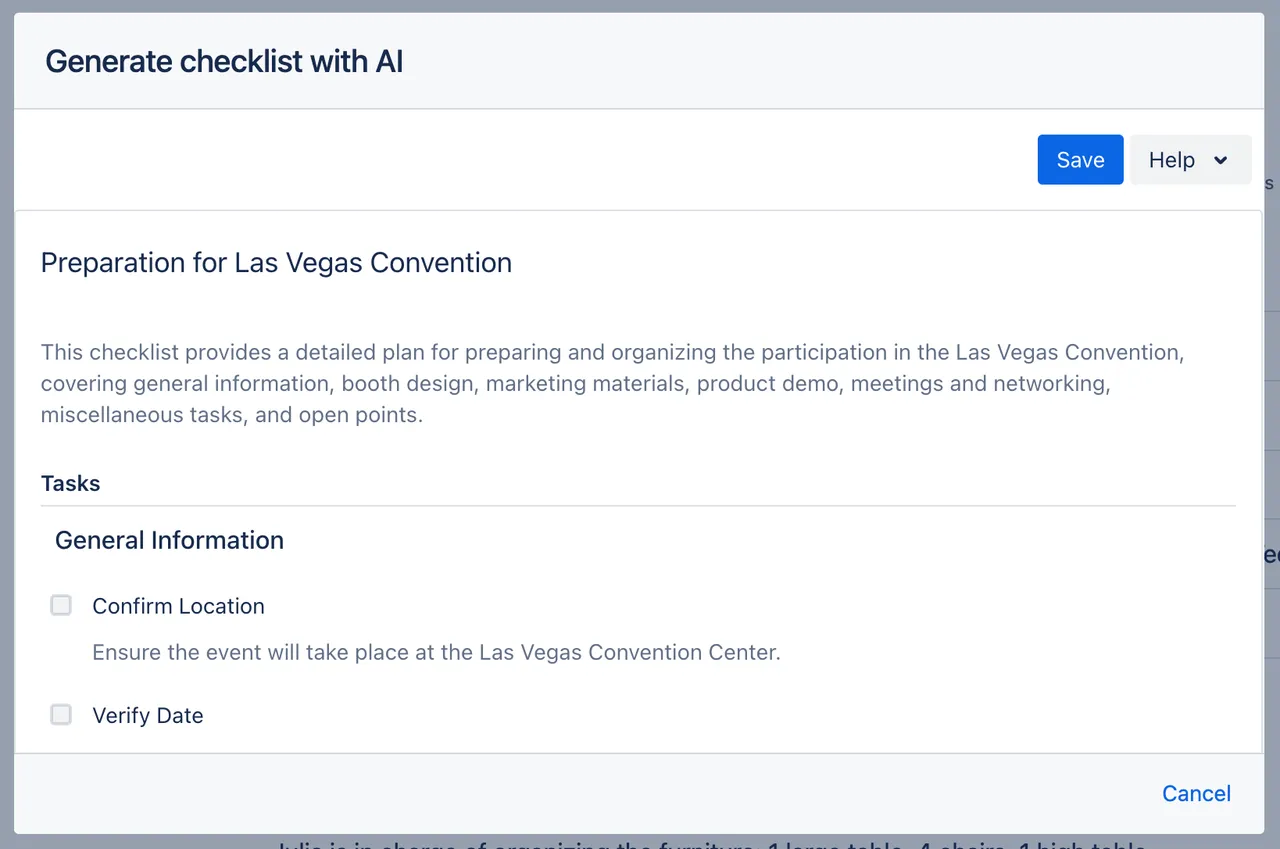
-
After you click “Save,” the newly generated checklist will be located at the bottom of your page.
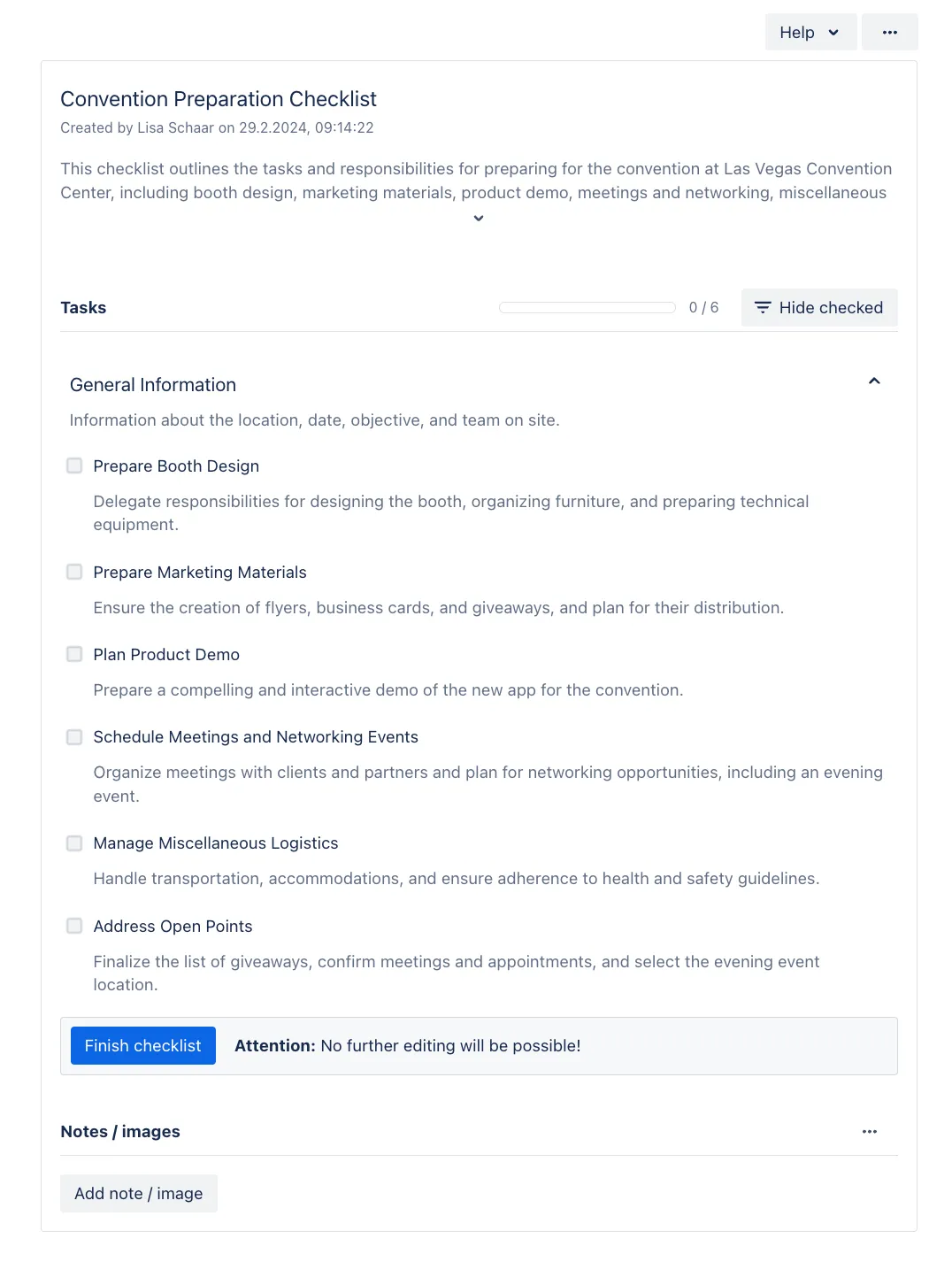
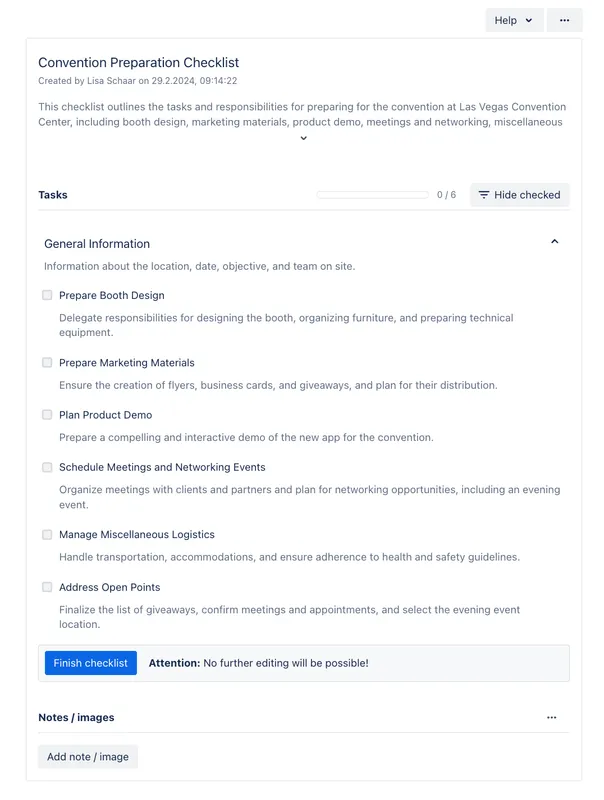
The generated checklist is an actual macro on your page that you can edit after Didit has done its magic. This means you can add or remove tasks as you see fit, just by editing the page and the new macro.
Here’s a gif of the whole process.
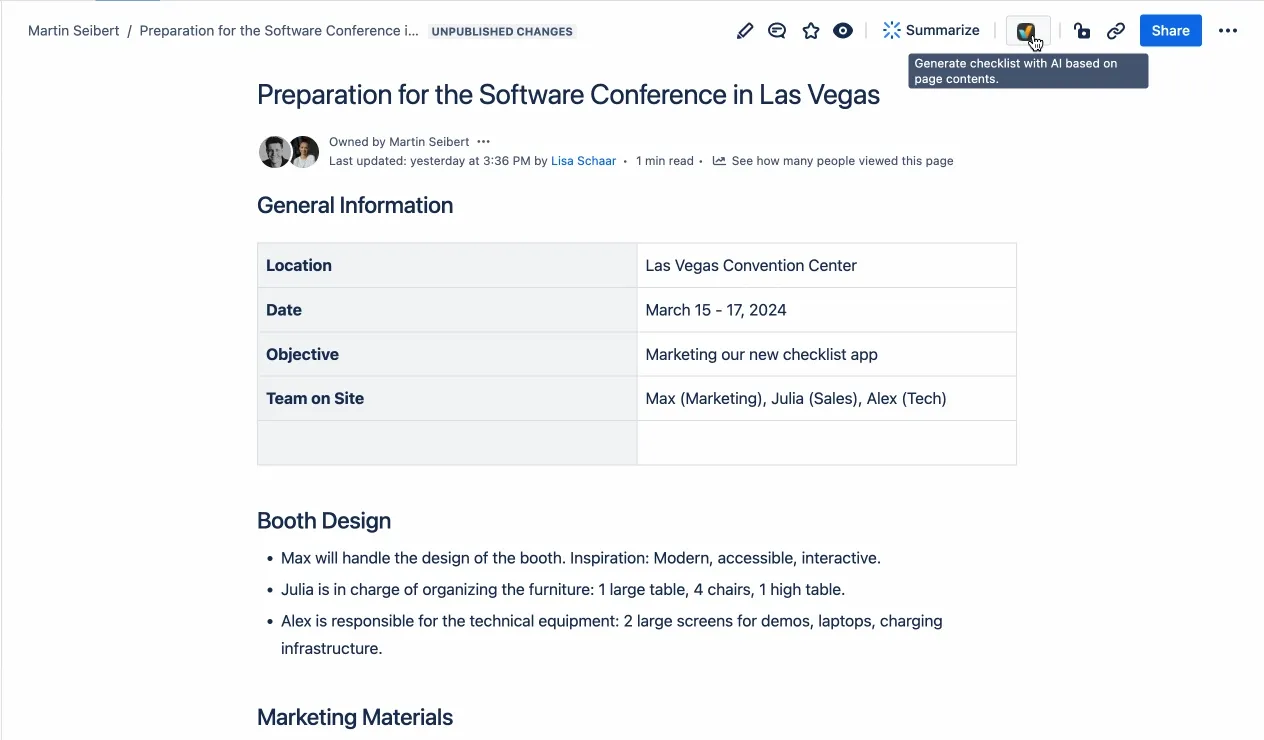
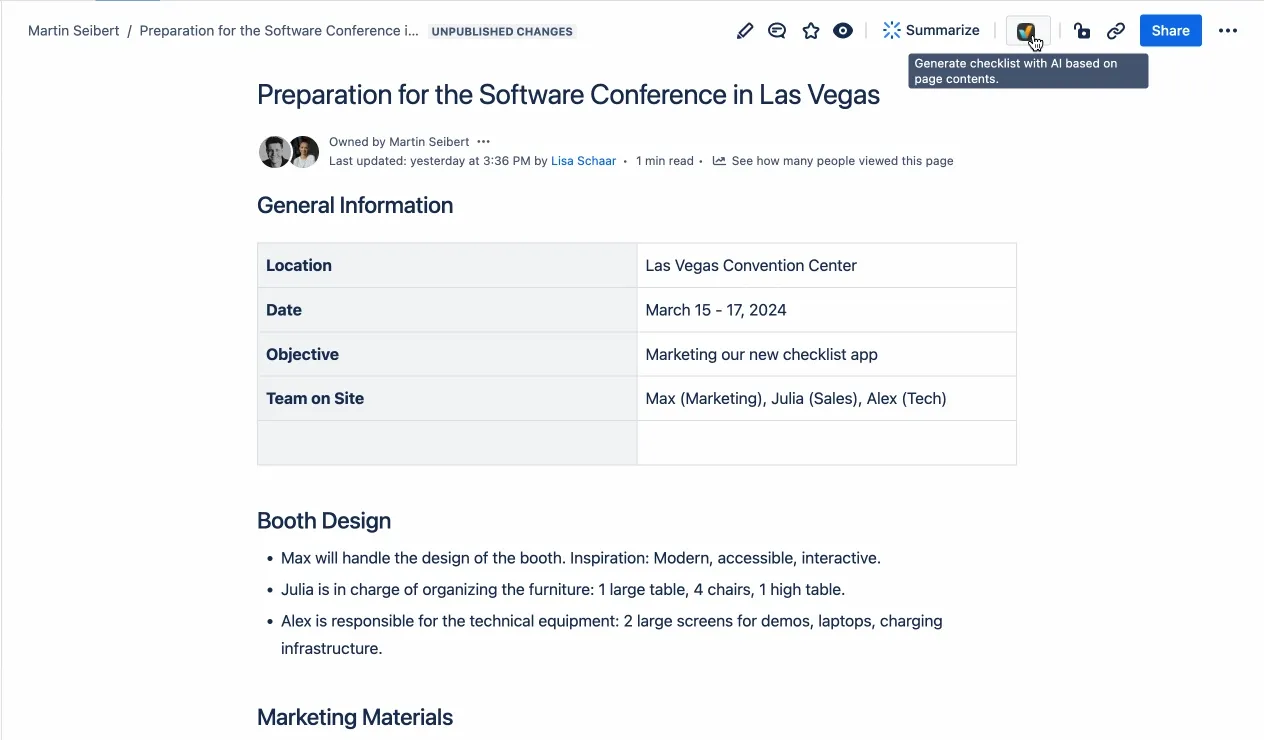
Link to this page: https://seibert.biz/diditchecklistfromconfluencepage