Requiring signatures with checklists
-
Navigate to the Didit hub either in Jira or Confluence.
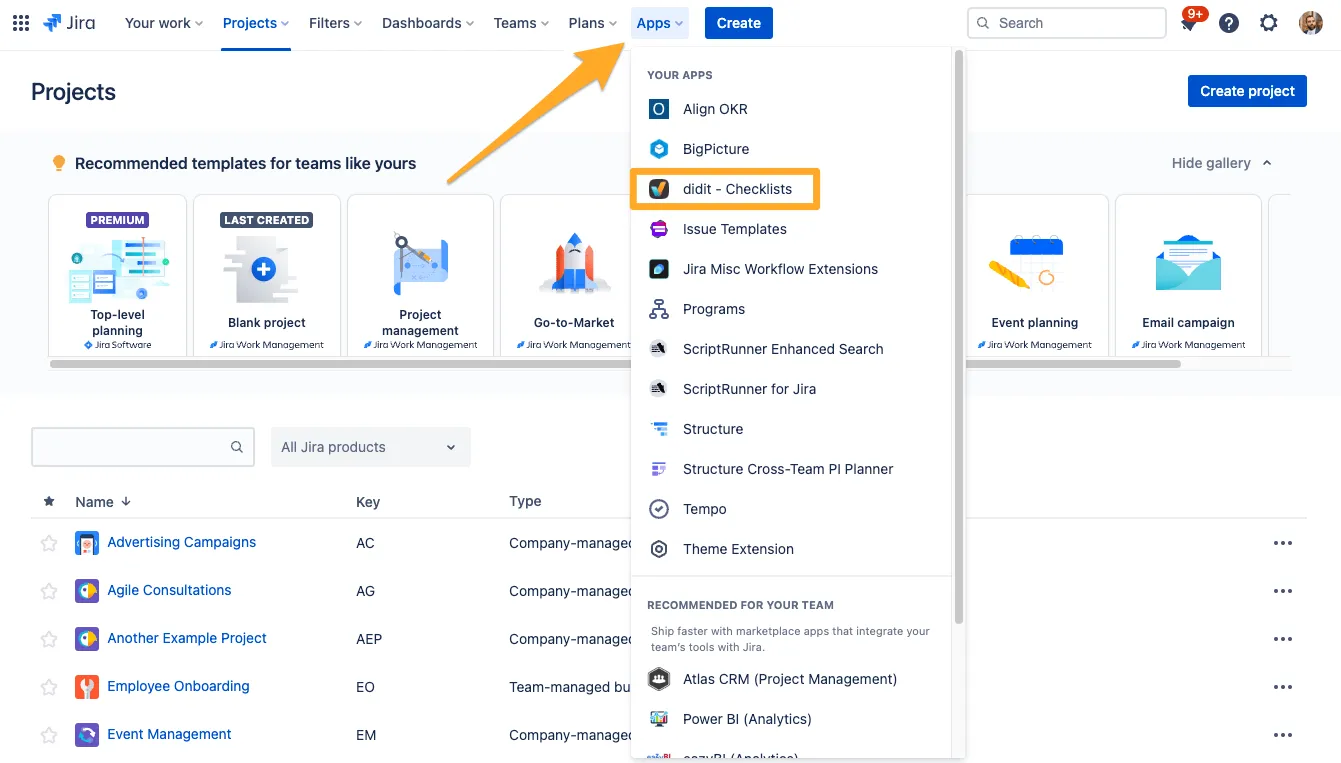
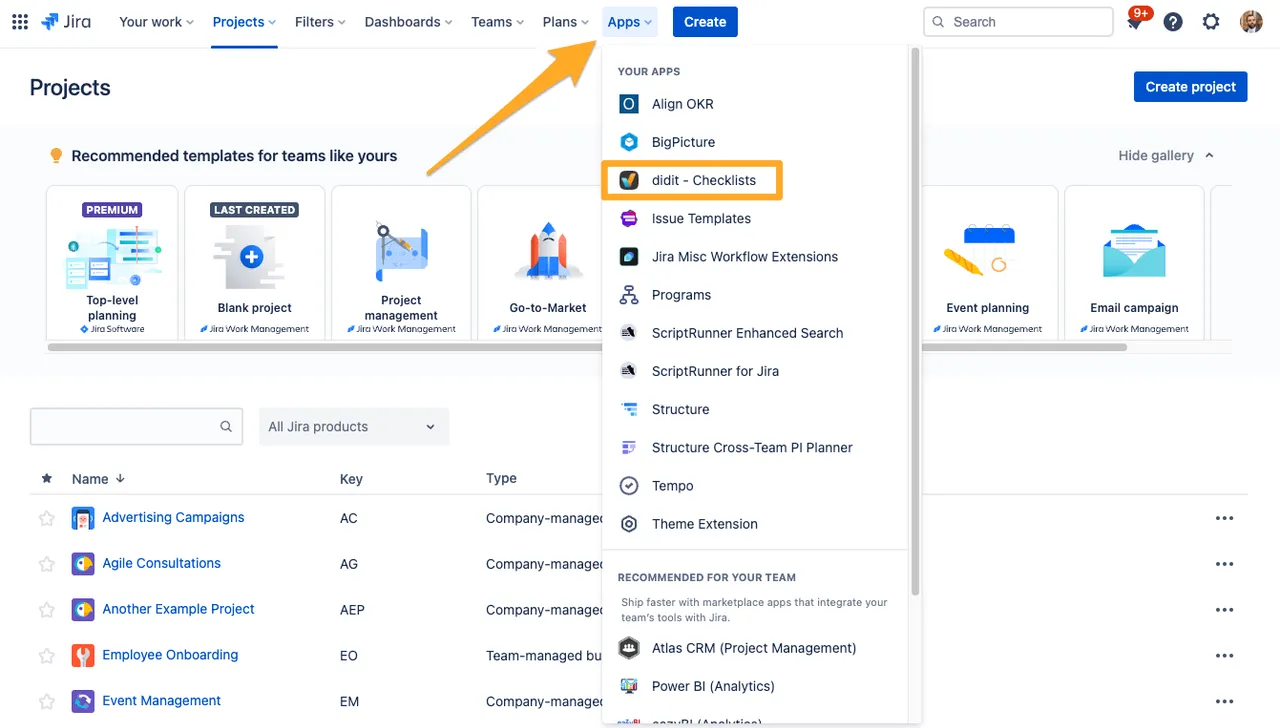
-
Select the template where you would like to require a signature.
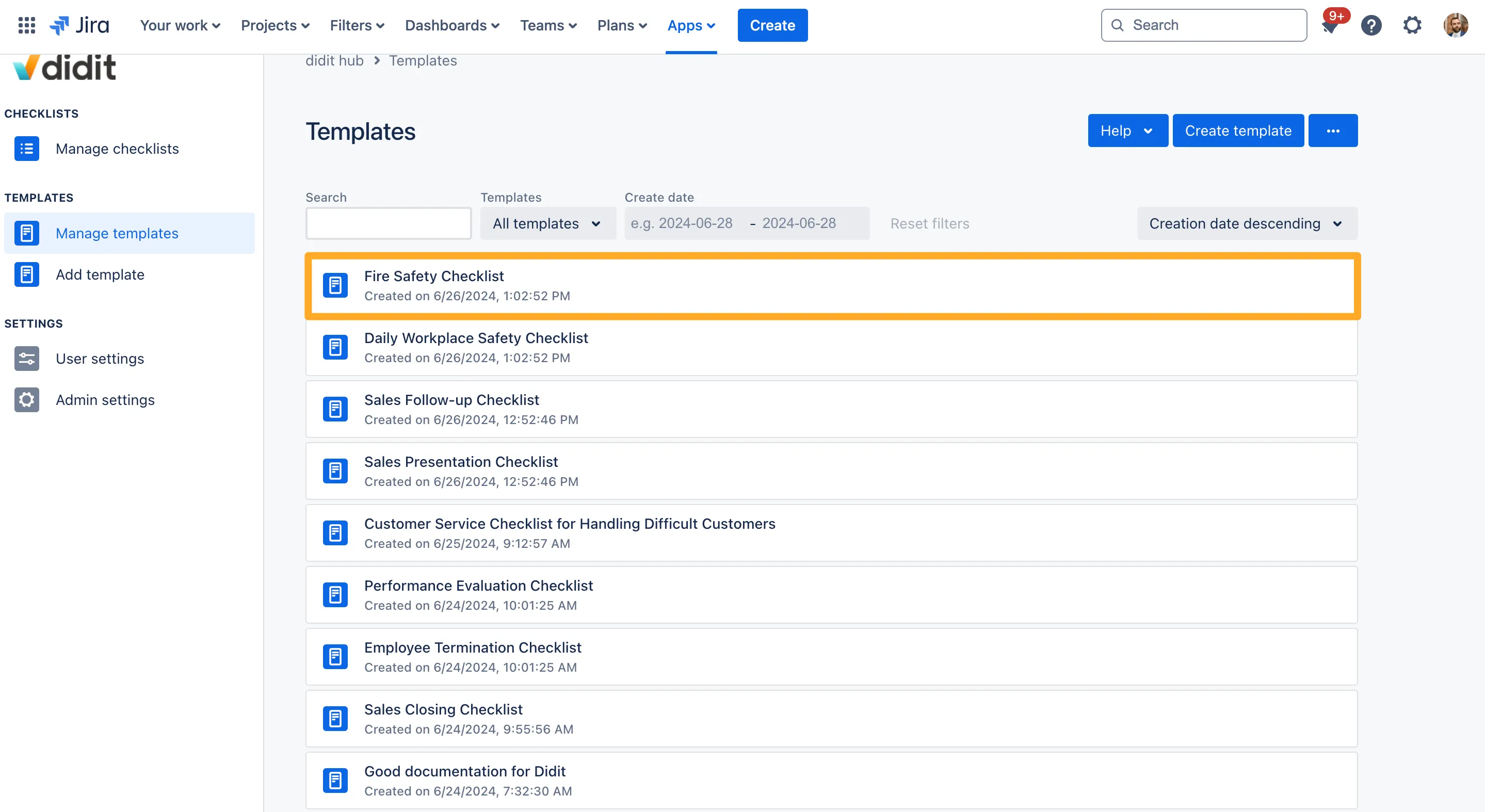
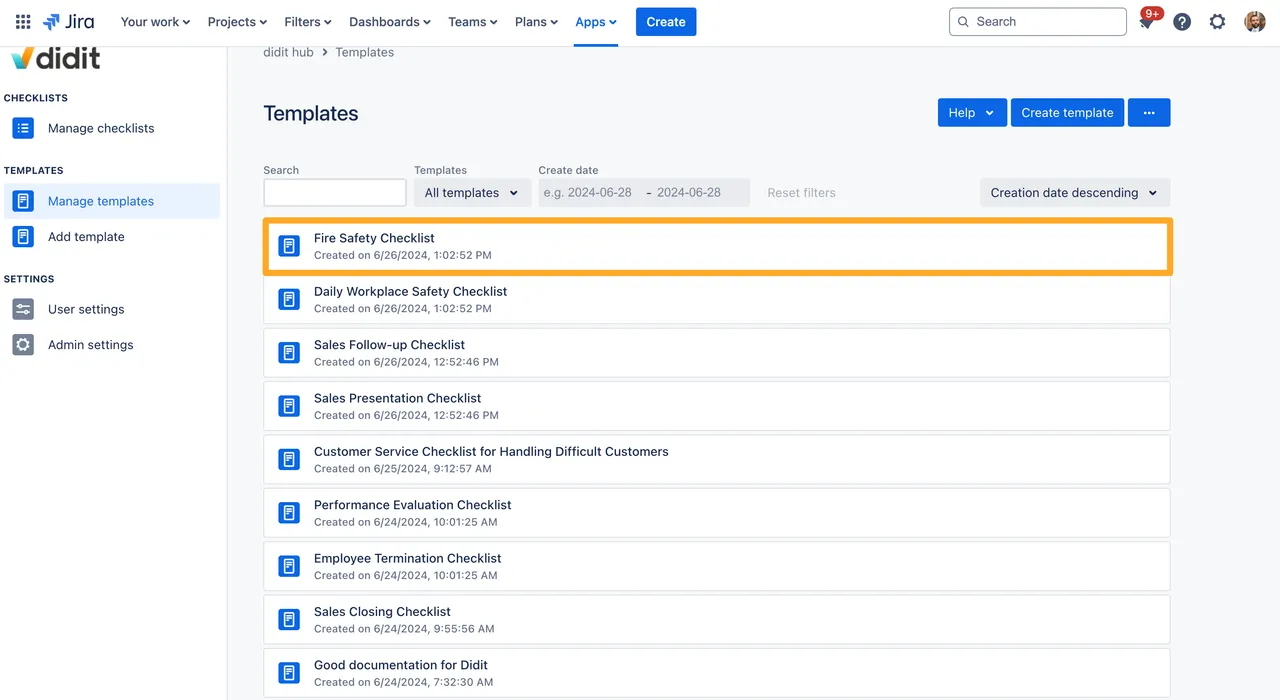
-
On the right side, toggle on the “Signature” setting. Be sure to save your template afterwards.
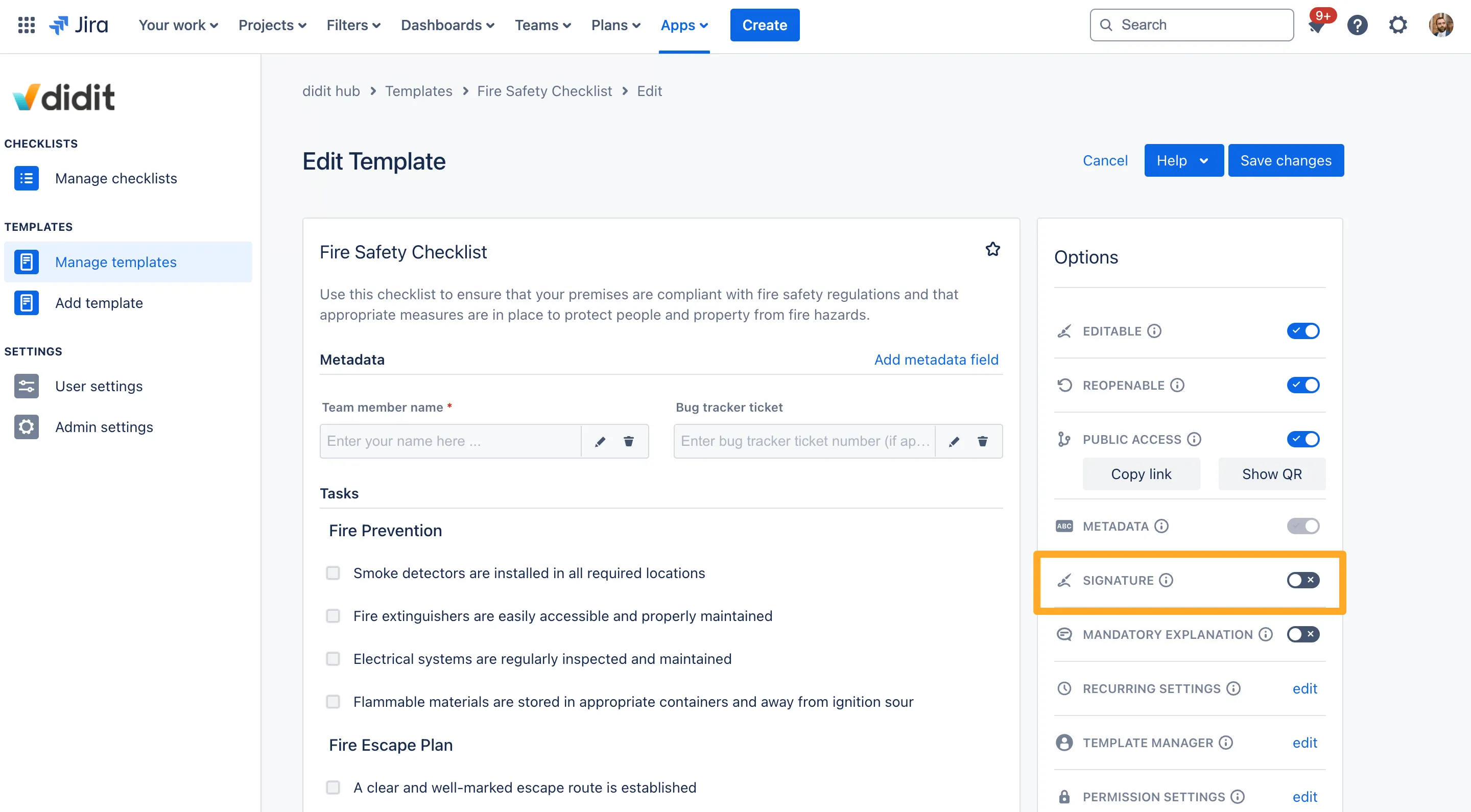
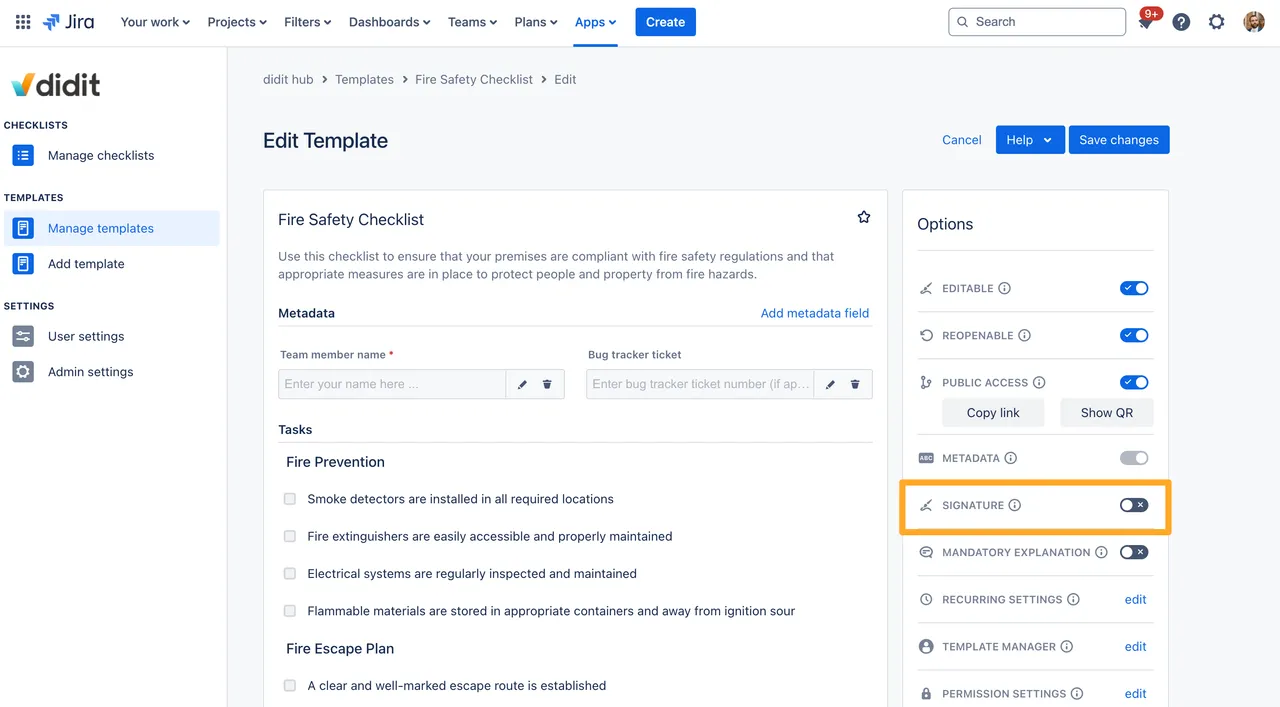
-
Your checklist template will now require a signature!
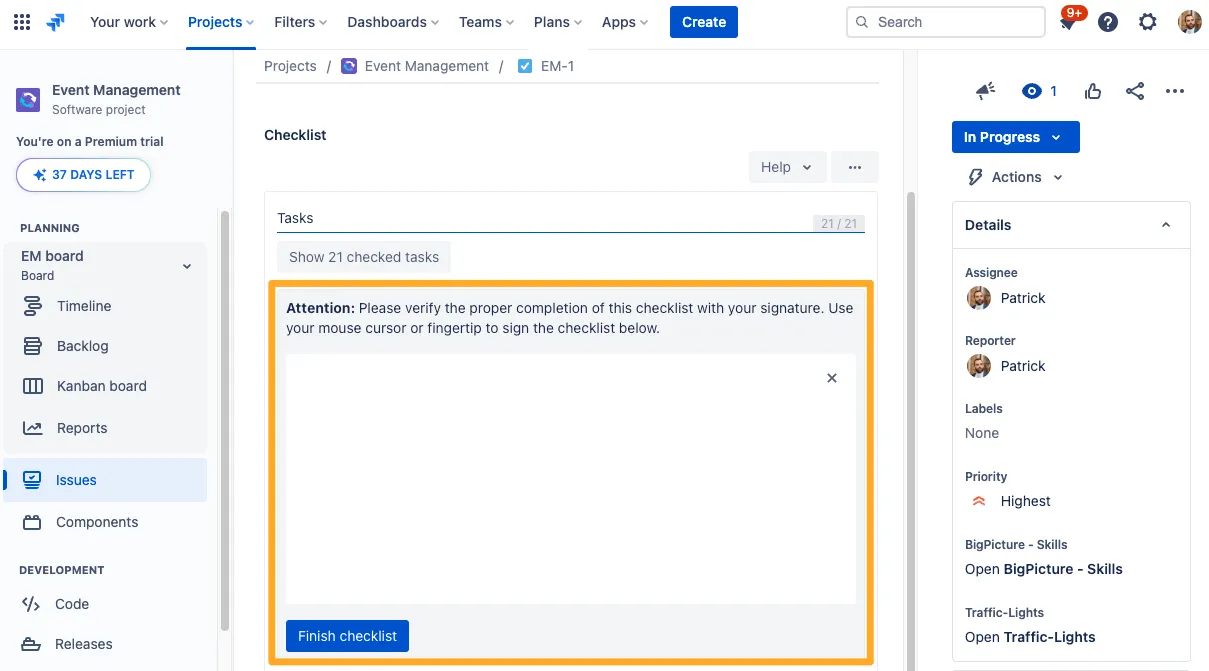
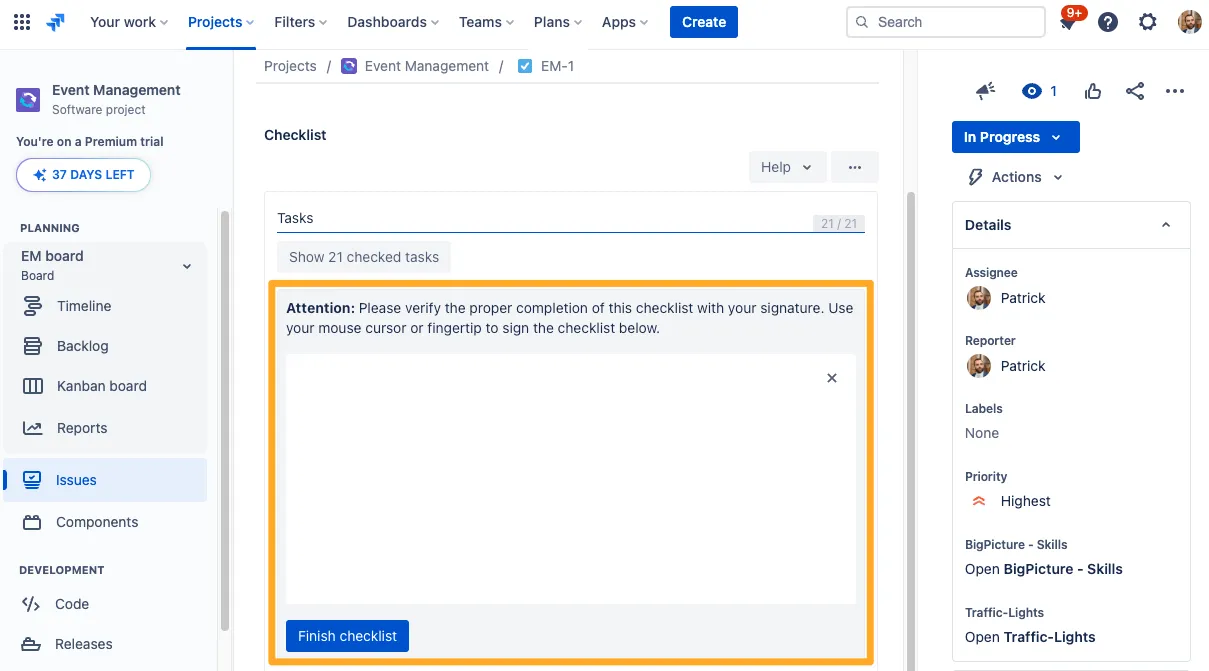
There is a "Skip all open tasks & sign checklist" button which allows you to skip all the open tasks in your checklist in order to sign and complete the checklist.
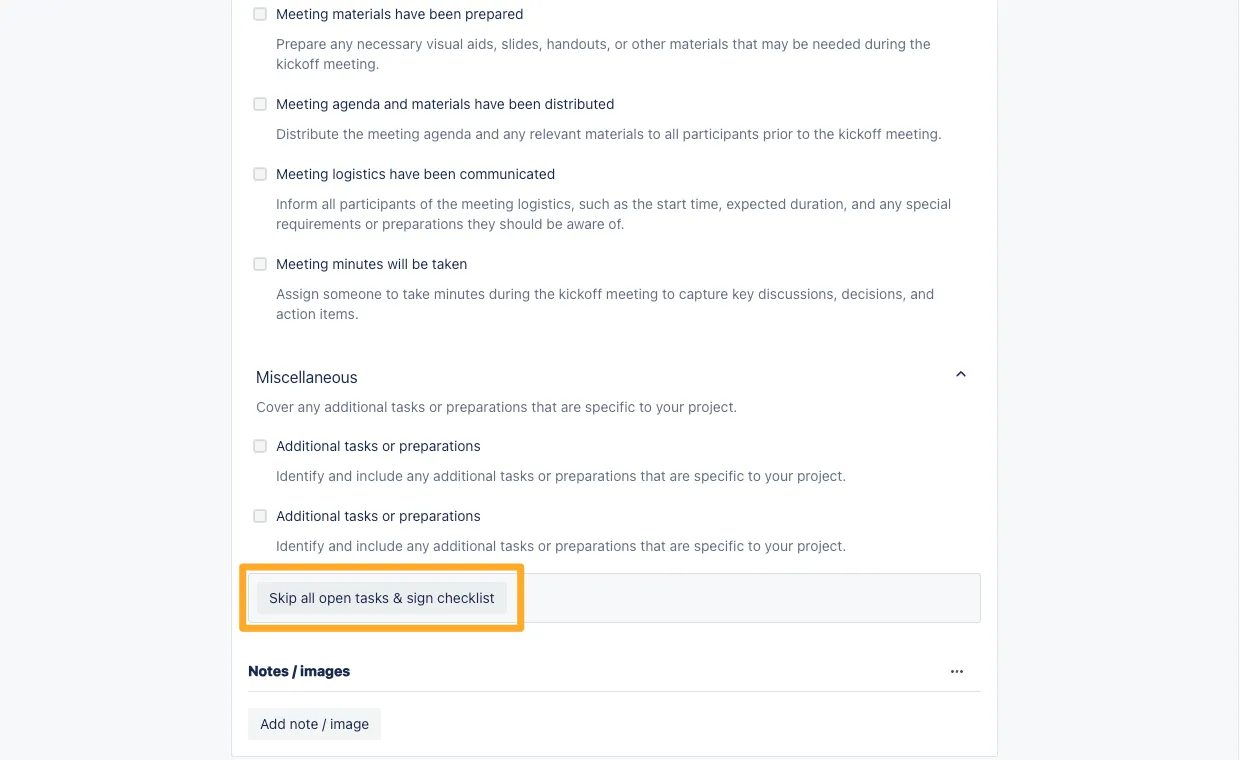
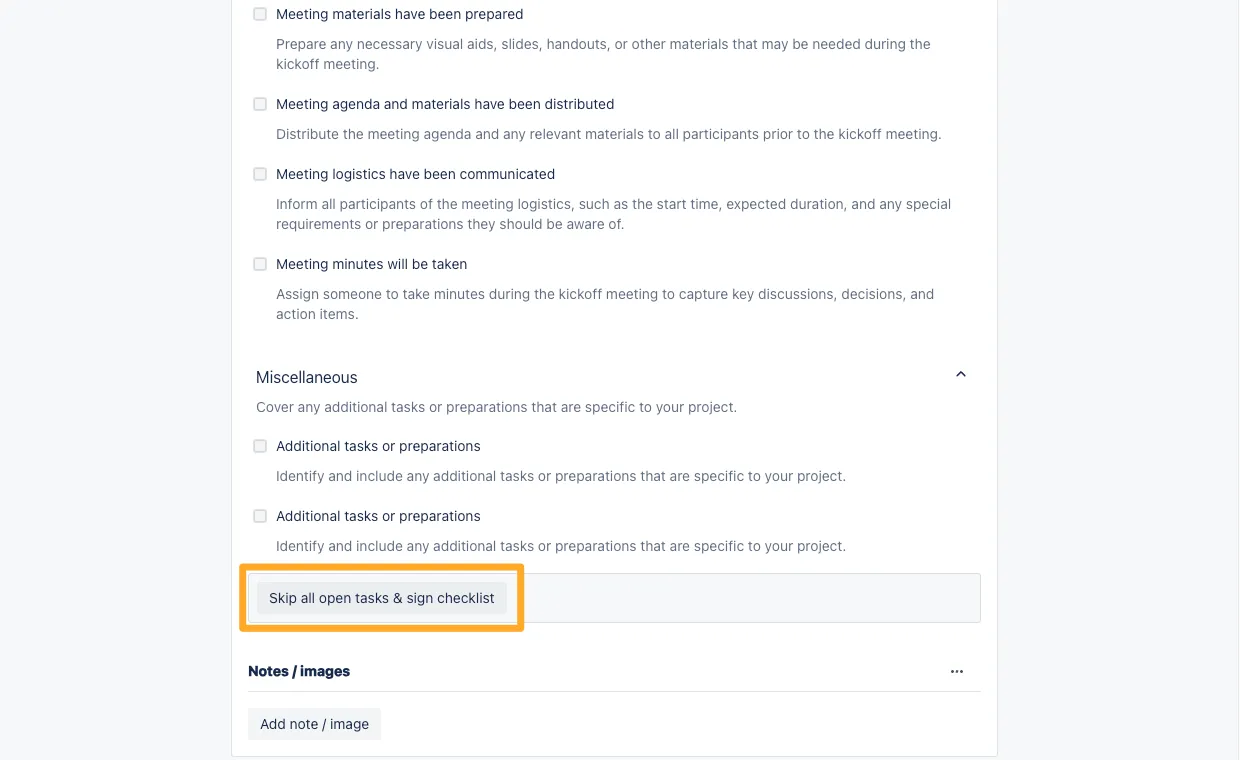
Link to this page: https://seibert.biz/diditrequiresignatures