Global checklist visibility settings
Checklist visibility settings are important because they allow users to use our app, Didit Checklists, in various Jira projects. Some projects might want the checklist panel to show all the time, while others might want it on demand, and others might want the app deactivated all together. A computer screen only has so much vertical real estate, having control over what Jira presents in the issue view is imperative.
This page explains what Jira admins can do to alter the visibility state in each project in Jira. This setting is also available per project in the Didit project settings.
For new projects
You can set the default Didit - Checklist visibility for newly created projects. If you need an understanding of the different visibility states, see our explanation below. For specific instructions on how to reach this page and set each project’s visibility, visit our dedicated page.
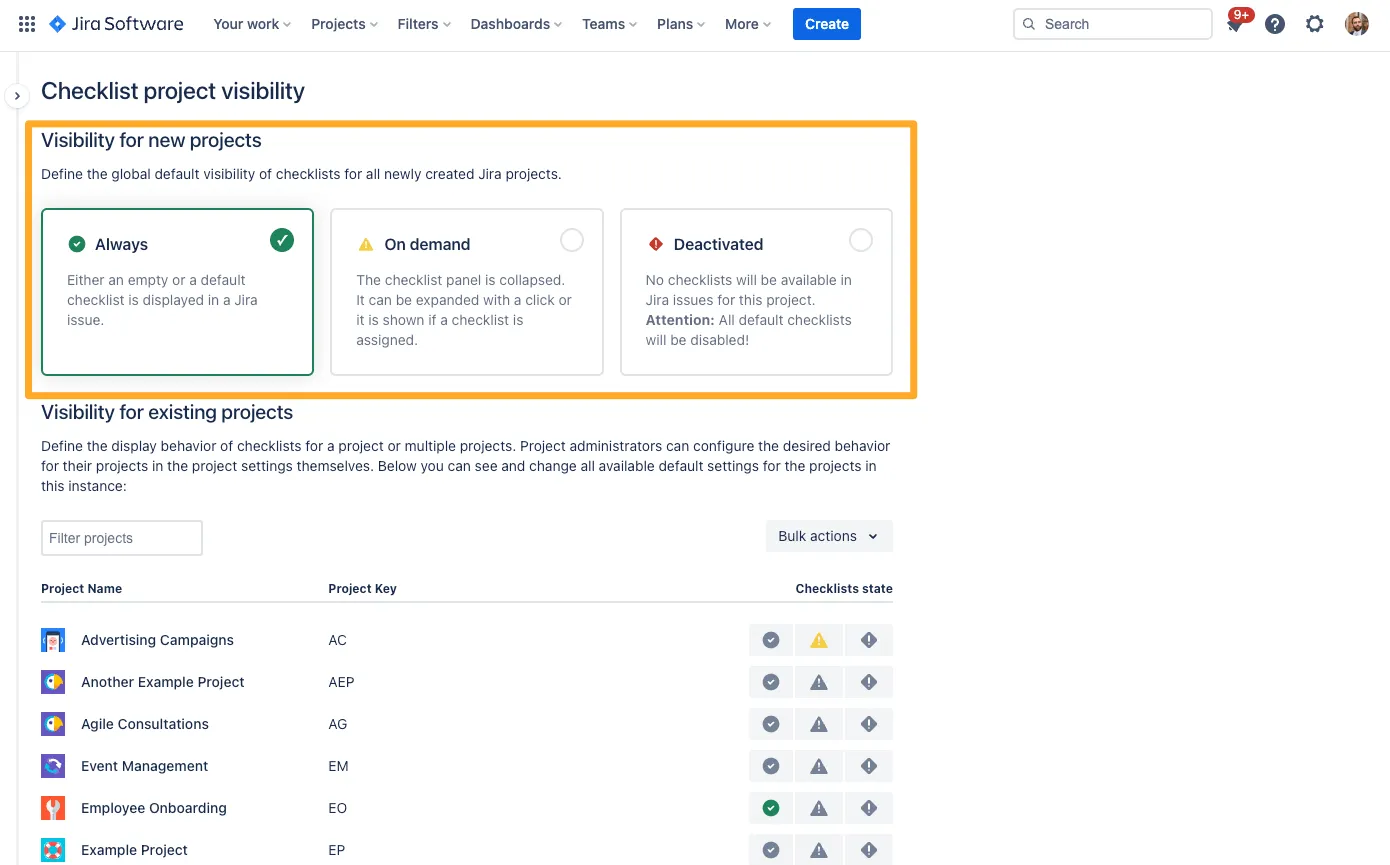
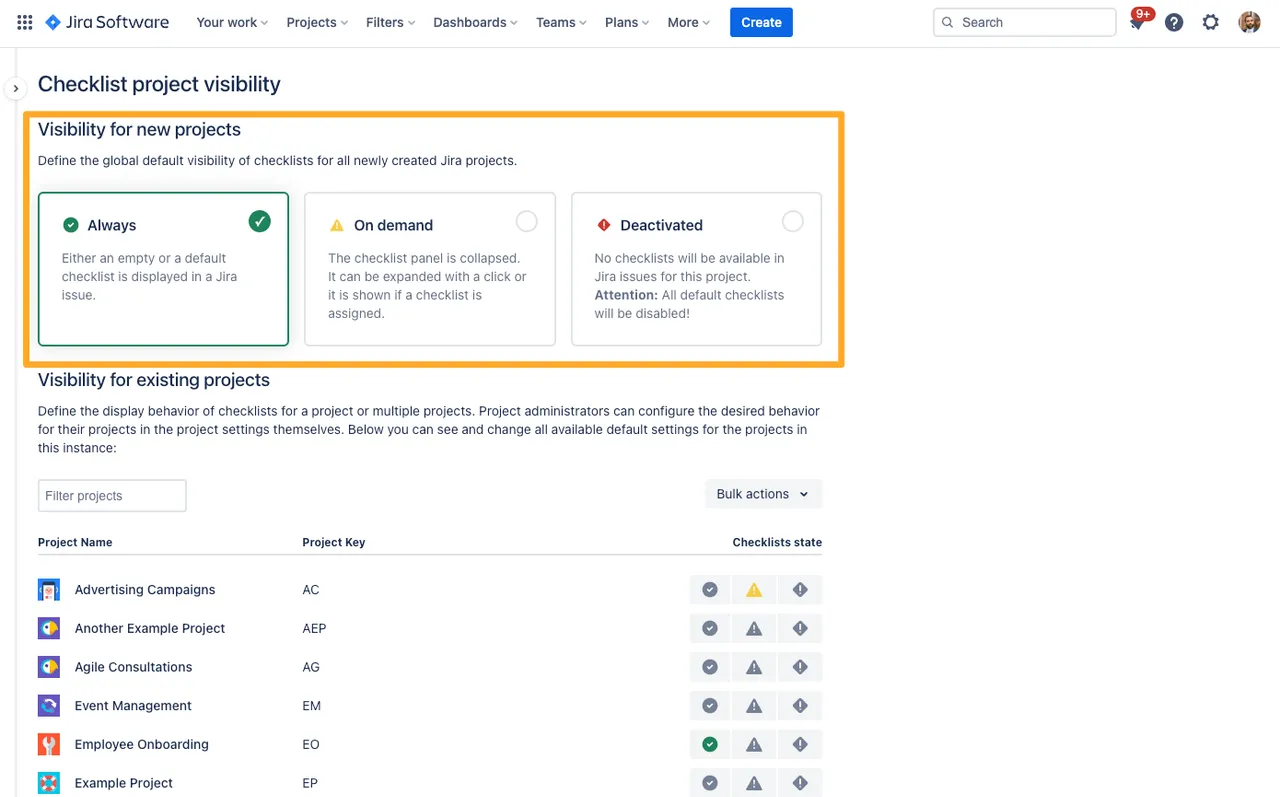
Bulk update all projects
This function should only be used if you want to change the visibility setting for all pages in your Jira instance. Please use this carefully and consult project admins beforehand.
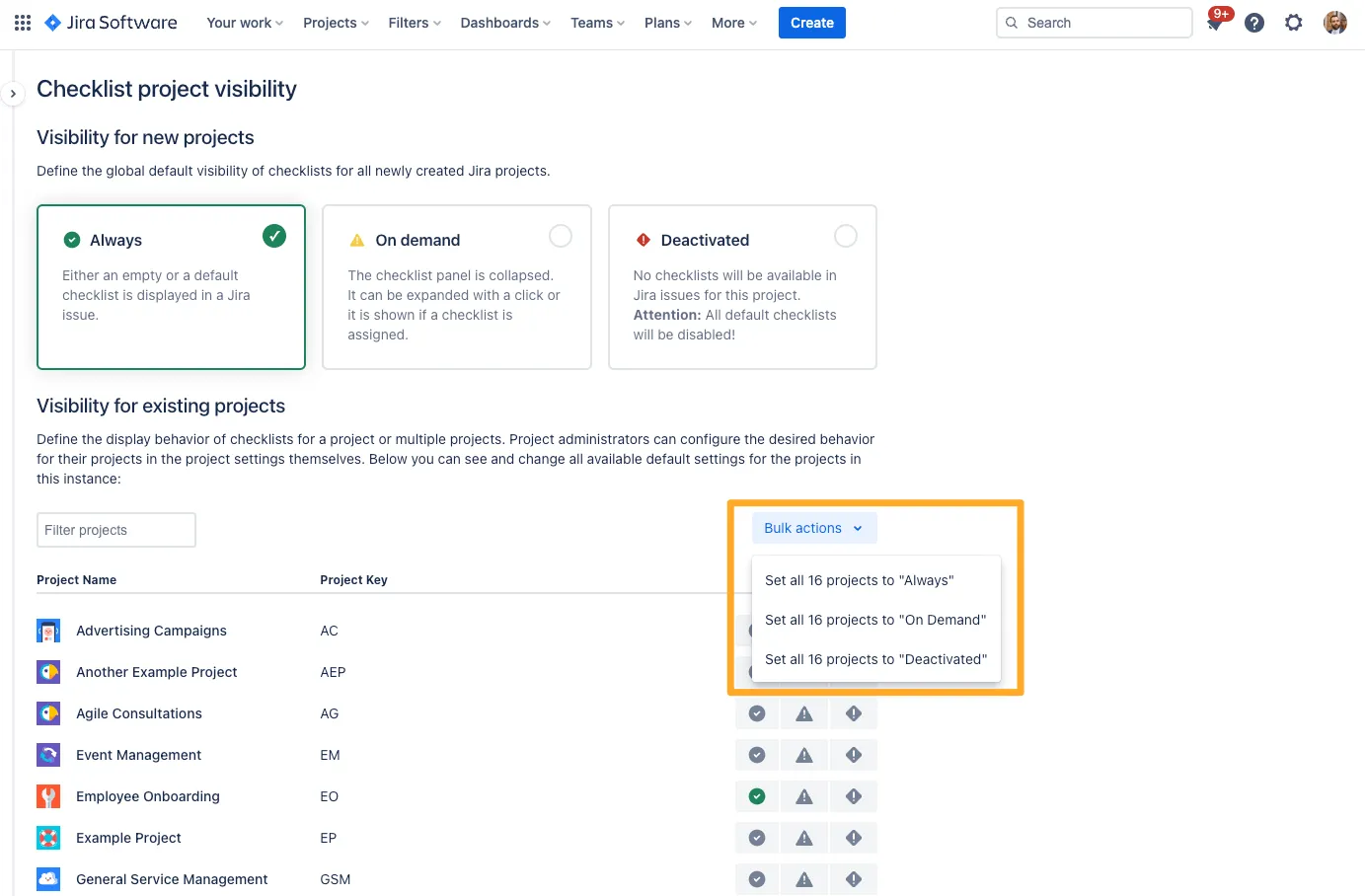
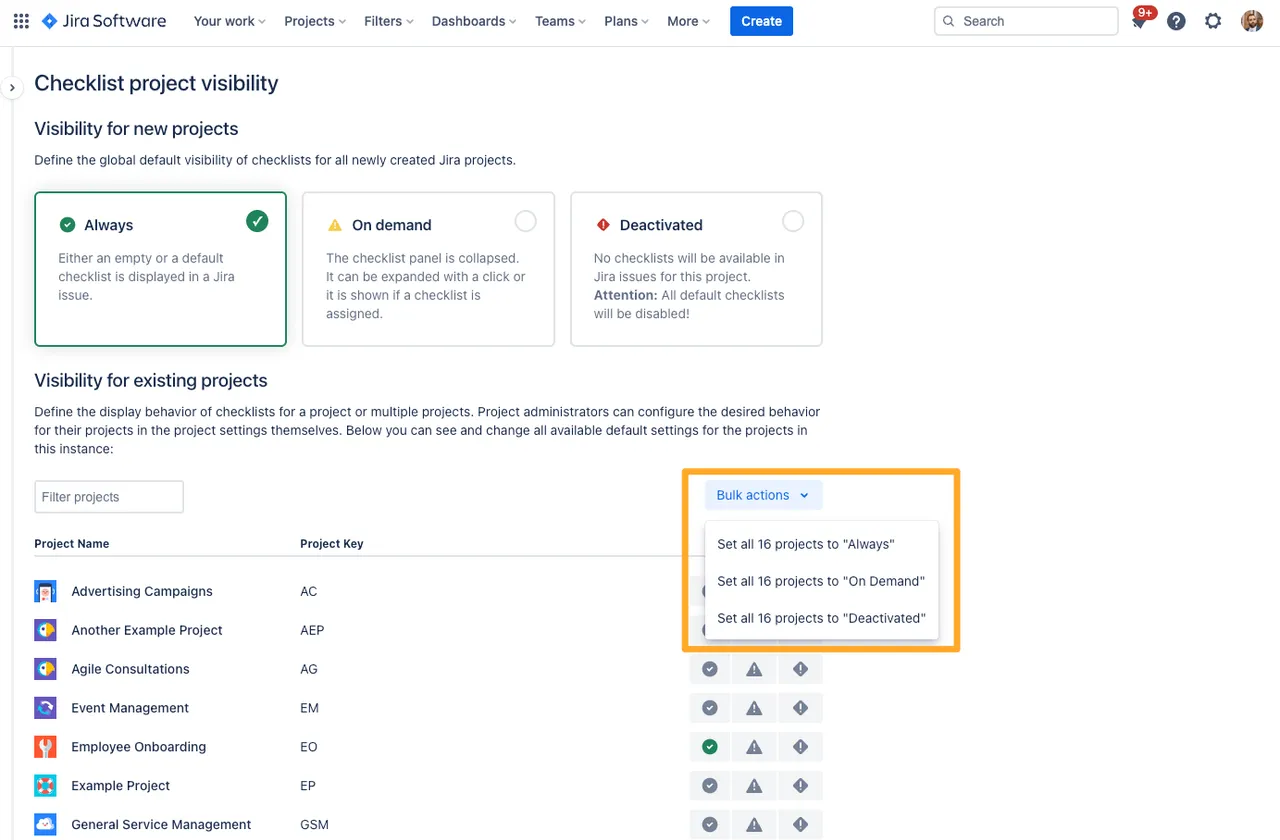
Individually change existing projects
This allows the Jira admin to control the visibility setting in any individual project. This function works well when you aren’t sure who the project admin is but you know you want to adjust the settings for regular users.
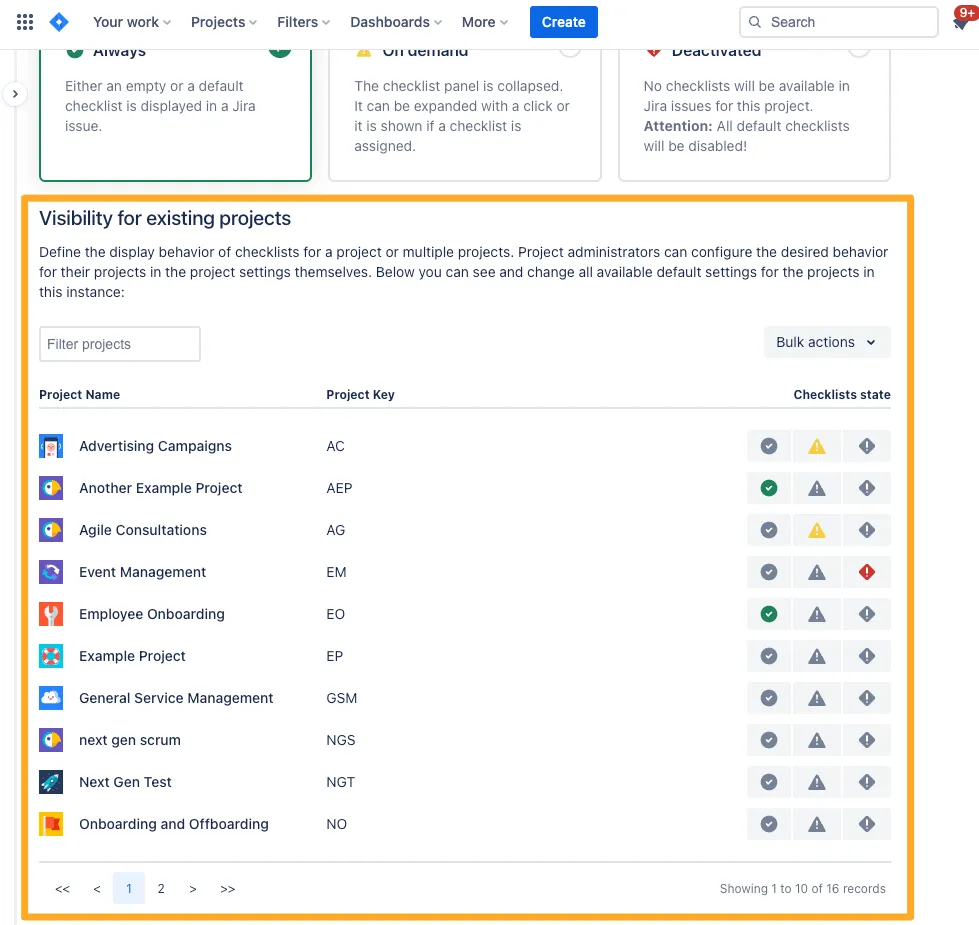

Visibility states explained
There are three visibility states for projects. Find a brief explanation of all three below
| Visibility State | Explanation | Use case |
|---|---|---|
| Always | Either an empty or a default checklist is displayed in a Jira issue at all times. | Useful for when you use checklists heavily in your project and want the panel to show all the time. |
| On Demand | The checklist panel is collapsed. It can be expanded by clicking the app icon at the top of a Jira issue. It will also show if a checklist is assigned to that issue. | Good for when checklists are used sometimes in the project but not all the time. The user has the option to expand or collapse the panel. |
| Deactivated | No checklists will be available in Jira issues for this project. This means even the default checklists will be disabled. | Useful when you don’t want to use checklists in your project. |
Link to this page: https://seibert.biz/diditglobalvisibilitysettings