Project settings
Location of project settings
This can vary depending on your project type. The permission required to access these settings is “Administer Projects” in company-managed projects and the “Administrator” role in team-managed projects. The below screenshot is from a company-managed software project, the location of settings will also vary depending on business or software project types.
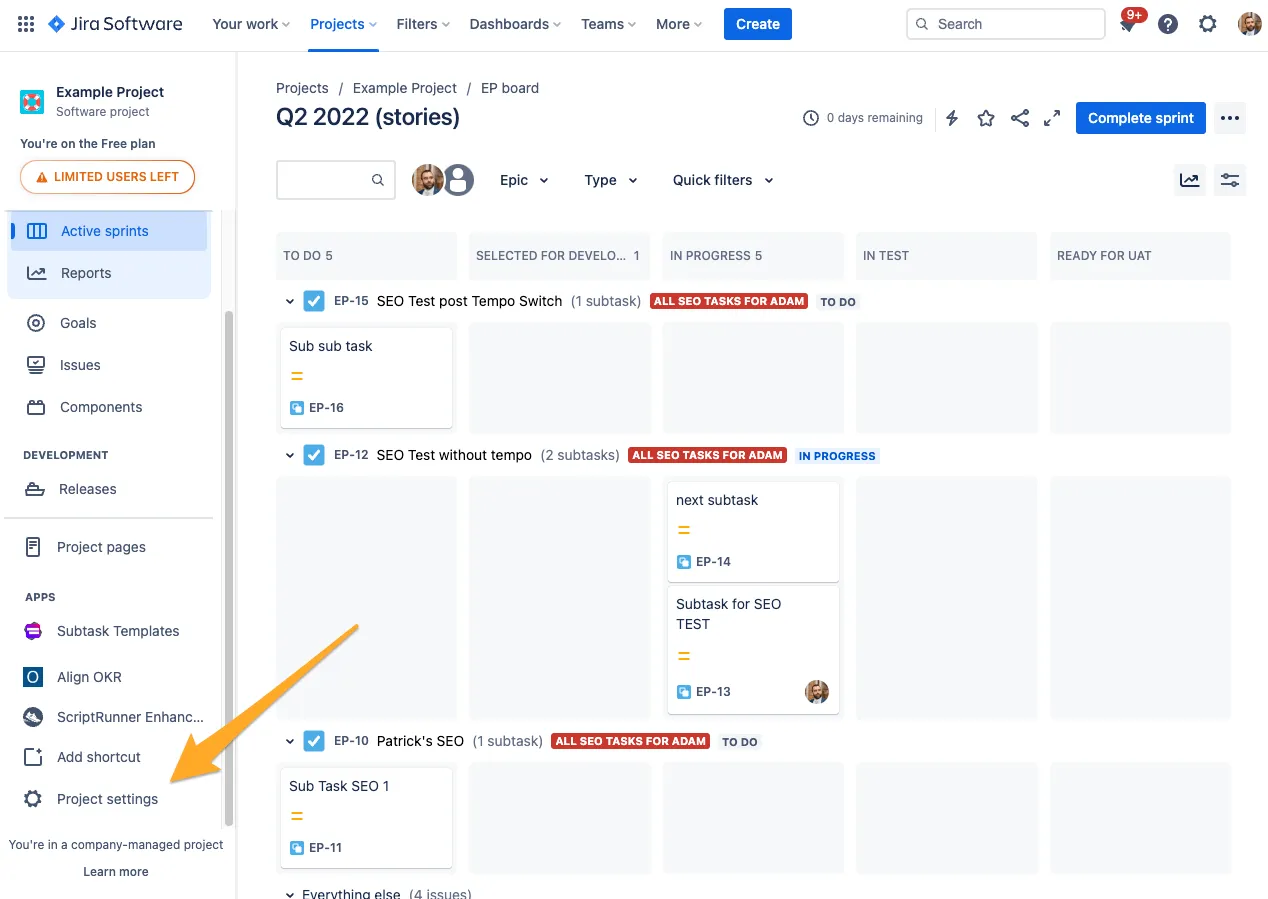
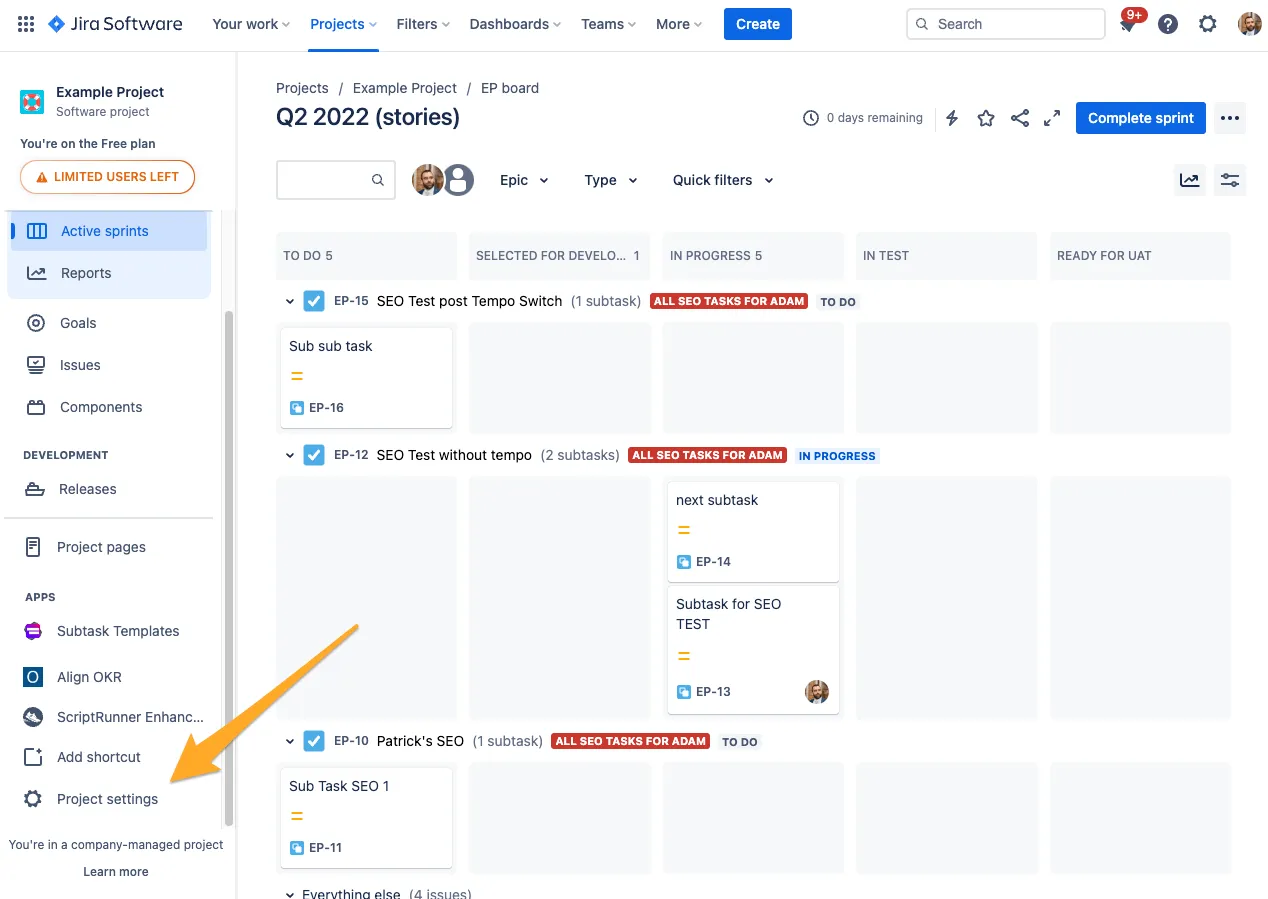
No matter the project type, you will have a separate section in the bottom left of the sidebar called “Checklist settings.”
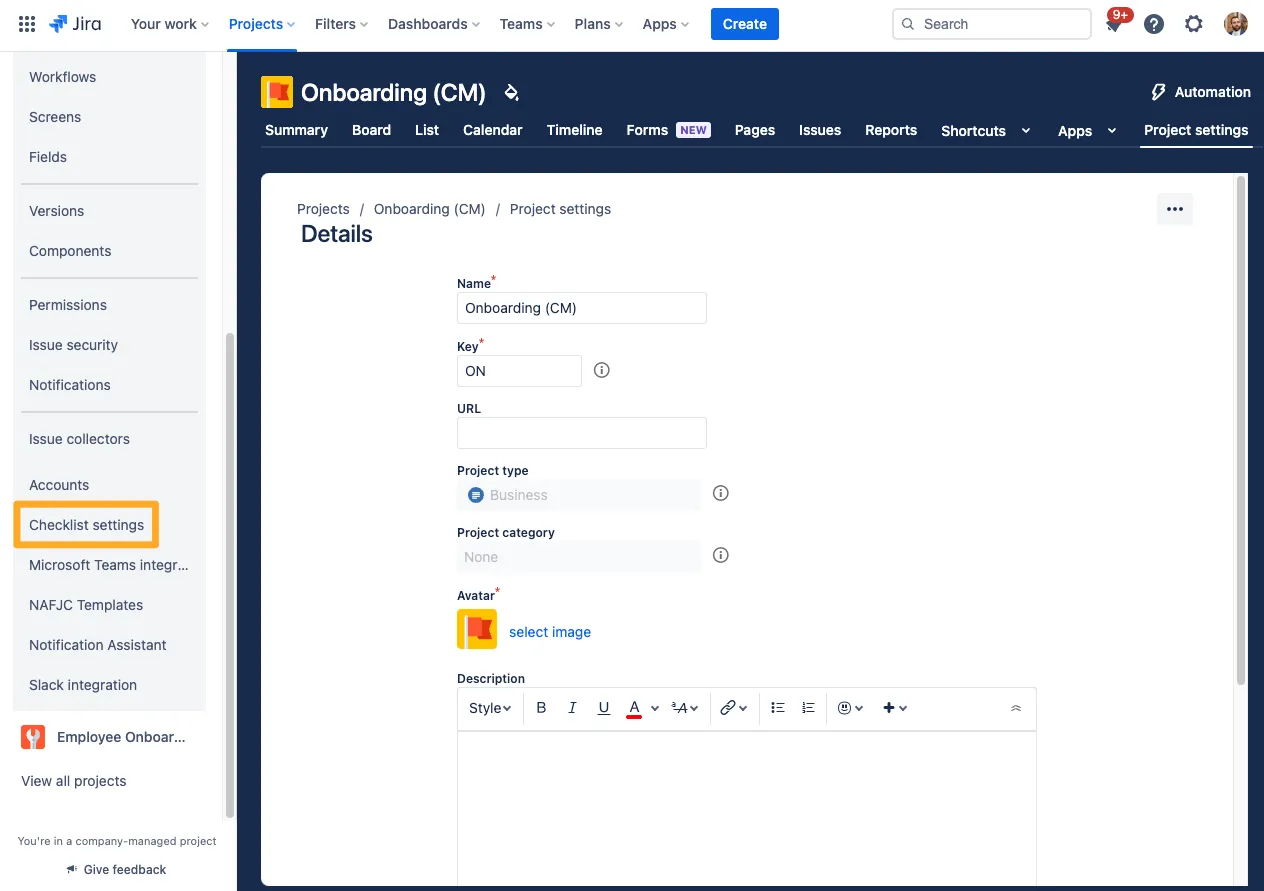
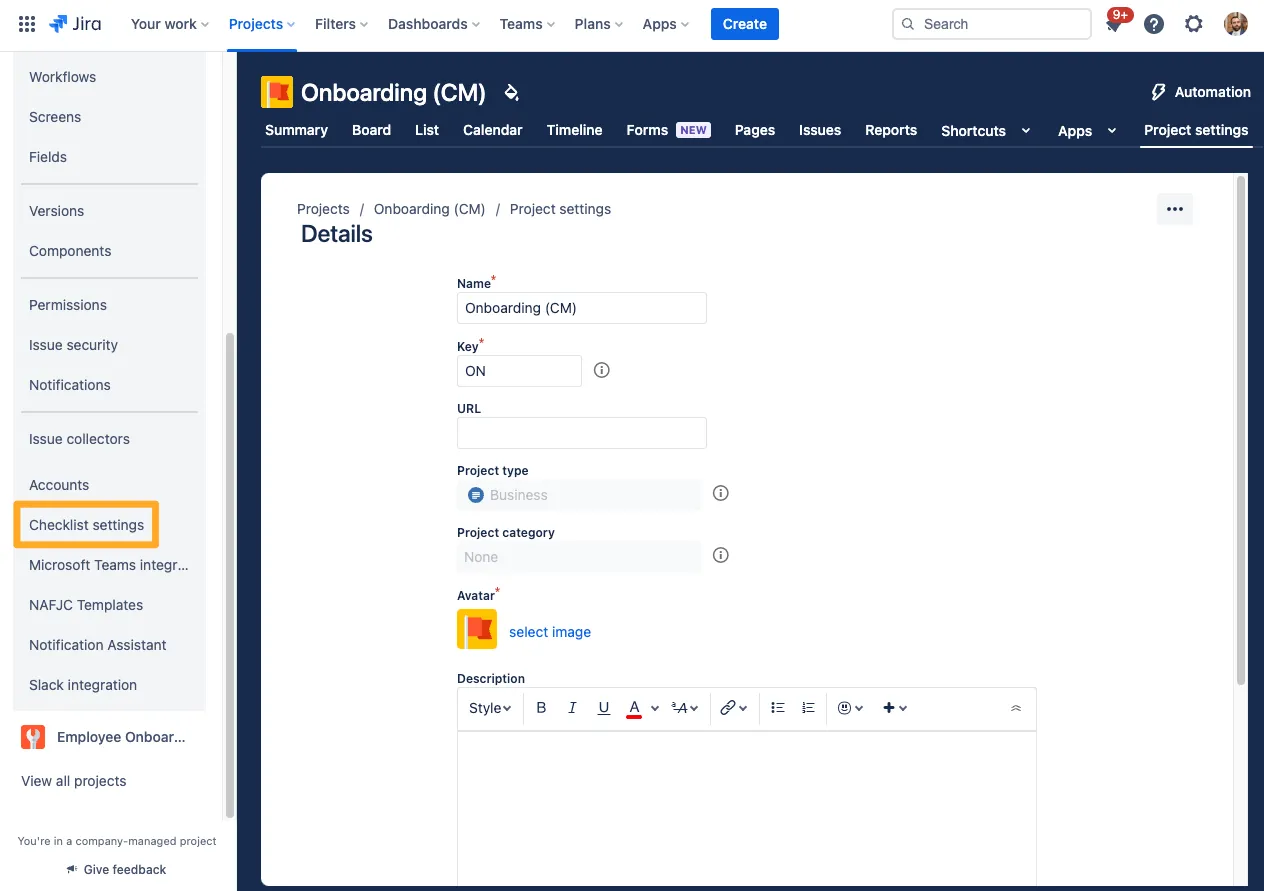
Jira issue checklist visibility
This setting works in conjunction with the corresponding Jira administrator setting, meaning users can override the setting from either view. Jira administrators can enable and disable the checklist settings in any project. Be sure to keep an open dialogue with your Jira administrator in order to ensure you get the setting you want.
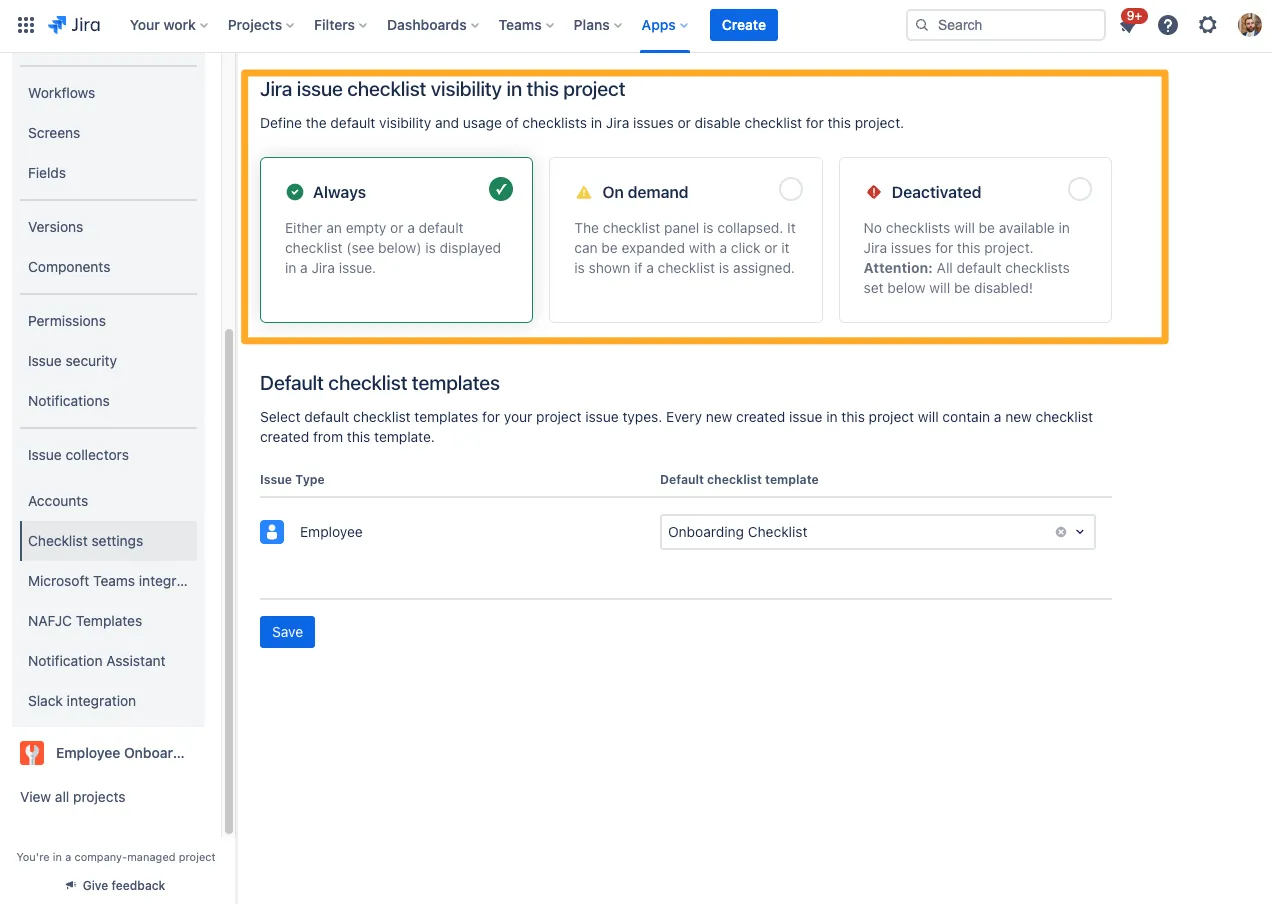
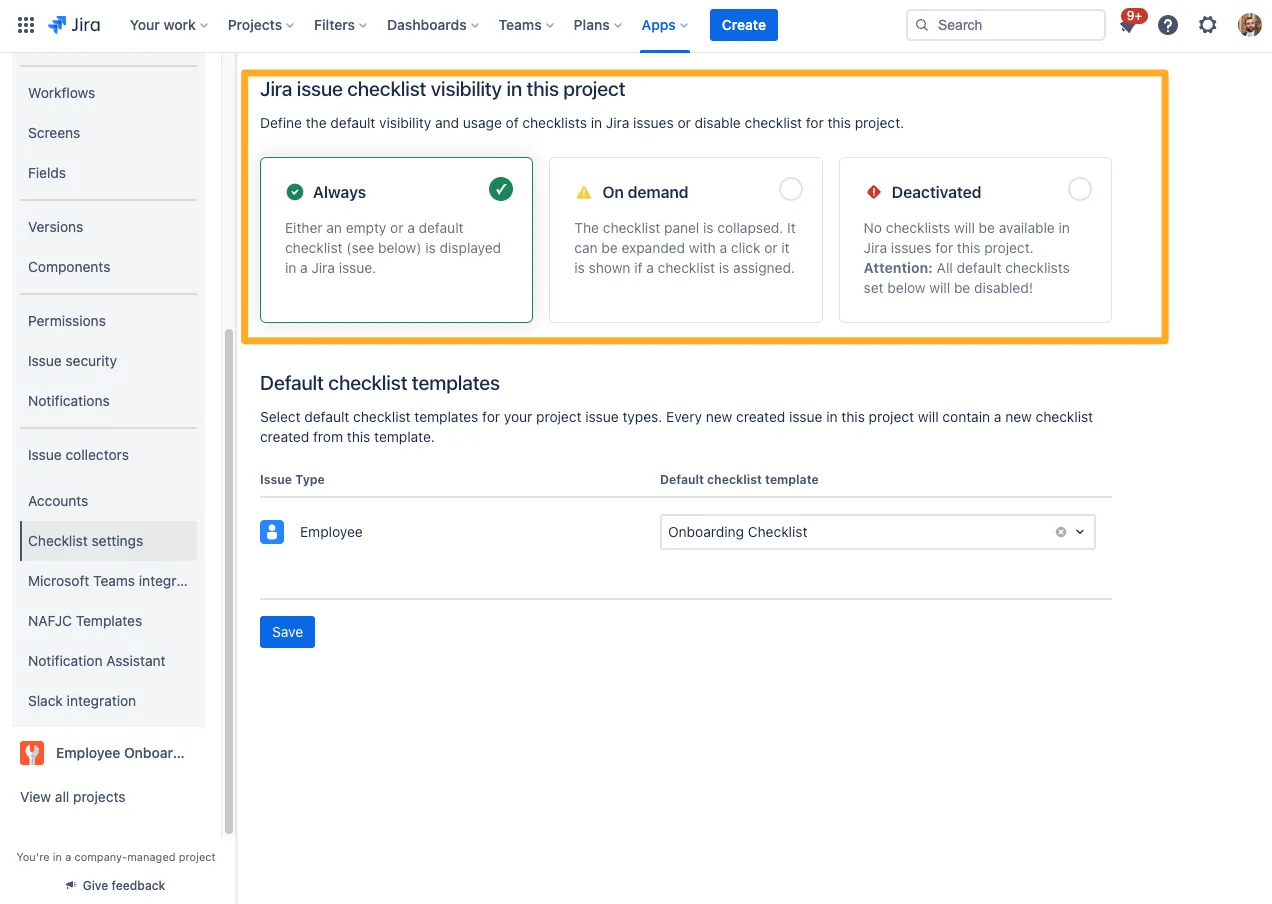
Visibility states explained
There are three visibility states for projects. Find a brief explanation of all three below:
| Visibility State | Explanation |
|---|---|
| Always | Either an empty or a default checklist is displayed in a Jira issue at all times. |
| On Demand | The checklist panel is collapsed. It can be expanded by clicking the app icon at the top of a Jira issue. It will also show if a checklist is assigned to that issue. |
| Deactivated | No checklists will be available in Jira issues for this project. This means even the default checklists will be disabled. |
Default checklist templates
You can choose to set a default checklist for each issue type in your project. This is useful in the context of a software development team who needs to follow specific processes depending on the work items involved.
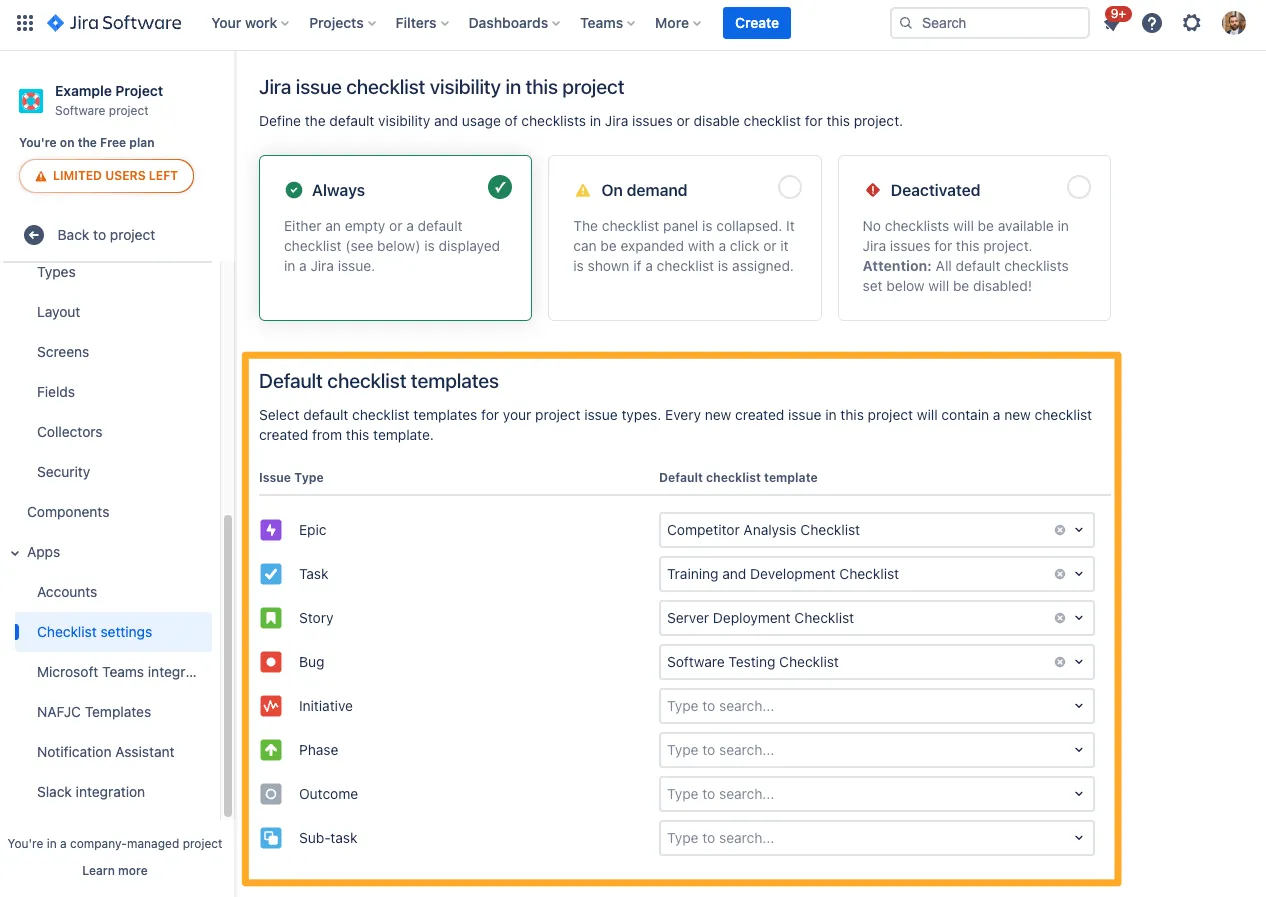
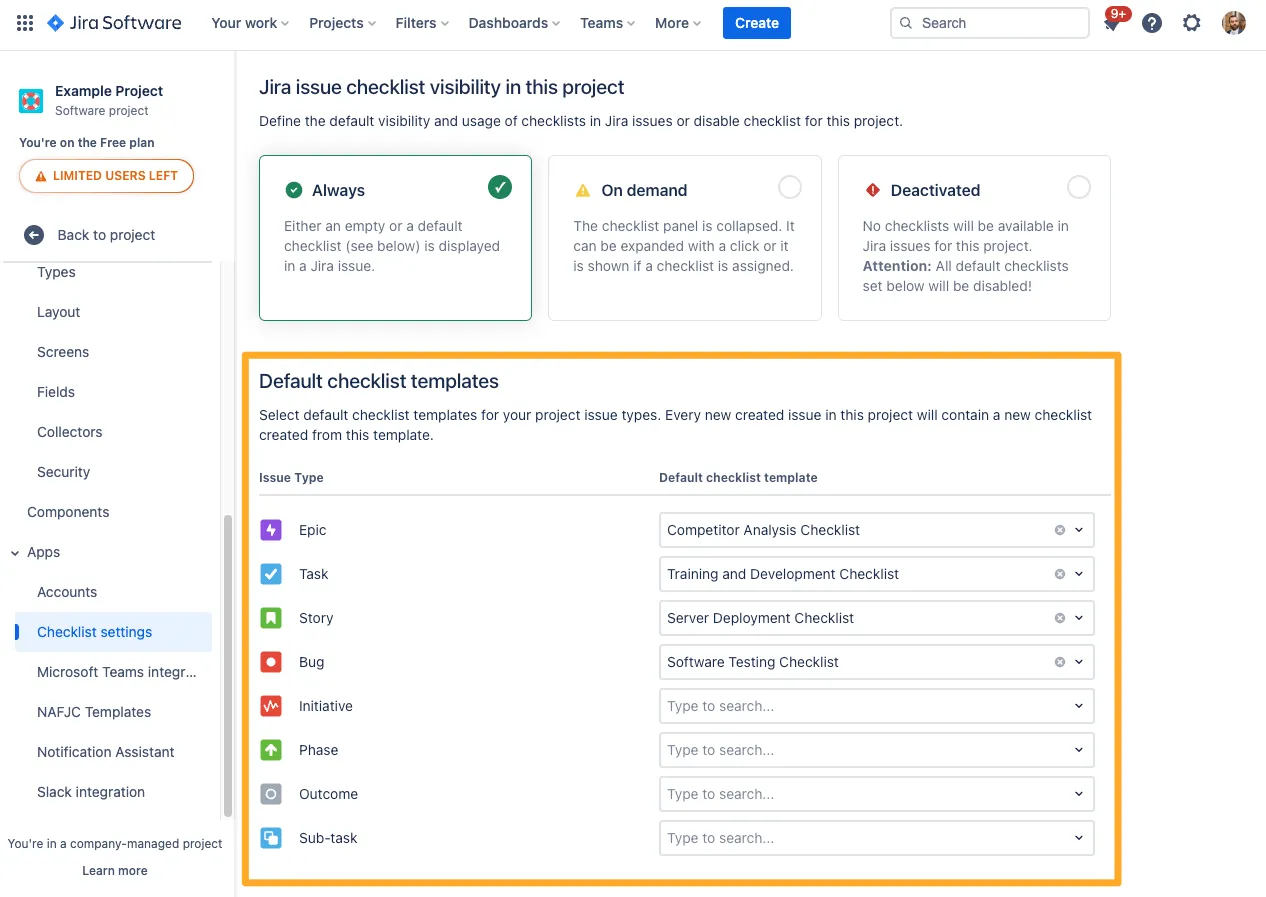
Link to this page: https://seibert.biz/diditprojectsettings