How to use a public link to create a new checklist
If you have received a link (e.g. via mail or in a chat) you can simply click it and thereby create a new checklists. You don’t even need our mobile app or a login to Jira or Confluence to do this. Any browser is just fine. Public checklists can be created anonymously. The checklist template you are using must have public access turned on. For instructions on how to do that, see below.
Creating a new checklist from a public link.
-
Get a link from colleague, friend, or obtain it yourself from inside the Didit hub.
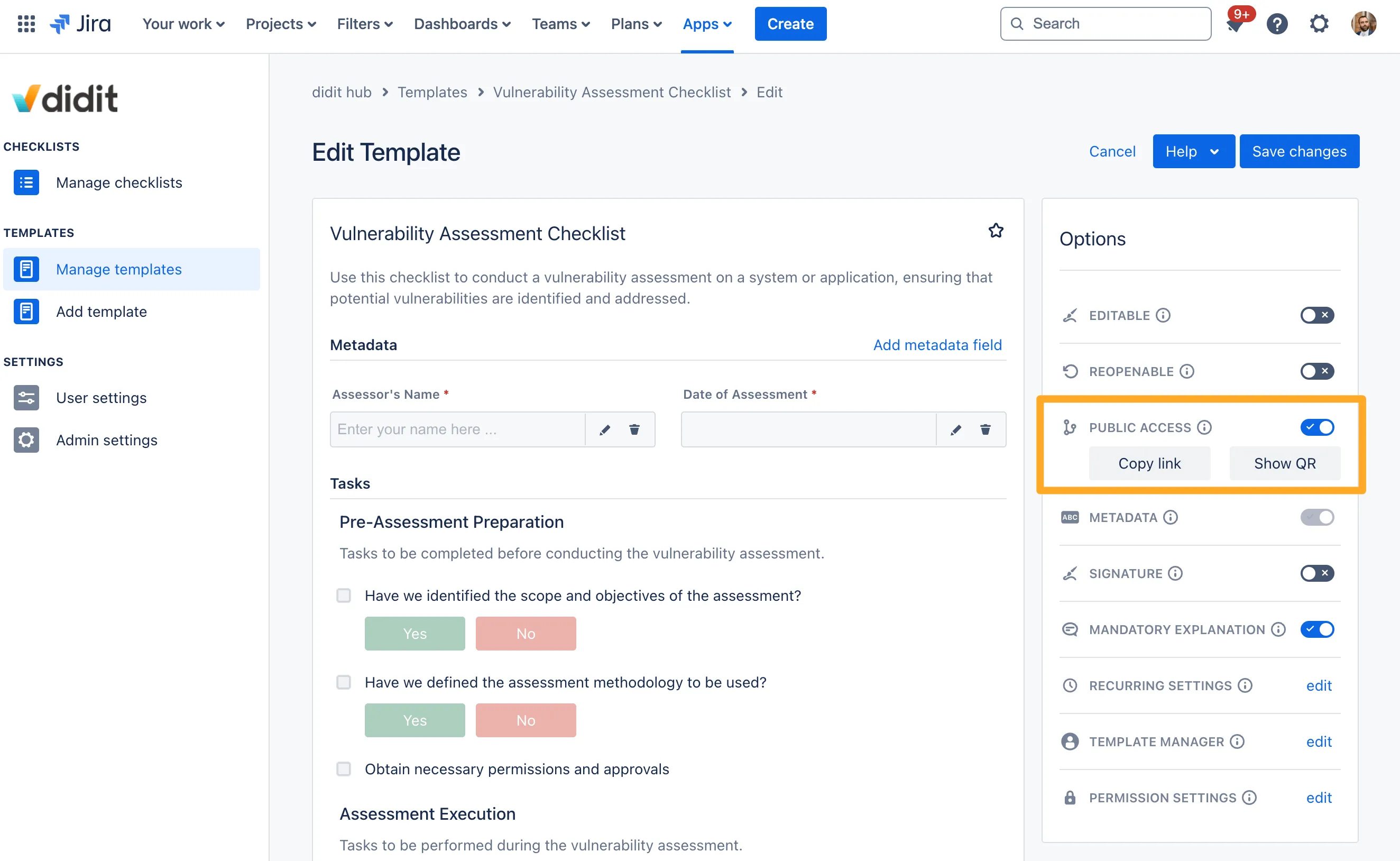
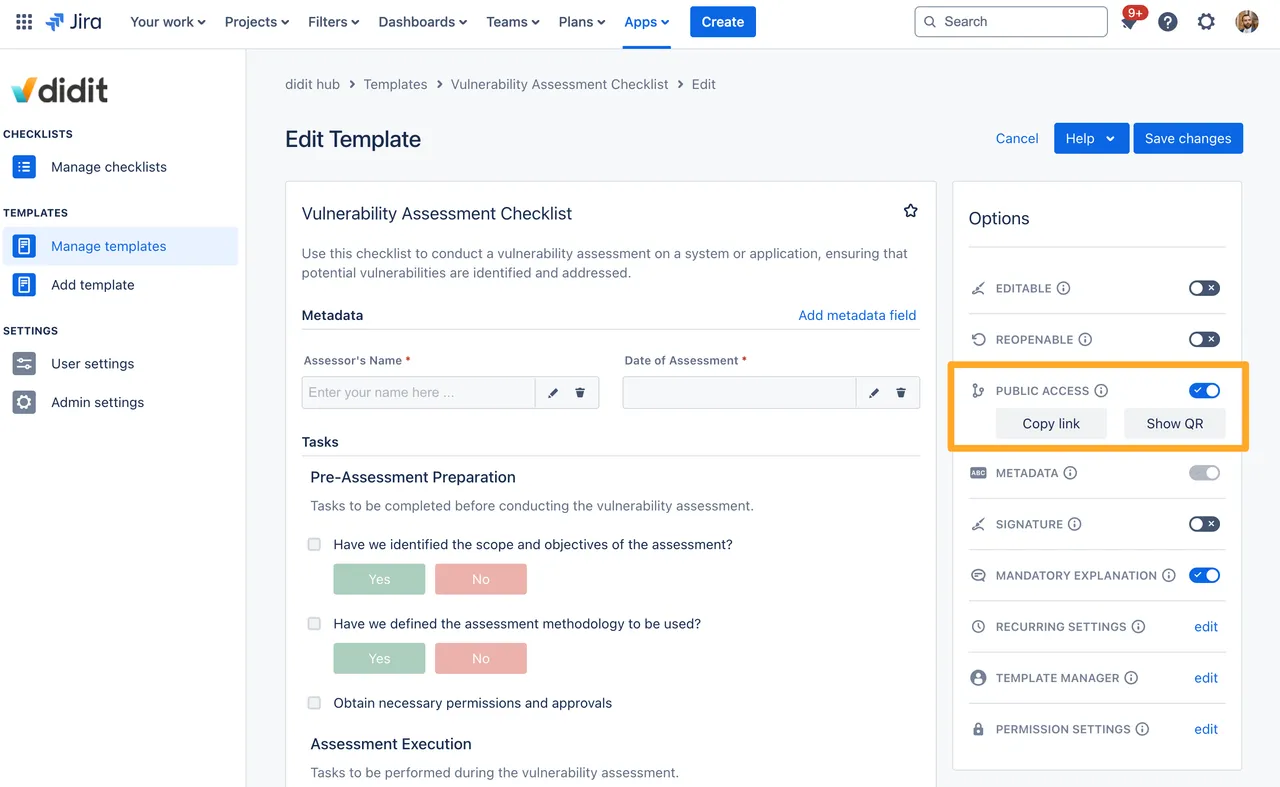
-
Click the link to create a new checklist from the public template. You can also copy the link directly from the view above.
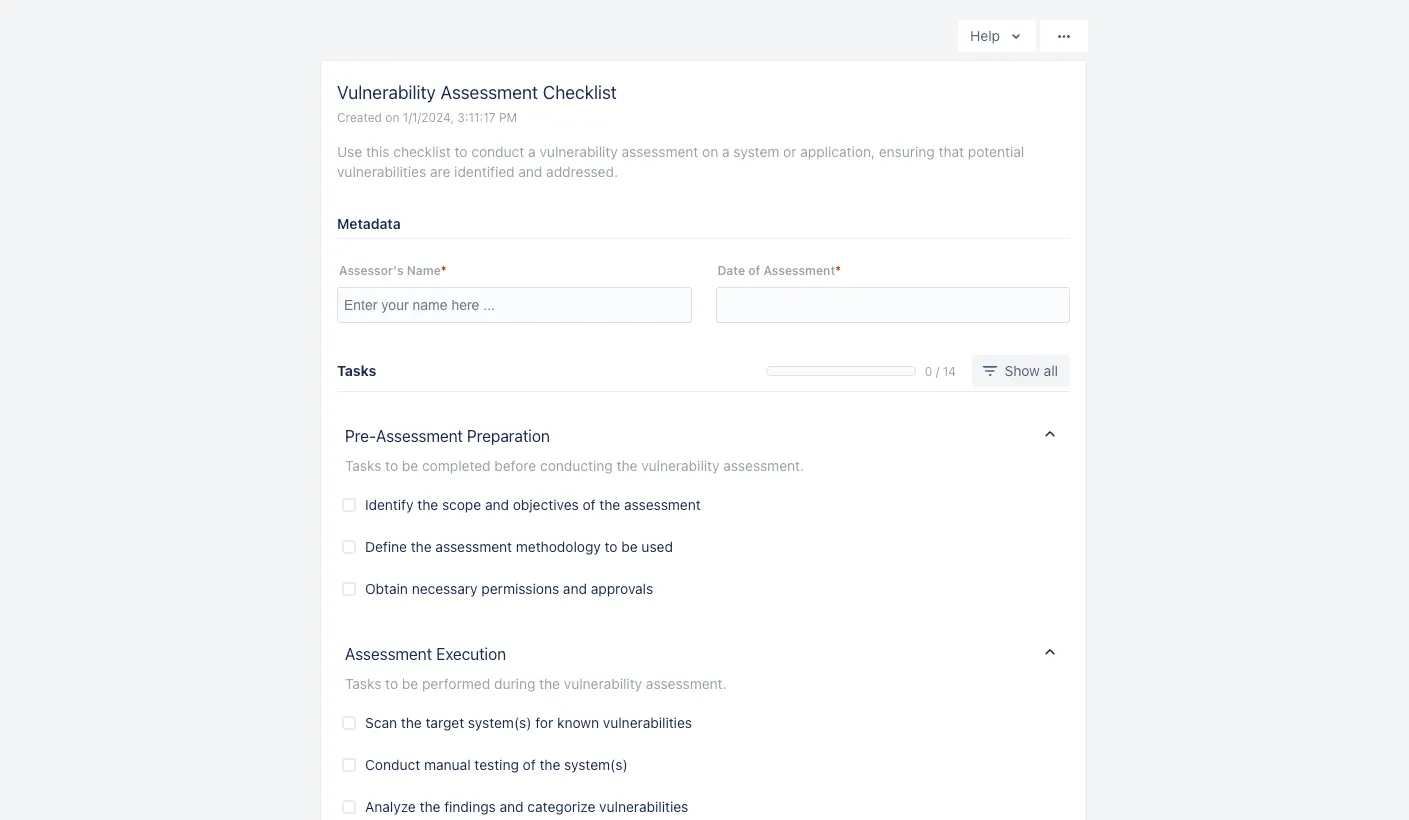
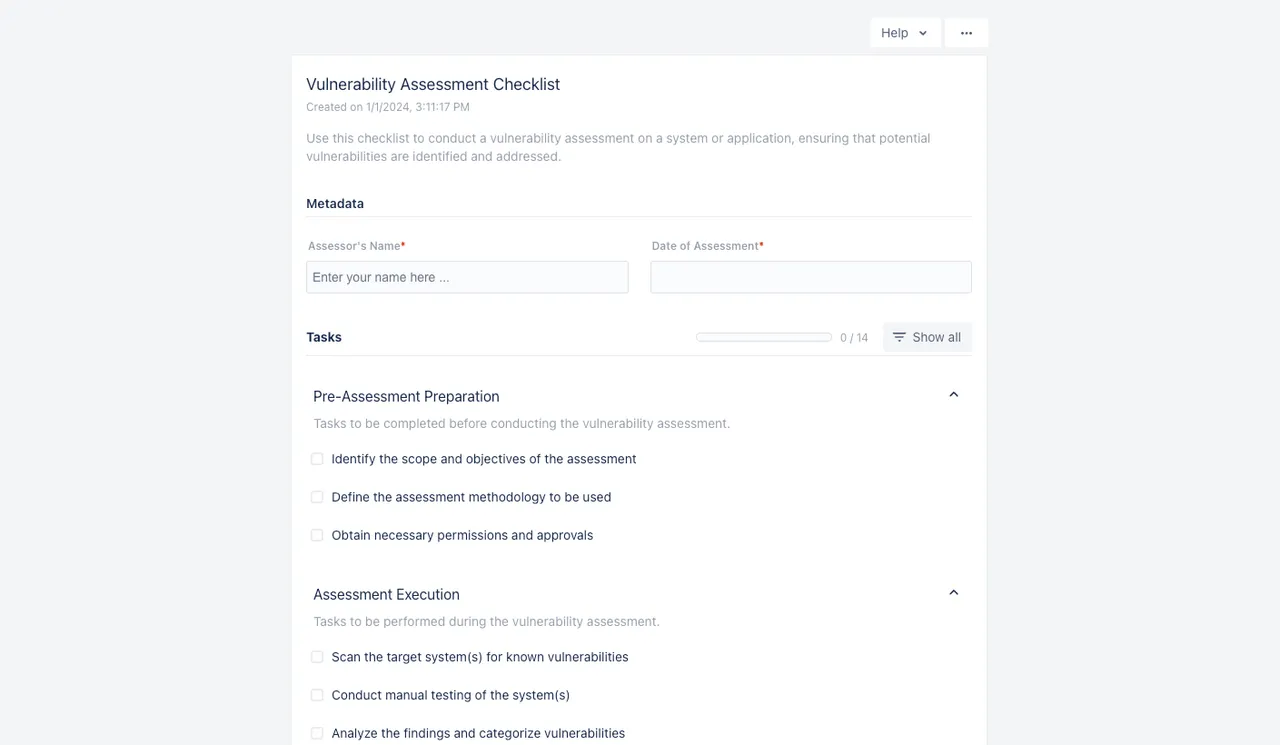
Obtaining a link to publicly create a checklist
-
Go to your Didit hub and navigate to your templates.
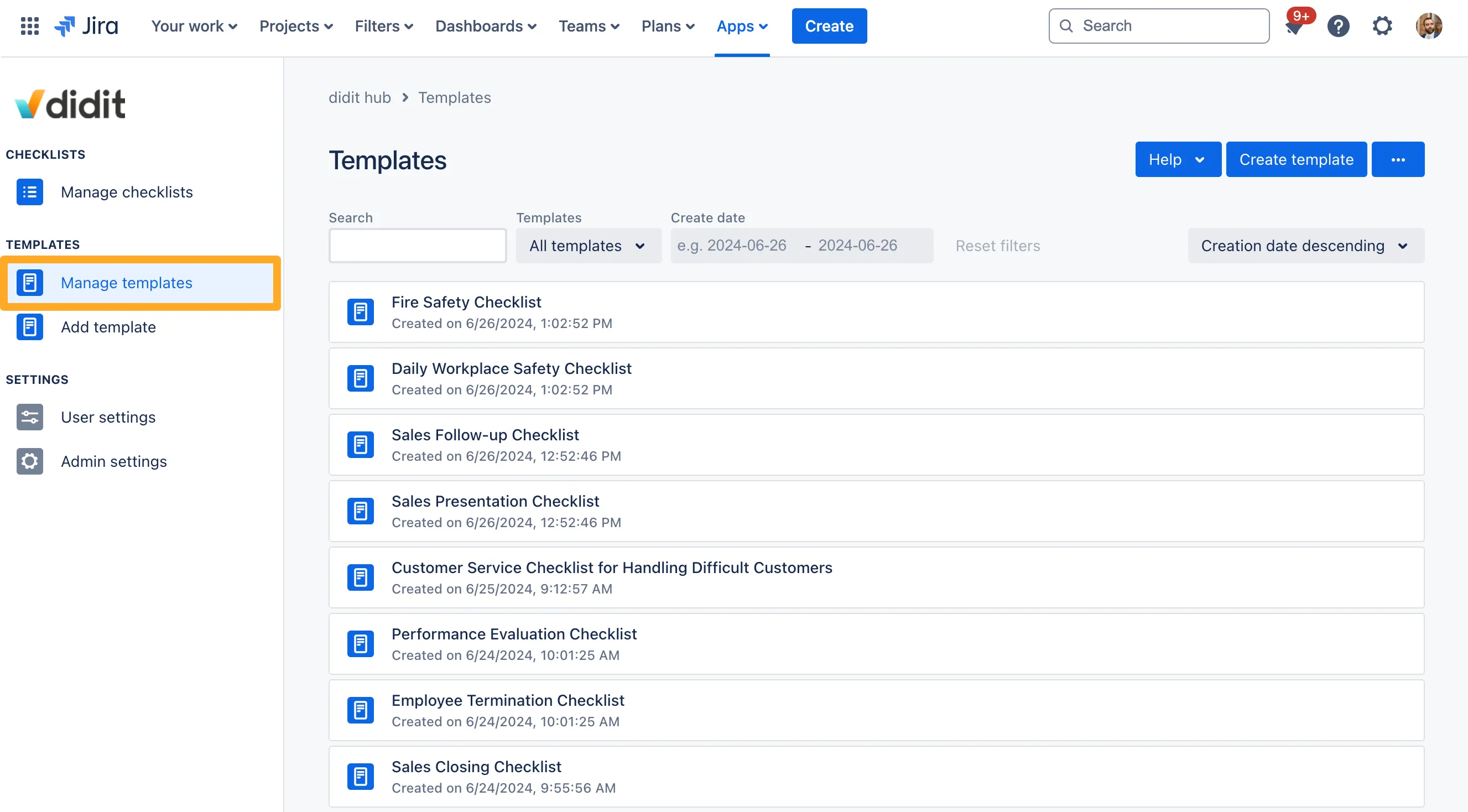
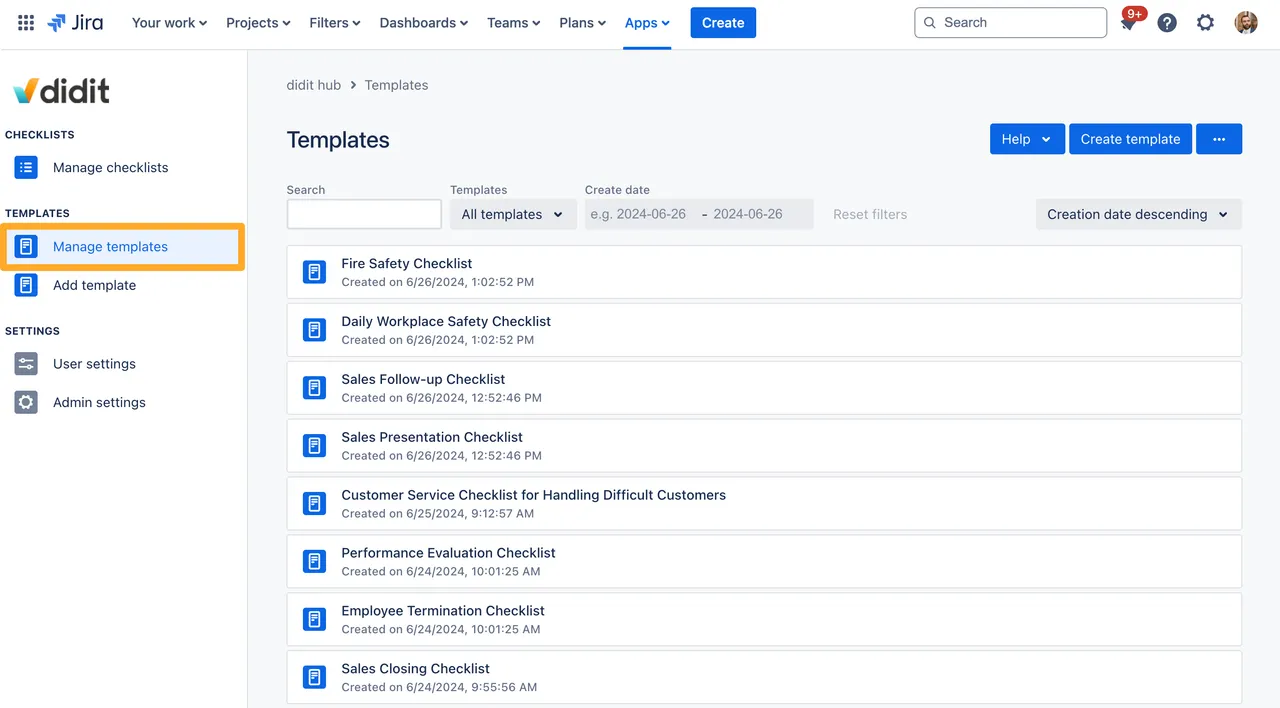
-
Choose the template you would like to make public and enter its edit mode by clicking on it.
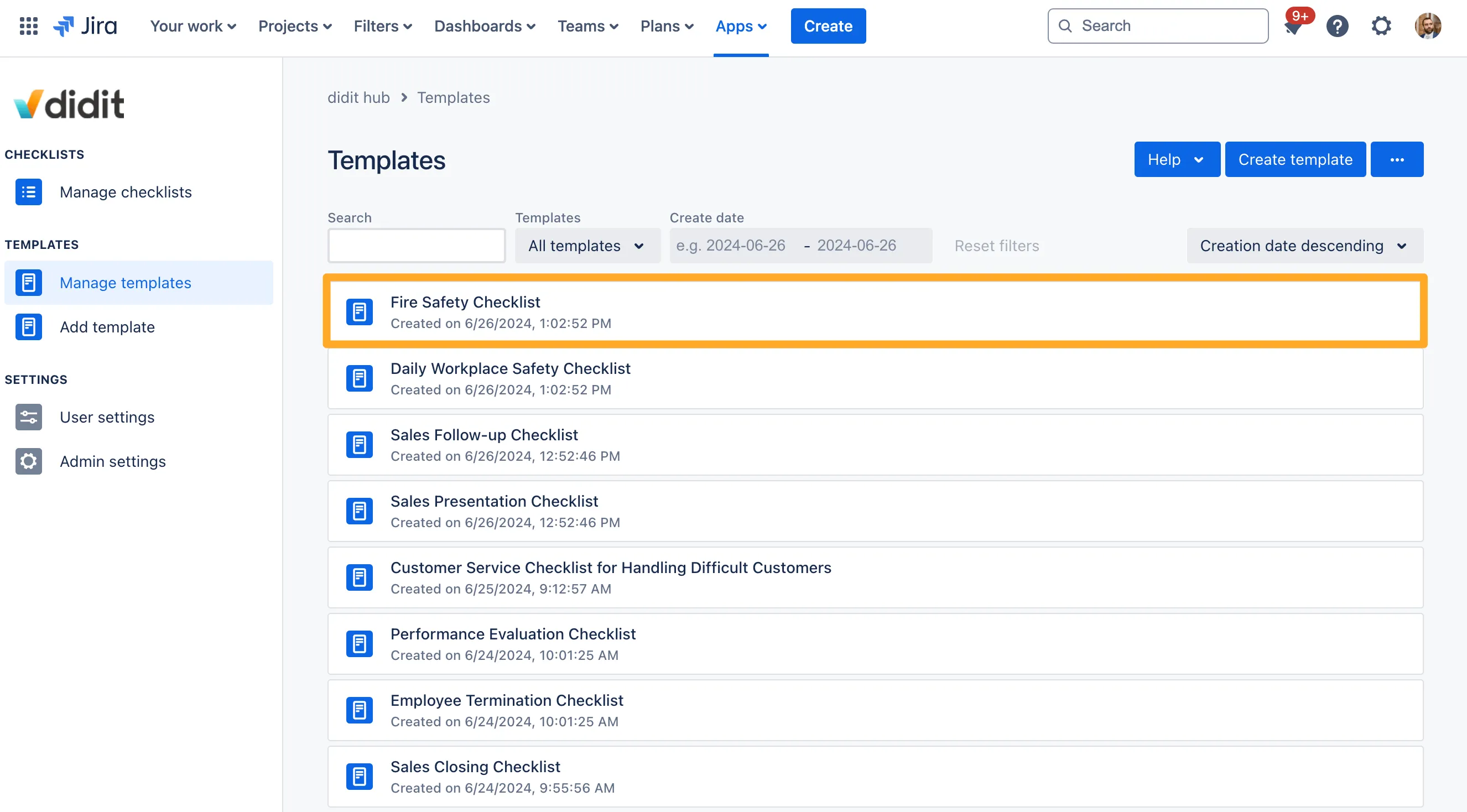
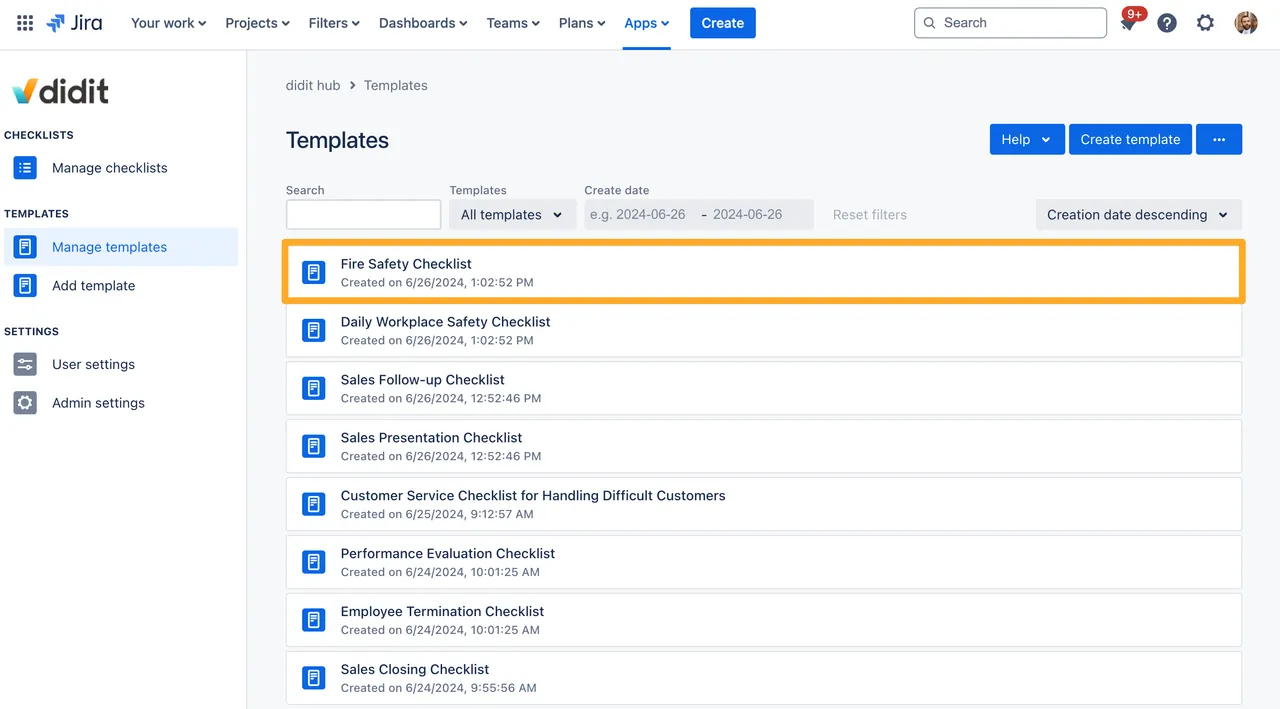
-
On the right-hand side there is an option for “Public Access.” Enable it by turning the toggle on.
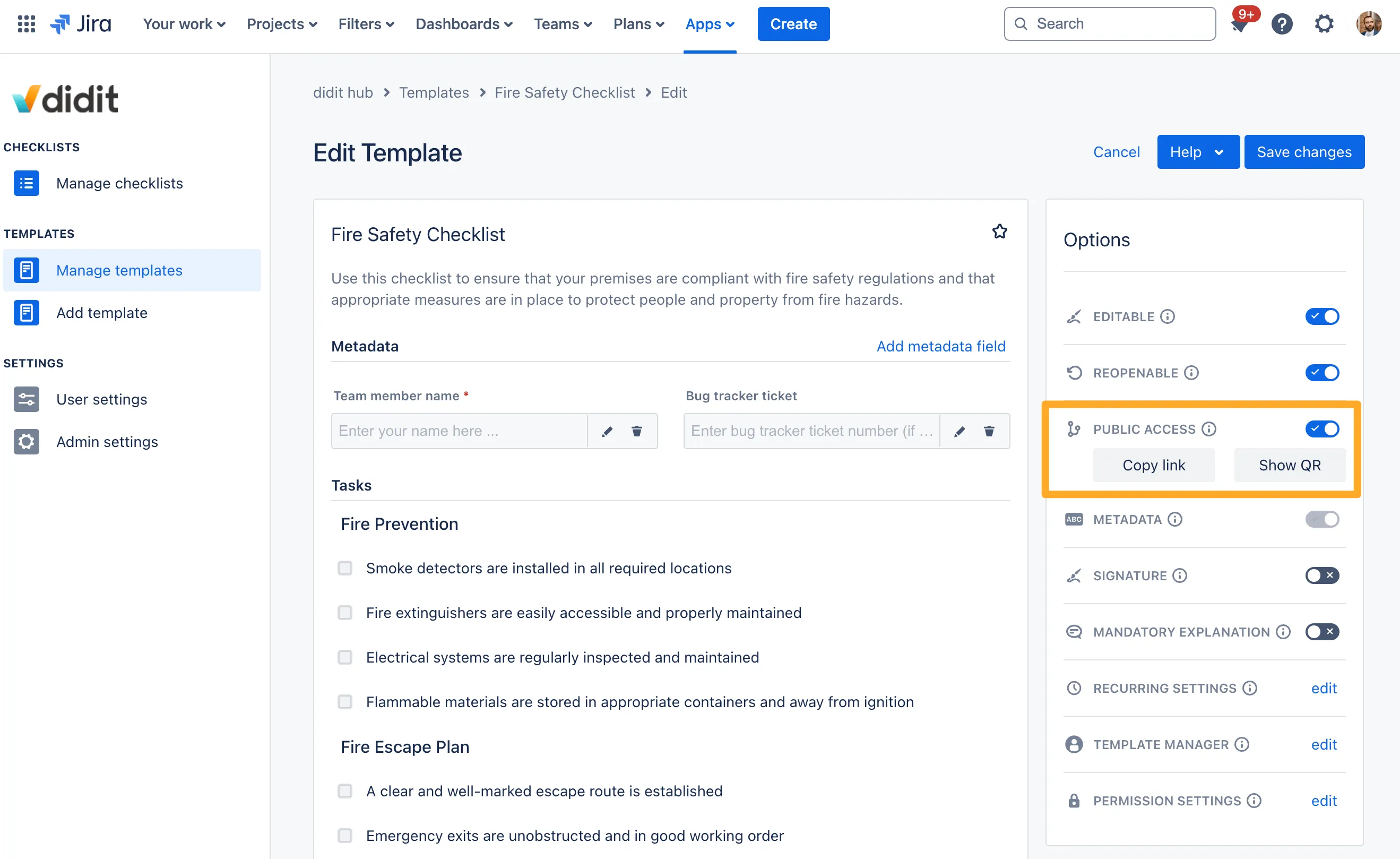
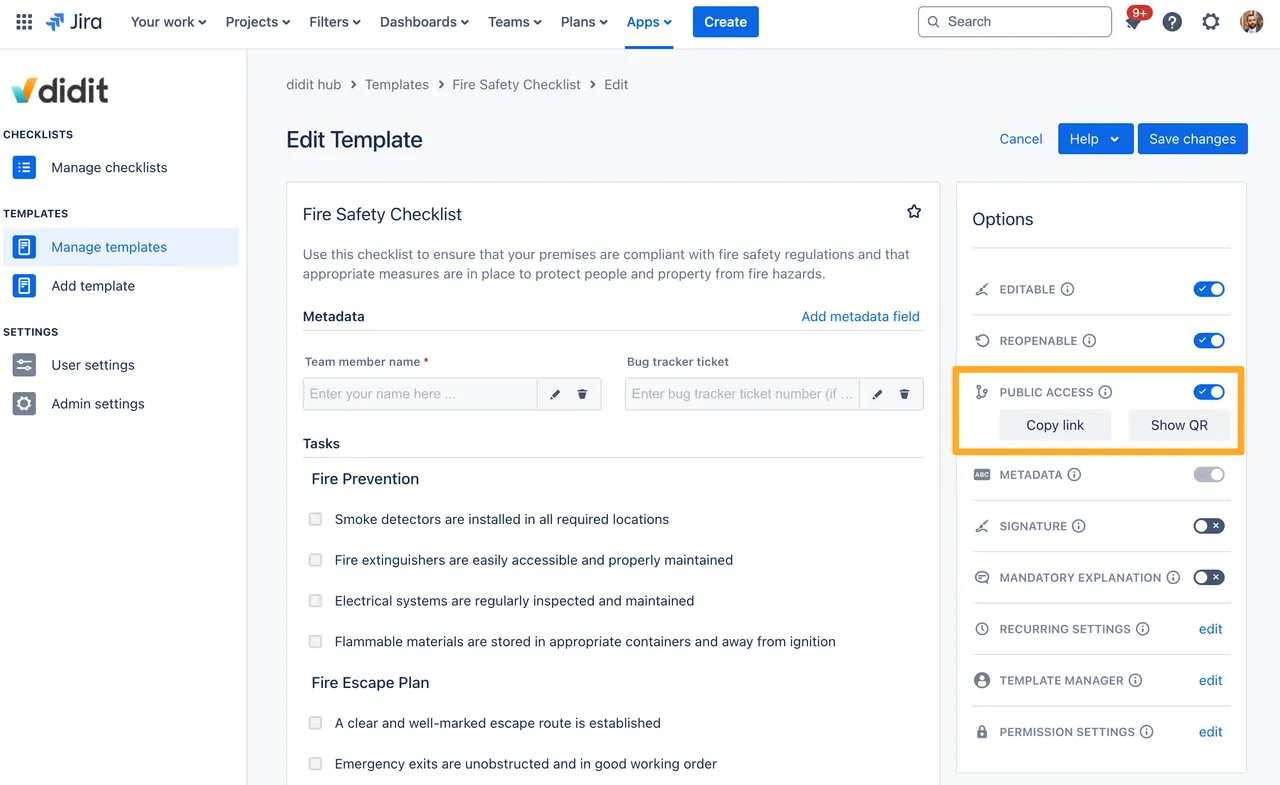
-
Save your template.
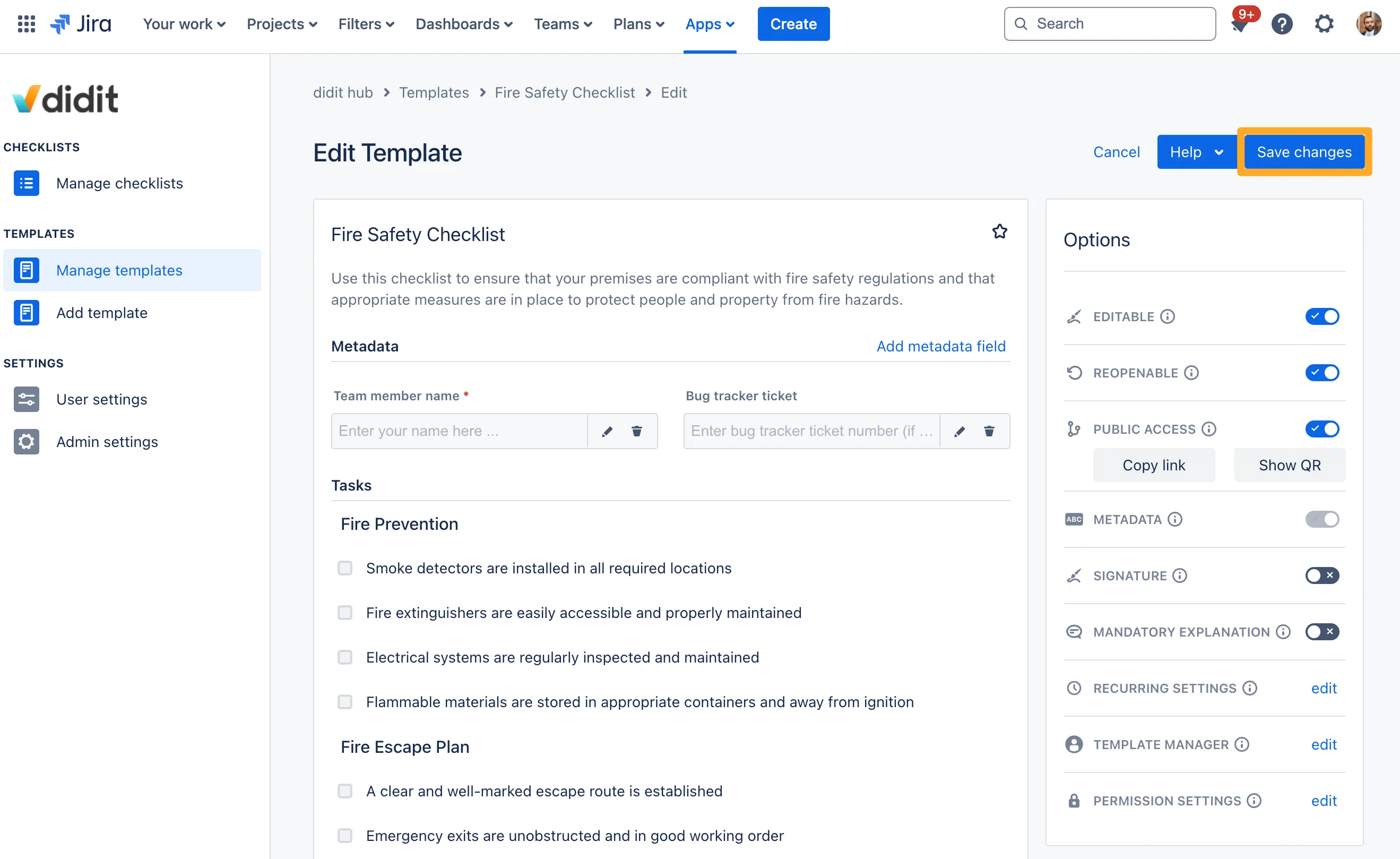
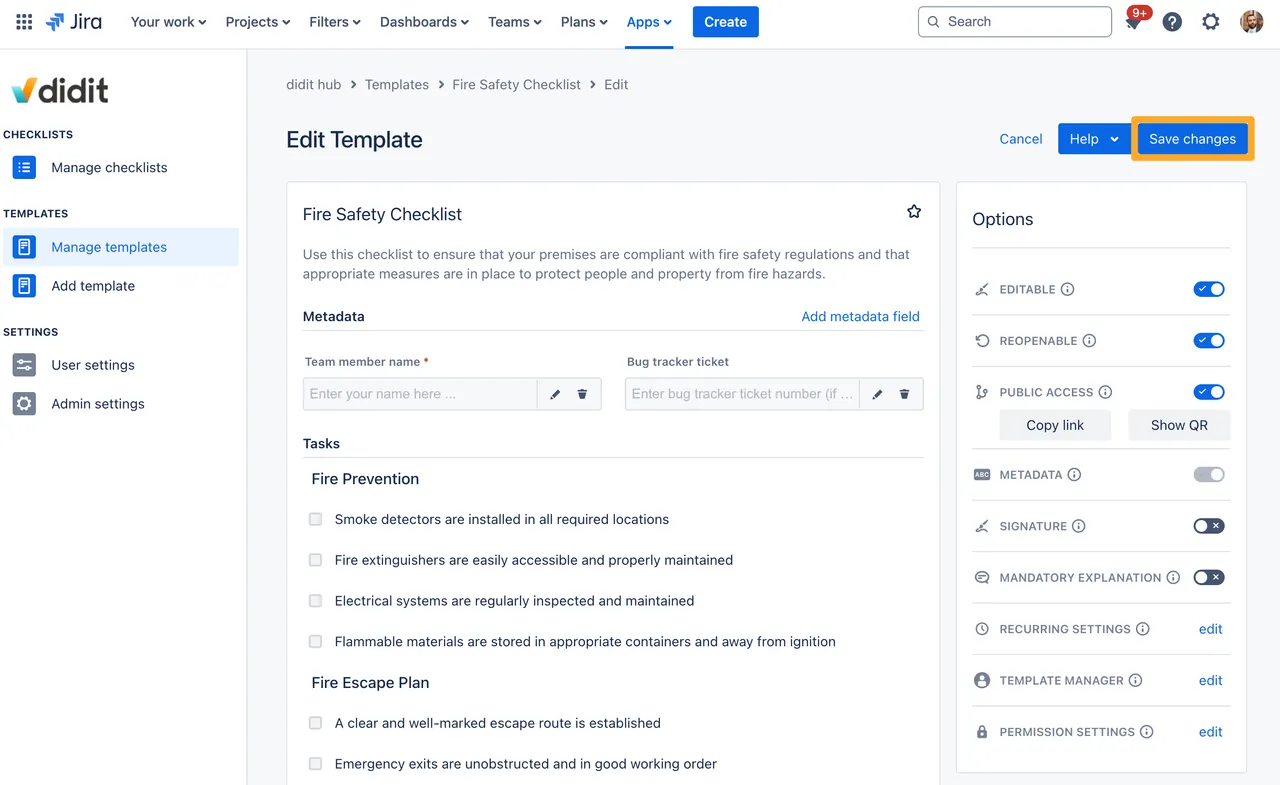
Link to this page: https://seibert.biz/checklistspubliccreatelink