How to trigger an action in Jira automation with the Didit metadata field
It’s important to note that the Didit metadata field holds values for all metadata within a checklist. See our documentation to understand how the field behaves when the checklist contains multiple metadata values.
-
Navigate to the project automation section of your Jira project. If you are a Jira admin, you can do this from the global automation administration page.
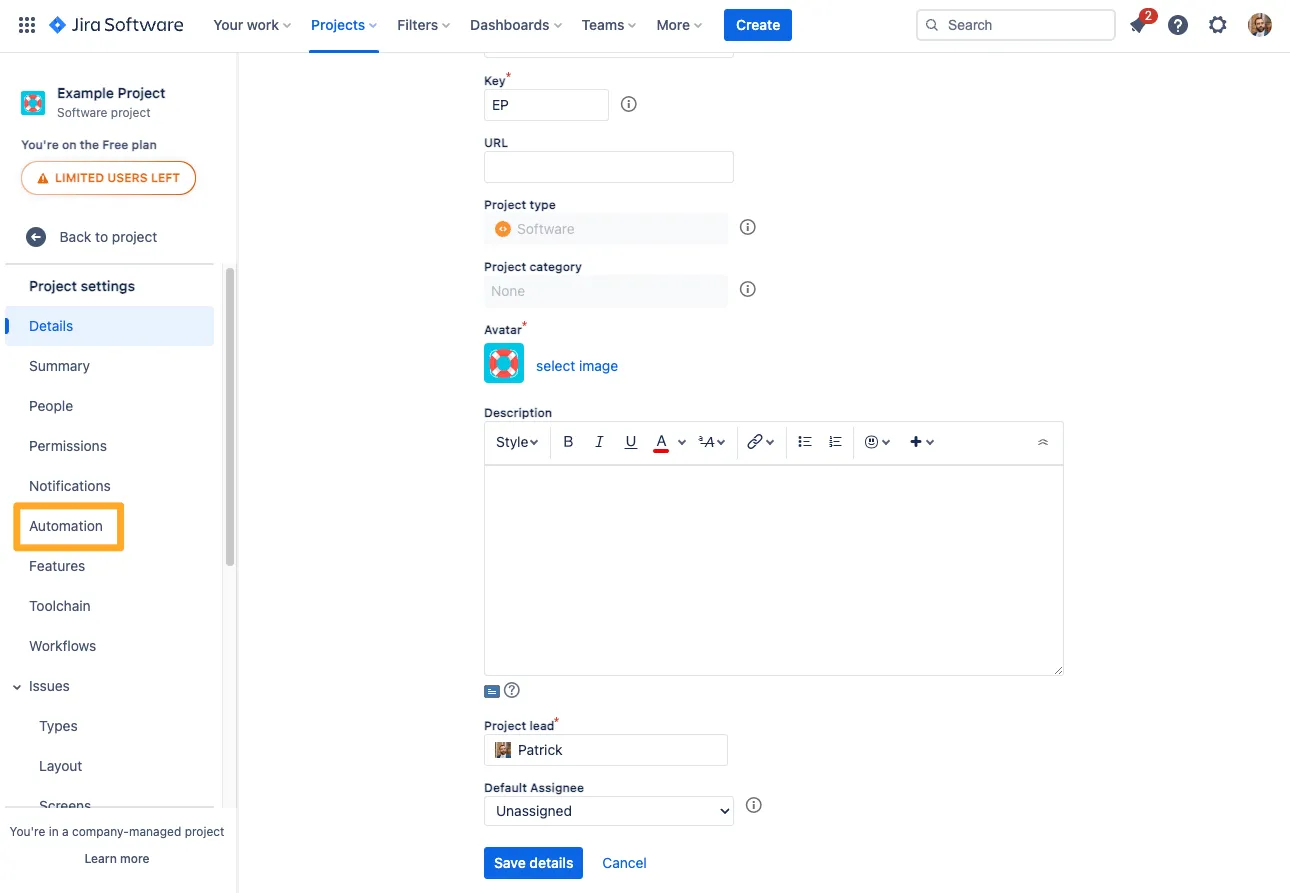
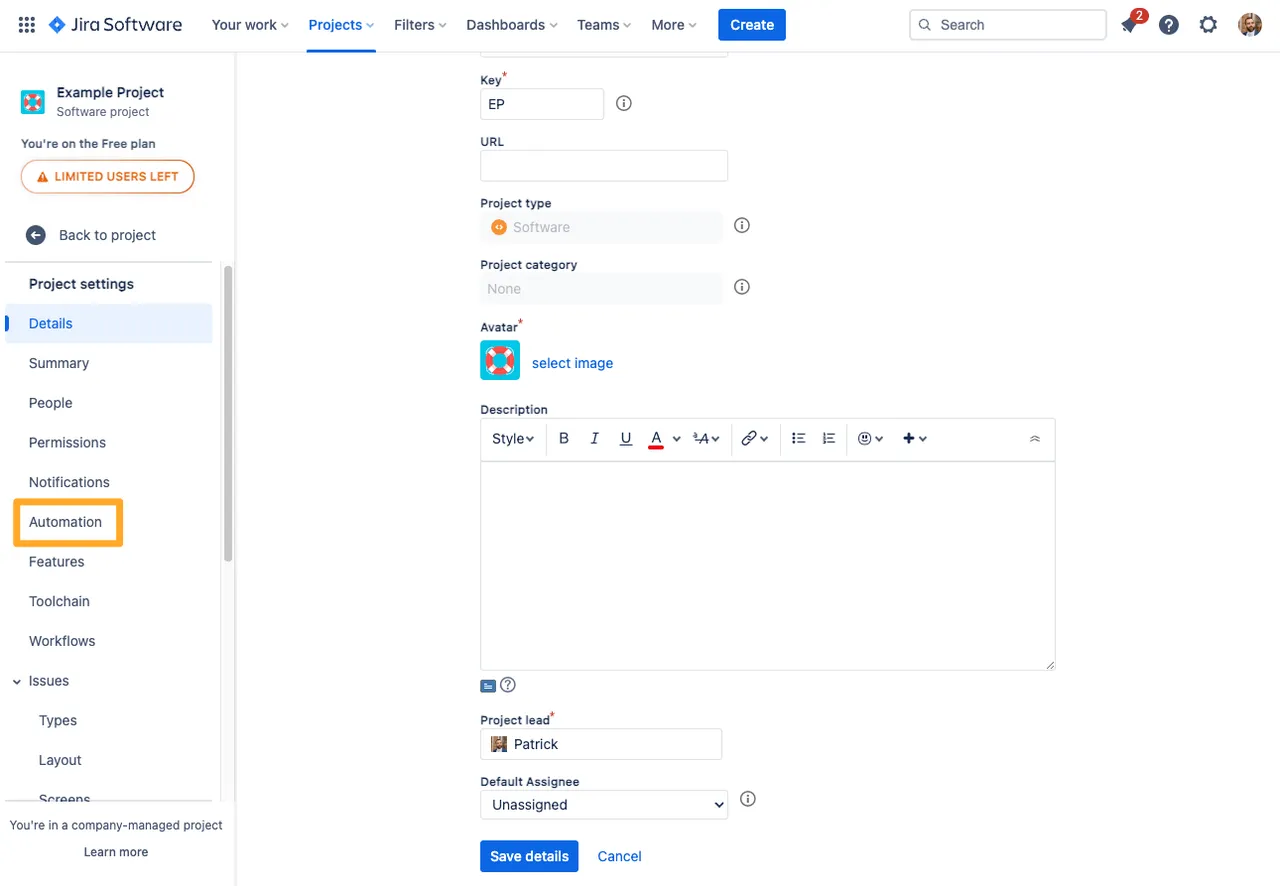
-
Click “Create rule.”
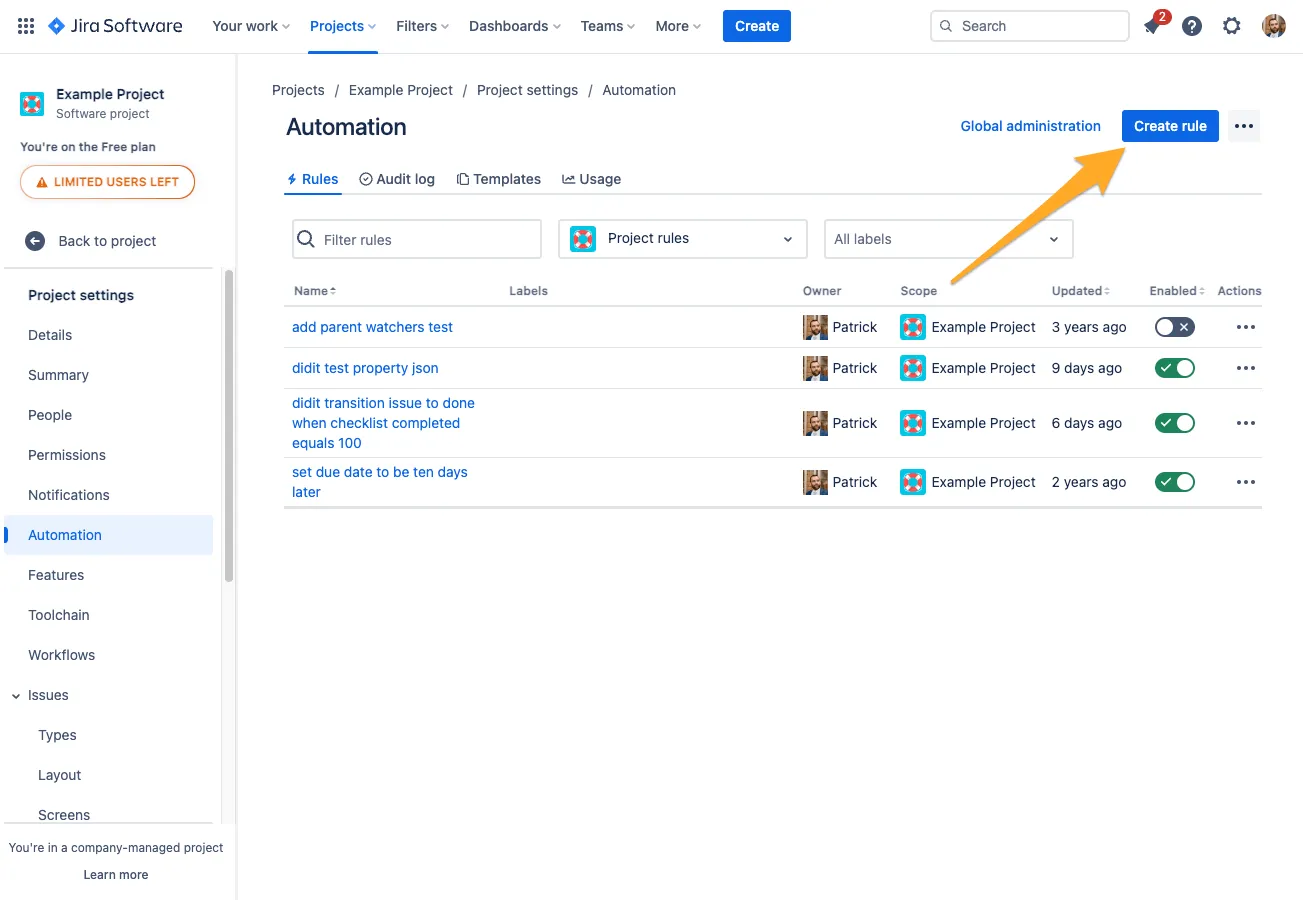
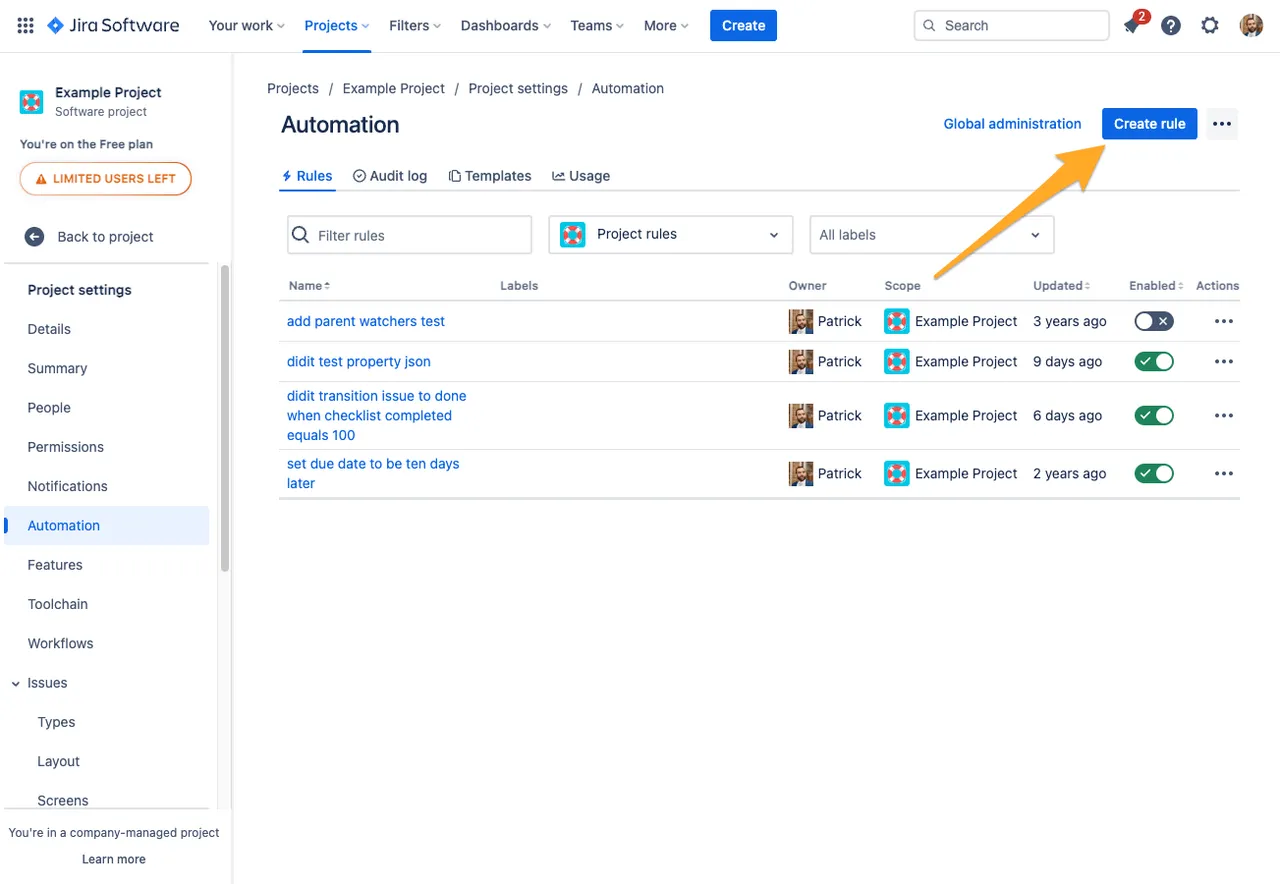
-
Add the “Field value changed” trigger and choose “Didit metadata” for the “Fields to monitor for changes” section.
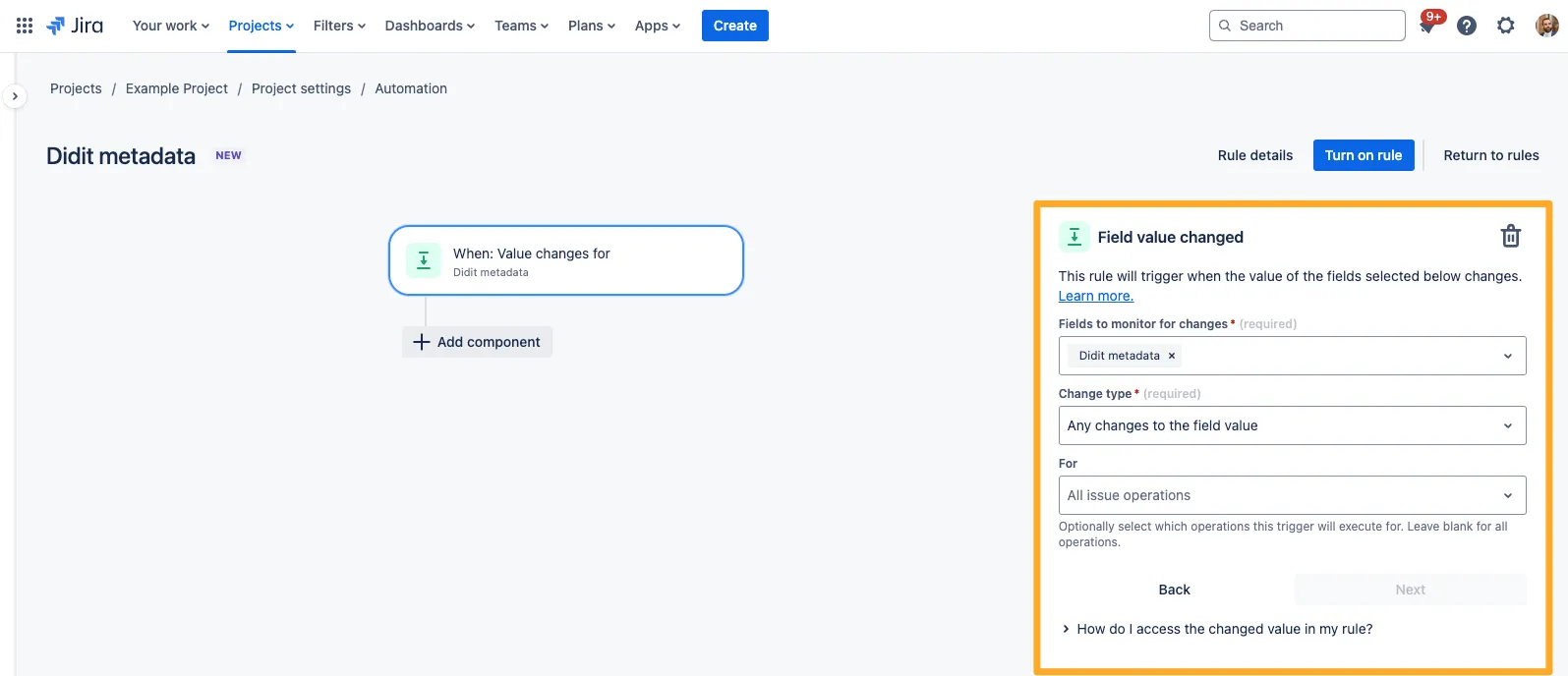
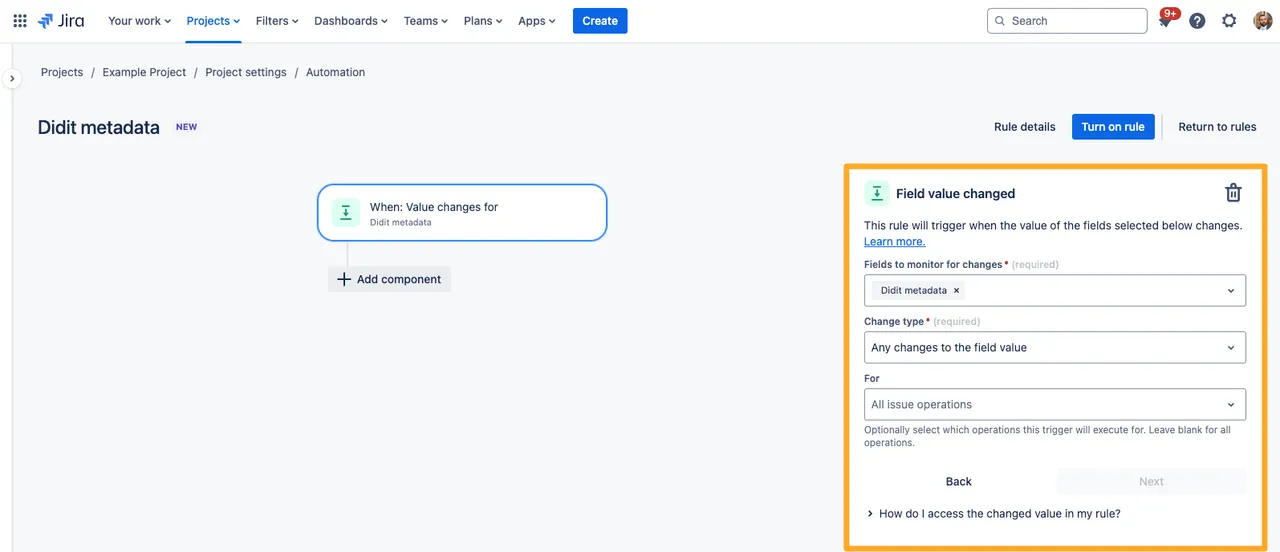
-
Add a “smart values condition” which specifies the text in the “Didit metadata” field that you would like to trigger your rule.
The text (second value) is up to you, but your “First value” and “Condition” should look something like below.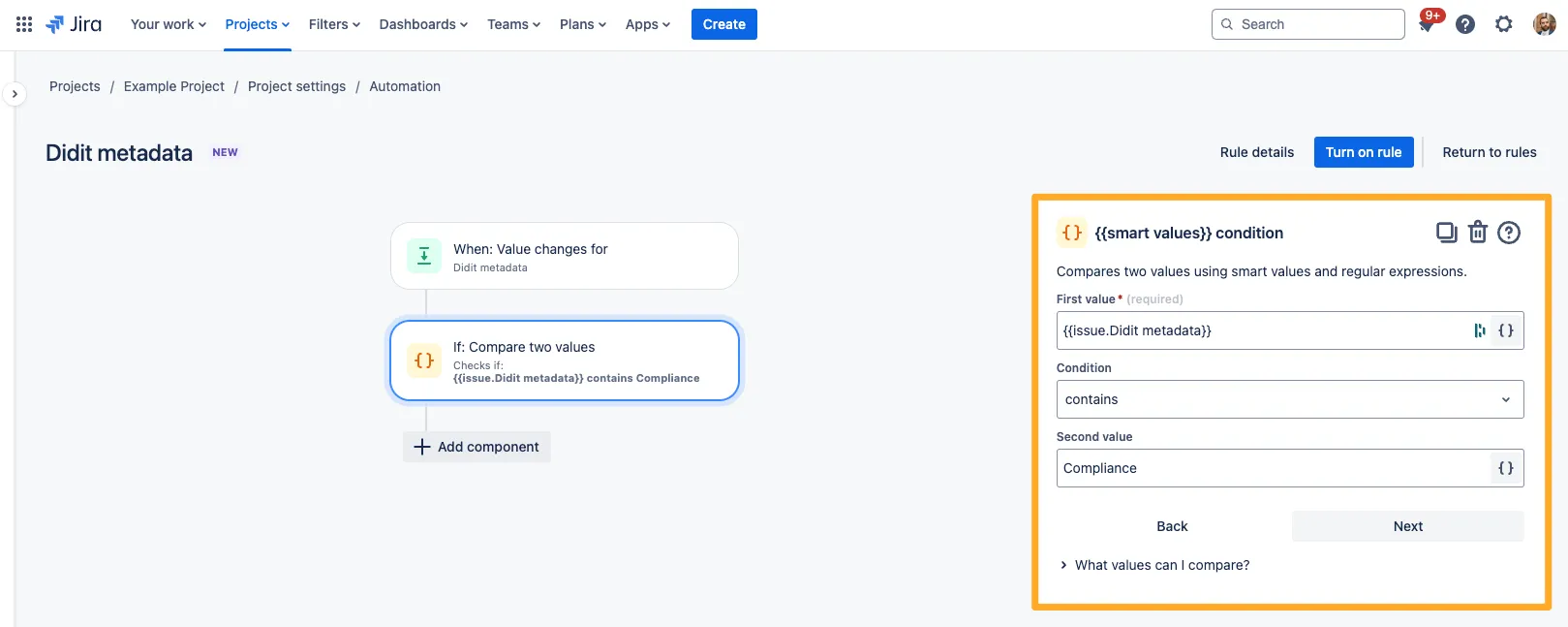
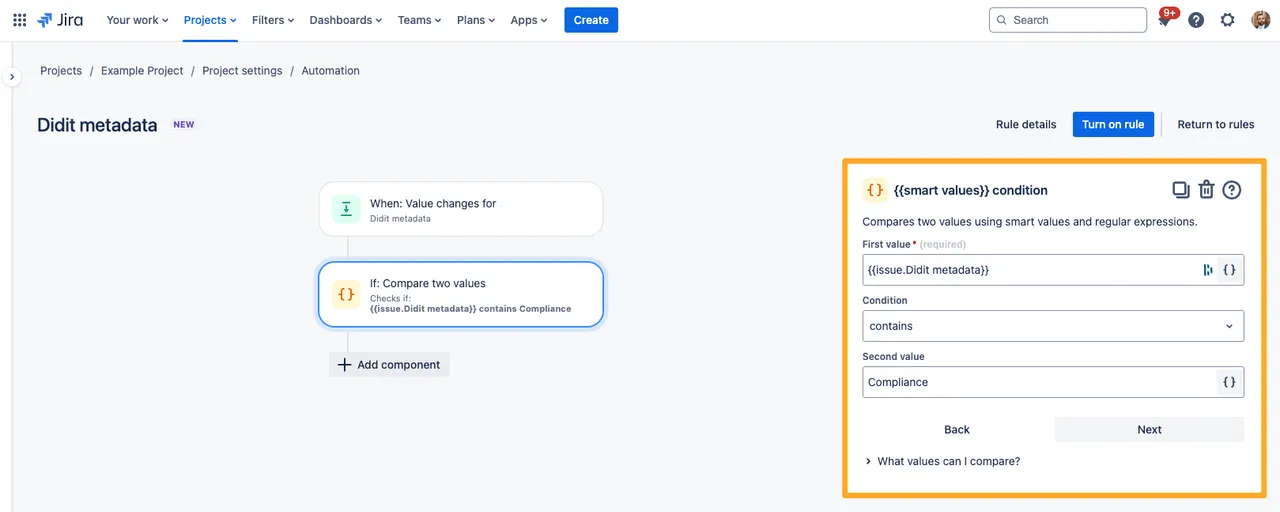
-
Choose the action that you would like to automate based on the criteria in step 4. In our example we choose to assign the issue to a particular user.
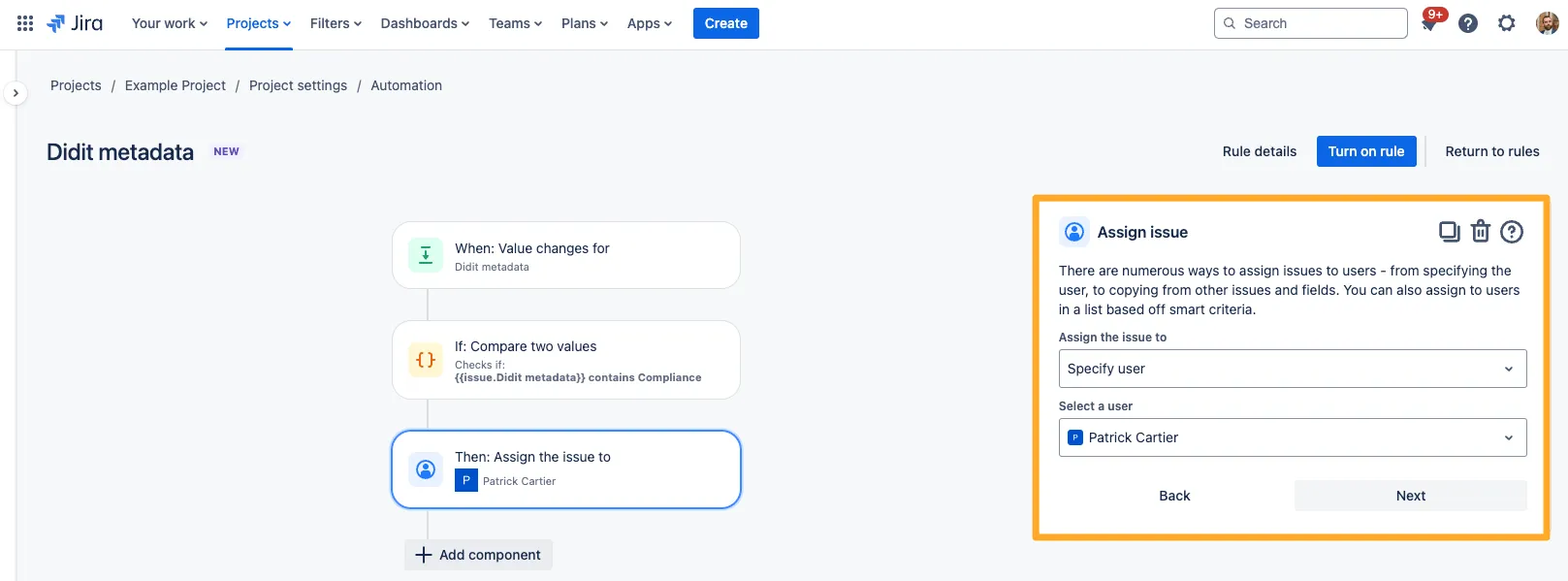
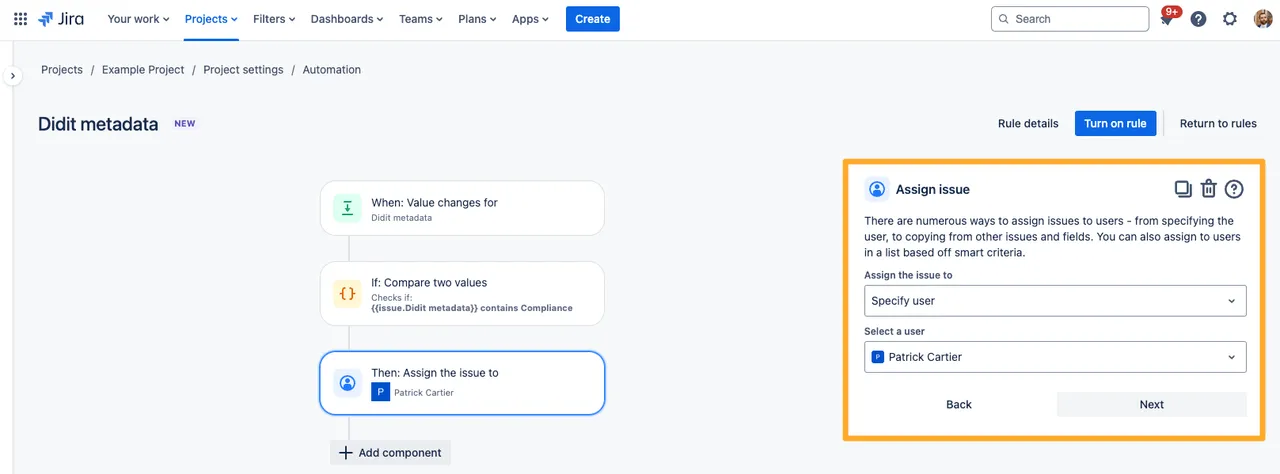
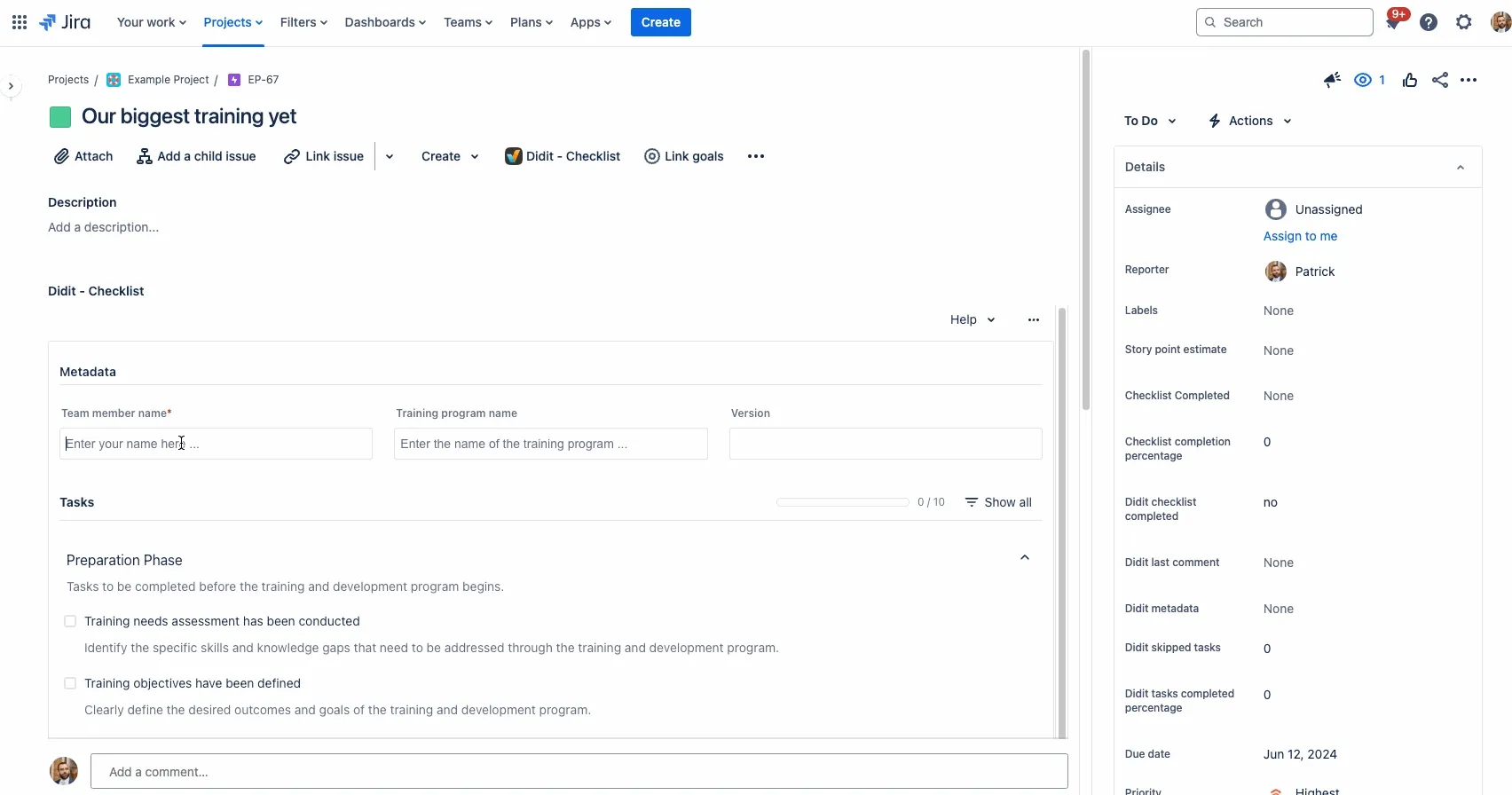
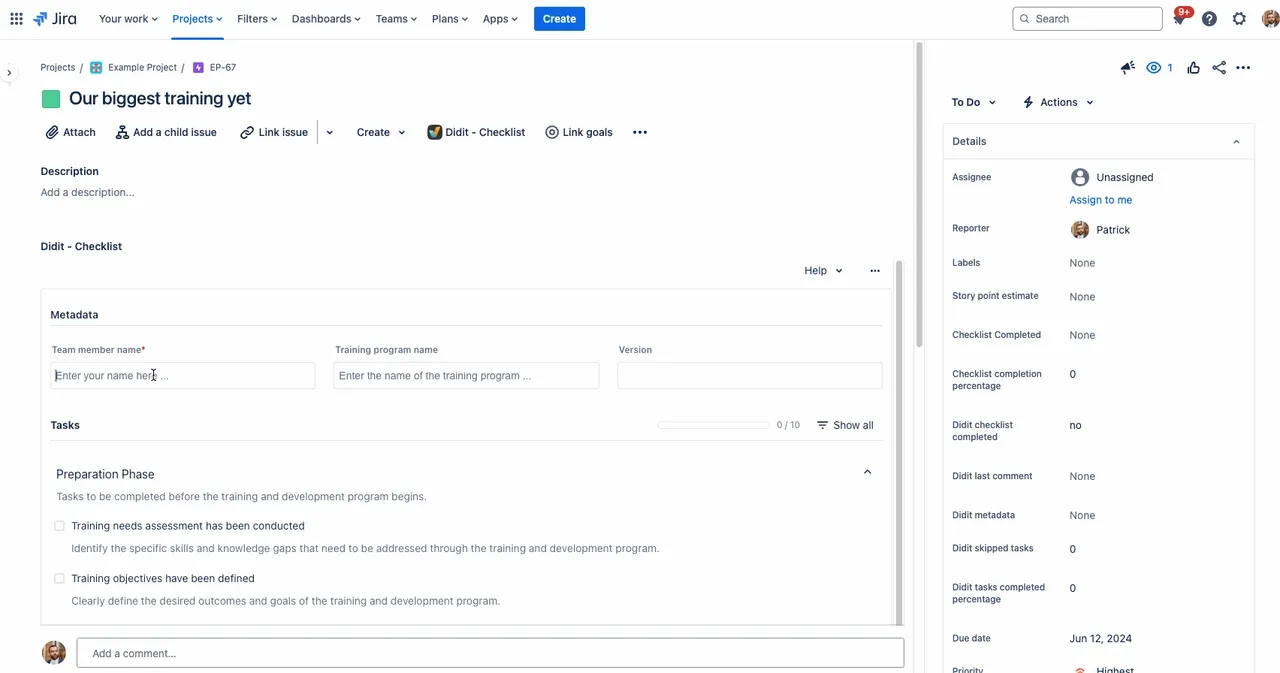
Check out the Atlassian documentation on automation for more ideas!
Link to this page: https://seibert.biz/diditautomationmetadata