Jira automation examples
Jira Automation is a powerful and versatile opportunity to customize and automate how your Jira Cloud instance works. See some basics and use cases in the Atlassian Documentation about the general feature. Didit Checklists integrates into this experience. This documentation assumes that you are familiar with using Jira Automation, which can be quite technical. If you find it difficult and need help, please reach out to our support or chat with us so that we can help.
For step by step guides on how to use Didit - Checklists with automation, see the pages below.
- How to add a checklist when an issue transitions to a new status
- How to add multiple checklists to one Jira issue with automation
- How to automatically add a checklist based on a custom field values
- How to automatically add a checklist to an issue when a user creates an issue
- How to create a checklist based on a custom field selection
- How to create an issue and a checklist on a schedule
- How to send a message (Slack or otherwise) based on the Didit checklist task completion percentage field
- How to set checklist metadata with automation
- How to trigger an action in Jira automation with the Didit metadata field
- How to trigger an action with the Didit checklist completed field
- How to trigger an action with the Didit checklist task completion percentage field
- How to trigger an action with the Didit last comment field
- How to trigger an action with the Didit skipped tasks field
- How to use the Didit automation wizard
Setting issue properties with JSON
Using some simple JSON in the property value of an automation rule, you can add a checklist to an issue and decide if you want to replace or add the new tasks to any existing checklists. The Jira administrator can implement this using the “set issue property” action with your choice of a trigger.
You add the issue property “didit.action” to the issue and as the property value, you can set detailed instructions in JSON format. Please note that the “didit.action” property is case sensitive.
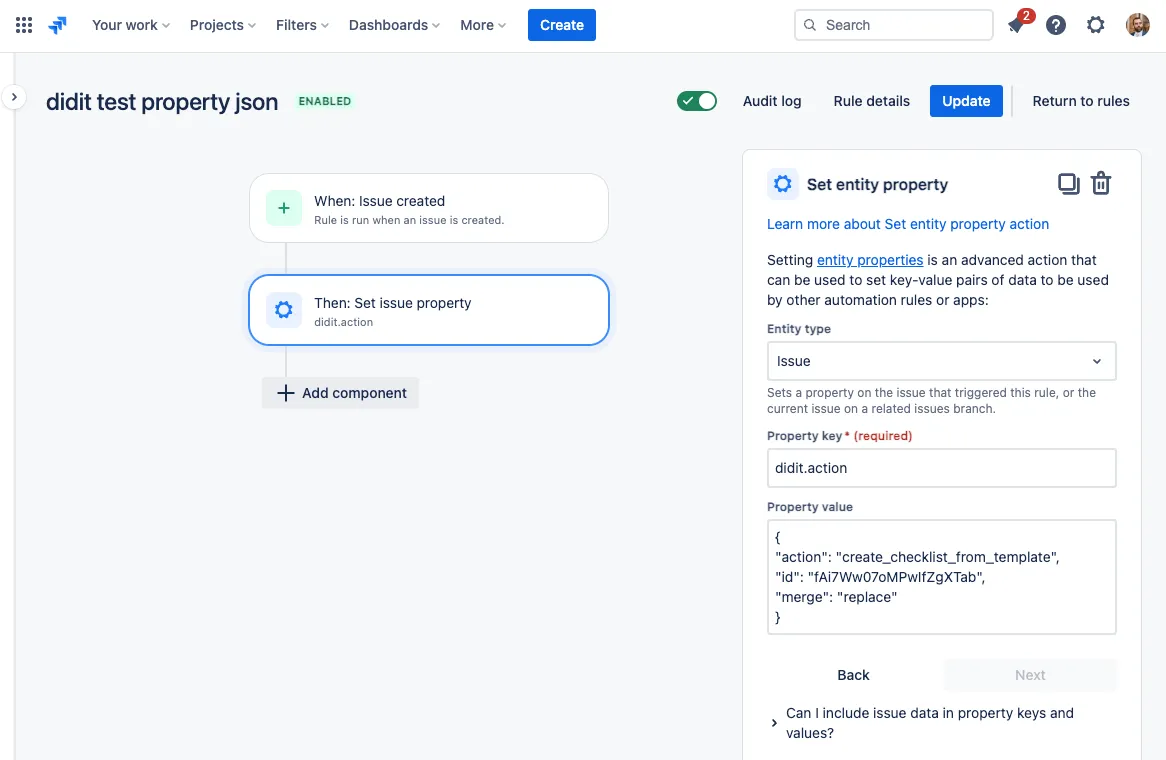
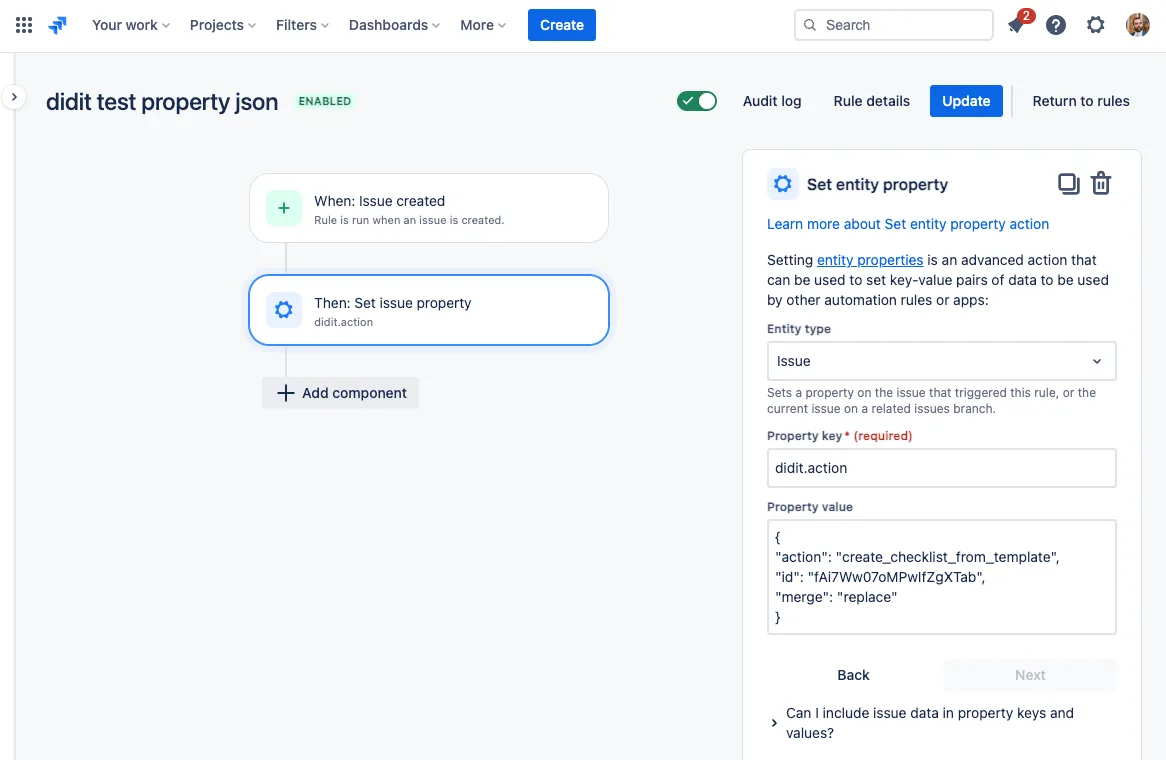
Here is an example of the format for ease of use.
{
"action": "create_checklist_from_template",
"id": "8yNxpC4iB2cFX5KEJtz8",
"merg"e": "replace"
}The JSON Parameters are as follows. Please note that they are all case sensitive.
| Parameter | Value | Explanation |
|---|---|---|
| action | create_checklist_from_template | Action that allows automation for Jira to create a checklist and attach it to an issue. |
| id | id of the template | The id of the checklist template that automation will create. You can find the id in the ‘Didit hub’, navigating to the template. In the browser URL you can find the template id. |
| merge | replace | If there already is a checklist in the issue, replace it with the new one. |
| add | It adds a new checklist to the issue. Can be used if the issue is empty or if the issue already has checklist(s). | |
| append | If there already is a checklist in the issue, append the headings and tasks of the chosen checklist template to the checklist.
| |
| fail | If there already is a checklist in the issue, do nothing. |
Setting properties in Markdown format
You can also specify the exact tasks and headings you’d like using Markdown format. For this automation, you would also use the “Set issue property” action as well, but use Markdown instead of JSON.
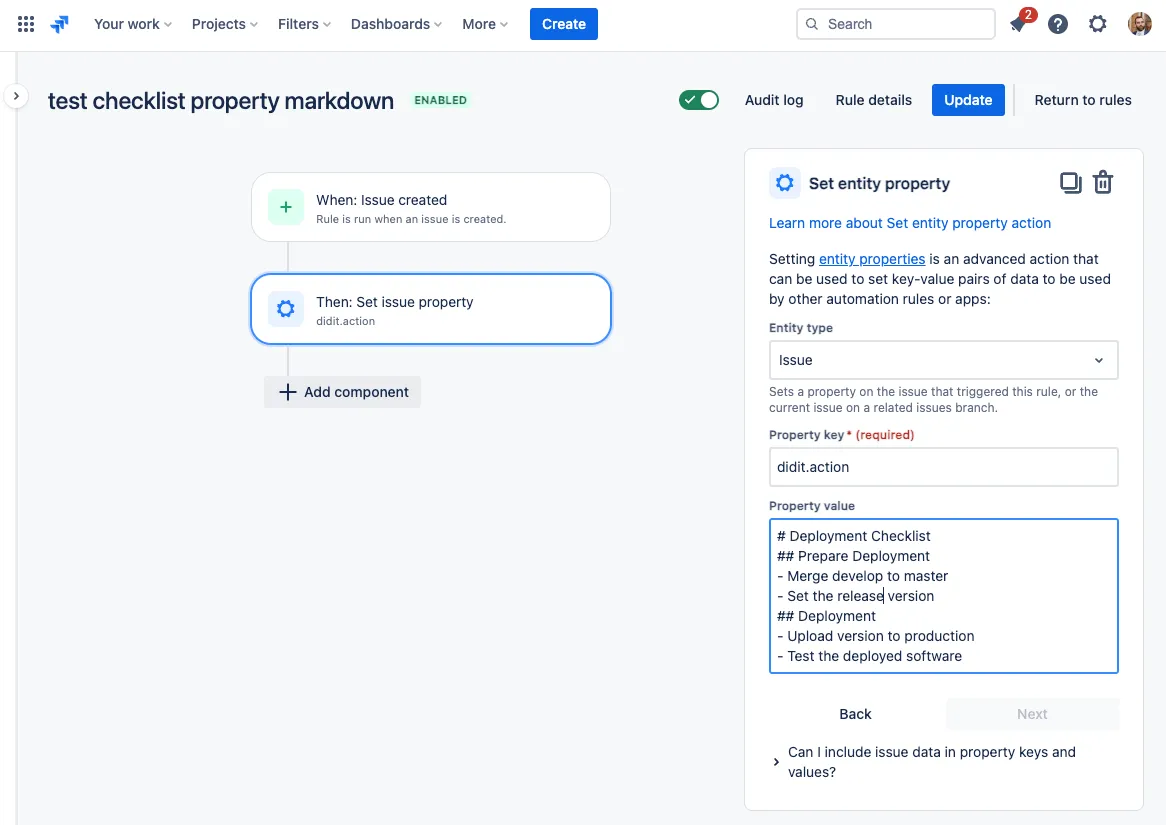
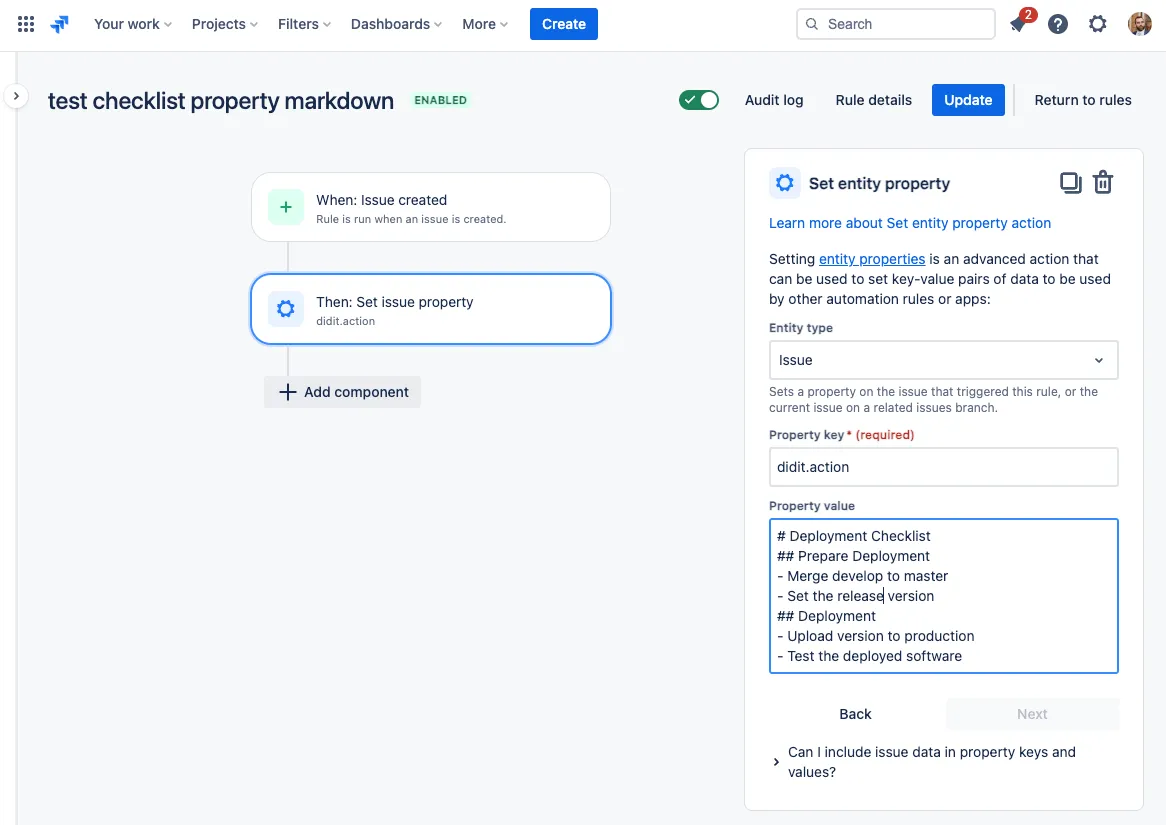
Below is an example of the Markdown you can use.
\# Deployment Checklist
\## Prepare Deployment
\- Merge develop to master
\- Set the release version
\## Deployment
\- Upload version to production
\- Test the deployed softwareYou can use the following characters to format your markdown.| Character | |
|---|---|
| # | Title of the checklist |
| ## | Checklist heading |
| ### | Checklist task |
- Please note that this always using the merging strategy “replace” from above. So we will replace whatever checklist is in your issue if you trigger this action.
- We do not support descriptions in this markdown at this point.
- This will be an ad hoc checklist in our system.
Use checklist metadata in automation conditions
You can use different metadata values in a JQL condition to filter rule actions. Since we store metadata values in a custom field, you can also trigger an action based on a metadata value.
Finally, you can automatically set metadata based on another field value or some static input.
Set checklist metadata
With another “didit.action” property, you can set metadata in your checklist with JSON in a Jira automation rule. See exact steps on how-to set metadata with automation here. Please note that the “didit.action” property is case sensitive.
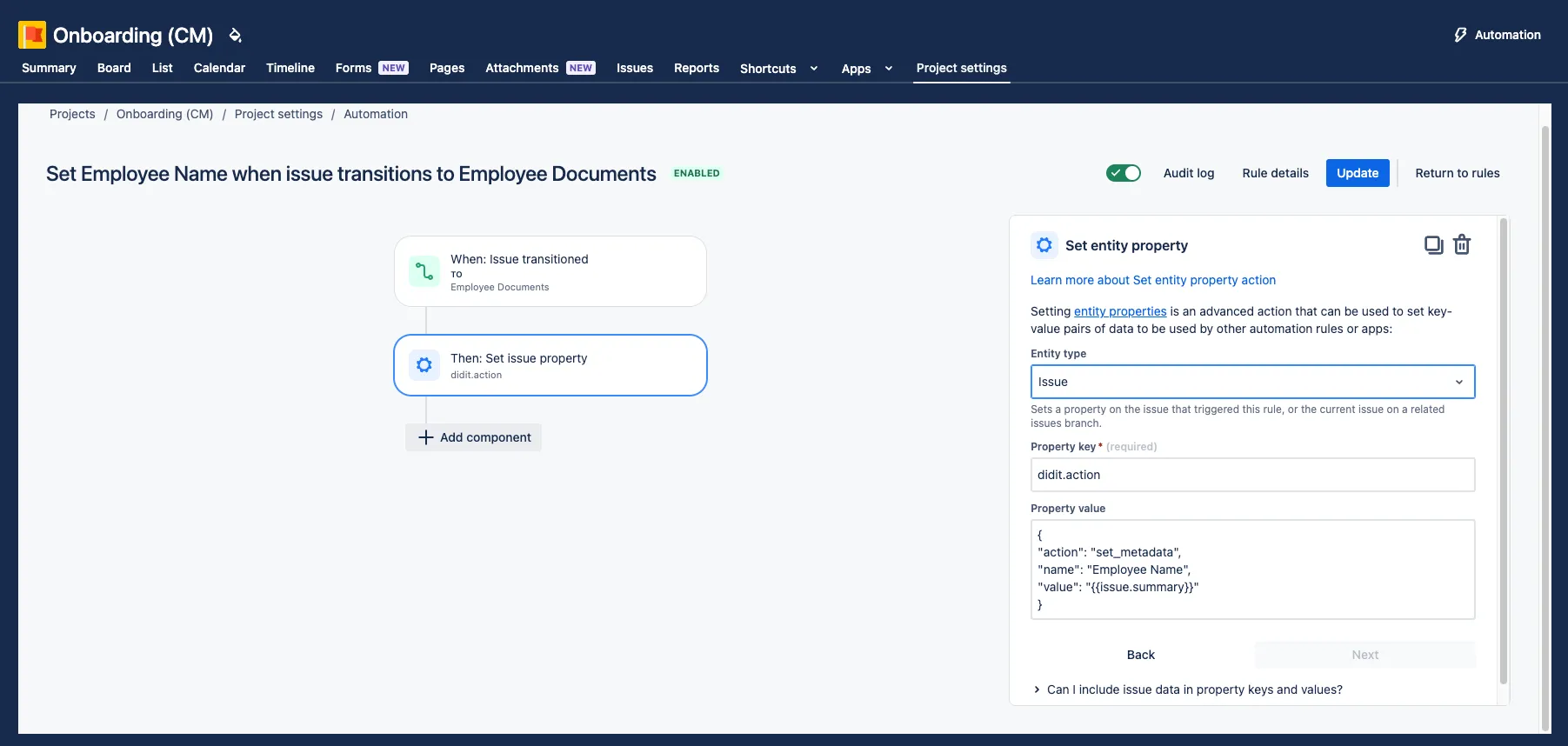
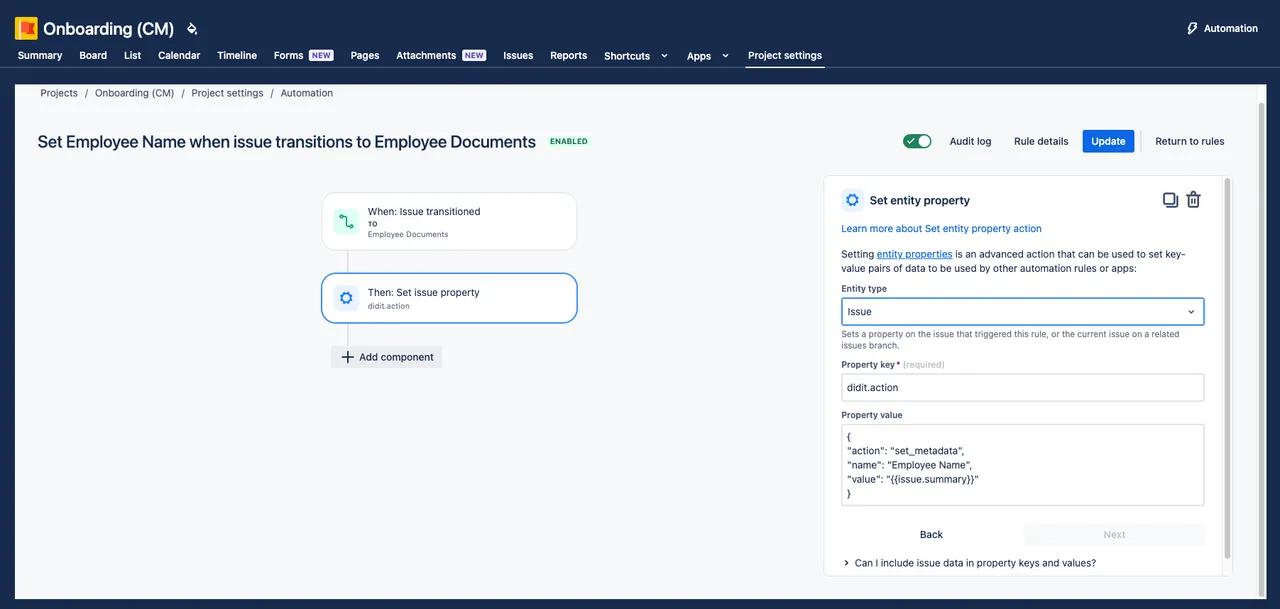
Didit custom fields
Using one of the Didit custom fields, you can trigger an automation rule. You could also use the Didit custom fields to set conditions in an automation rule. You can see our full list of use cases at the top of this page. Some custom fields are ready but most are currently in progress and not ready yet.
Automation wizard
Our automation wizard is located in the Didit hub in the ”…” menu next to the checklist template of your choosing. With the wizard, you can navigate through a simple series of steps which will help produce the necessary property key and property value for your automation rule.
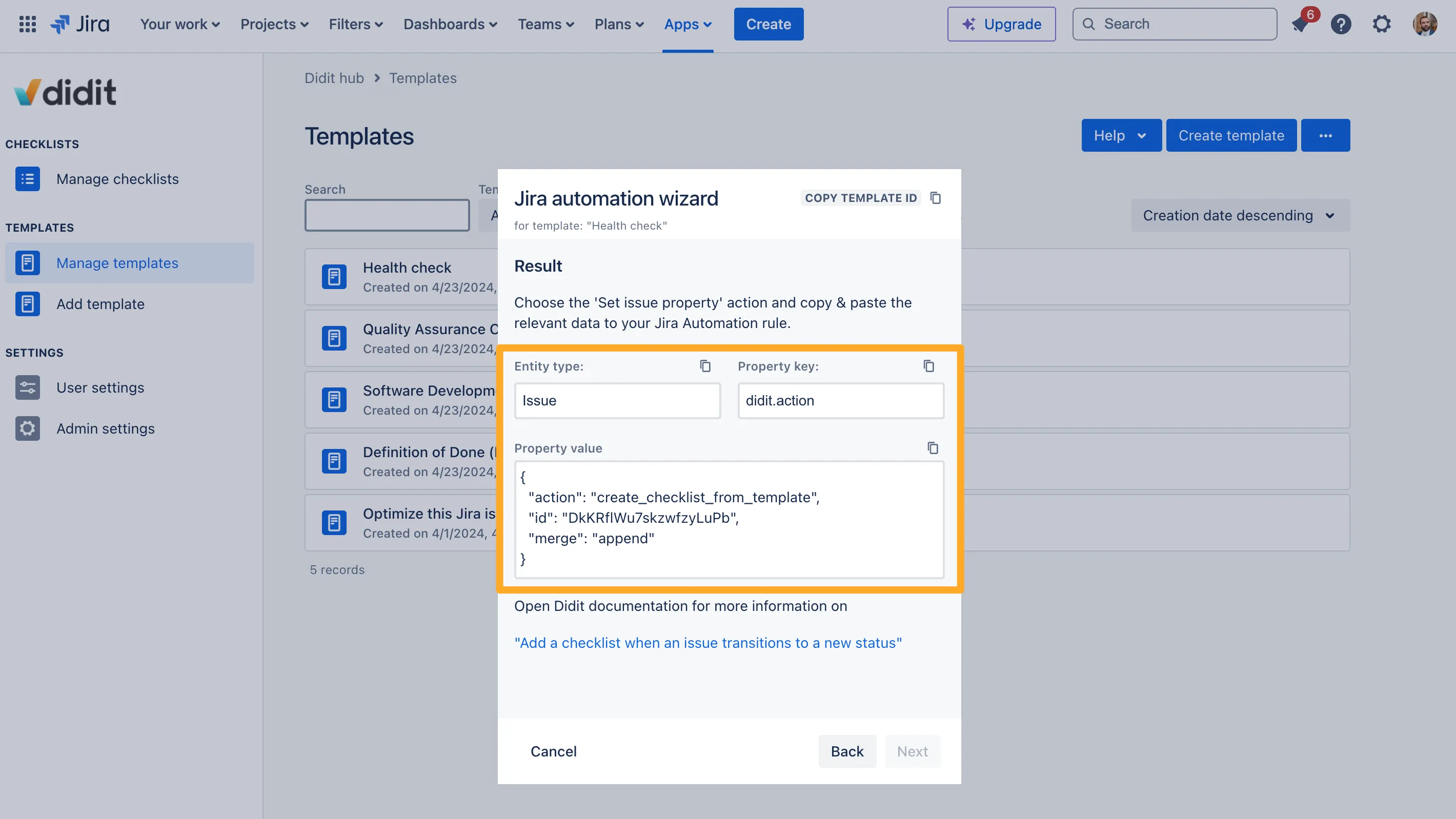
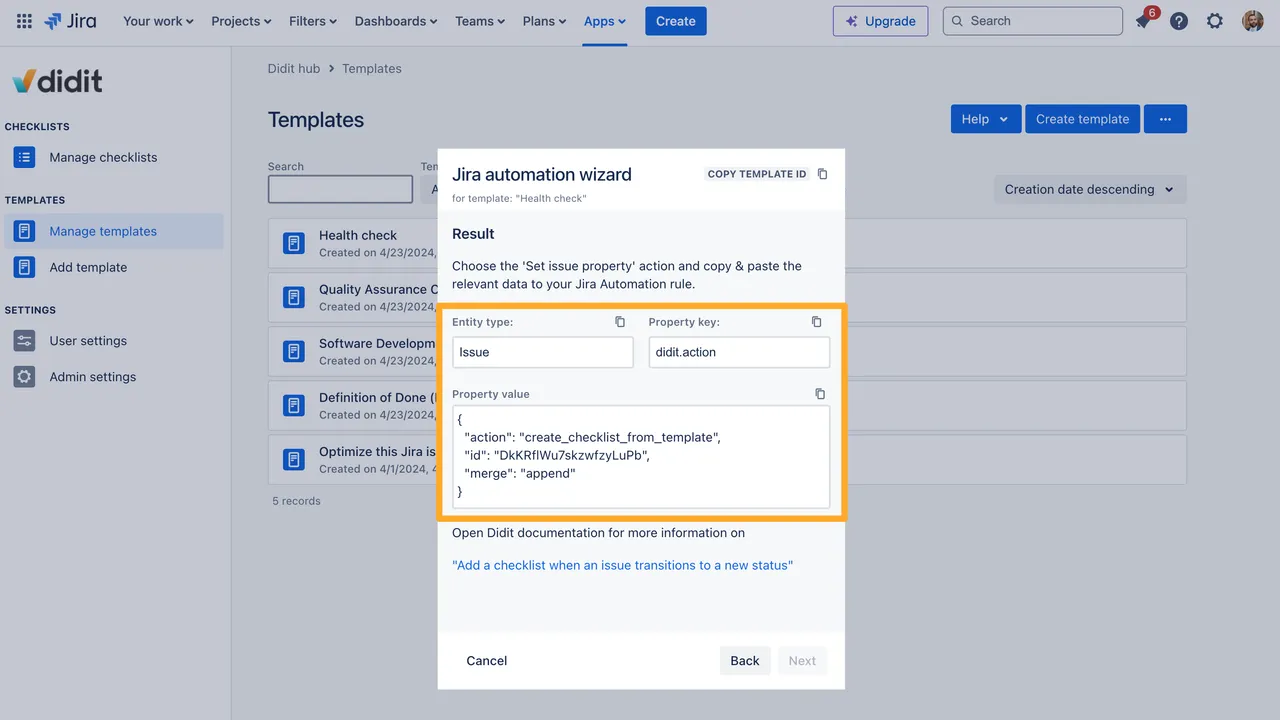
Link to this page: https://seibert.biz/diditjiraautomation