How to trigger an action with the Didit skipped tasks field
-
Navigate to the project automation section of your Jira project. If you are a Jira admin, you can do this from the global automation administration page.
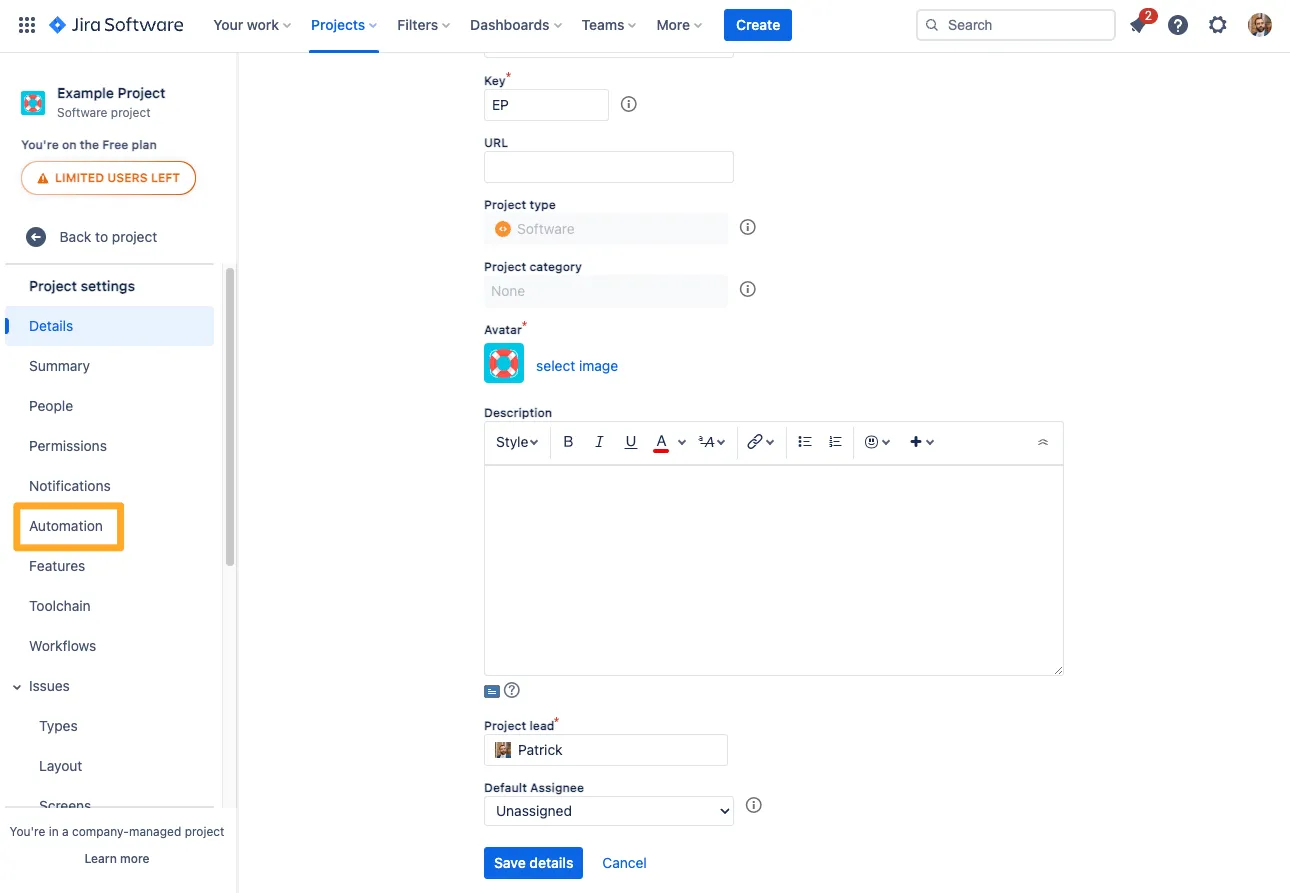
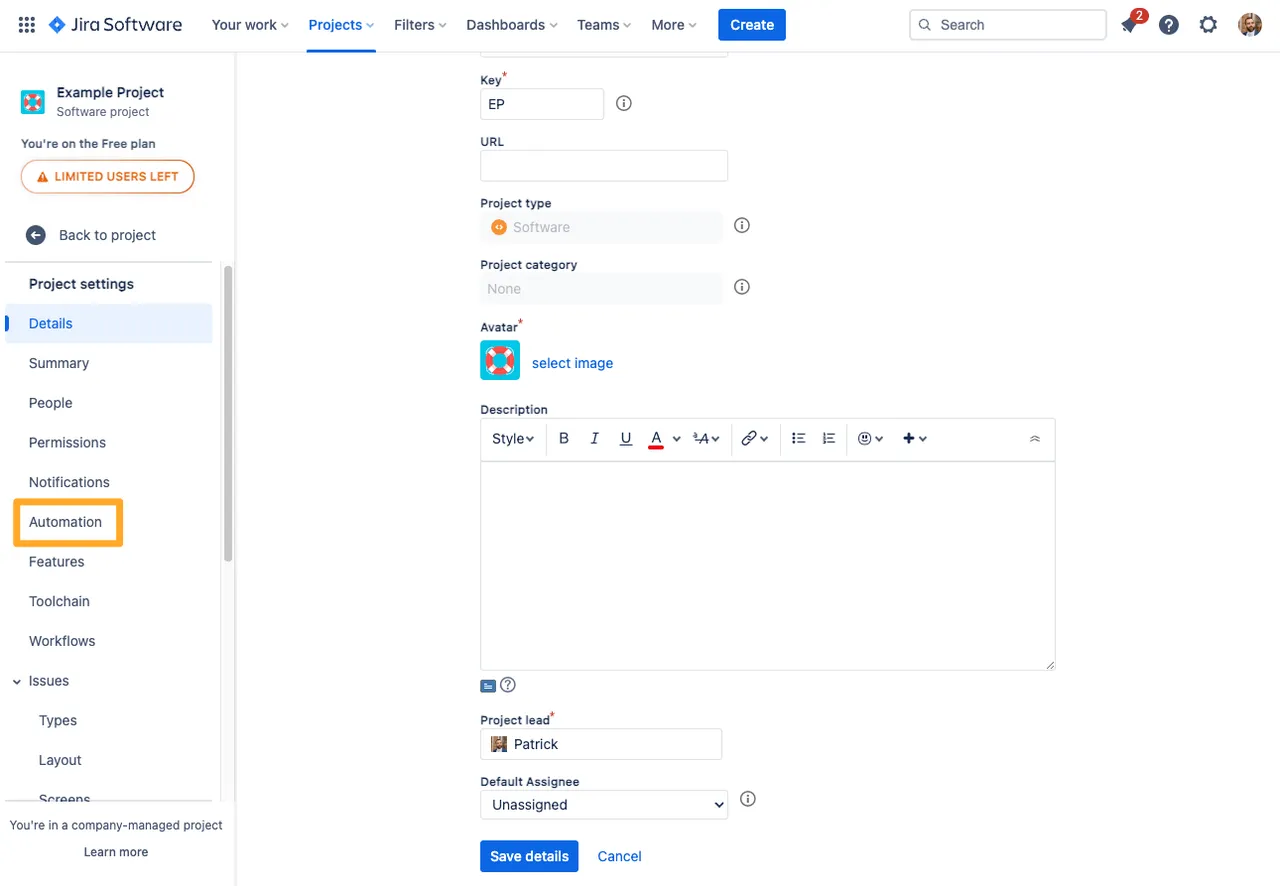
-
Click “Create rule.”
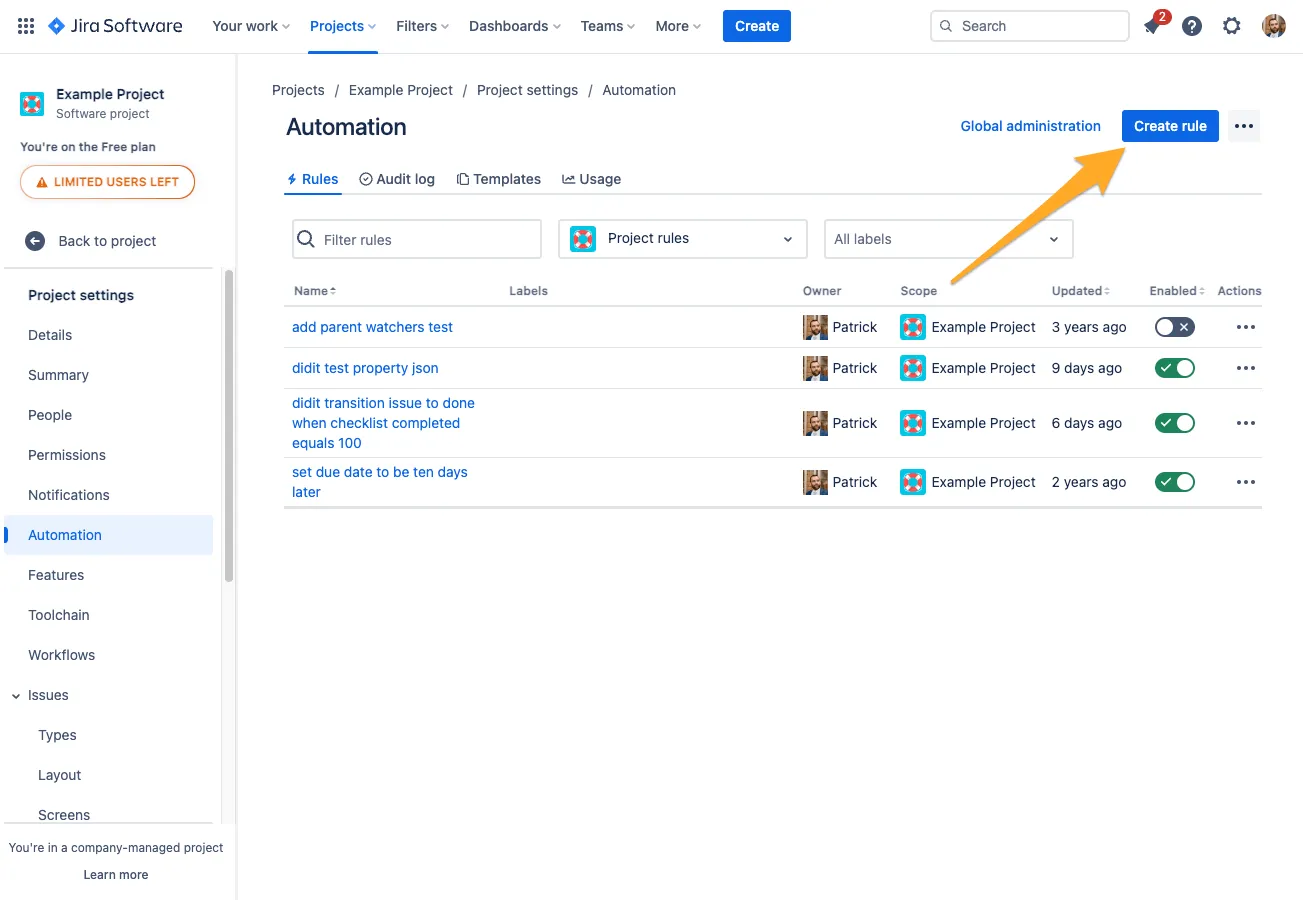
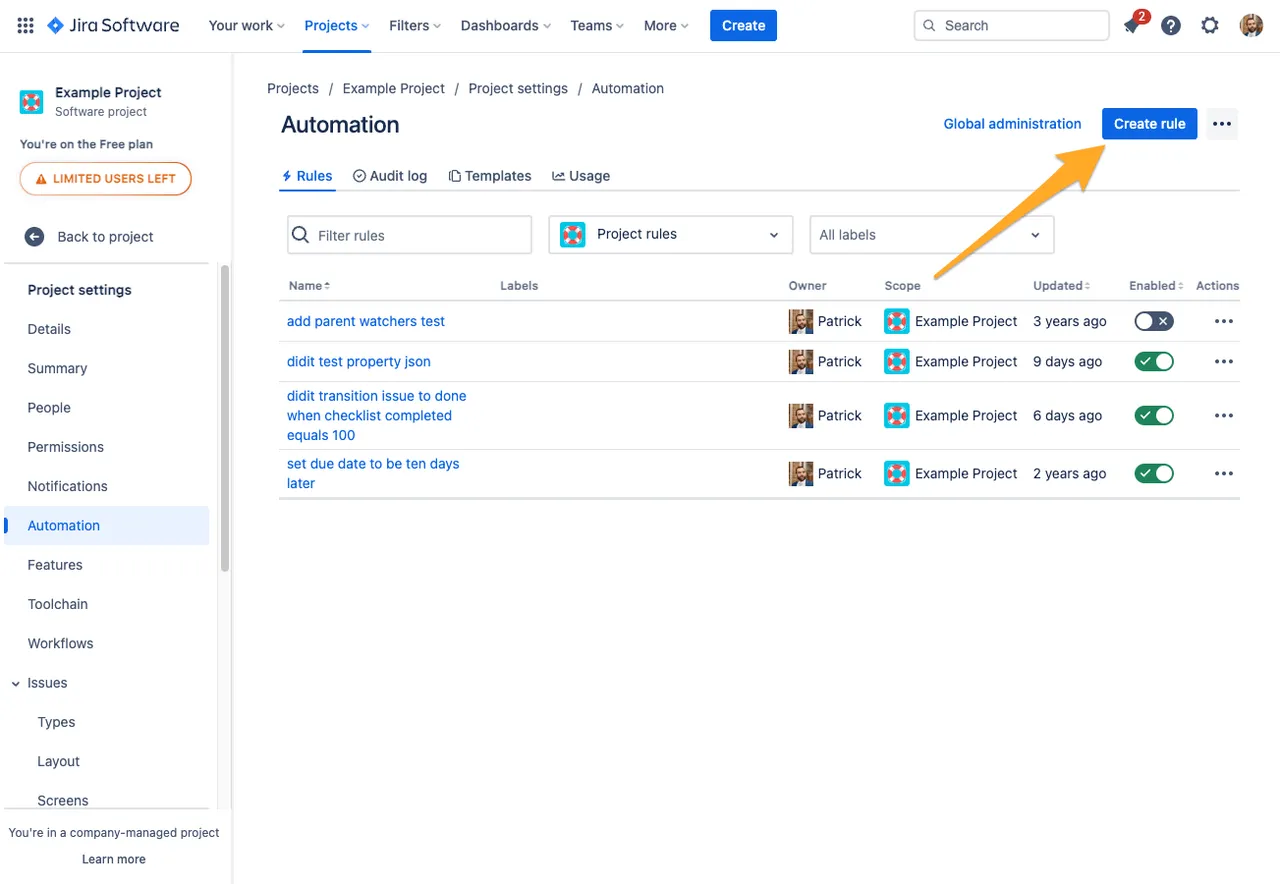
-
Add the “Field value changed” trigger and choose “Didit skipped tasks” for the “Fields to monitor for changes” section.
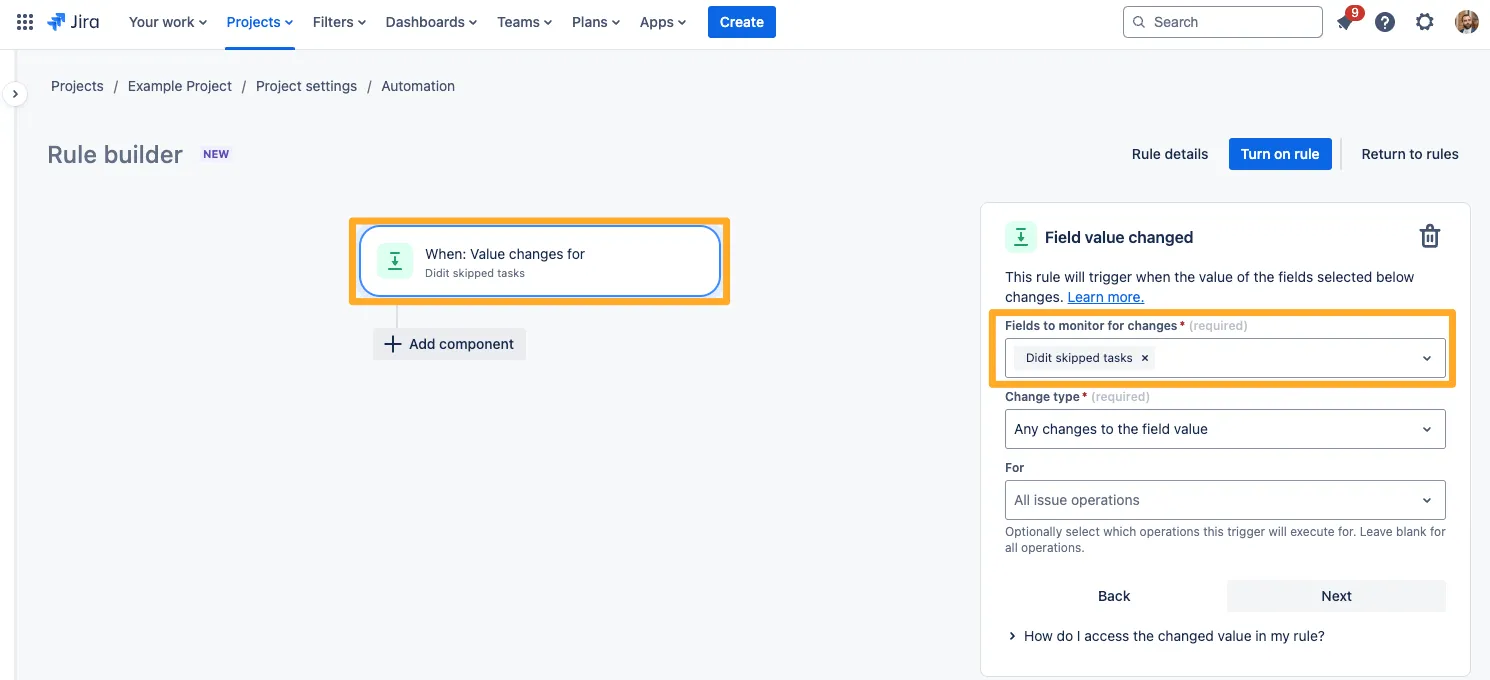
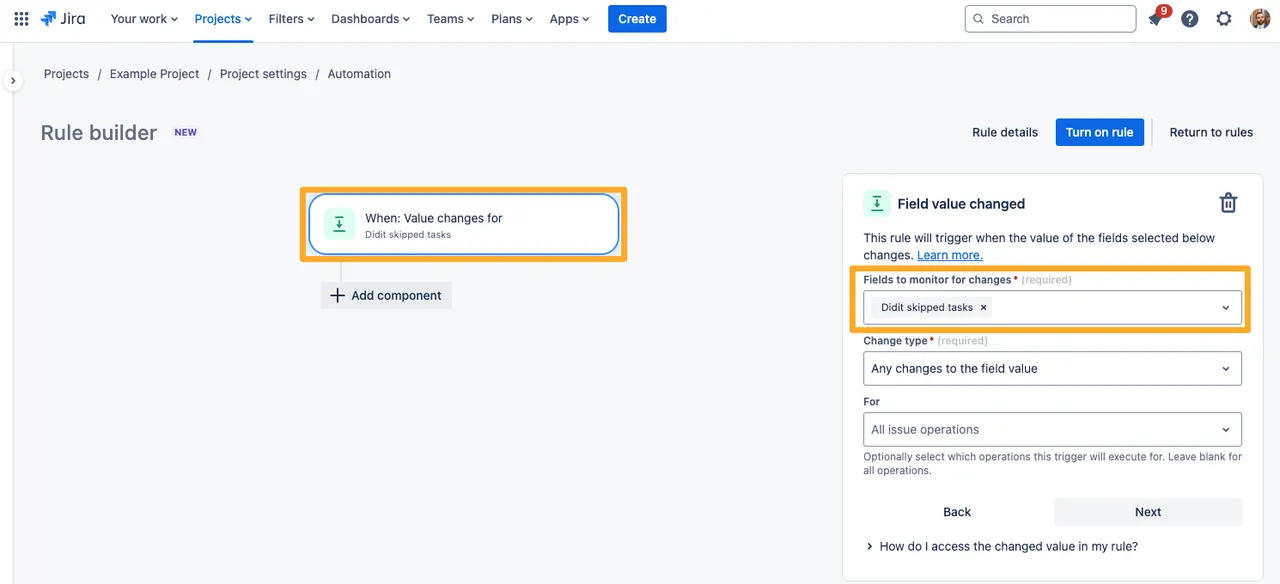
-
Add a JQL condition which specifies the number of Didit skipped tasks you would like to target. You can use >,<,<=,>= or = to qualify the amount.
The number is up to you, but your JQL should look something like below.
"Didit skipped tasks" >= 5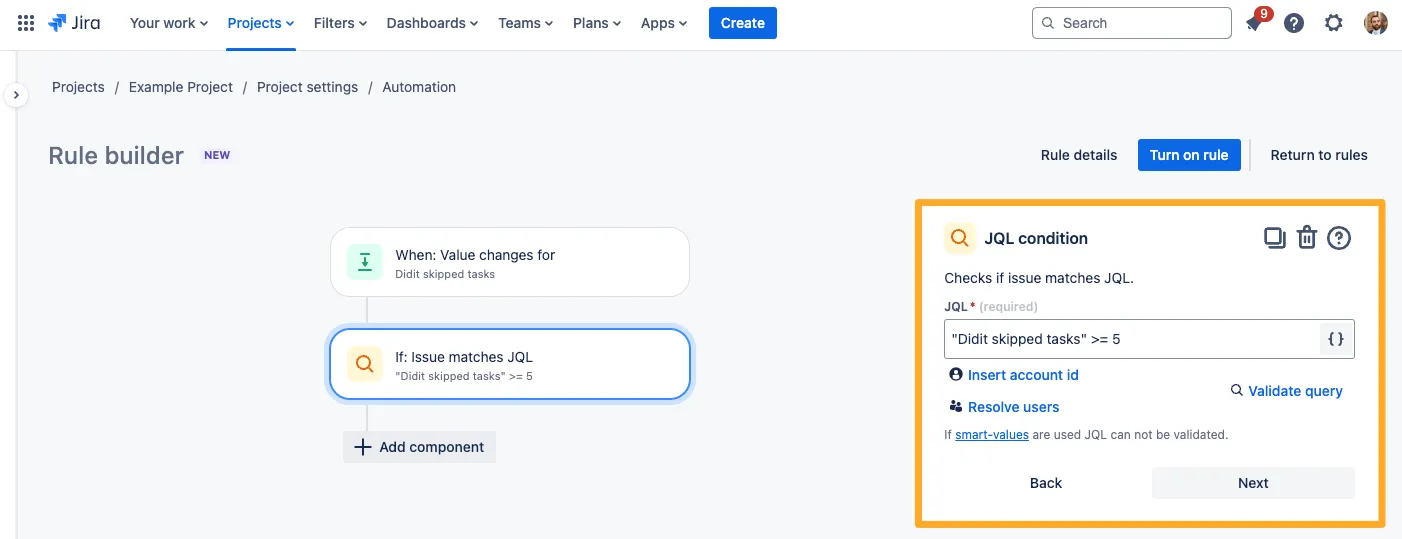
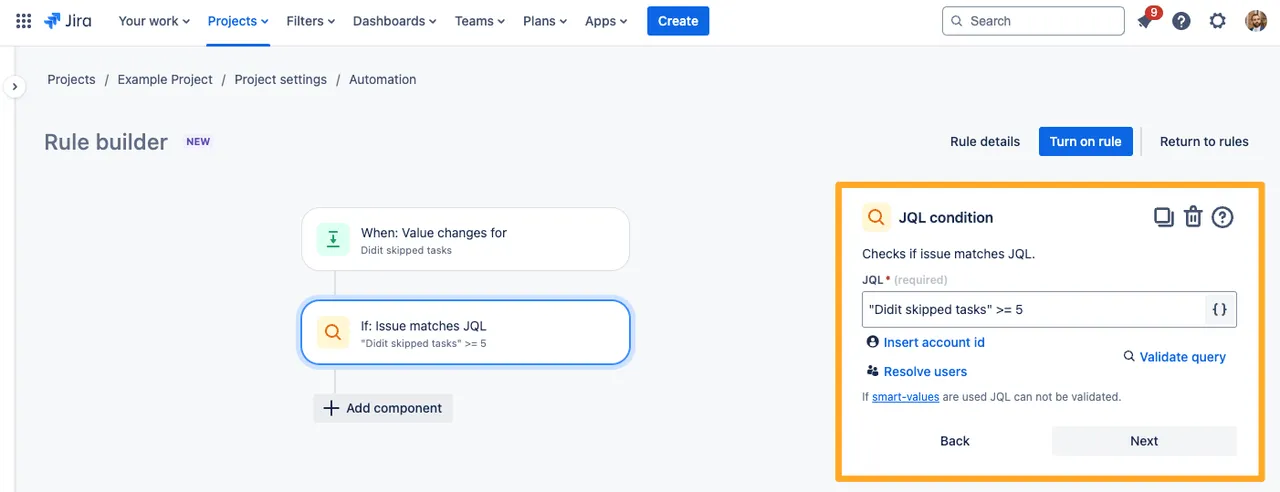
-
Choose the action you wish to perform based on the Didit checklist completed option yescapou have chosen. In our example we chose to leave a comment on the issue.
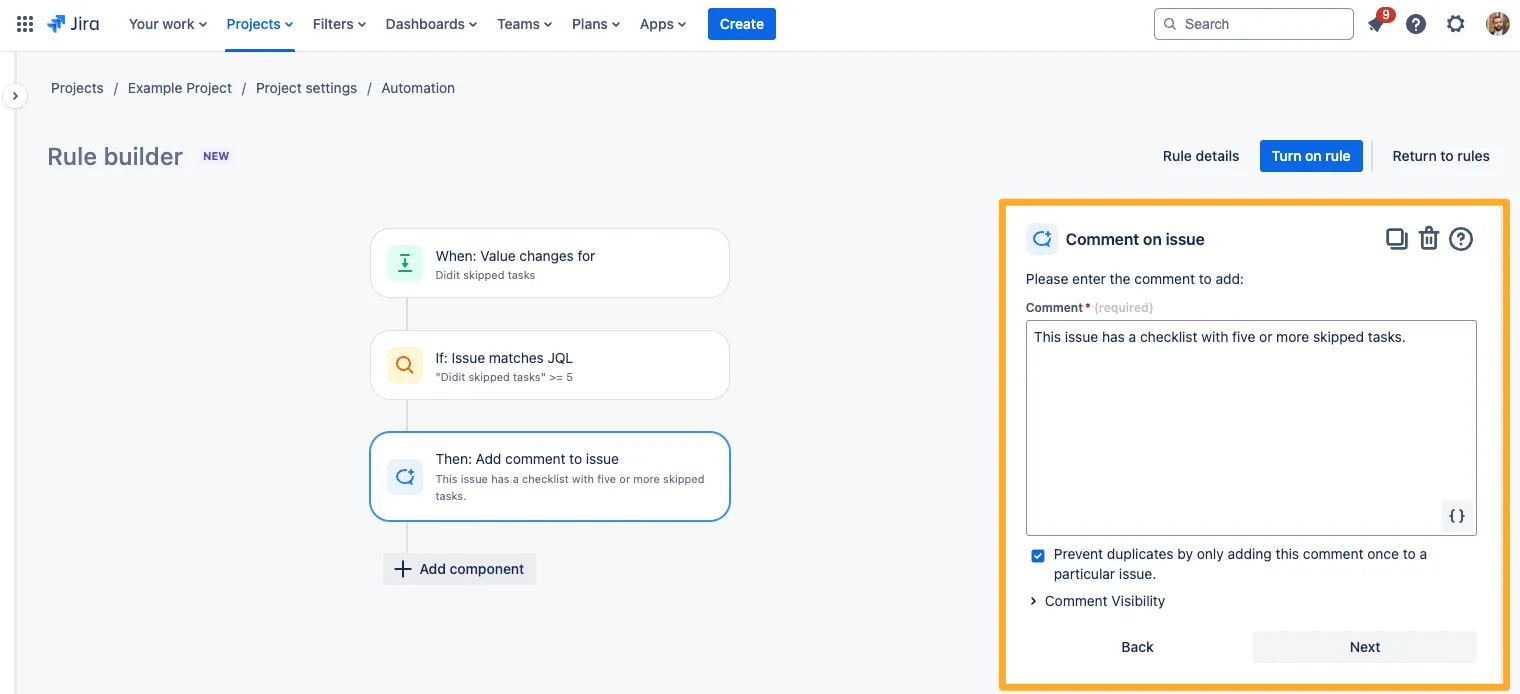
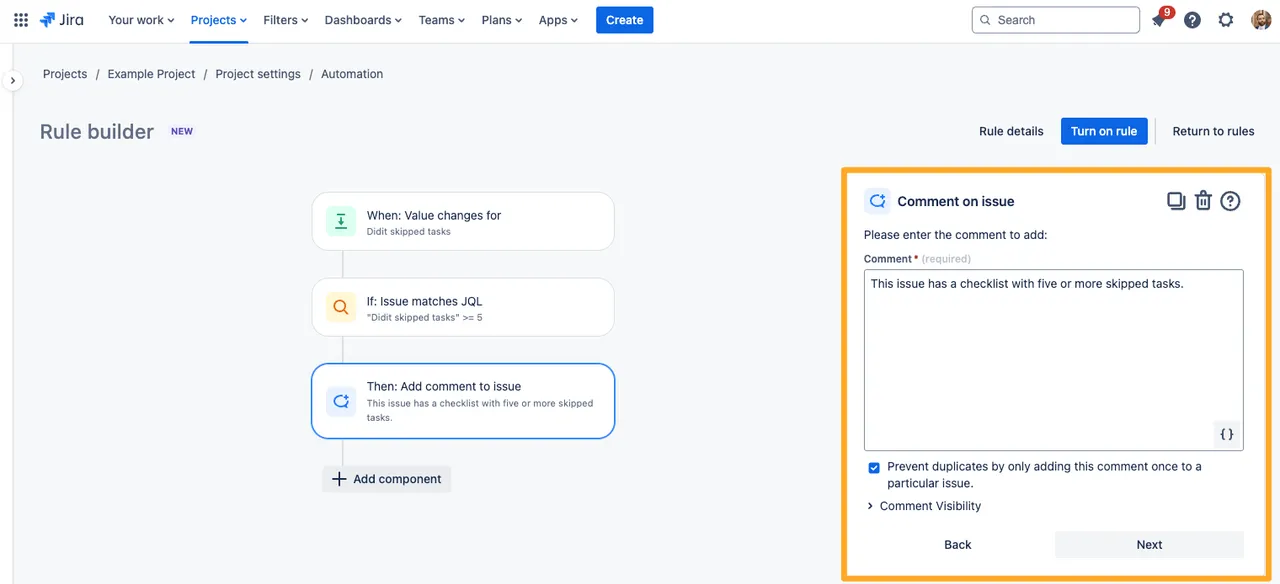
Now, whenever your team skips five or more tasks on an issue, automation will leave a comment on the issue. You can take this a step further by tagging another user in the comment as well.
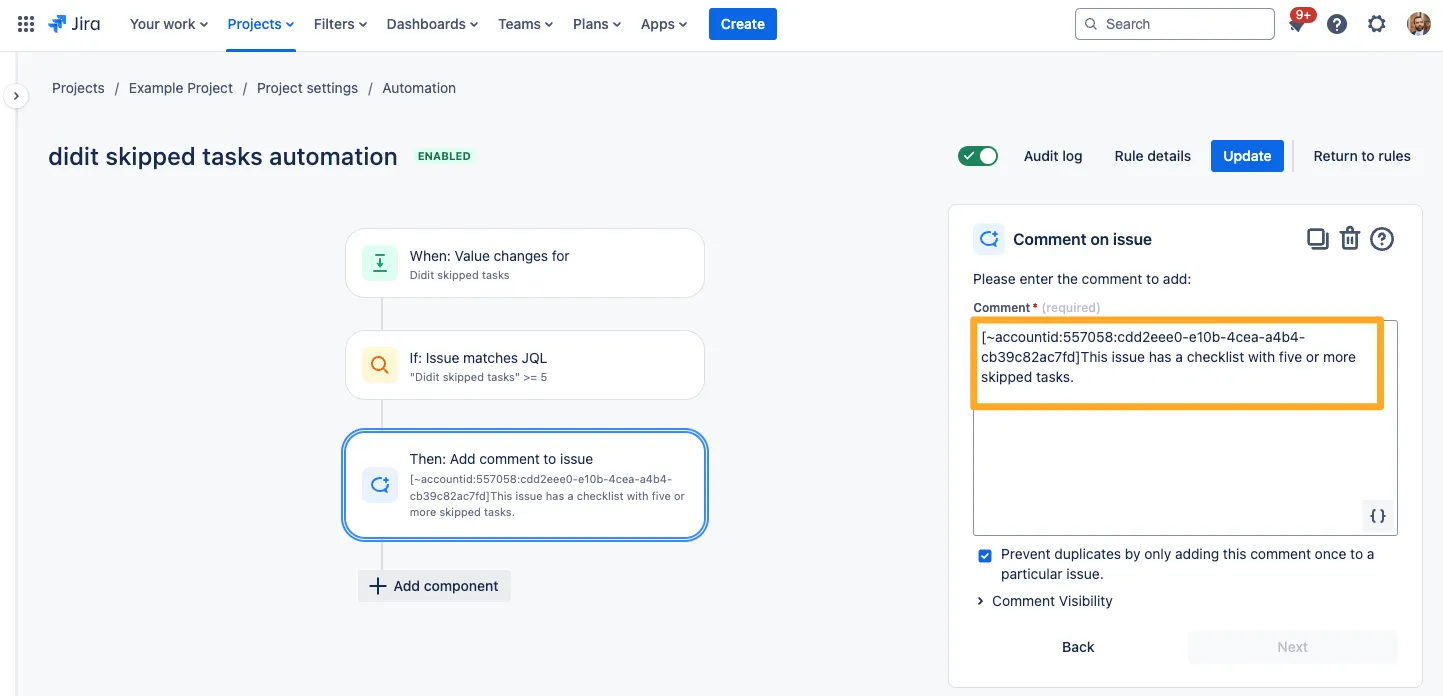
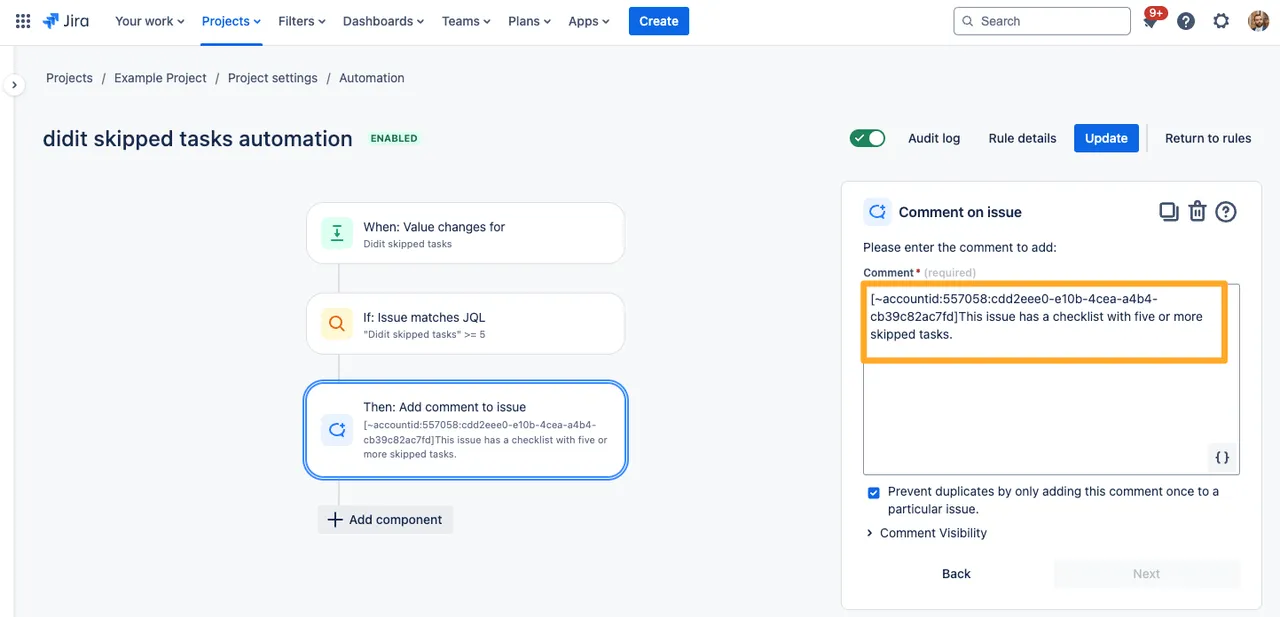
-
You could also choose to leave a transition the issue, edit the issue, assign the issue, or send an email, among many other options.
Check out the Atlassian documentation on automation for more ideas!
Link to this page: https://seibert.biz/diditautomationskippedtasks