How to trigger an action with the Didit checklist completed field
When a checklist is completed, Didit will automatically fill in a field called “Checklist completed” with the word “yes.” You can use this field to trigger various automations. One example, which you will see the exact steps of below, is to automatically transition a Jira work item to “Done” when the checklist is completed. Another idea could be to add another checklist to an issue, when the first one is done. Finally, a third example is that we could email the reporter that the checklist is done once completed. This custom field, paired with Jira autoamtion, allows you have the ultimate flexibility when automating your workflows. Follow this how-to article to learn exactly how the first example can be done.
Transition an issue
Use this guide to set up an automation rule which transitions an issue when a user completes a checklist.
-
Navigate to the project automation section of your Jira project. If you are a Jira admin, you can do this from the global automation administration page.
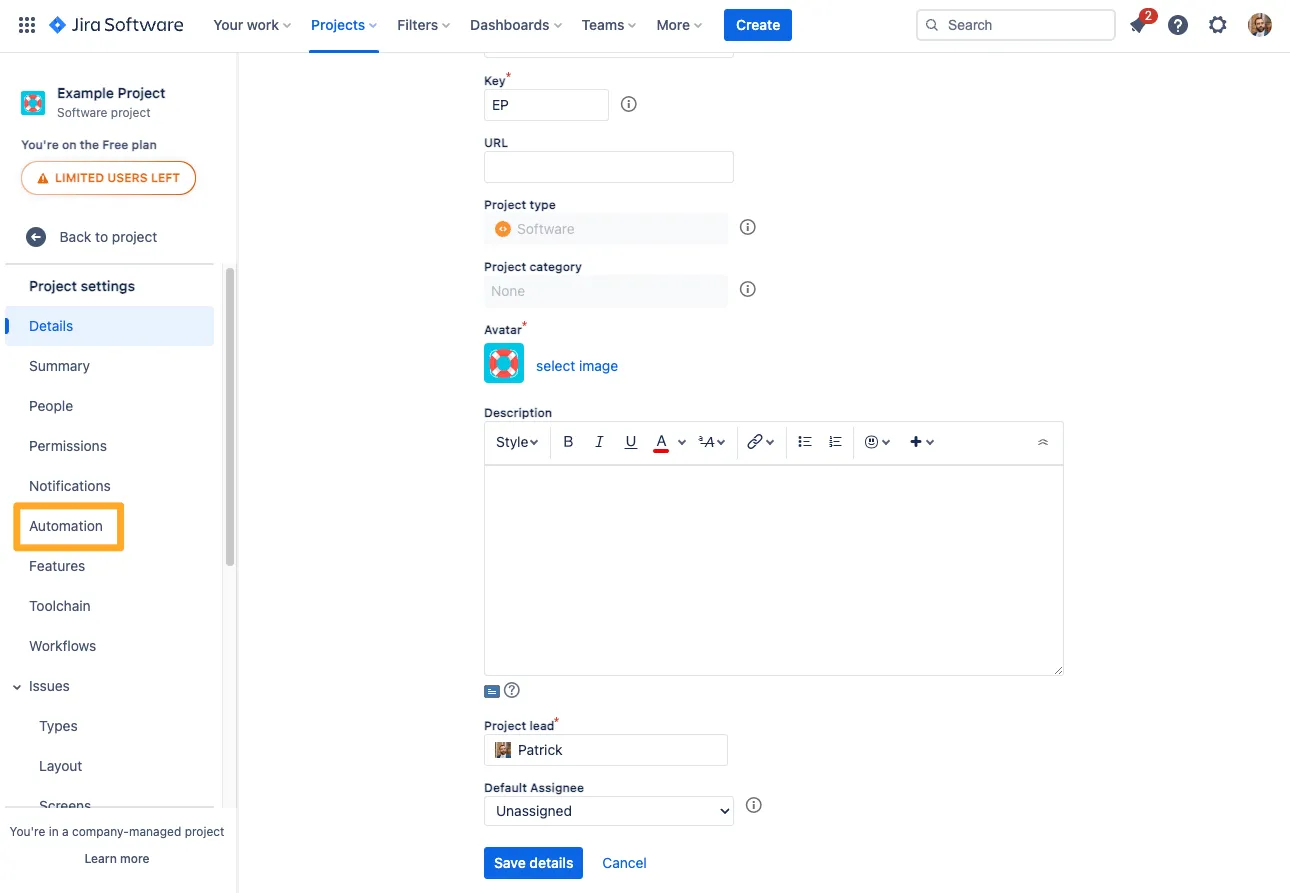
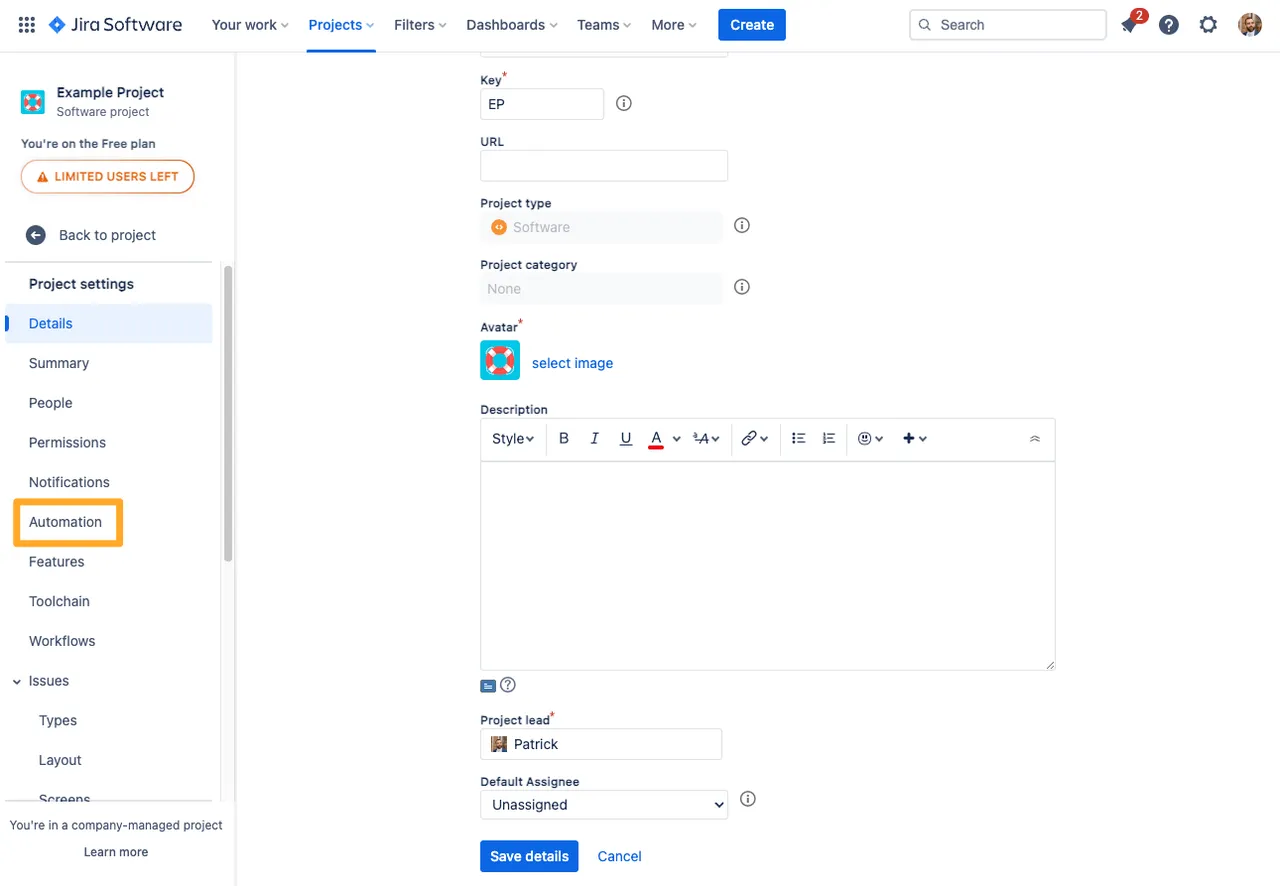
-
Click “Create rule.”
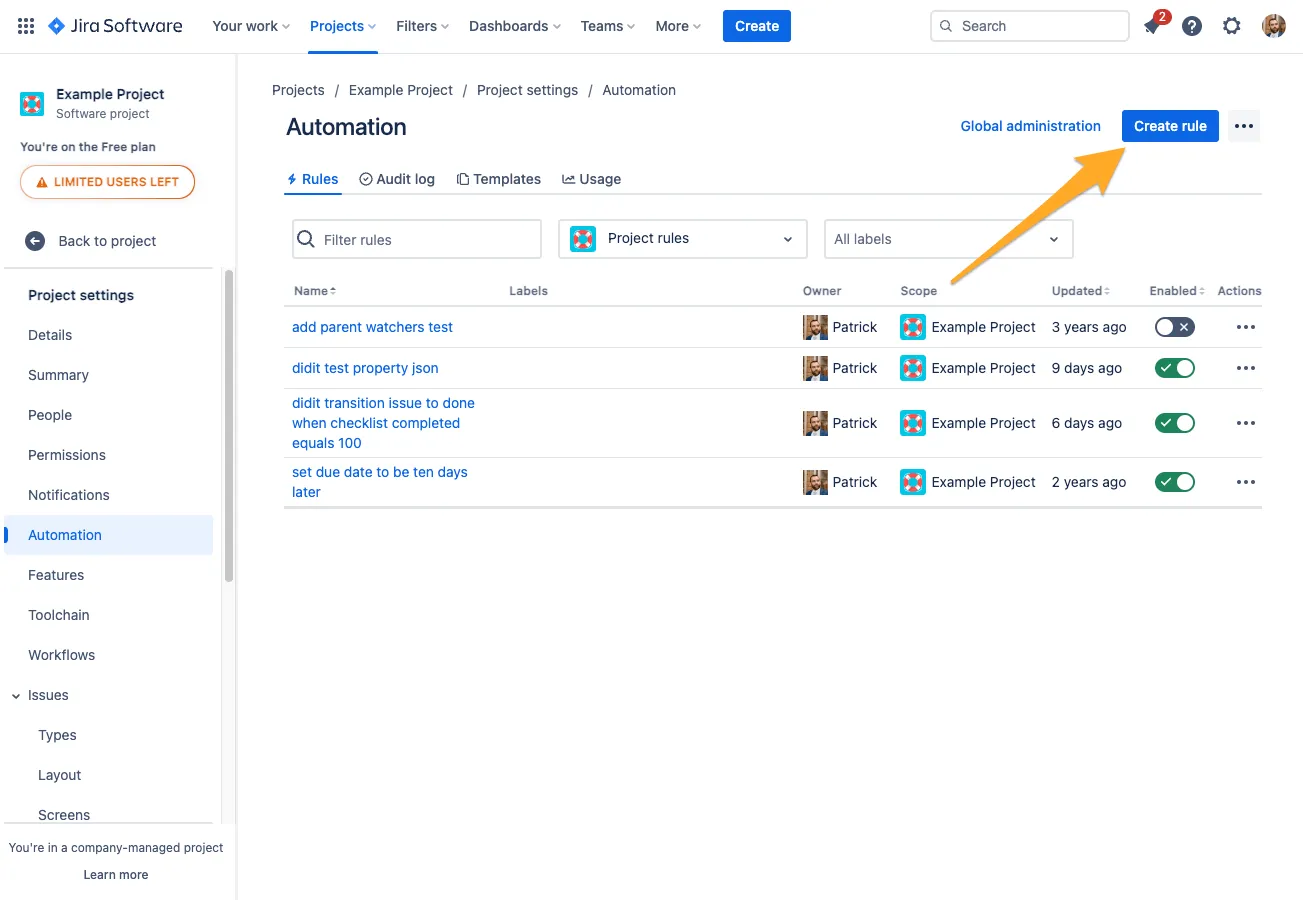
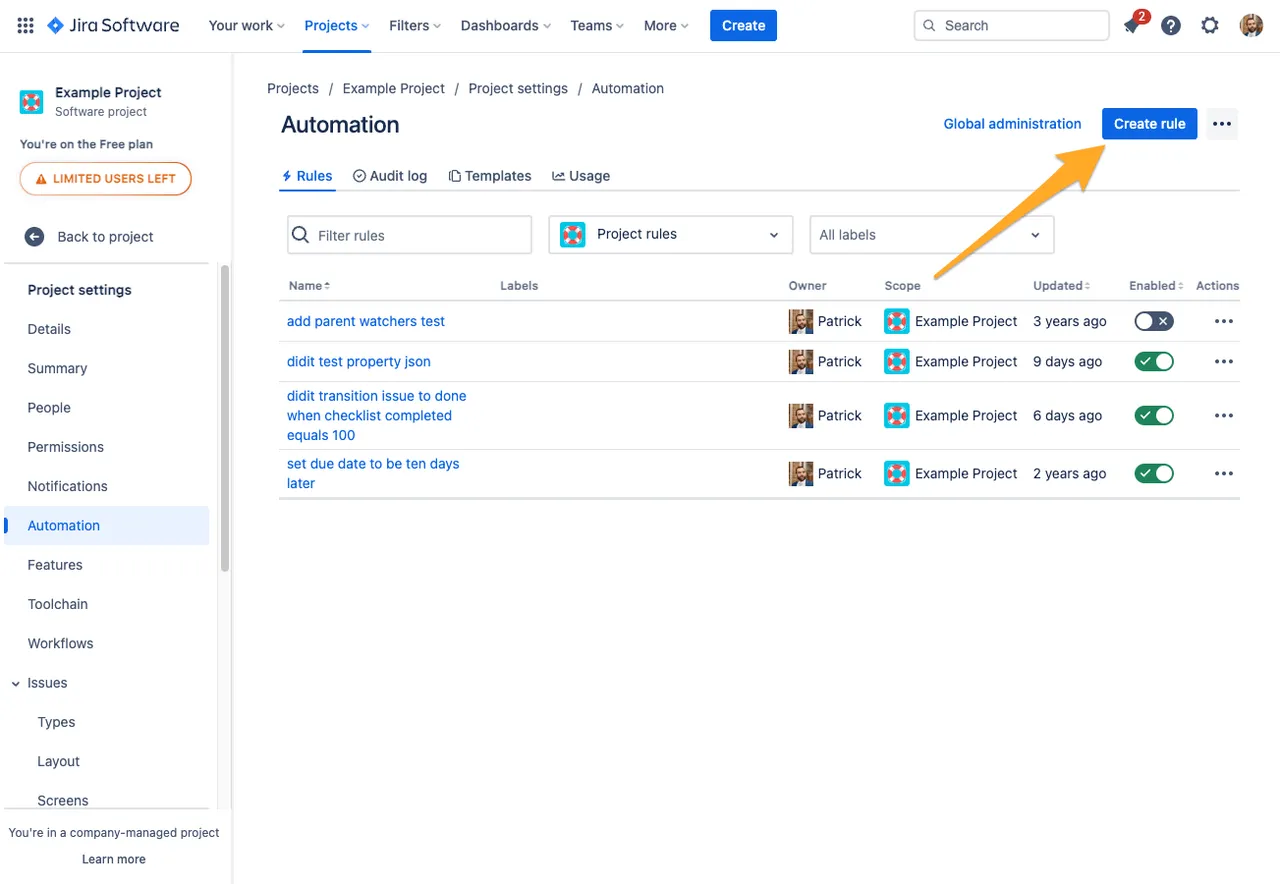
-
Add the “Field value changed” trigger and choose “Didit checklist completed” for the “Fields to monitor for changes” section.
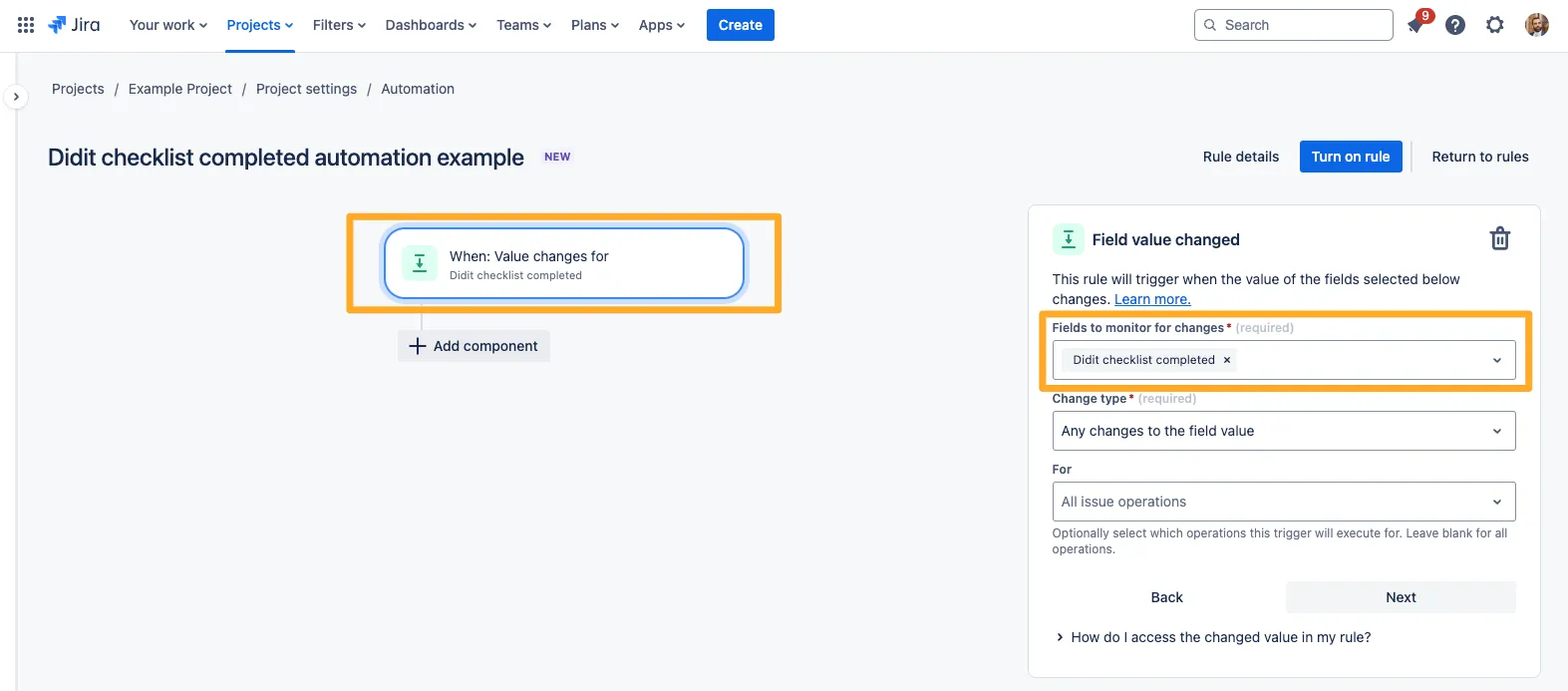
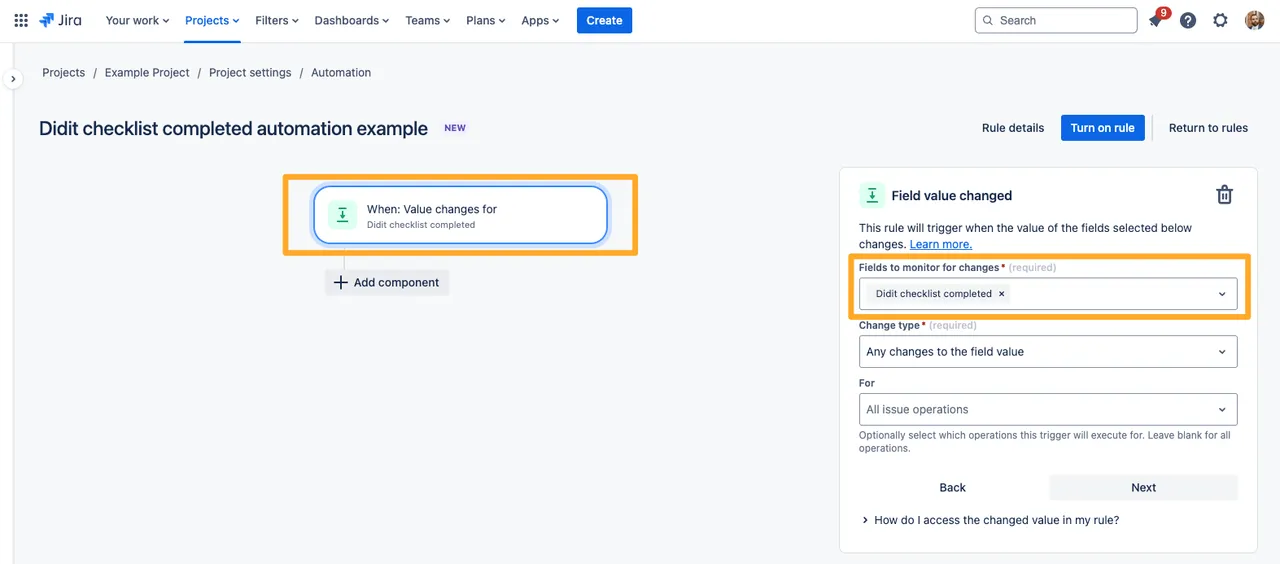
-
Add a JQL condition which specifies the Didit checklist completed option you would like to target. The two options are “yes” and “no.” These options are caps sensitive.
The option is up to you, but your JQL should look something like below. “Didit checklist completed” = yes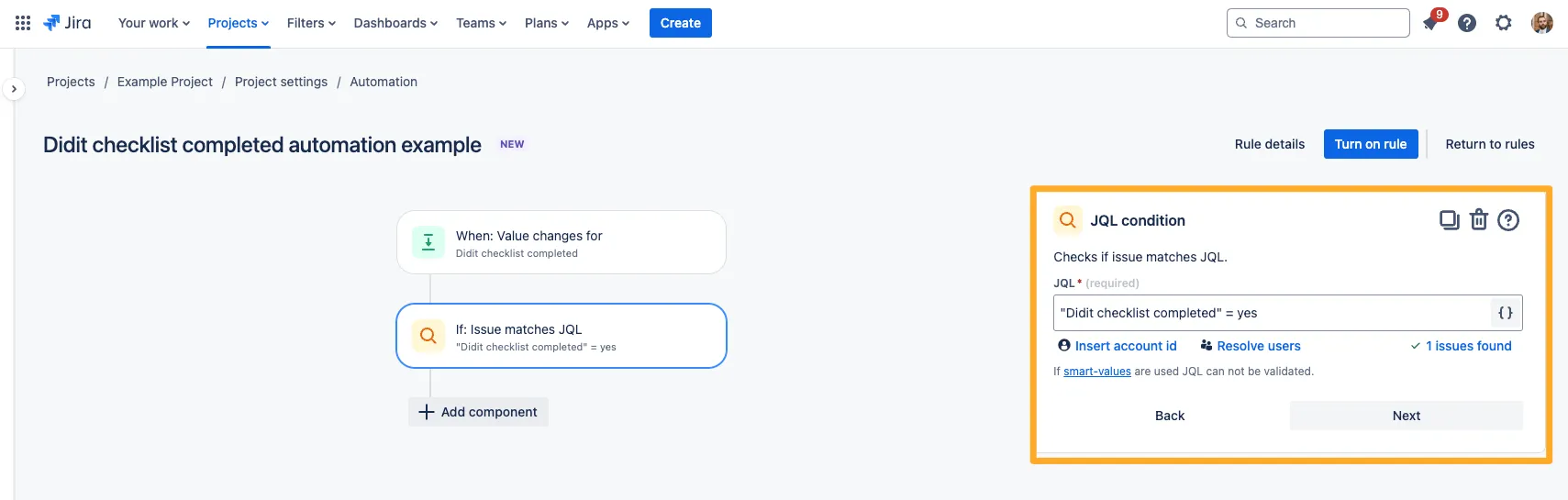
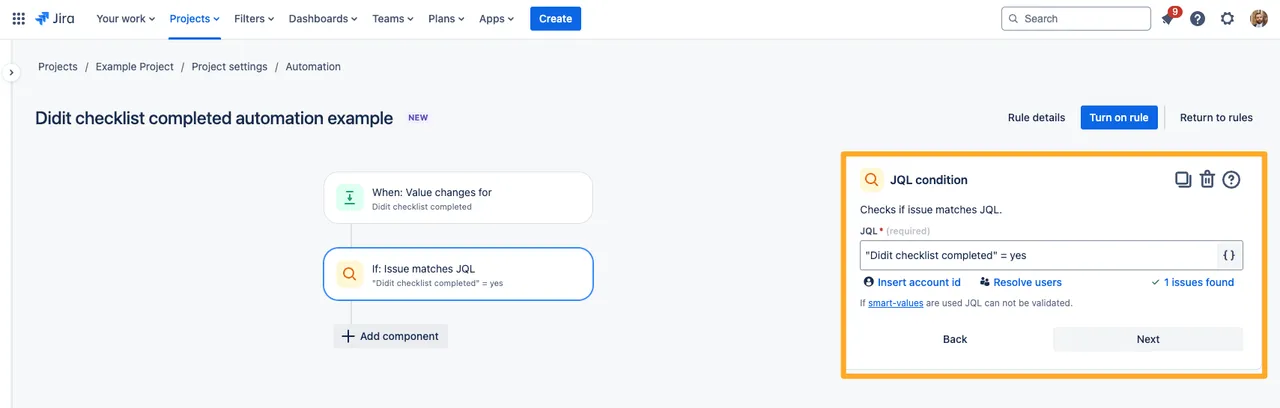
-
Choose the action to transition the issue.
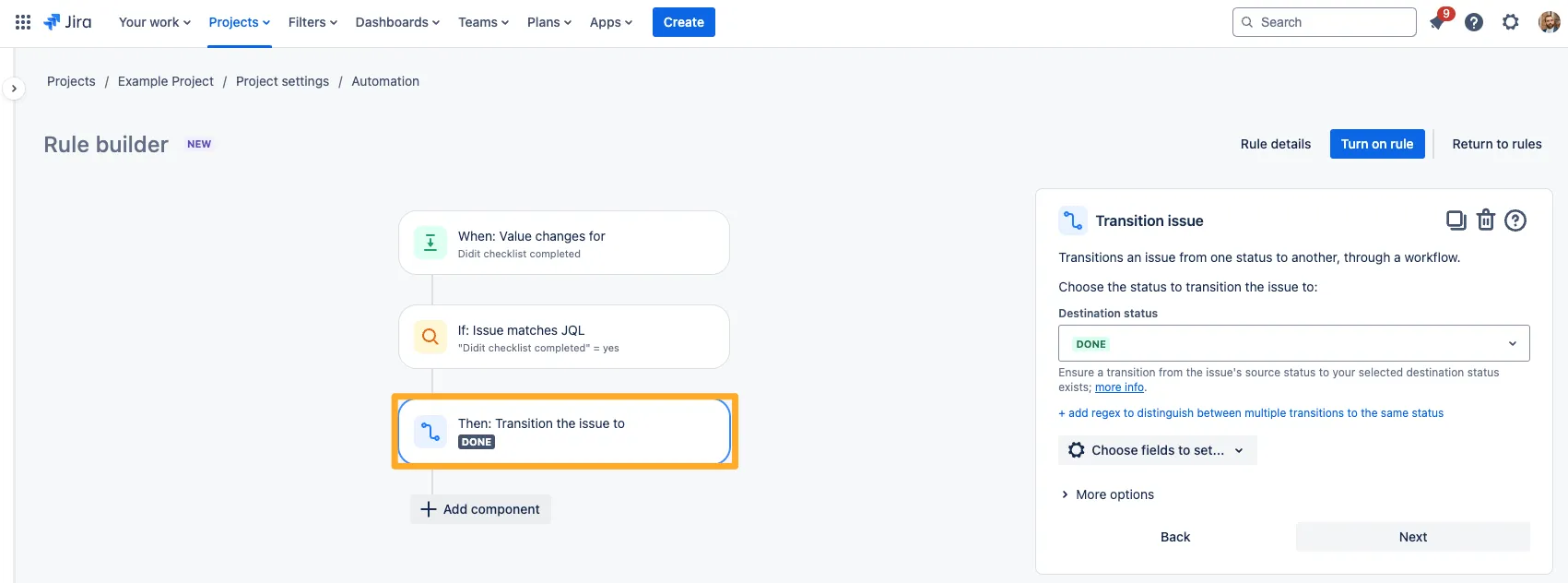
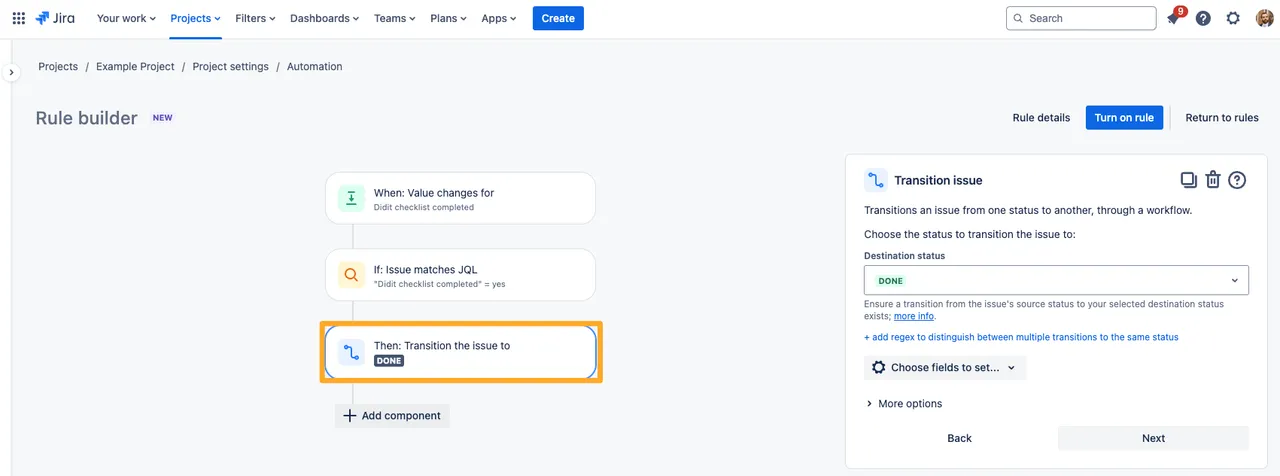
Add another checklist
Follow steps 1-4 from the above section. When you get to section five choose “Set entity property” as the action and fill in “didit.action” for the Property key field. Then input the JSON to add a checklist to the issue.
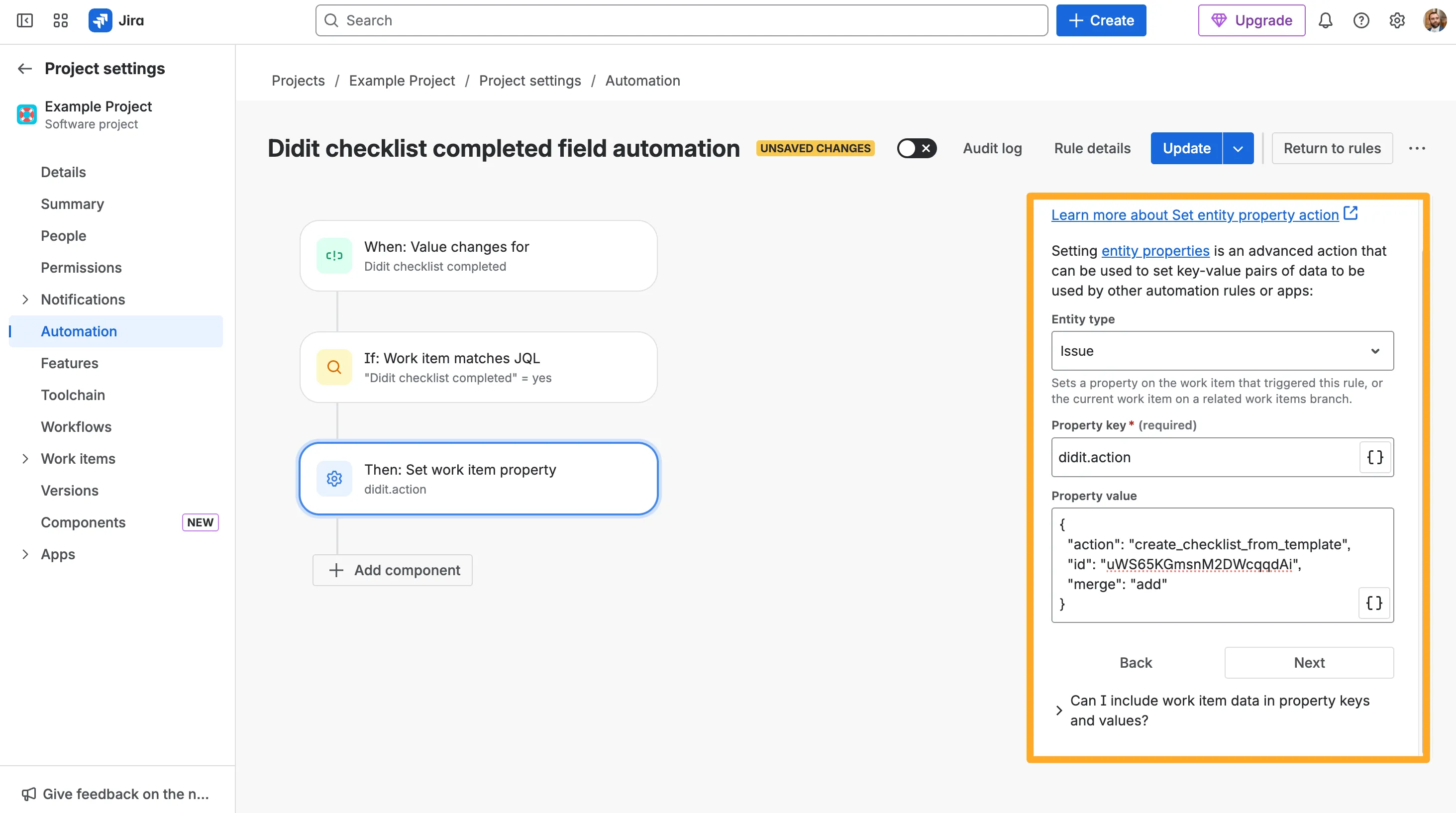
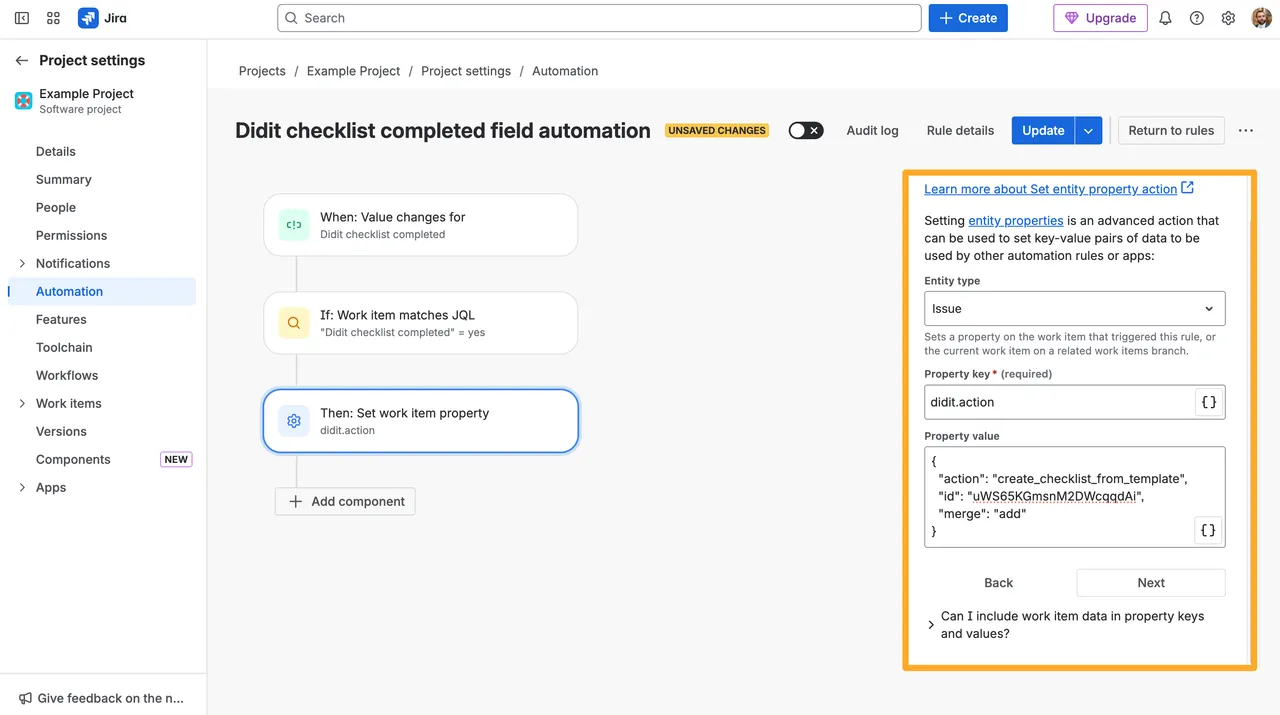
If you need help, try using our automation wizard
Send an email to the reporter
Follow steps 1-4 from the above section. When you get to section five choose the “Send email” action. For the “To” field, choose the “Reporter.” In the “Subject” and “Content” you can choose whatever text or smart values you’d like.
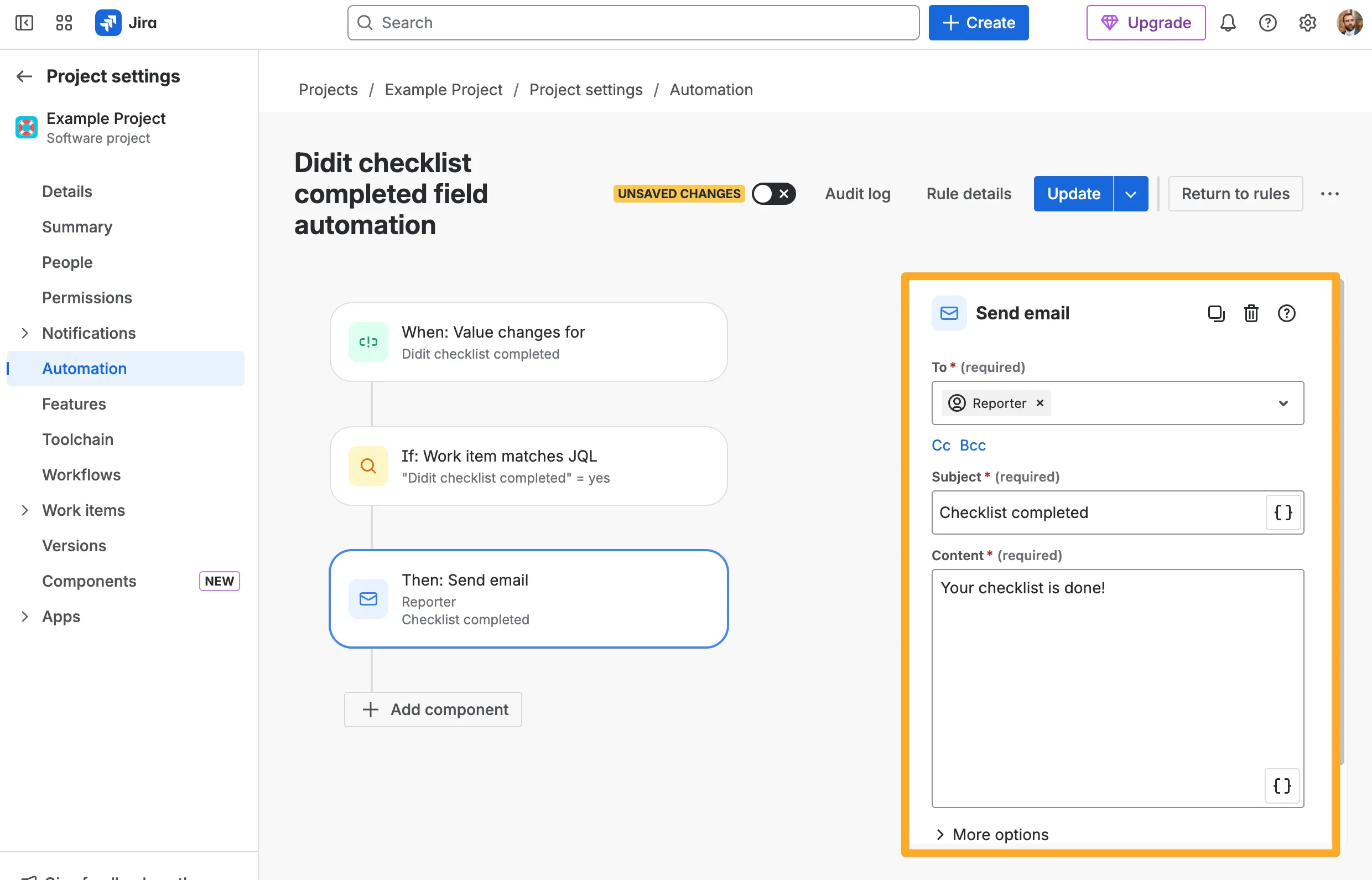
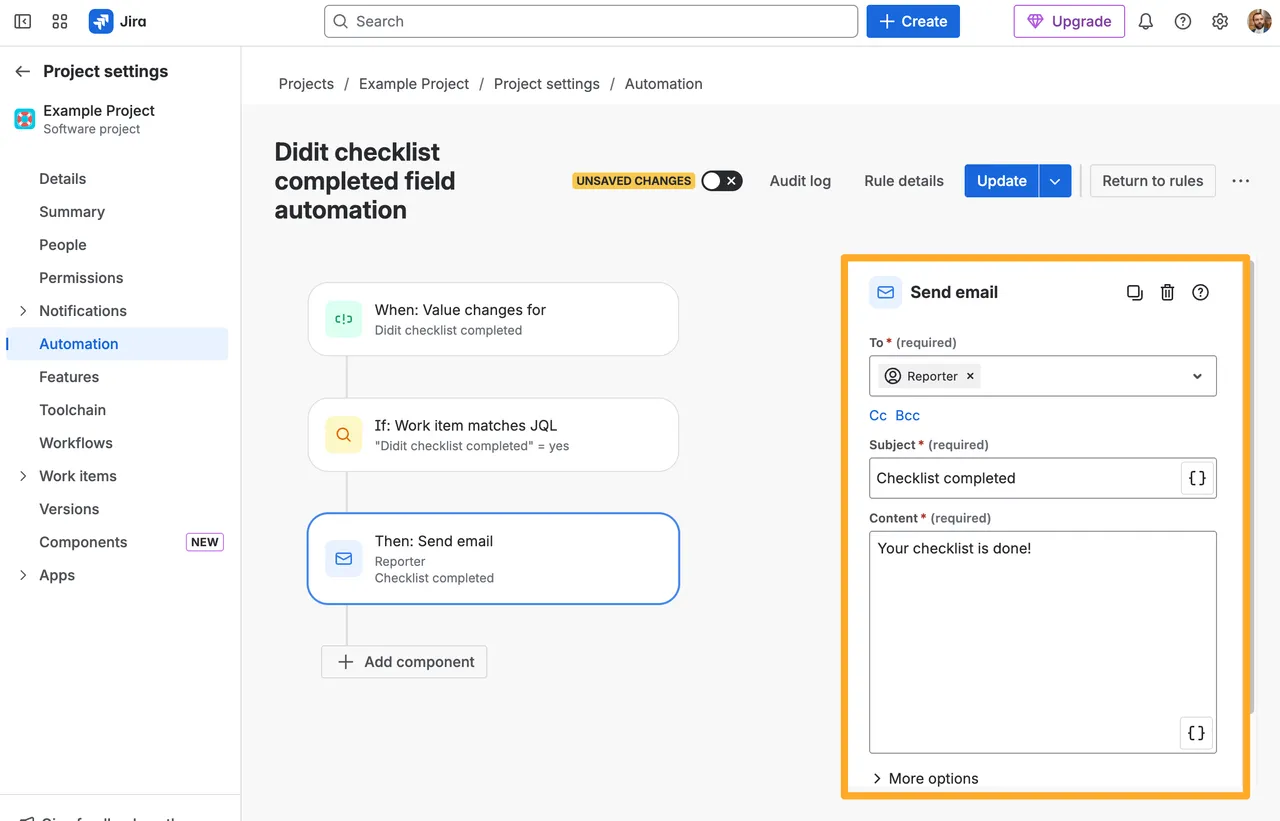
Check out the Atlassian documentation on automation for more ideas!
Link to this page: https://seibert.biz/diditautomationchecklistcompleted