How to add a due date to a checklist
If you have a template manager for your checklist template, they will automatically receive an email notification when any checklist created from that template is overdue. Currently there is no way to opt out of this without removing the user as a template manager. If you are interested in this feature, vote for it here!
Adding a due date in the Didit hub
Read more about due dates here.
-
Go to the Didit hub via “Apps” in the main navigation.
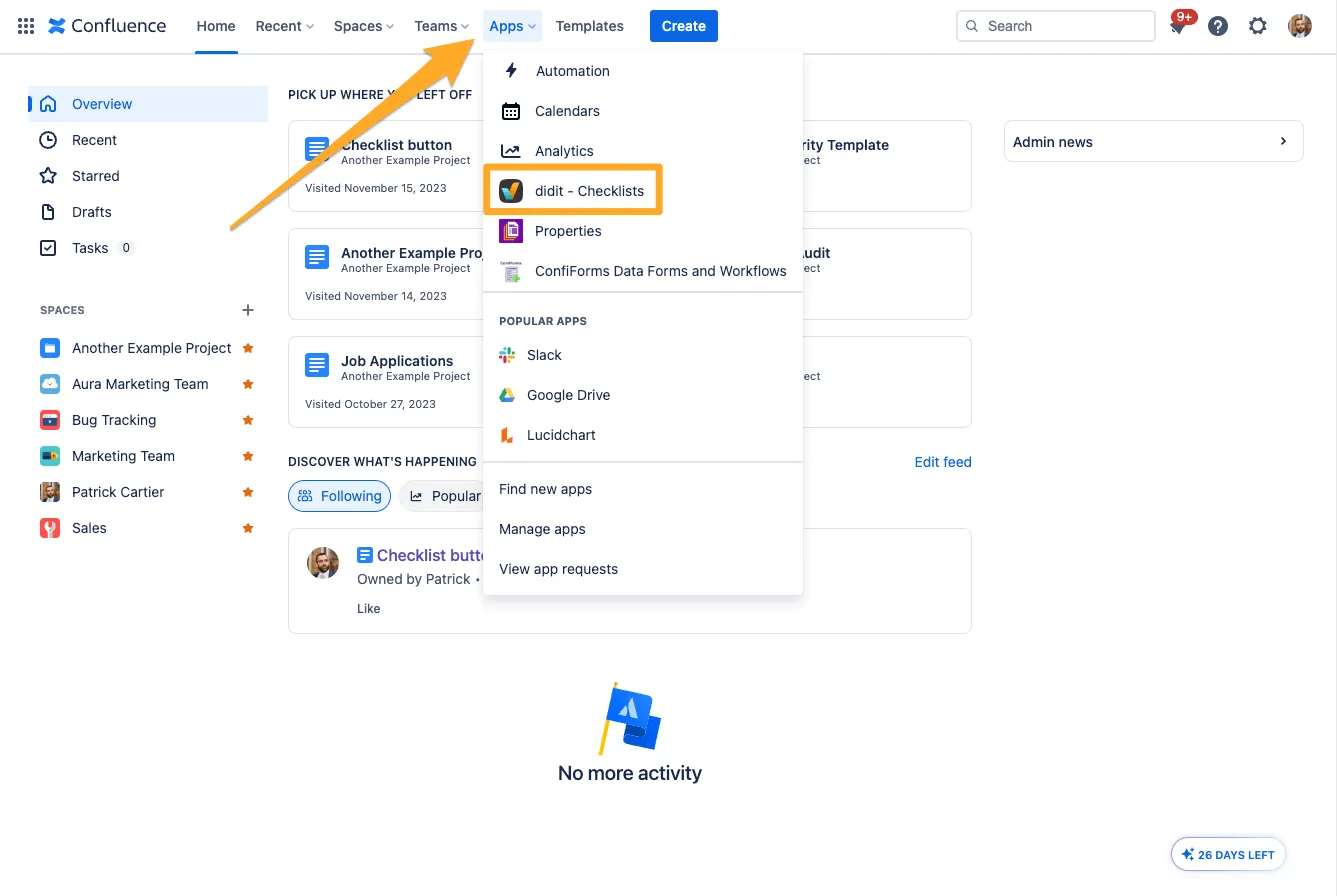
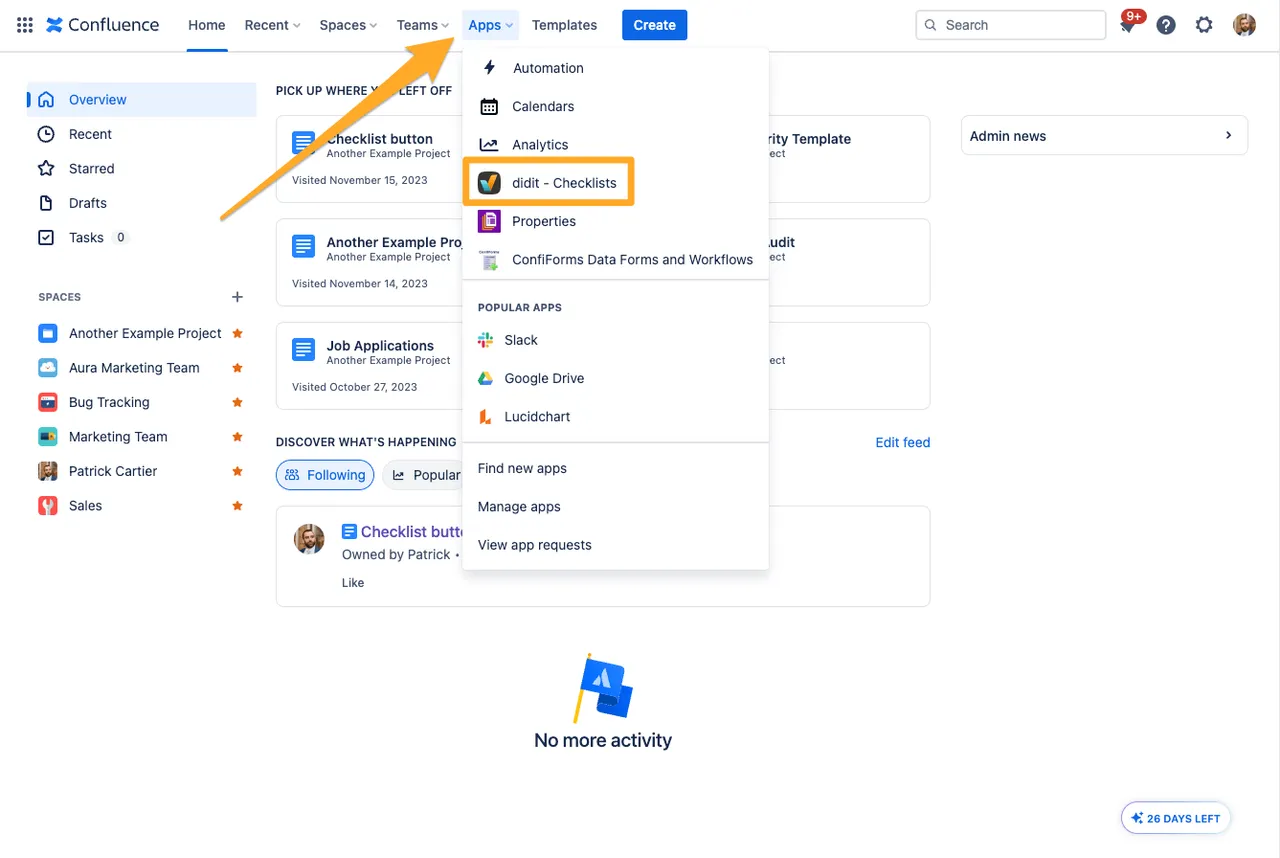
-
Click on “Manage checklists.”
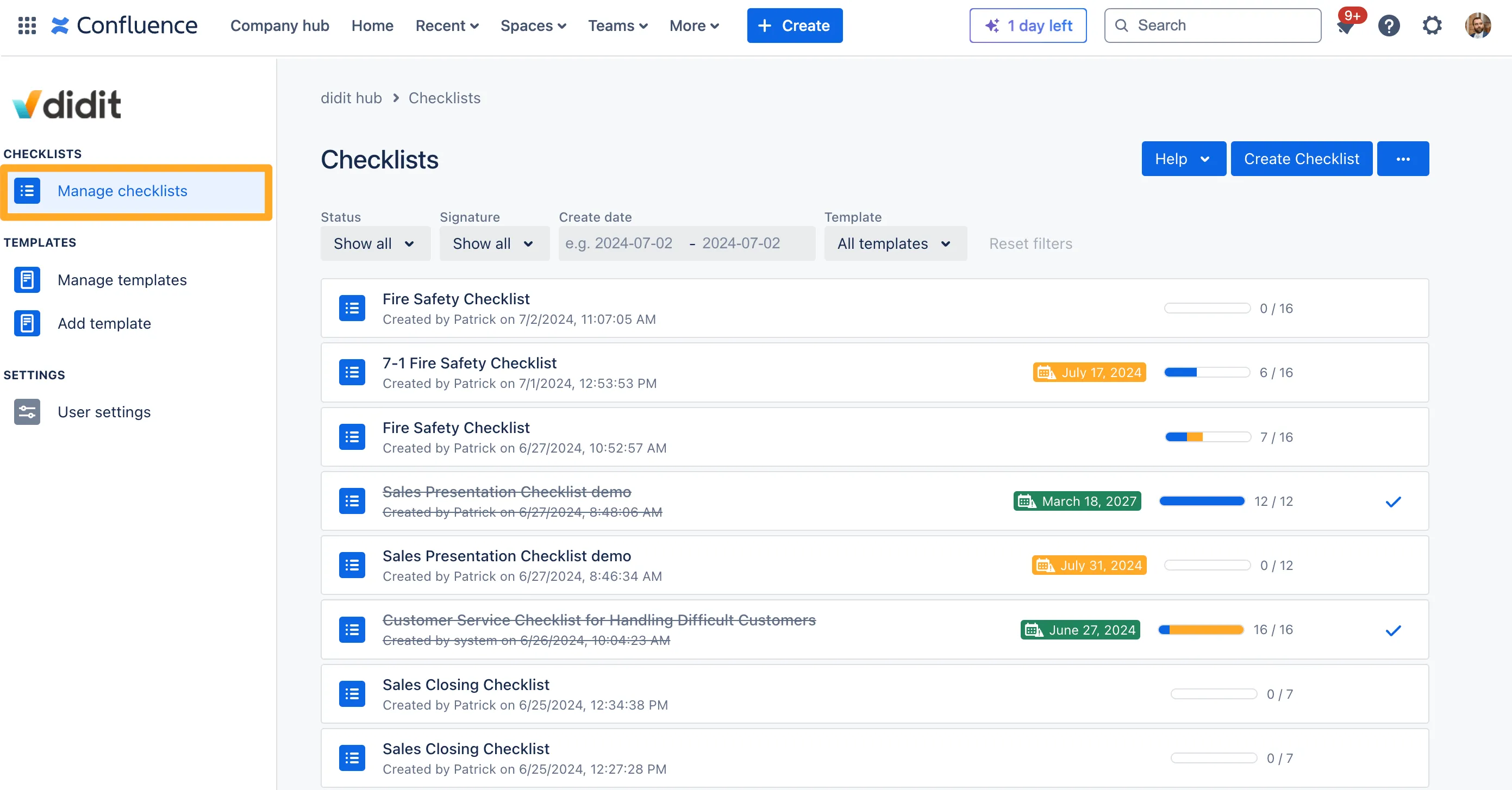
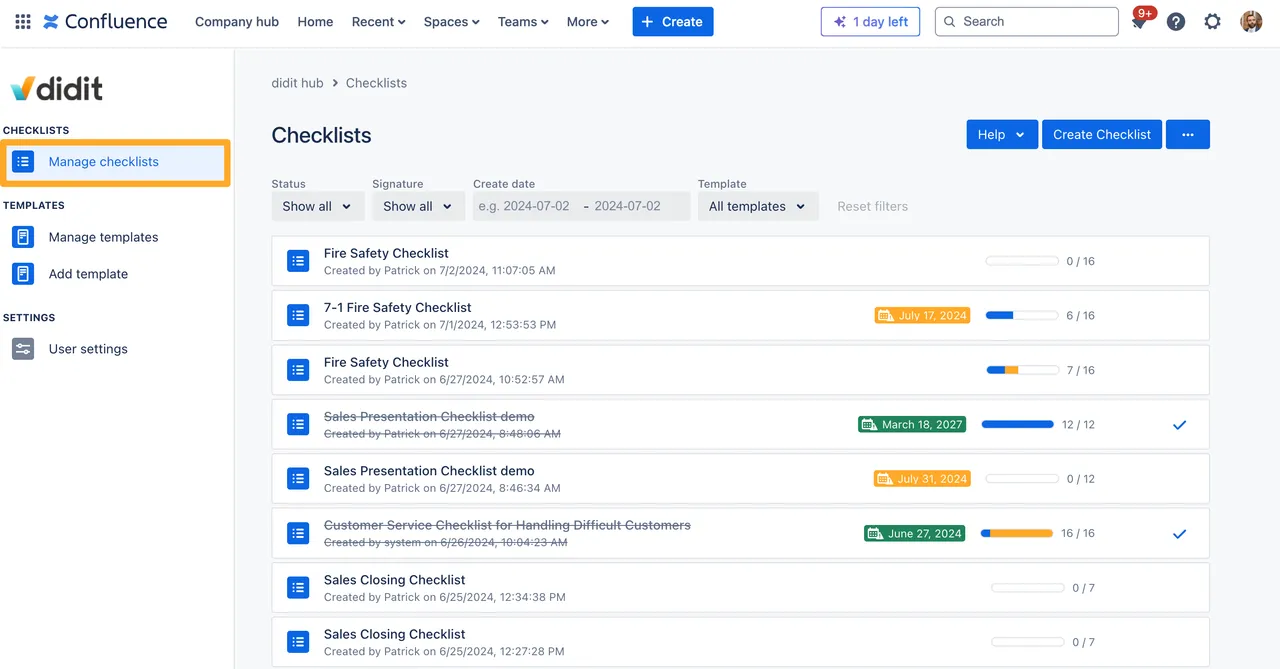
-
Click on the checklist you would like to add a due date to.
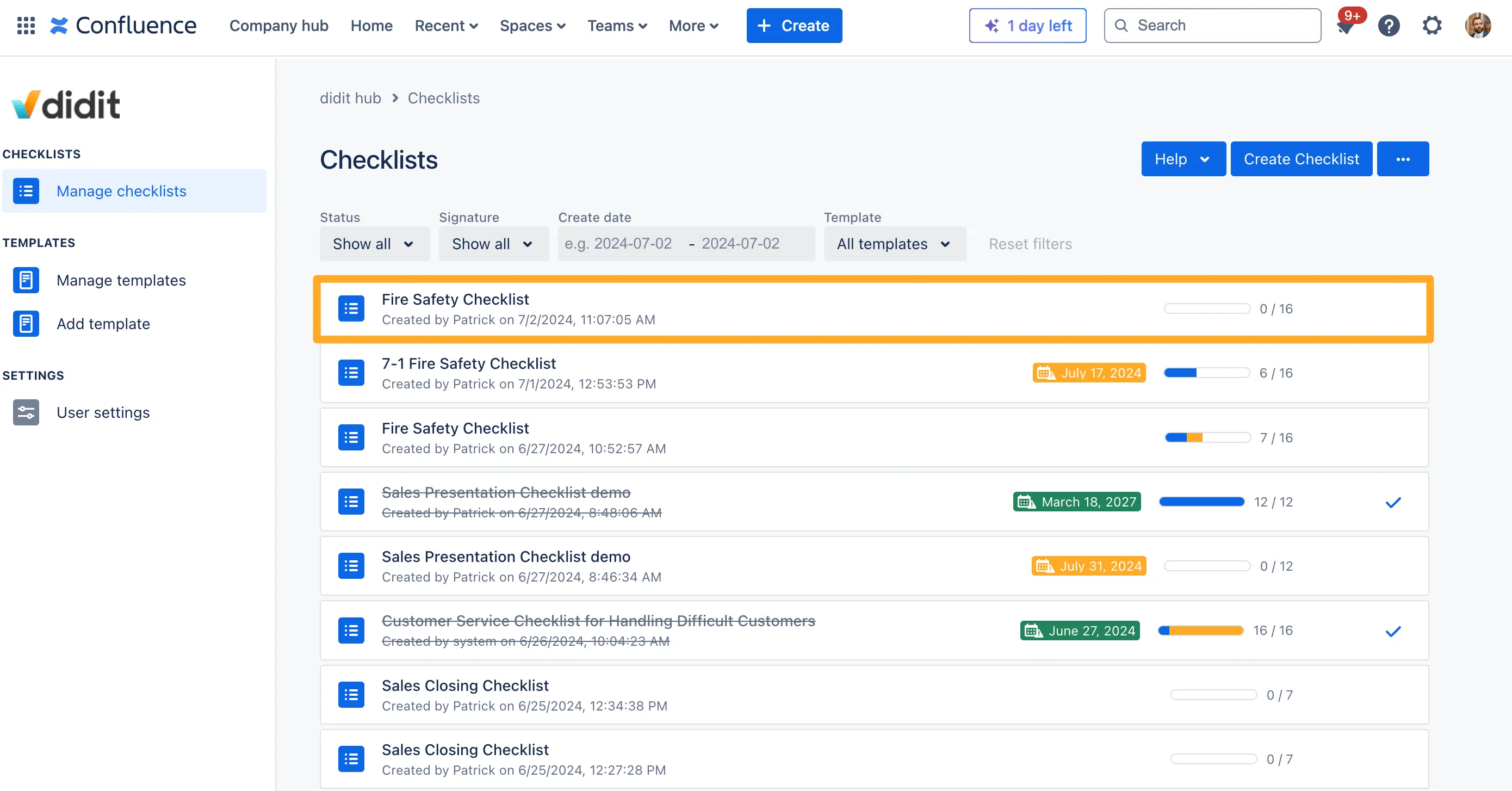
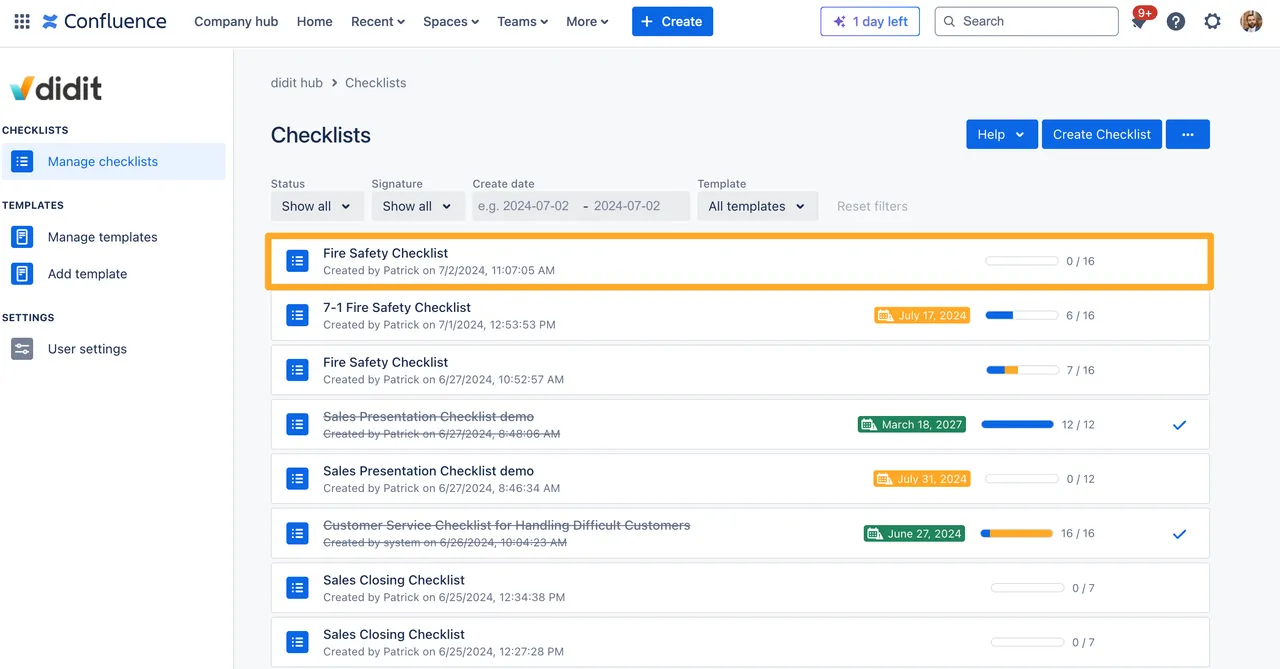
-
On the right side, locate the “SET DUE DATE” section and click “edit.”
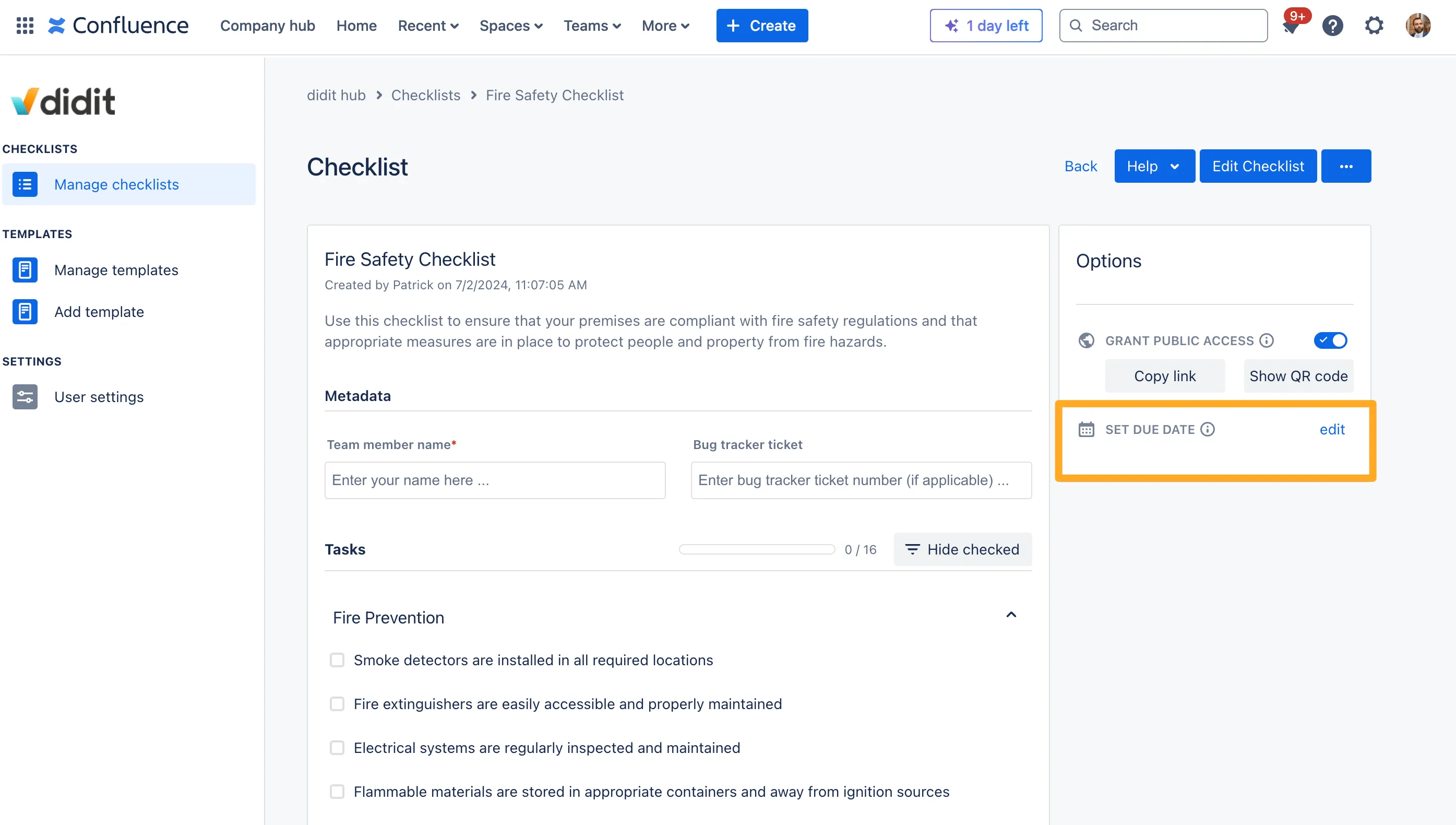
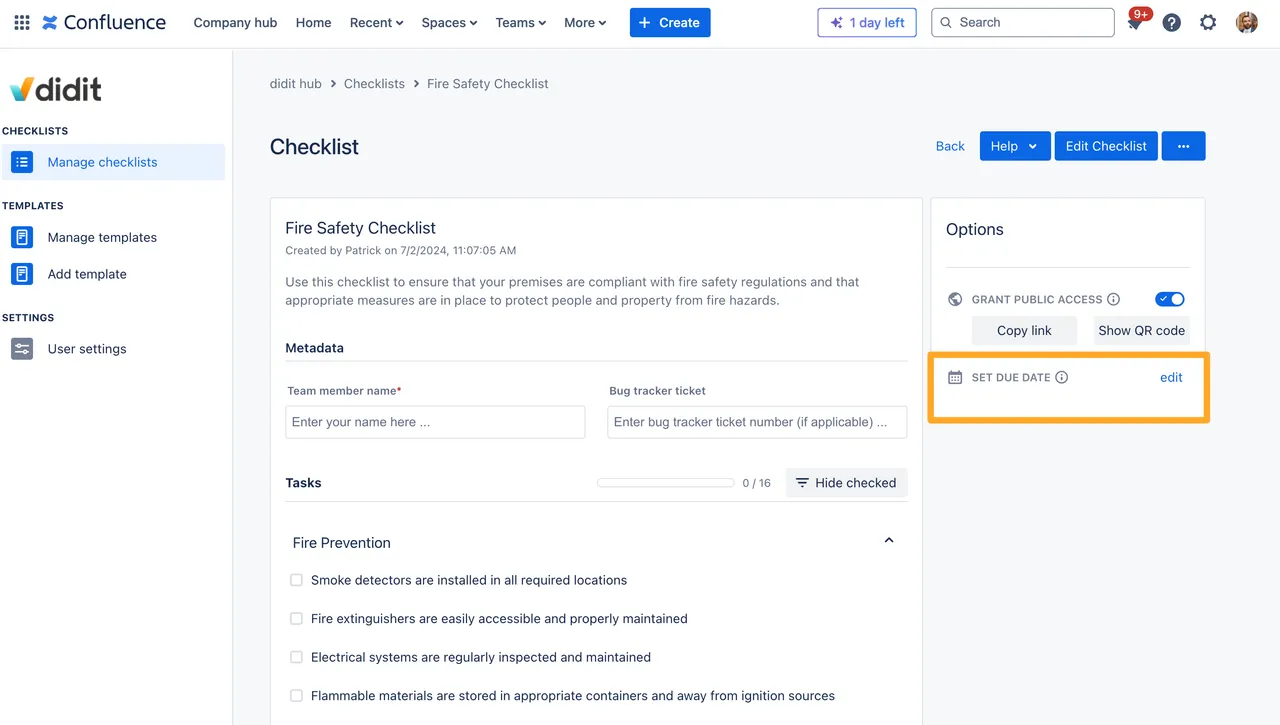
-
Choose a due date and time, then click “Save.”
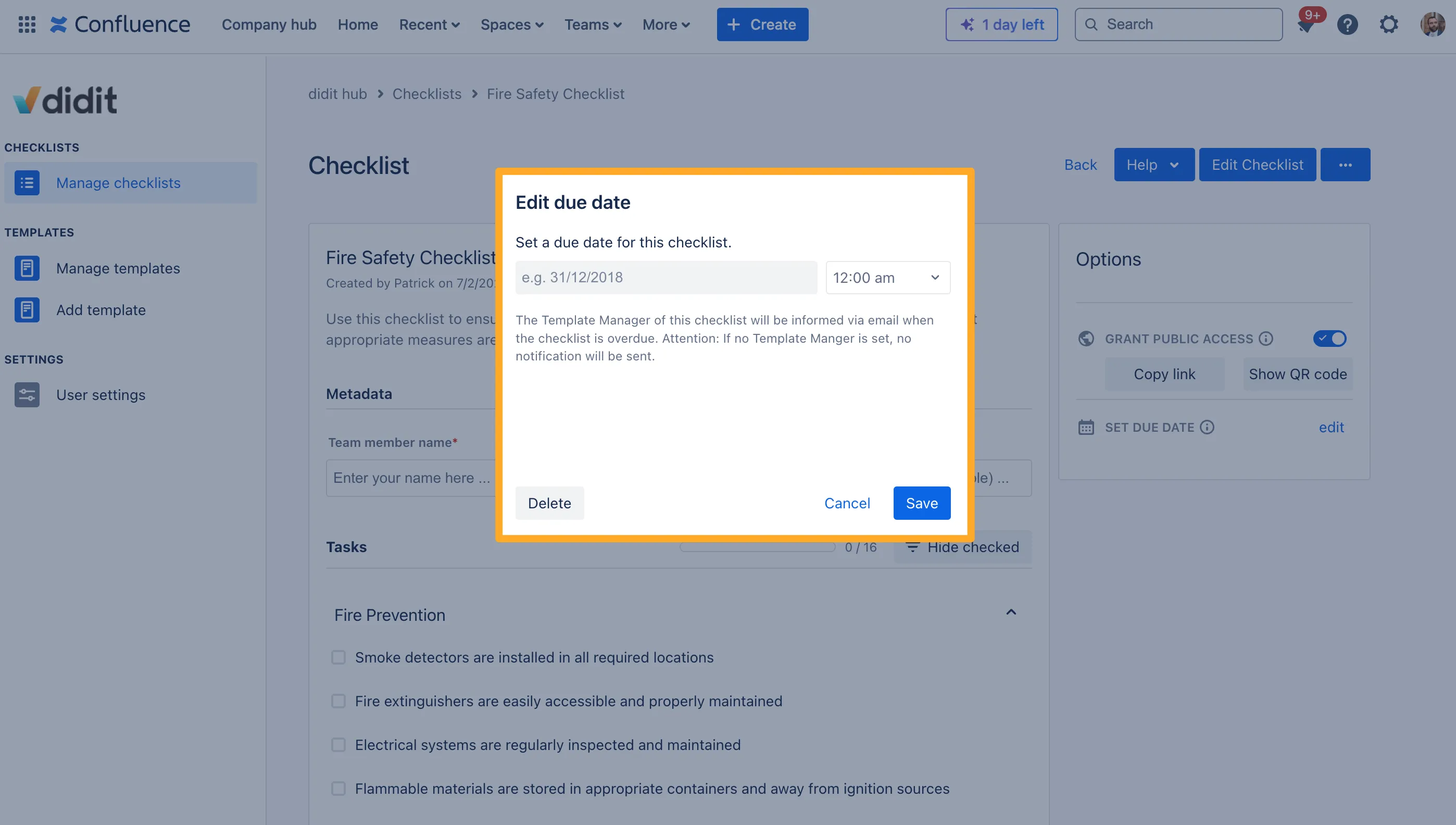
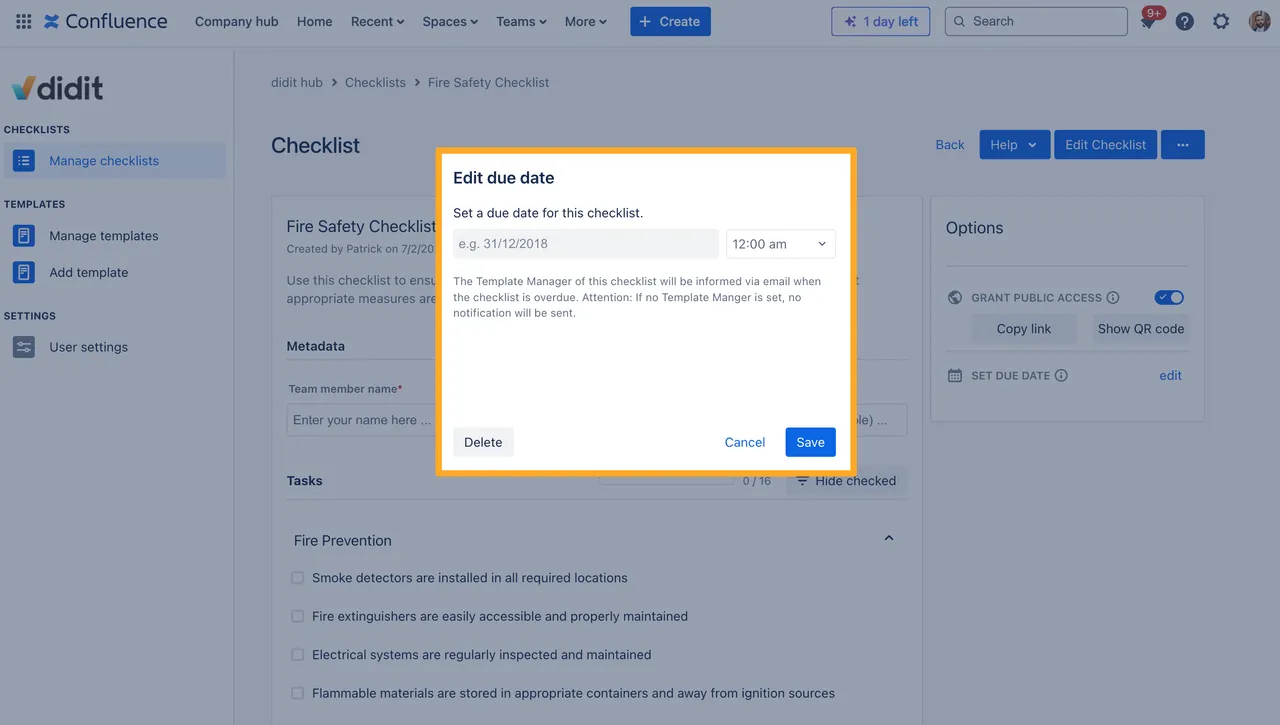
-
You now have a due date for your checklist.

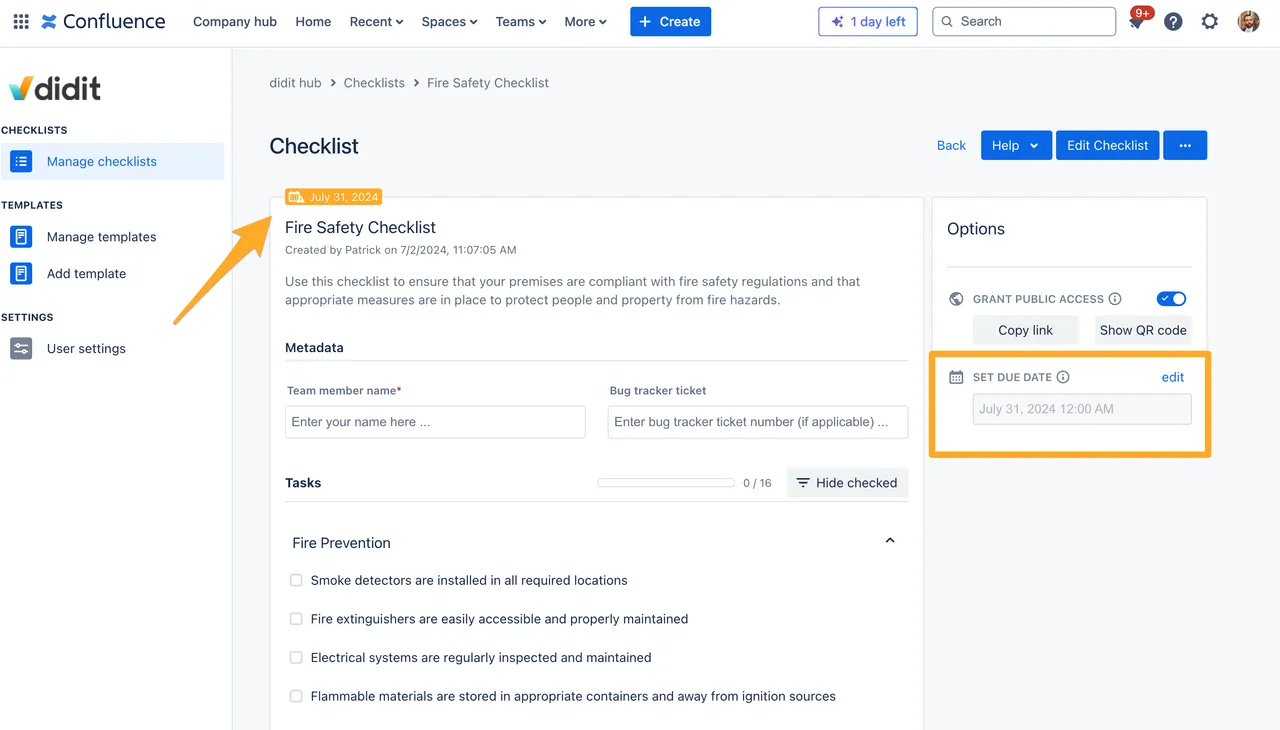
Adding a due date in the Jira issue view or Confluence page
-
Navigate to the issue or page which contains the checklist you would like to add the due date to.
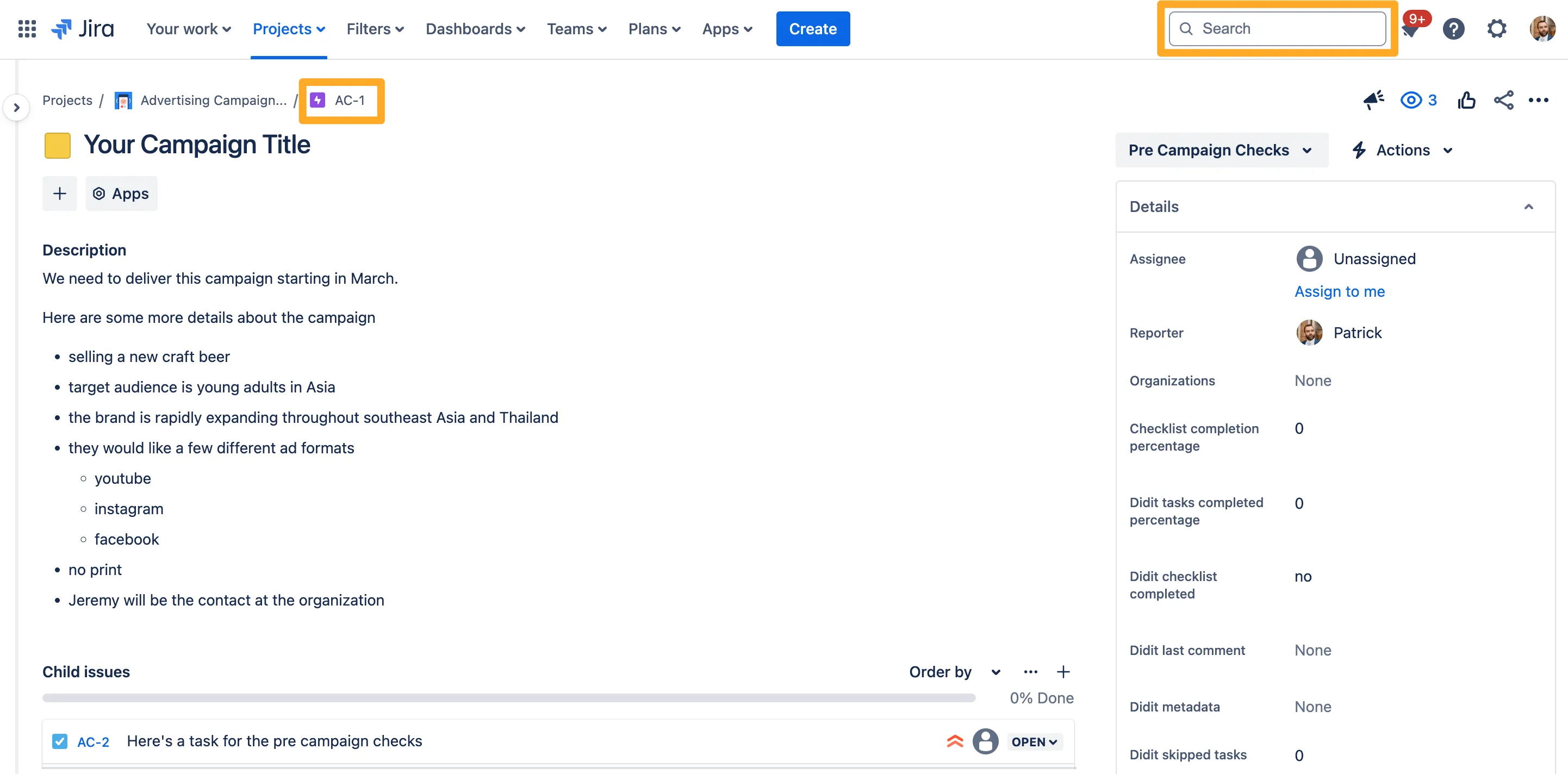
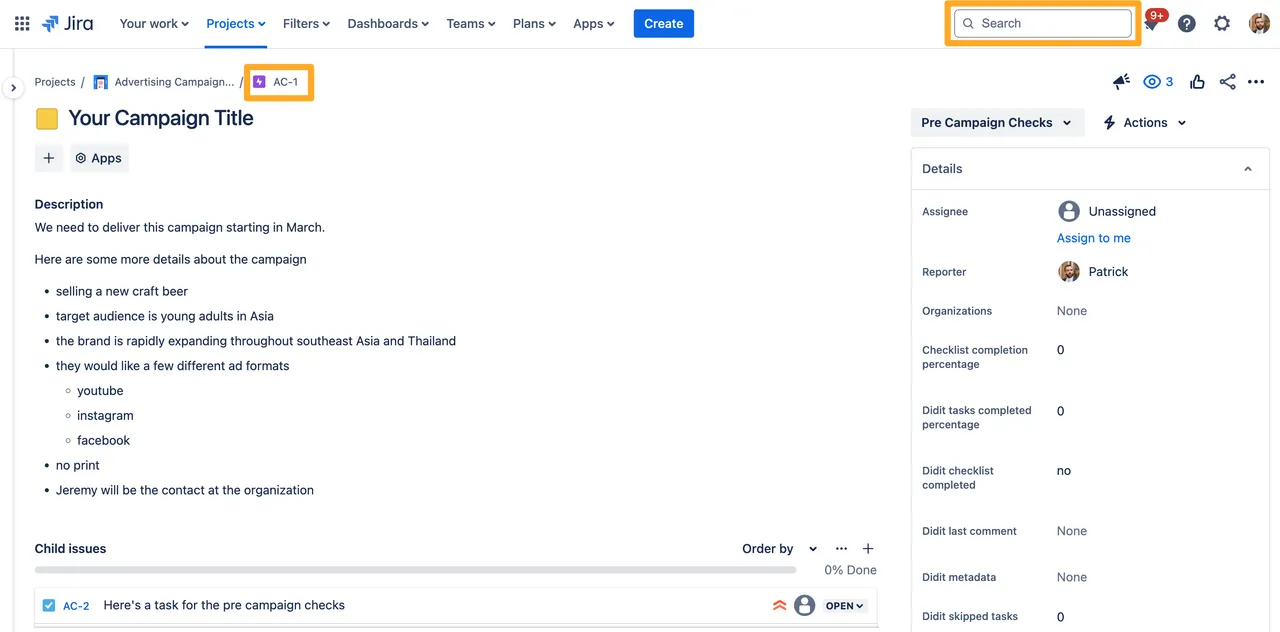
-
Click the ”…” at the top right of the checklist section and select “Set due date.” If you are in Confluence, you do not need to edit the page.
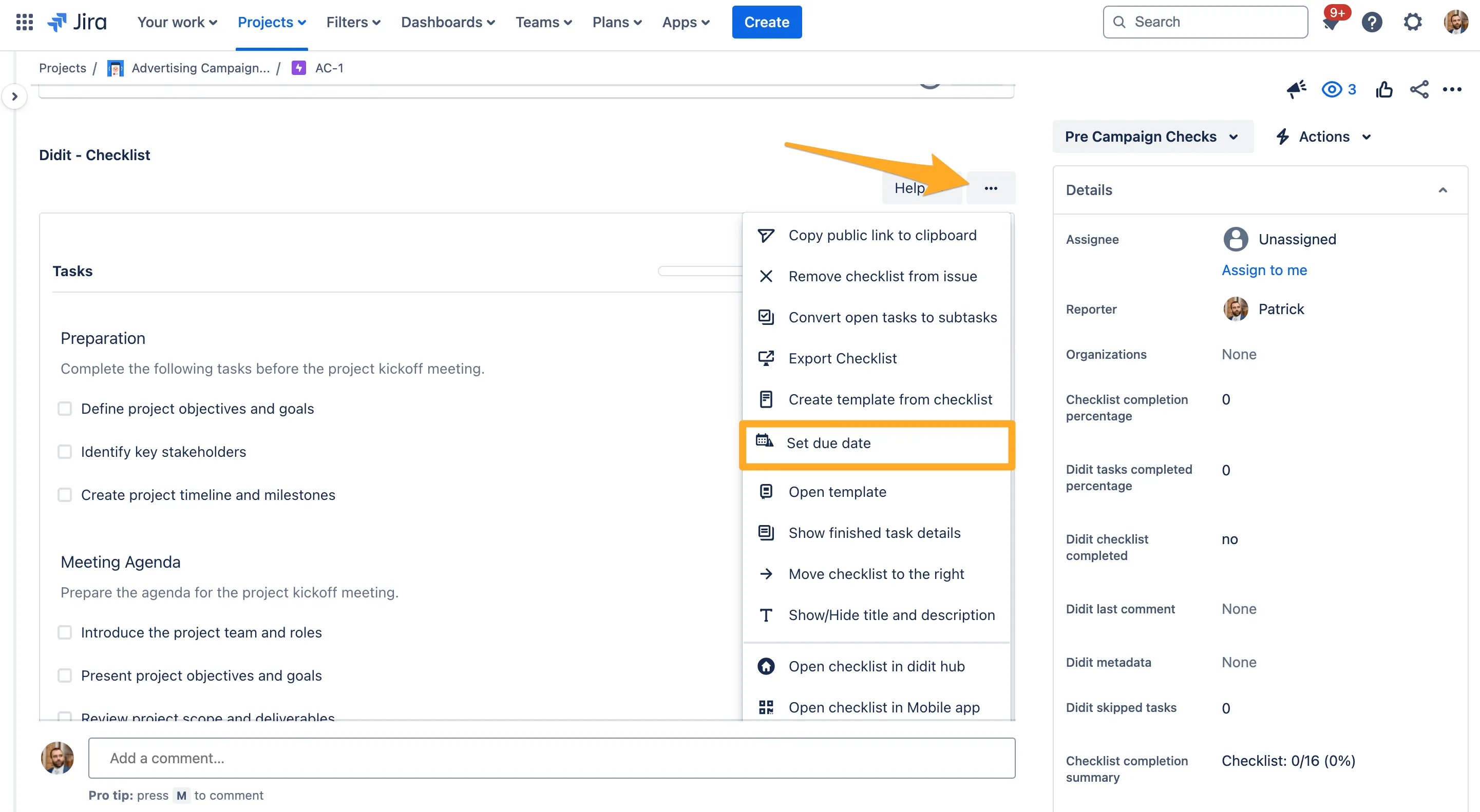
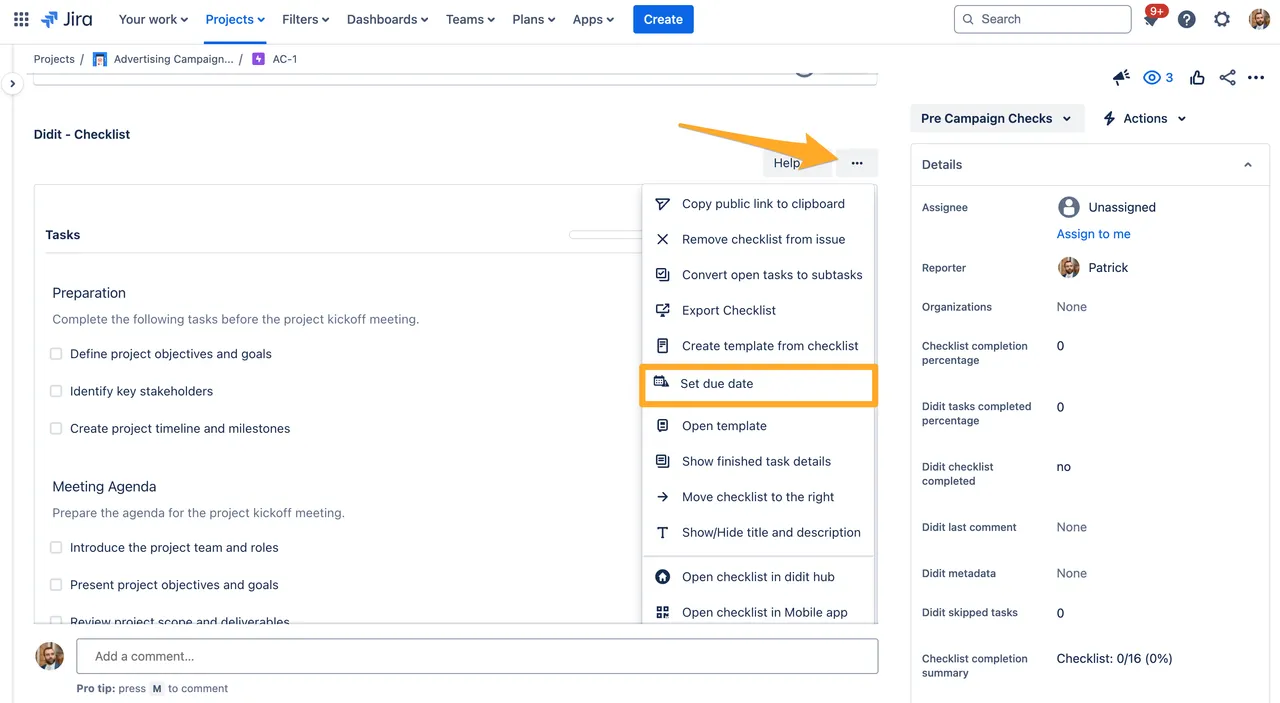
-
Enter the due date as you see fit and click “Save.”
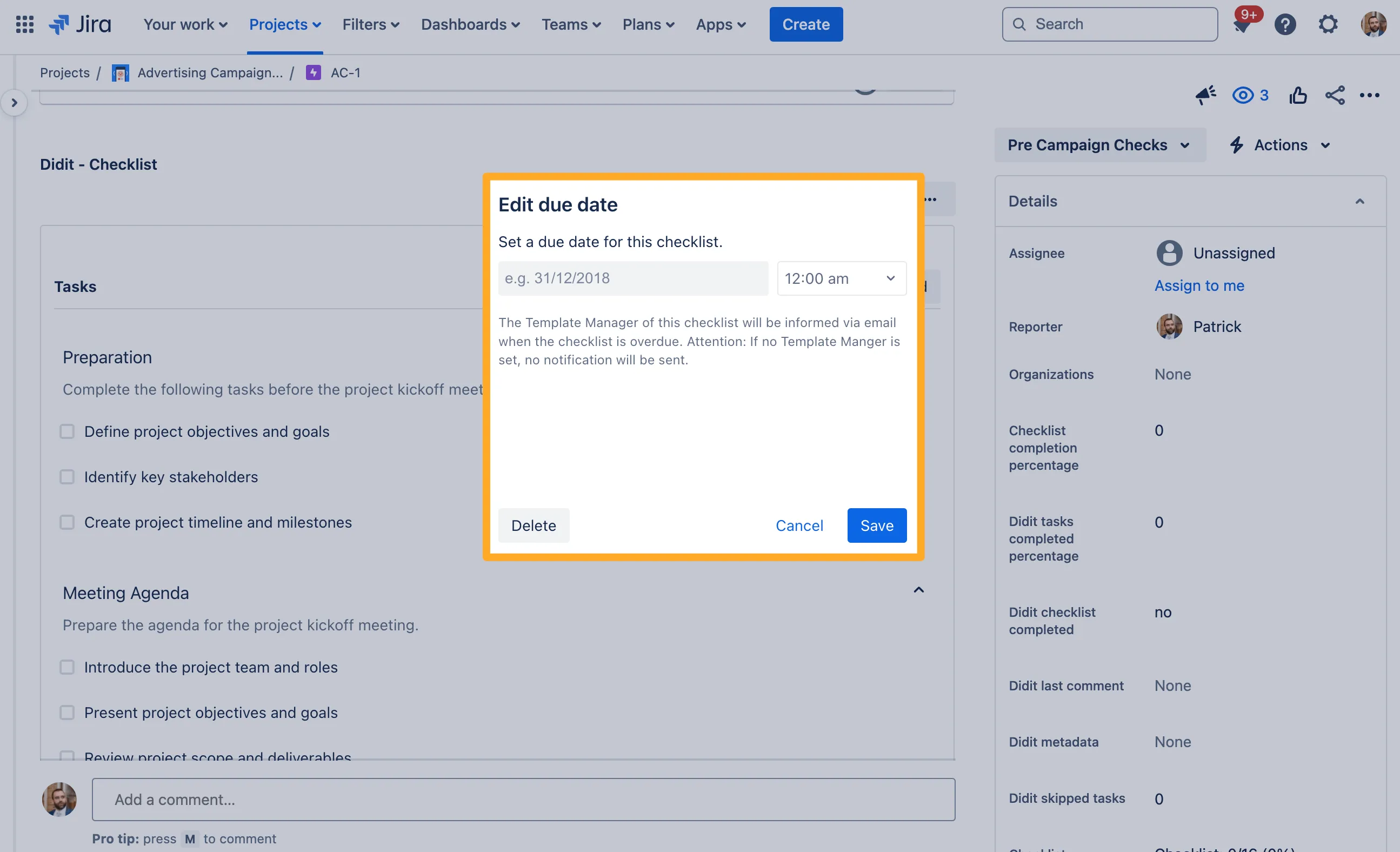
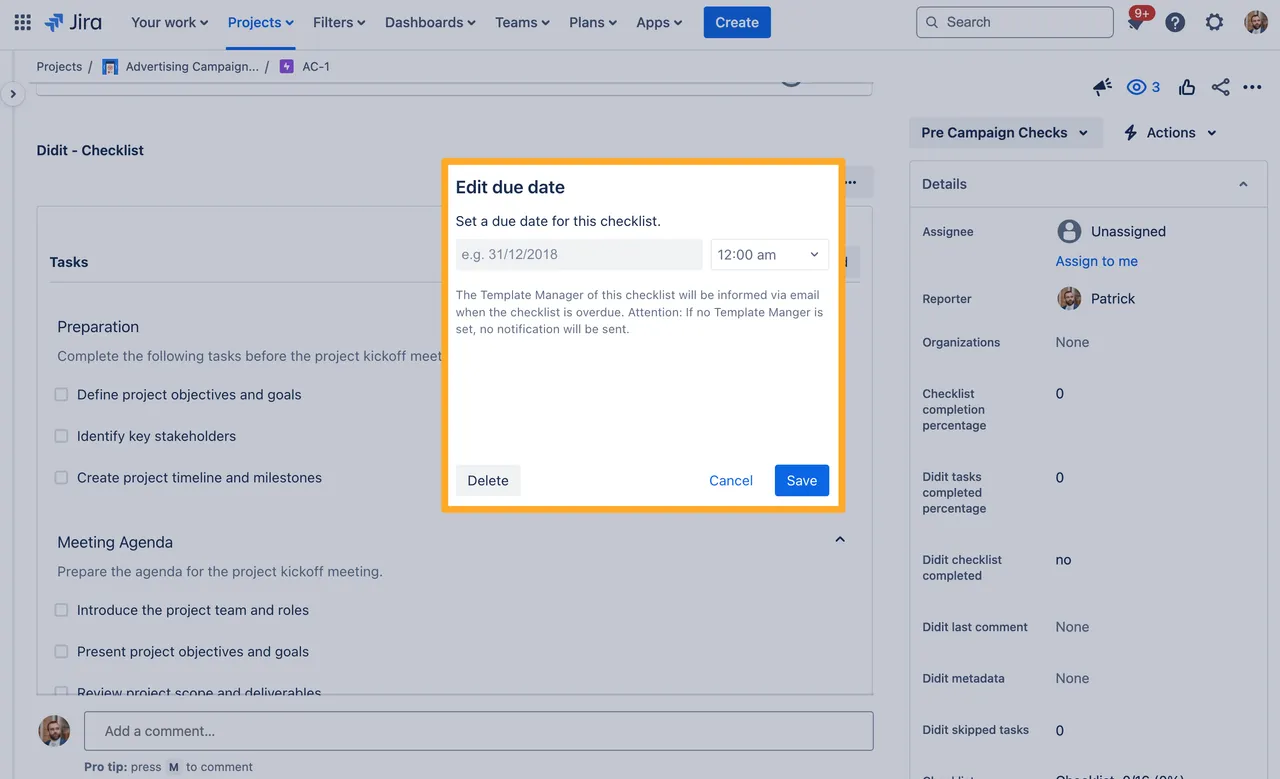
Here is a short video of how to set it up
Link to this page: https://seibert.biz/howtoaddduedate