Accessing Checklist Templates Directly from Checklists
While you are working on a checklist in Jira or Confluence you may stumble upon an error or a potential improvement. You can always give the checklist template owner feedback, but it might be easier to make the changes yourself. In this case, you can open the tempalte directly from the checklist using our handy “Open template” button.
Normal checklist permissions will apply here. If you do not have permission to manage a checklist, you will not be able to open the template.
You can always ask the template owner or your Jira/Confluence admin for access.
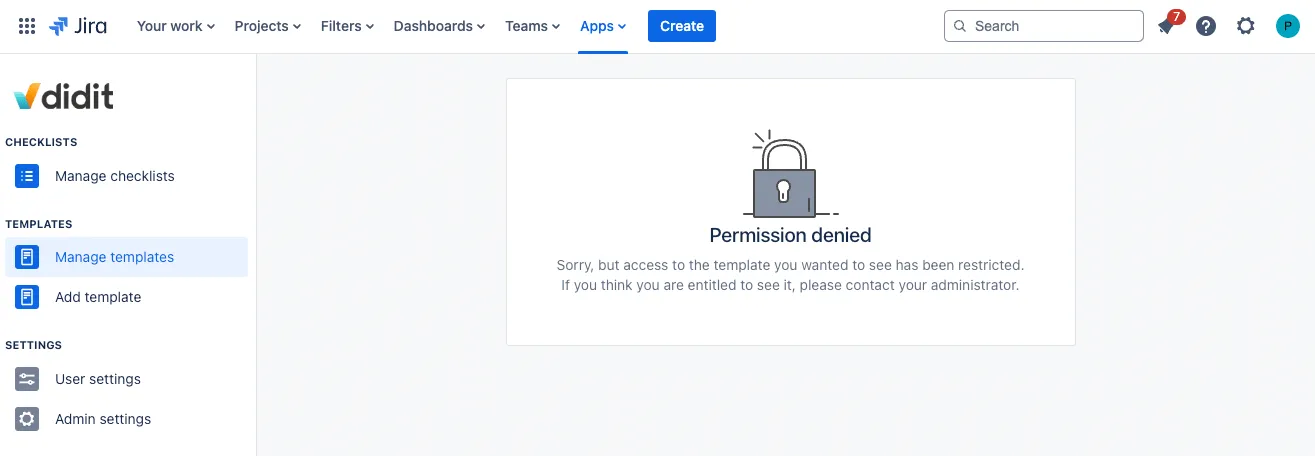
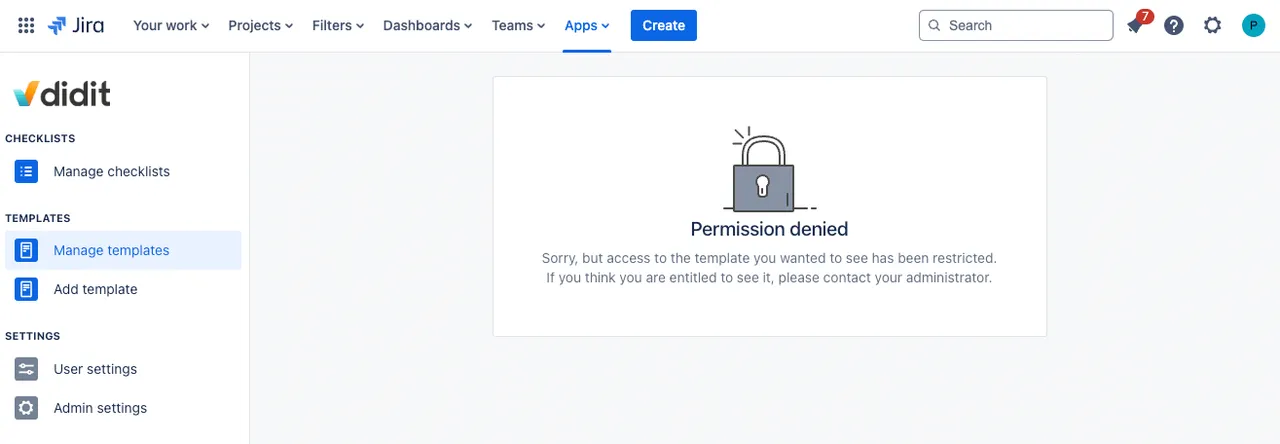
Direct access from a Jira checklist
If you open the ”…” menu in a checklist in a Jira issue, you will see an “Open template” button which will take you directly to the template in the Didit hub.
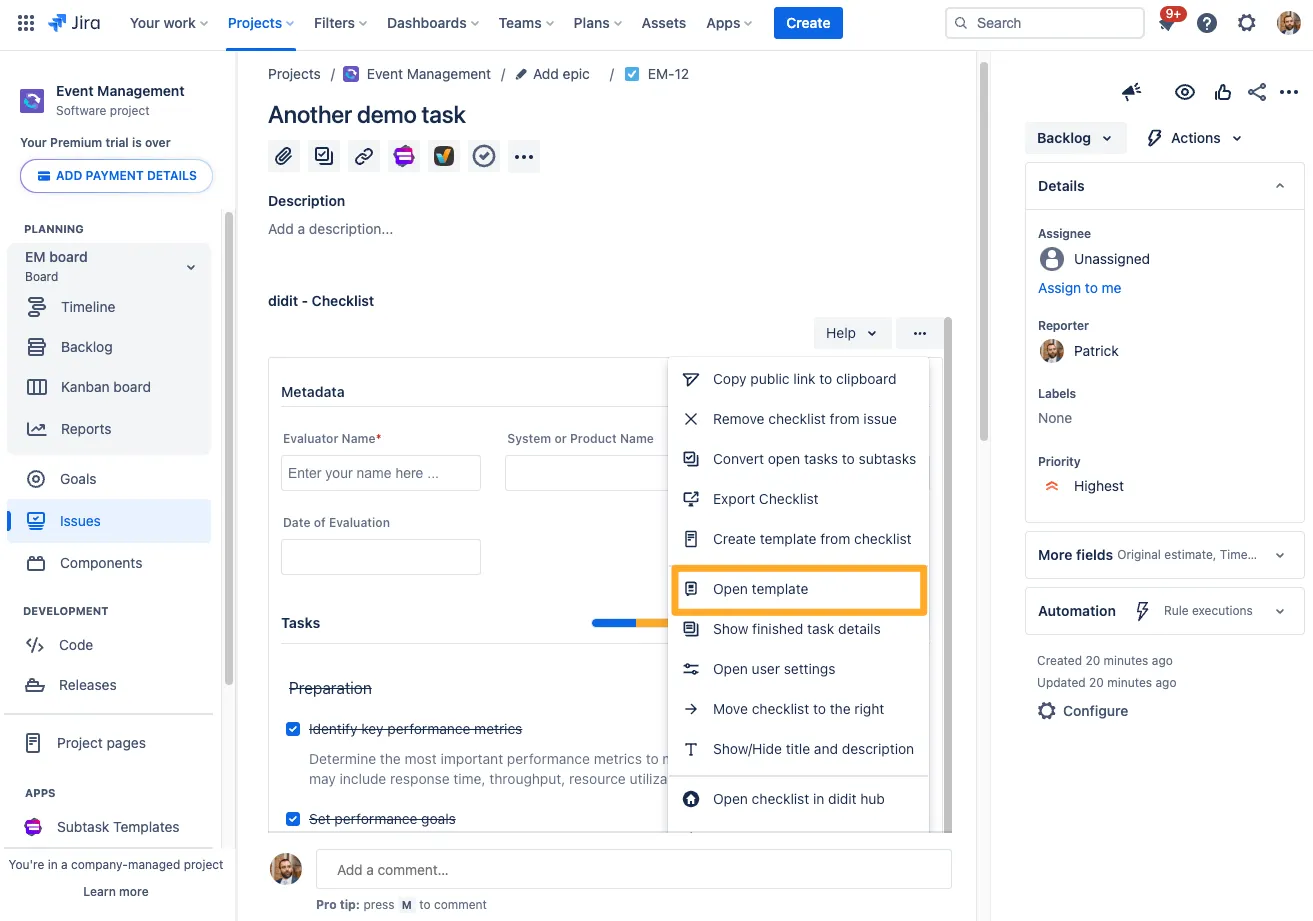
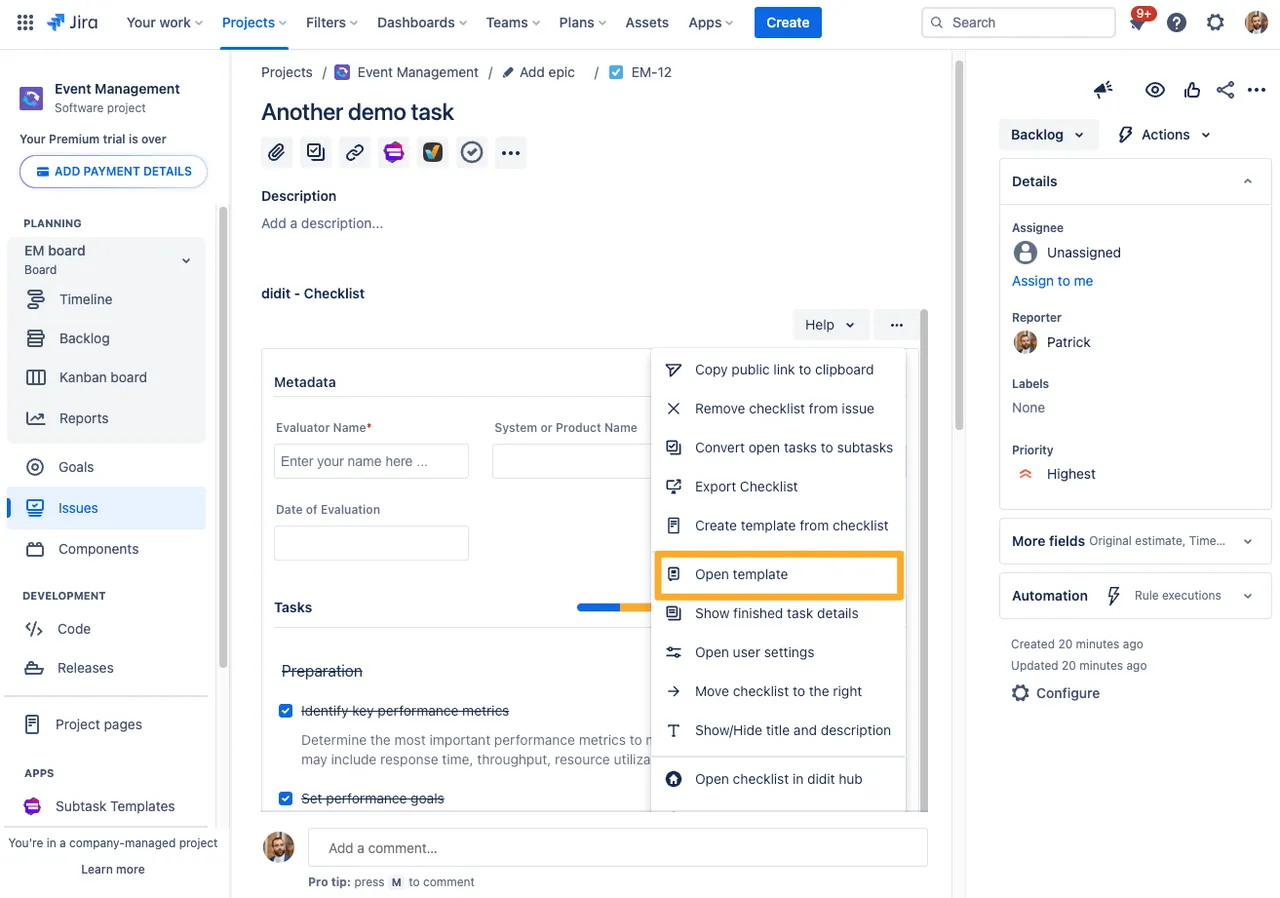
Direct access from Confluence checklist
The same button is available to you in Confluence checklists.
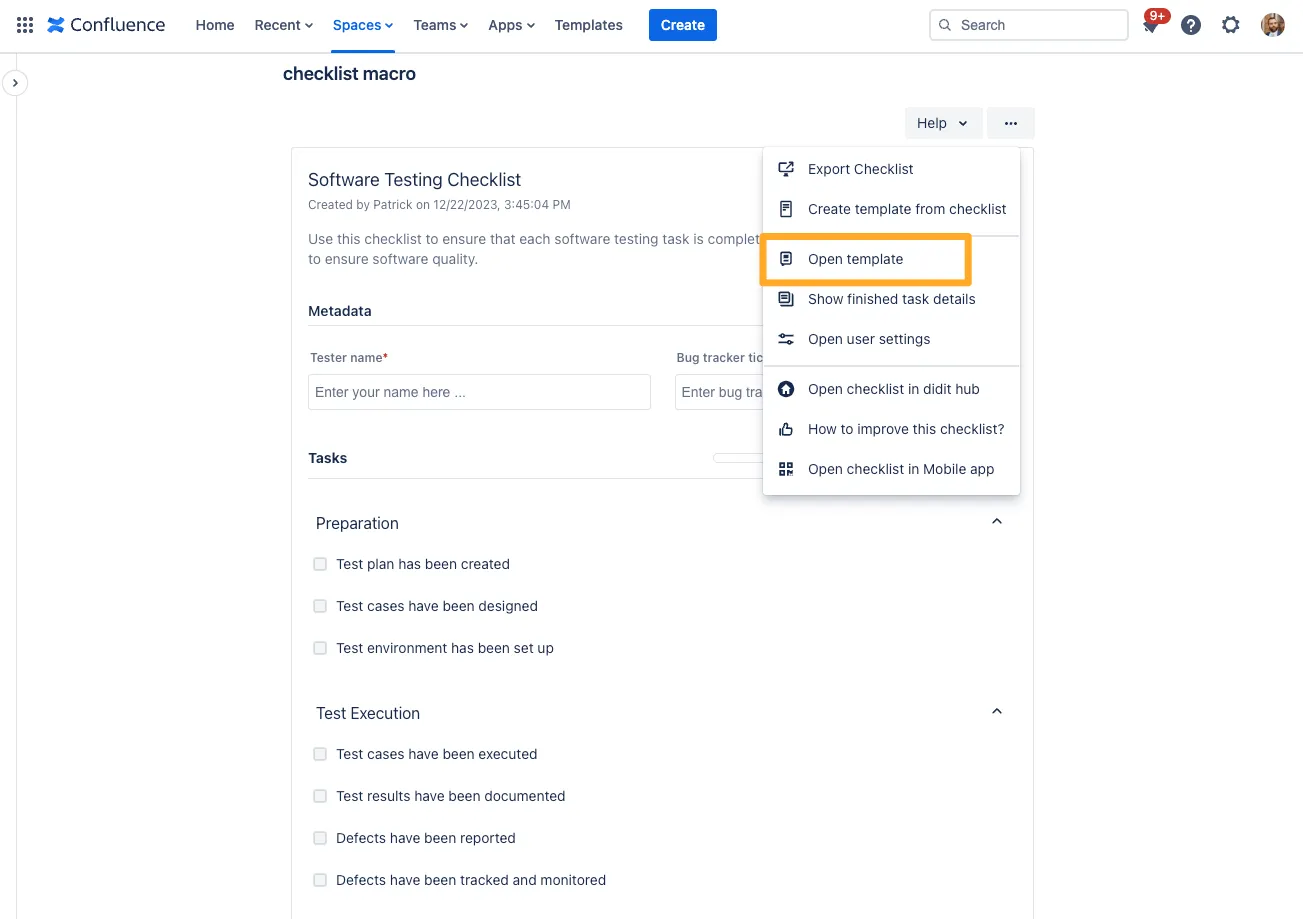
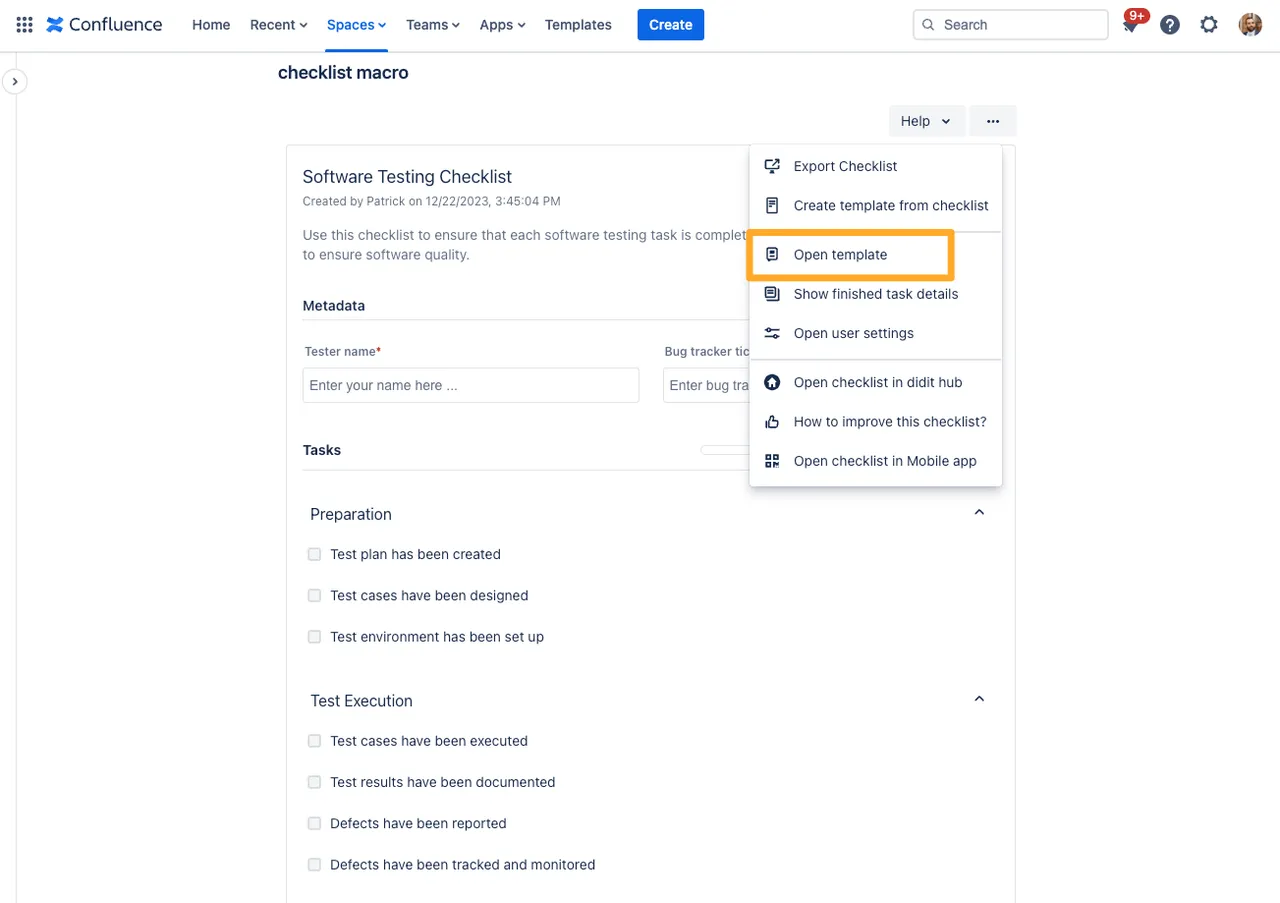
Link to this page: https://seibert.biz/accesstemplatesfromchecklists