How to create a template for checklists with AI
Jira admins can enable and disable this feature, if you do not see the options below, reach out to your Jira admin.
How to create templates from our template generator with AI
You can either create a template from scratch or use our database with AI.
-
Navigate to the Didit hub in Confluence or Jira.
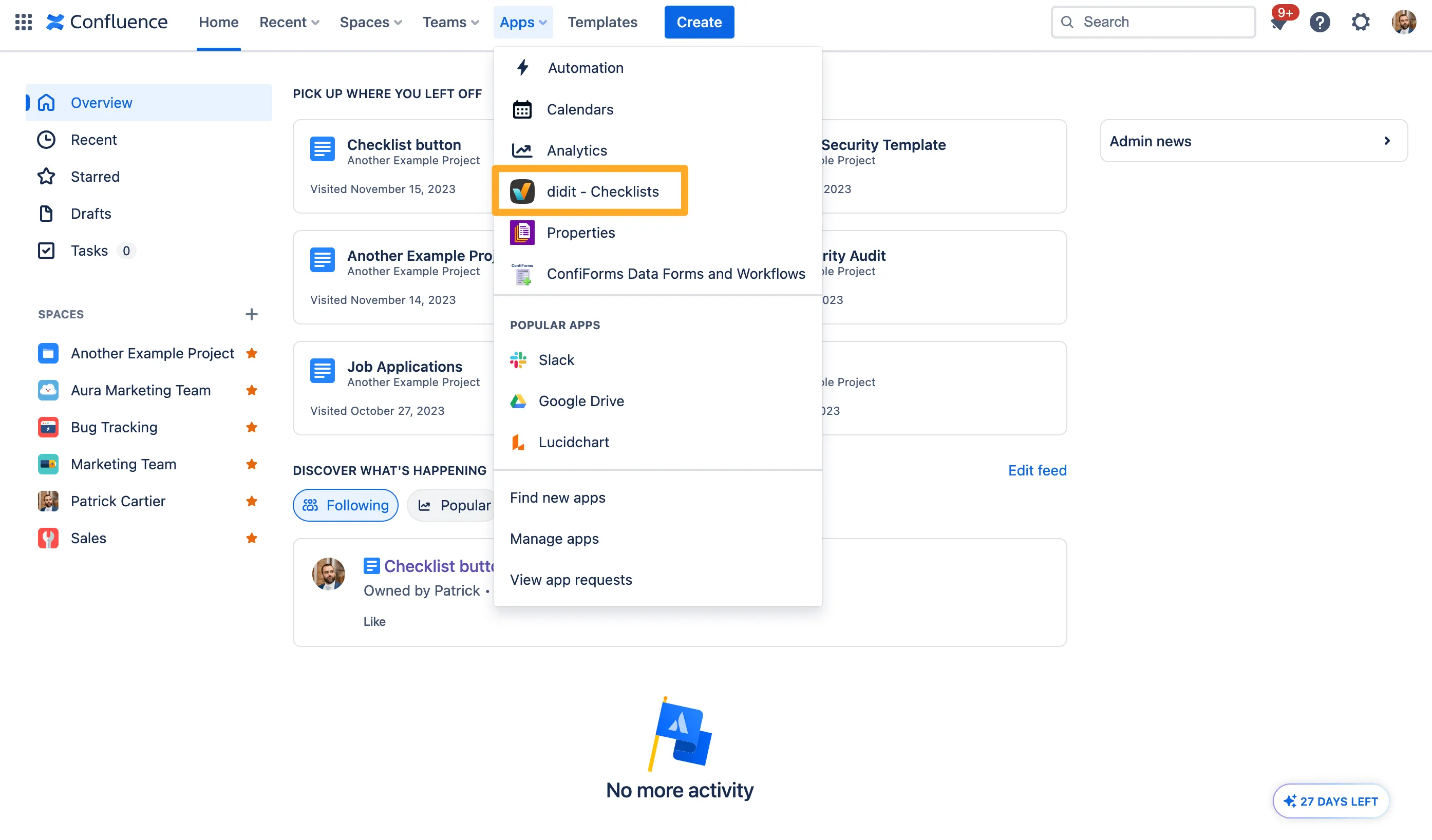
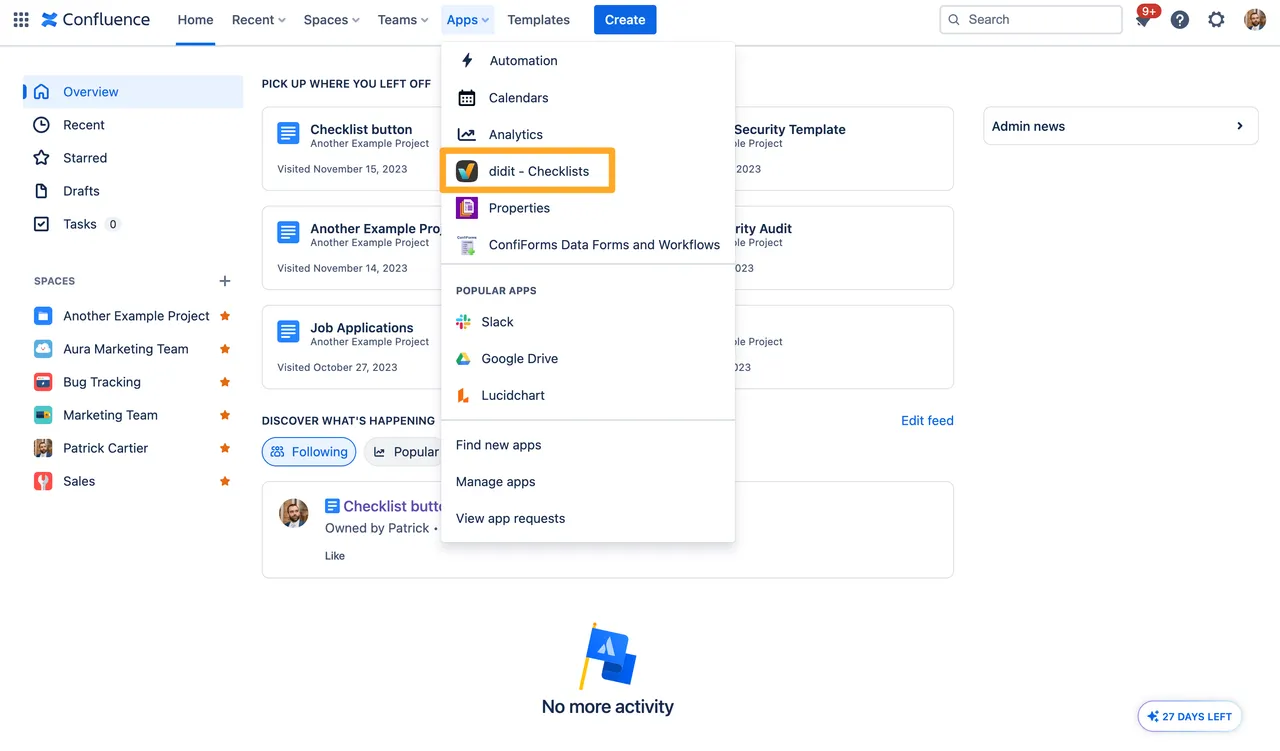
-
Choose “Add template” on the left side.
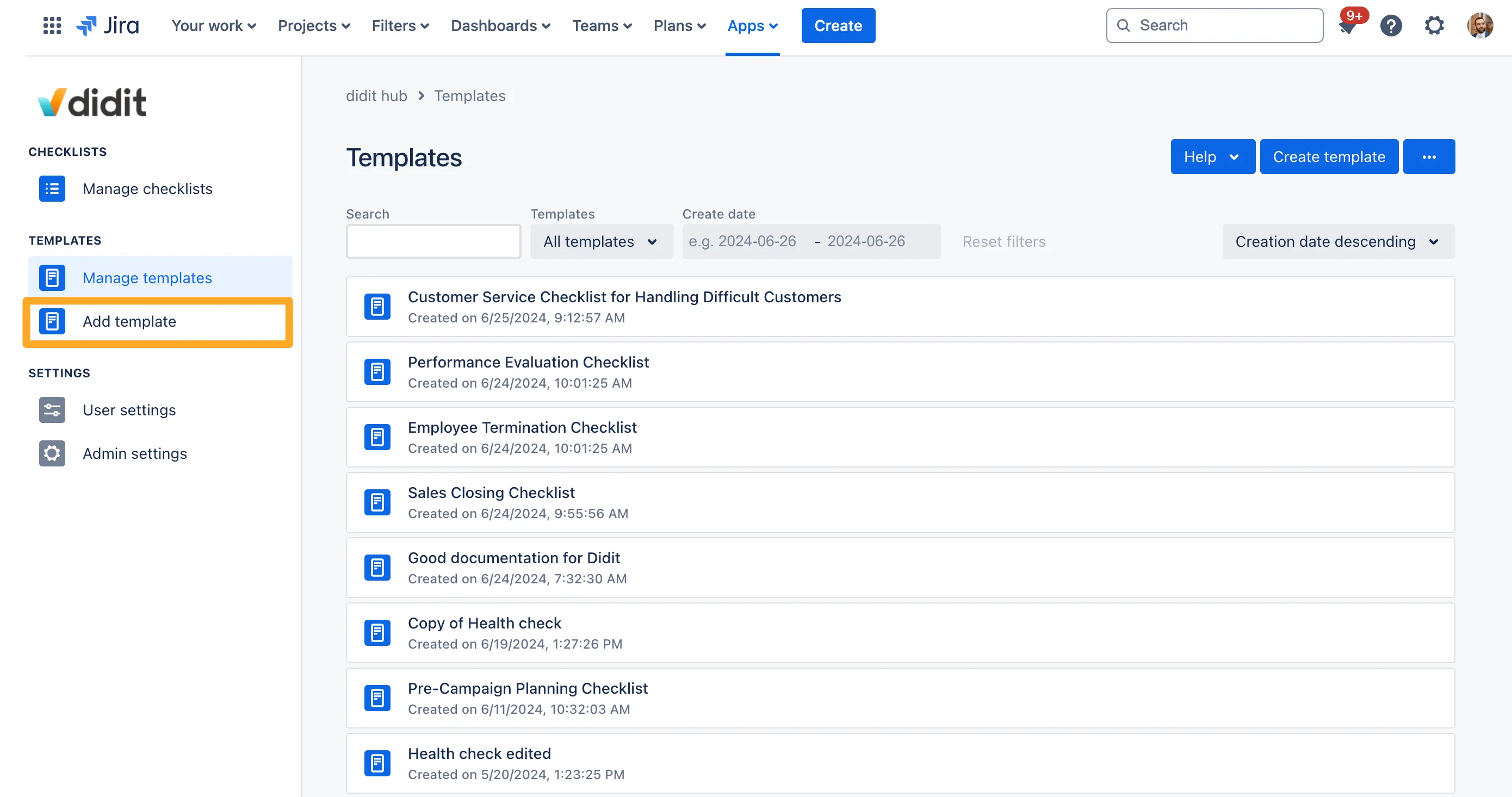
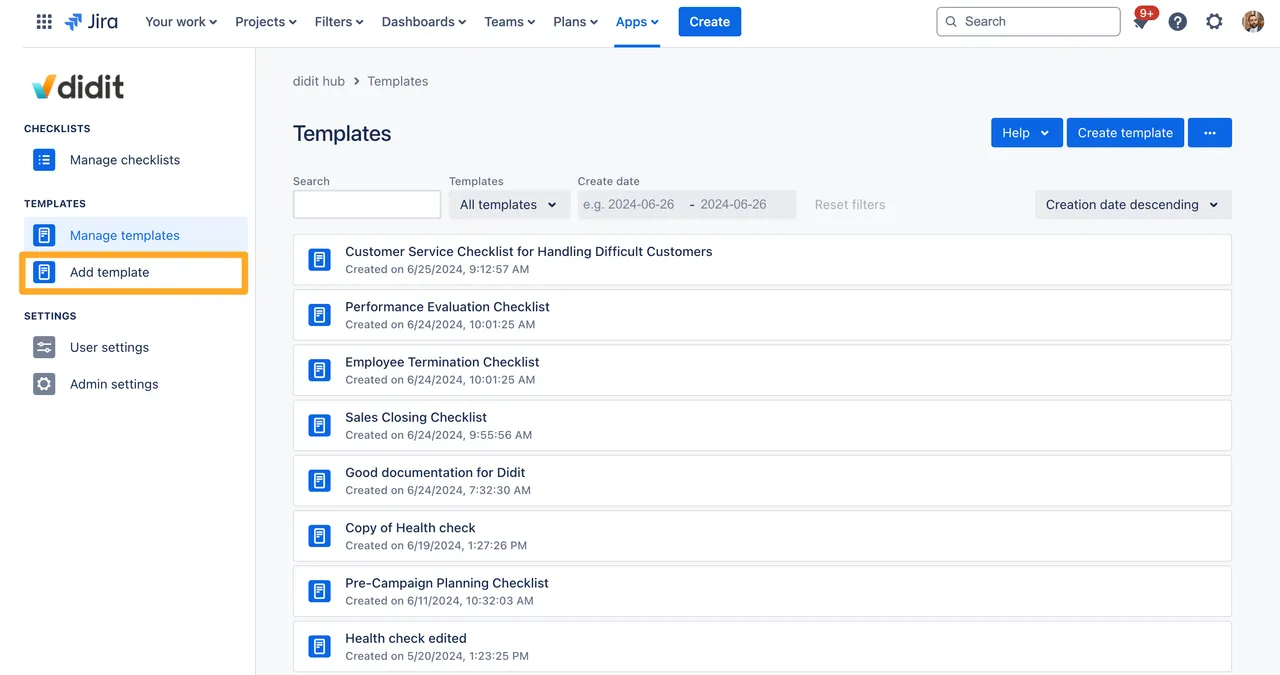
-
Select the category you would like or search for something more custom.
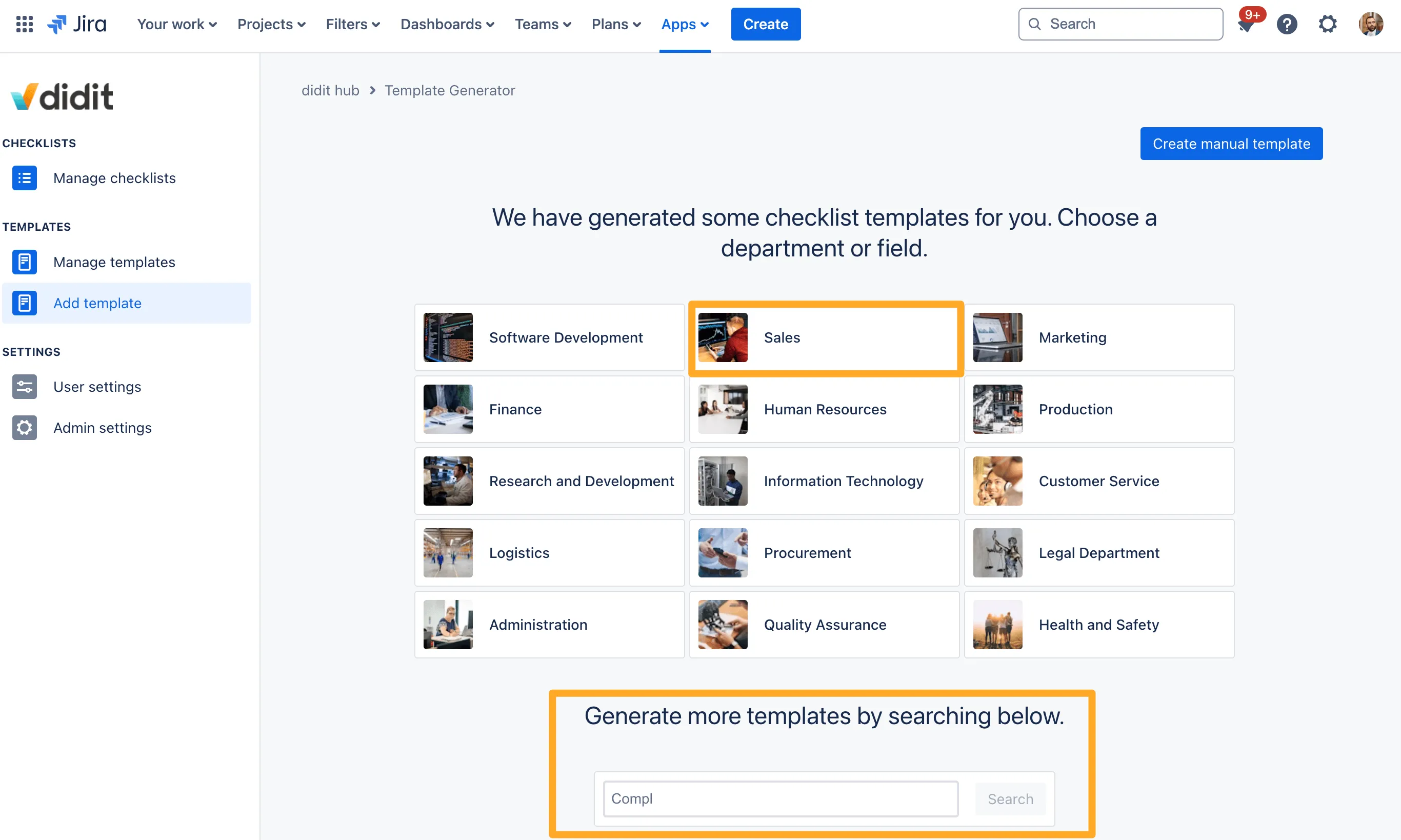
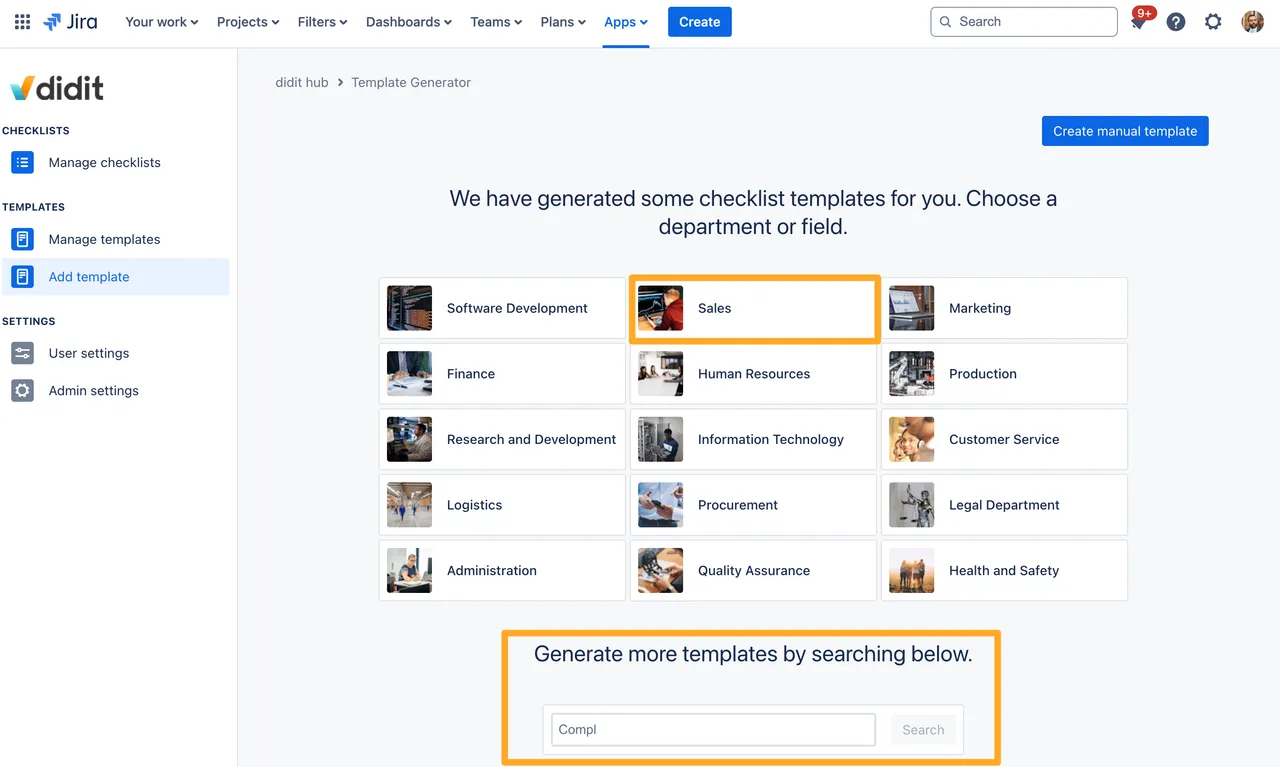
-
Select which checklists you would like to create and hit “Generate Templates.”
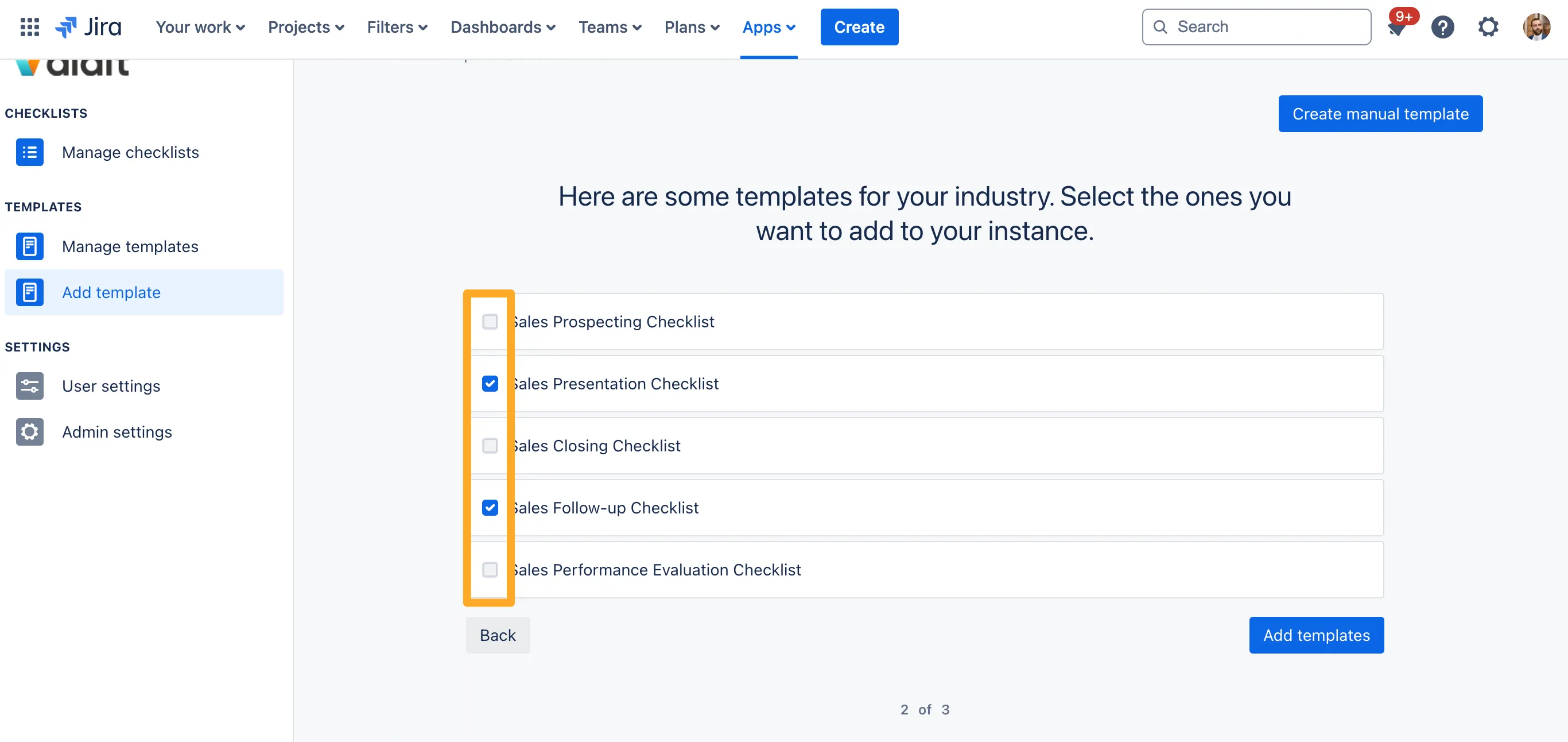
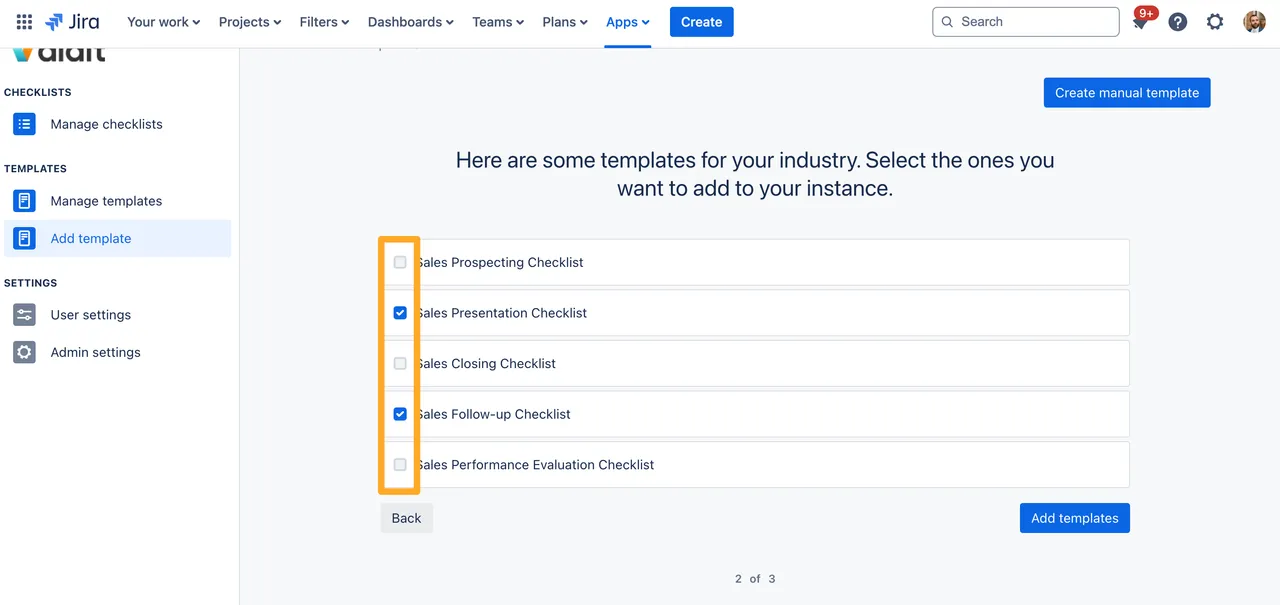
-
To view your template right away, select the “show / edit” button.
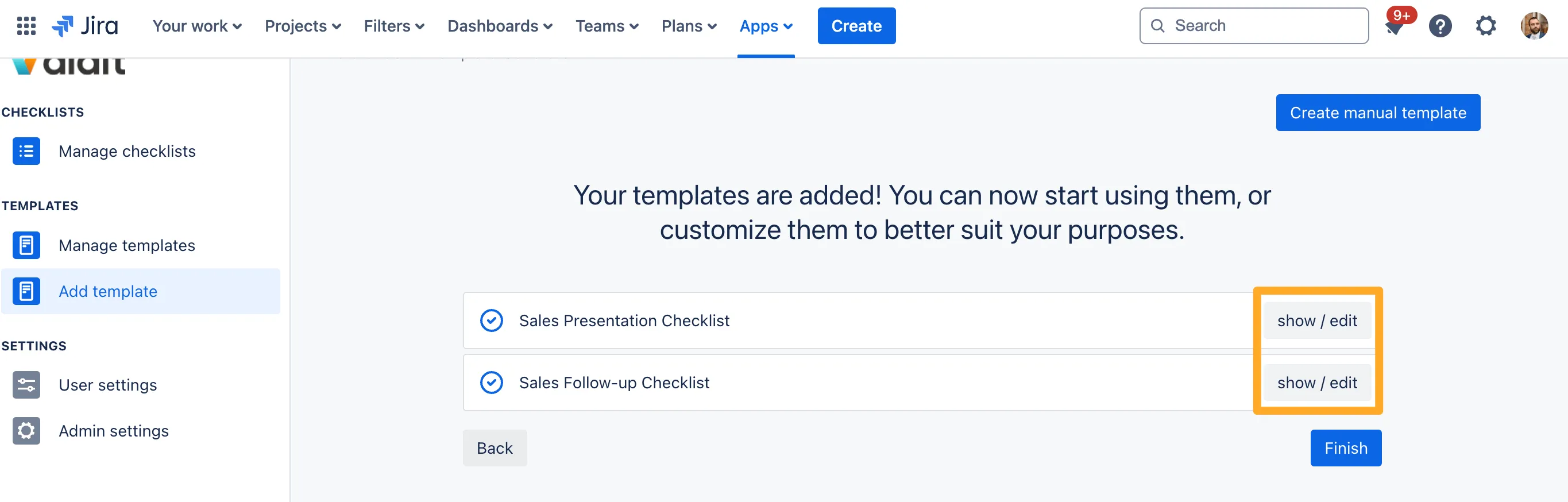
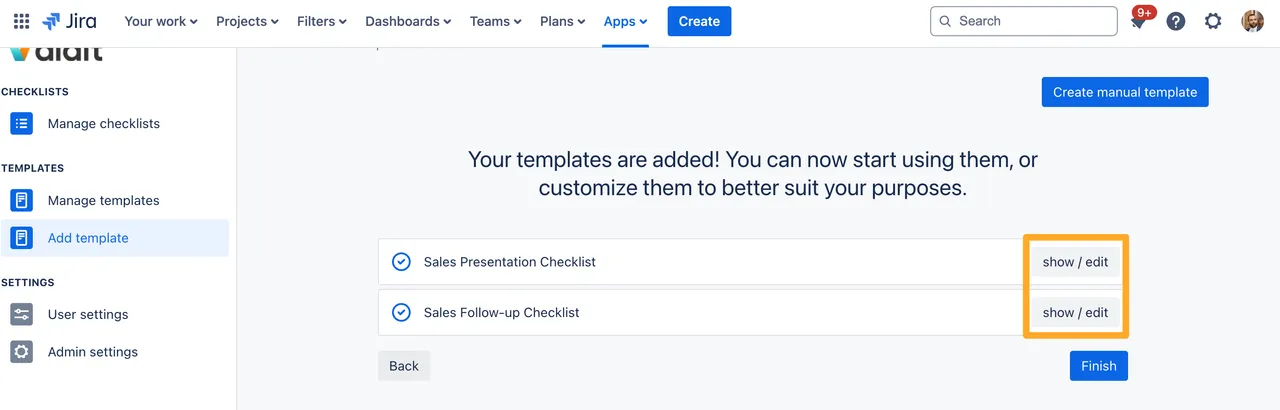
-
You now have a new checklist template without all the hard work of creating your own tasks, headings, and descriptors!
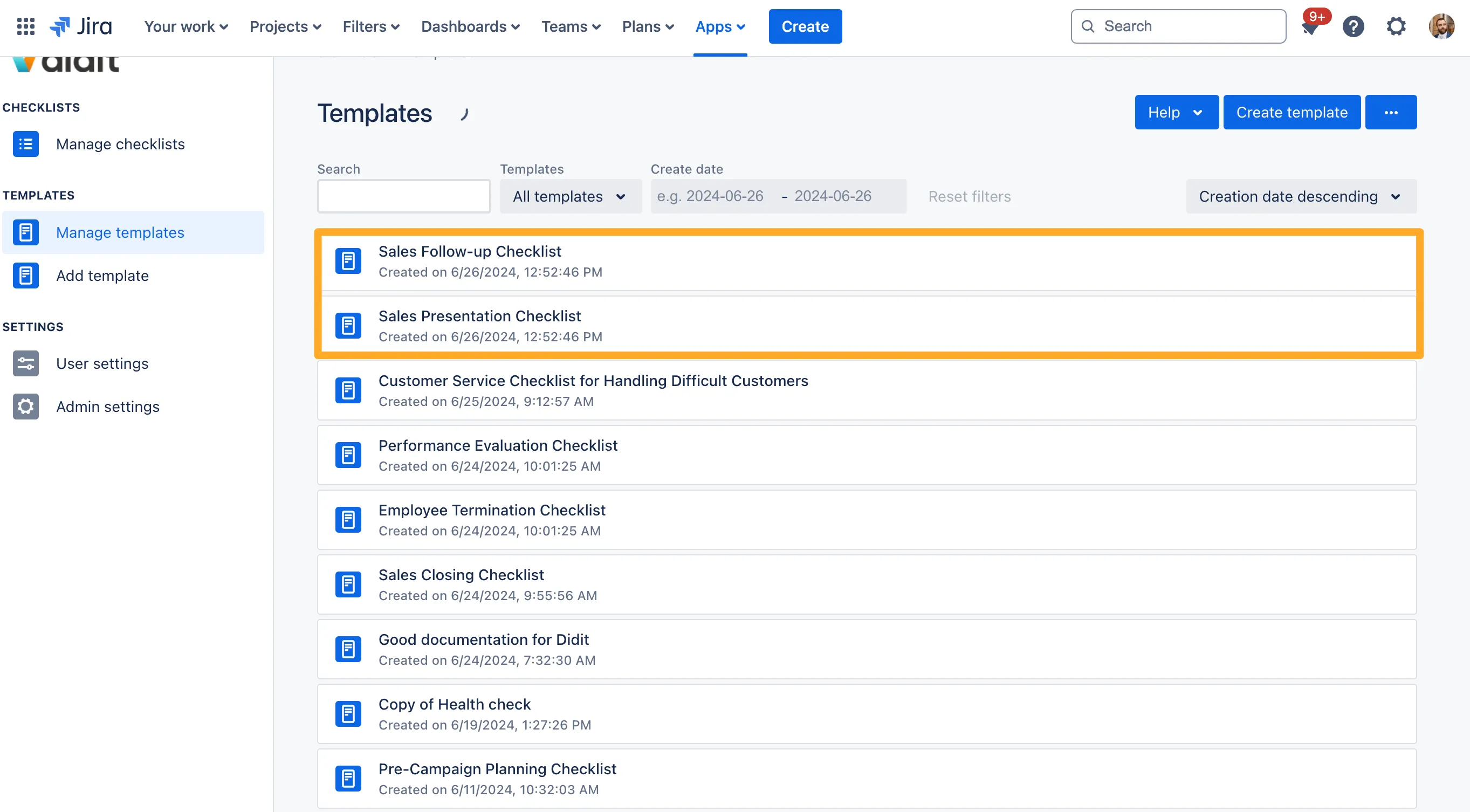
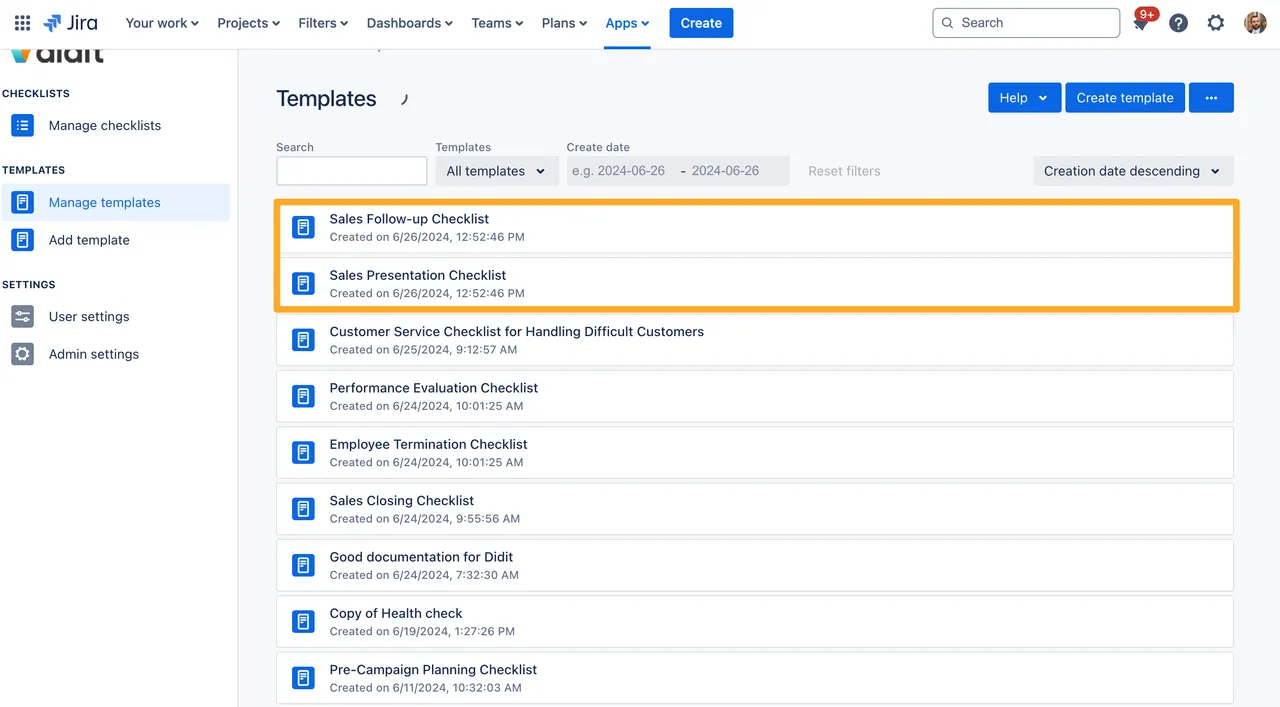
Here is a short gif on how the process works
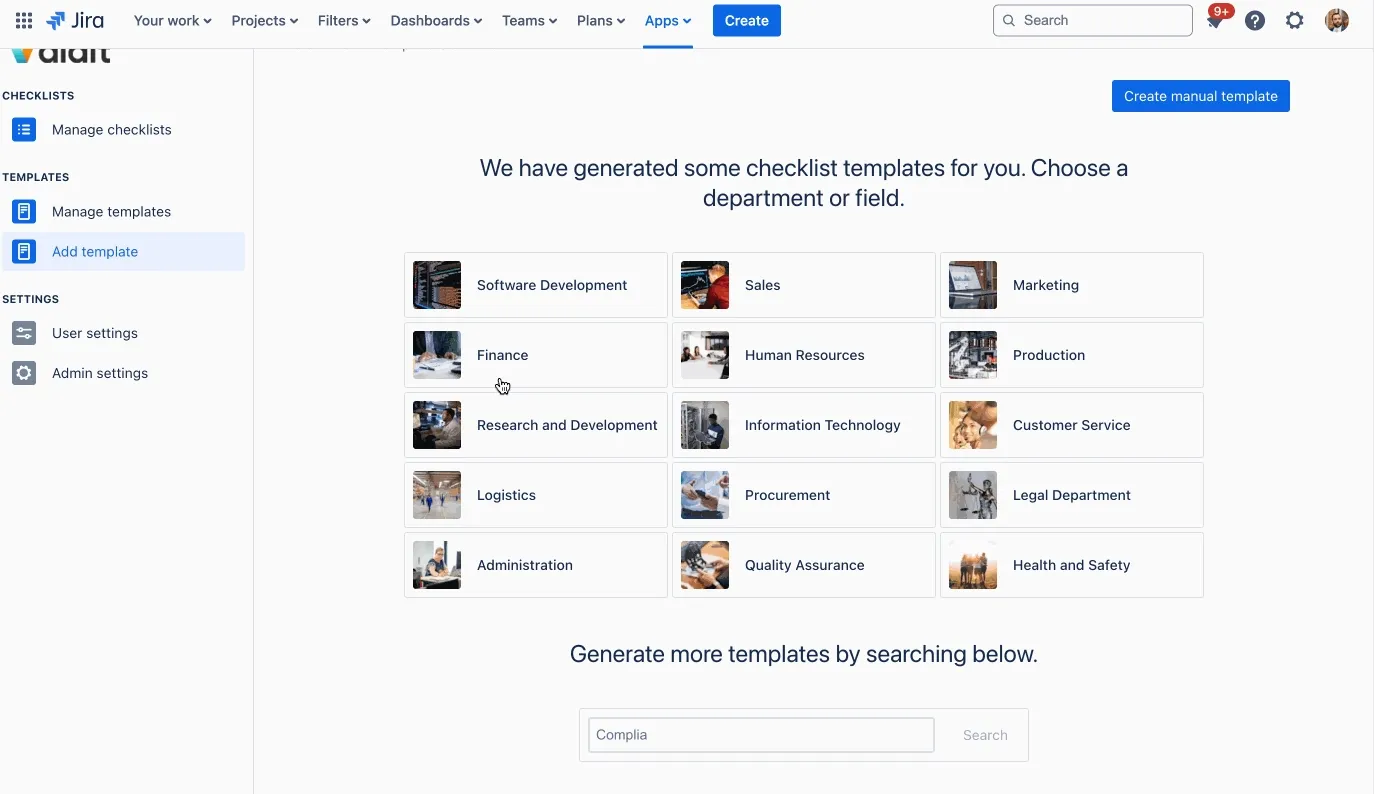
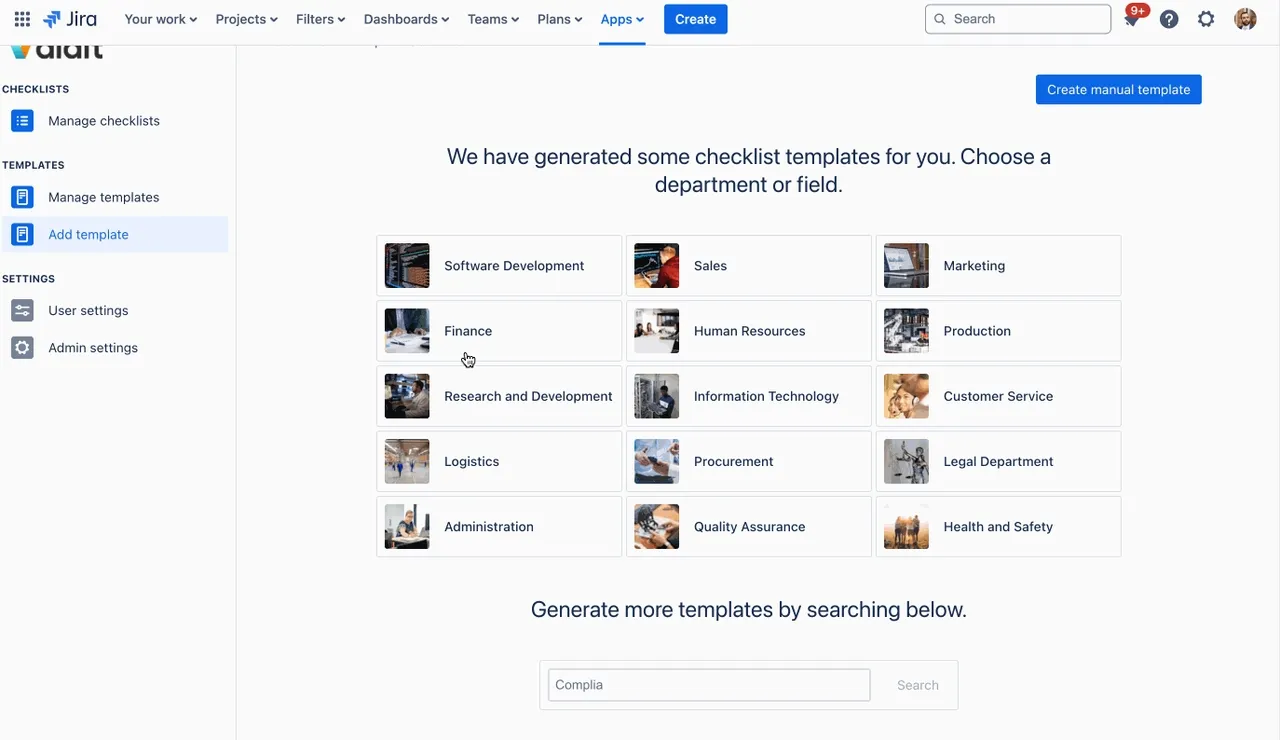
Link to this page: https://seibert.biz/createtemplatefromai