How to restore a checklist template
If you have deleted a template by mistake or just want to get back a template that you previously deleted, ypi cam restore the template from our “trash.” The “trash” isn’t really a separate area in the Didit Hub, but rather part of the “Templates” dropdown filter where you could also filter for templates you created. The deleted templates will never be purged, so no matter how long the deleted template has been deleted, you can get it back. Checklists that are created from a deleted template will not go anywhere.
-
Navigate to the Didit hub “Manage templates” section.

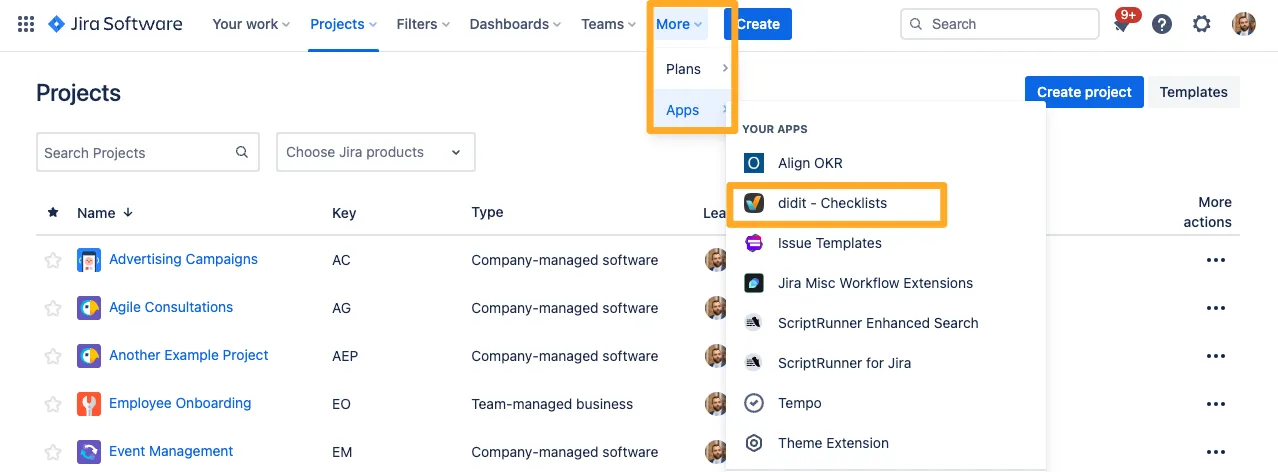
-
Filter your templates using the “Templates” dropdown and find the “Deleted templates” option.
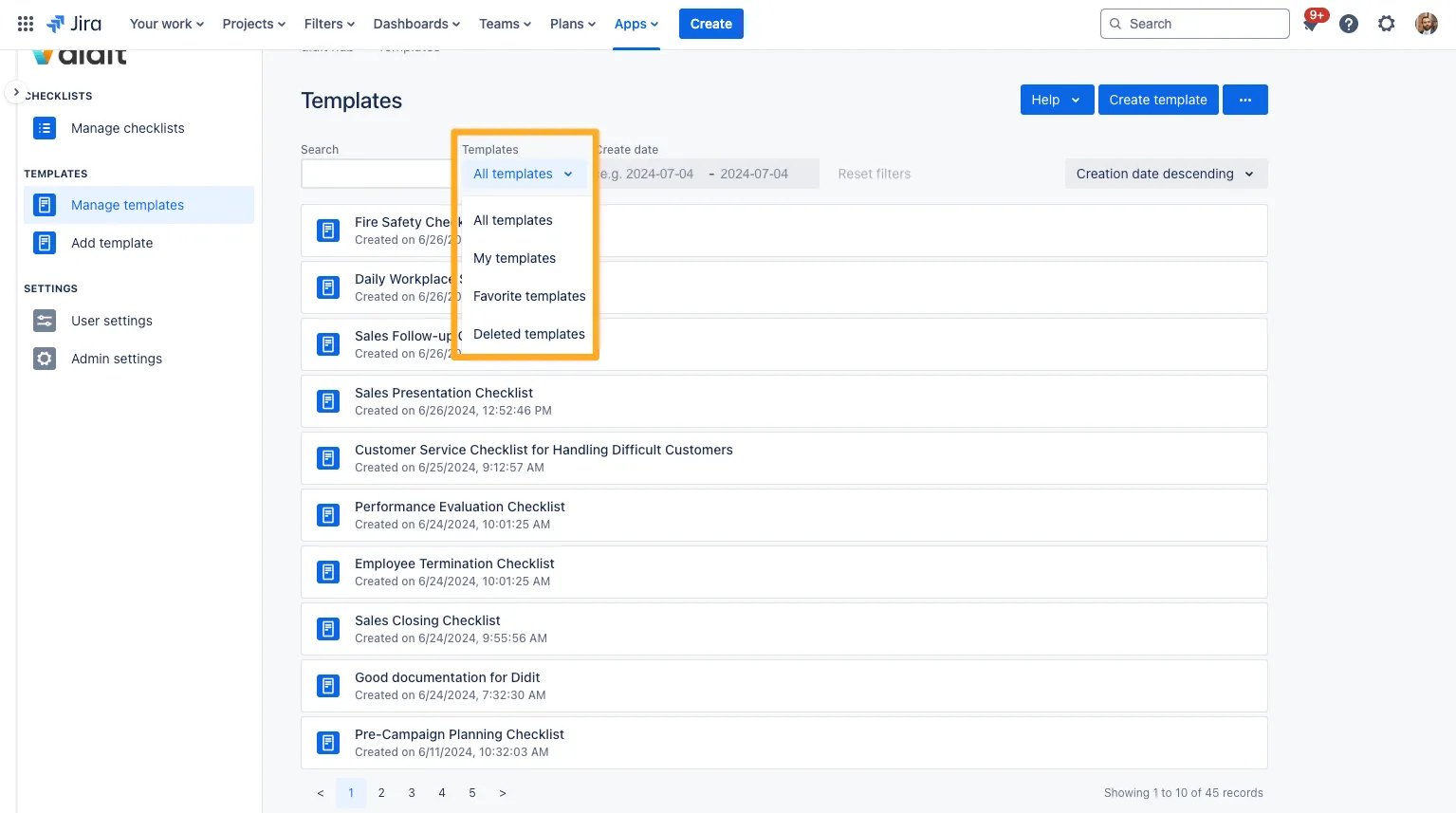
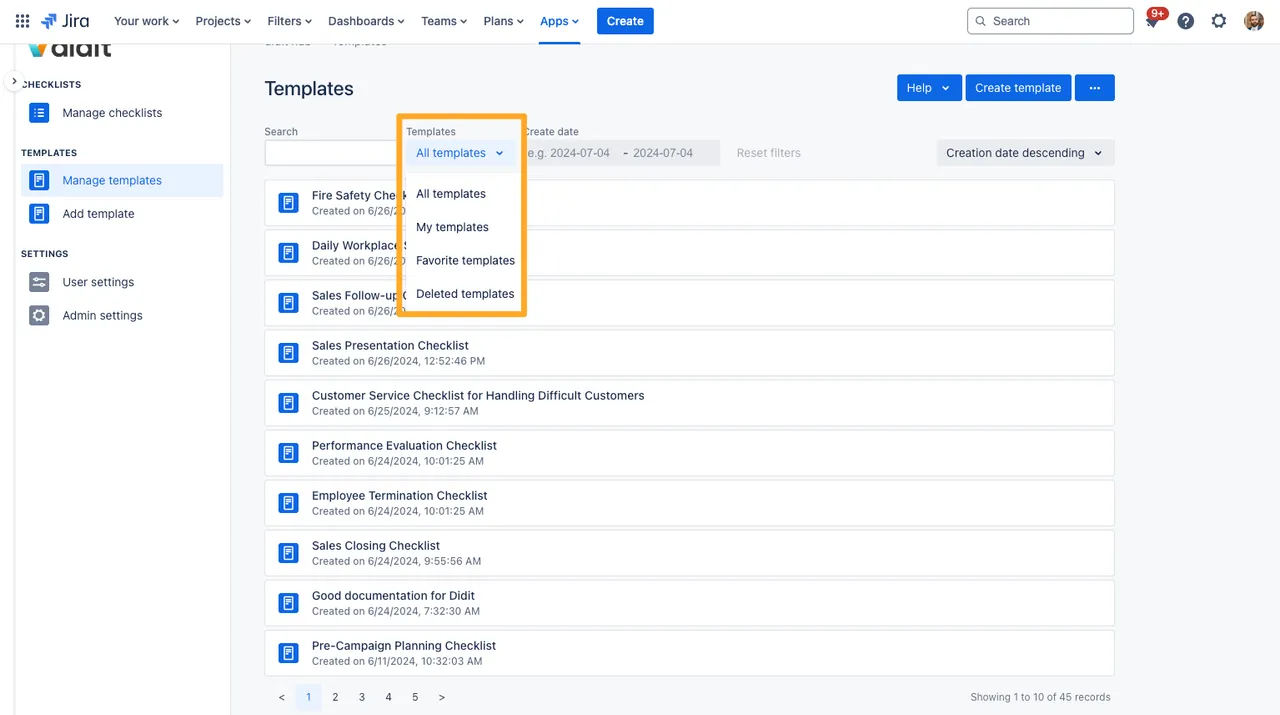
-
Click on the ellipsis (…) button on the far right of the template and select “Undelete template.”
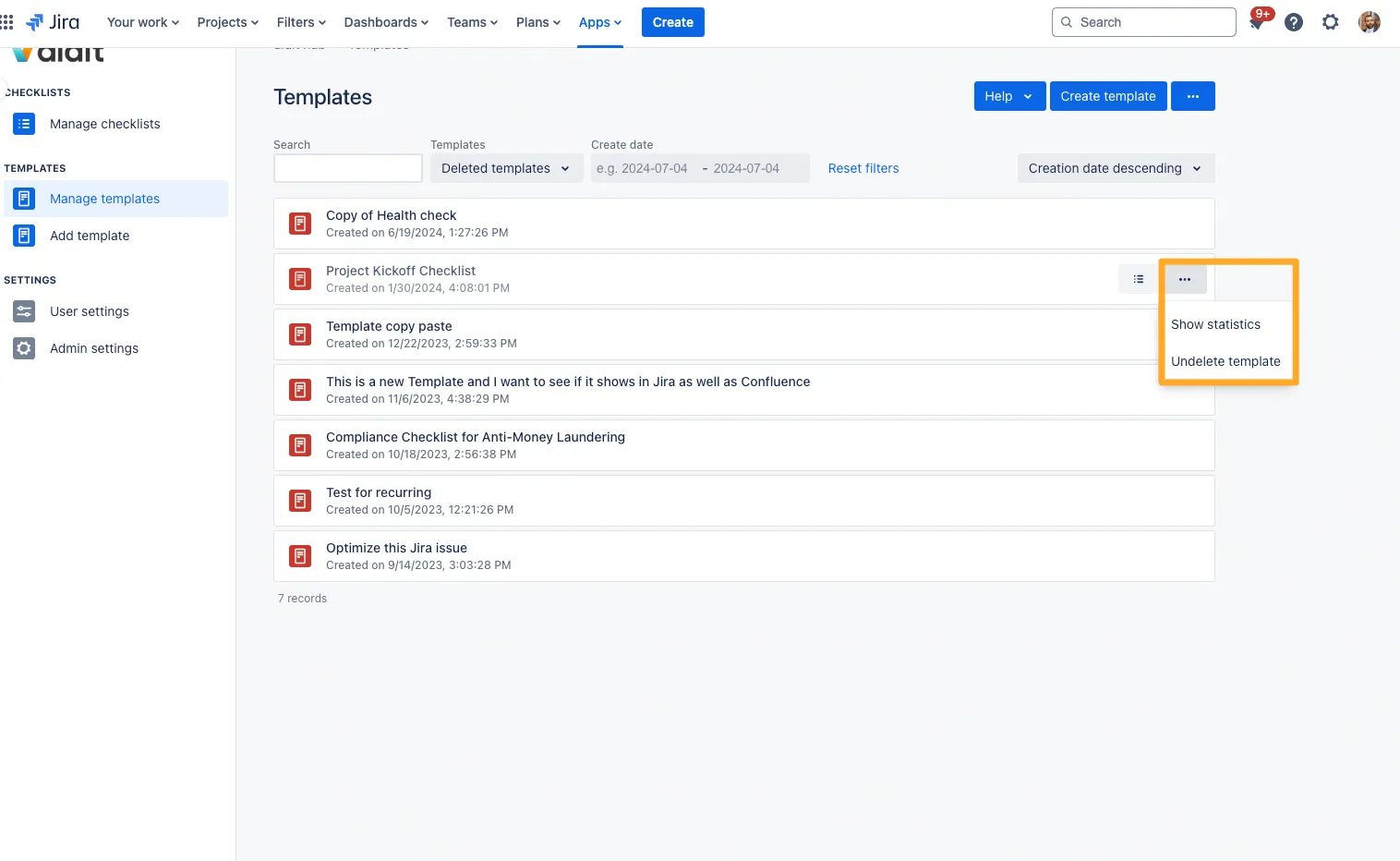
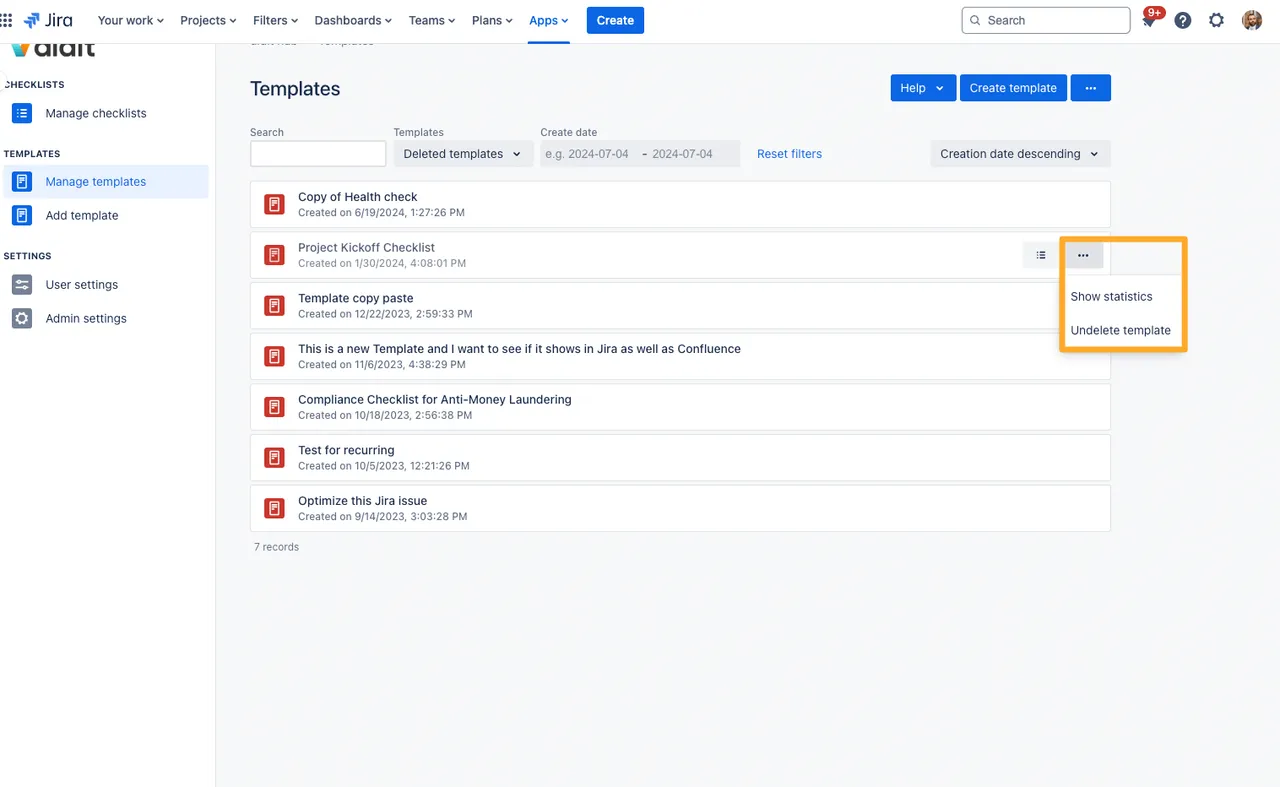
-
Your template is now available in the list of active templates. It will also retain its created date and appear in the list according to it.
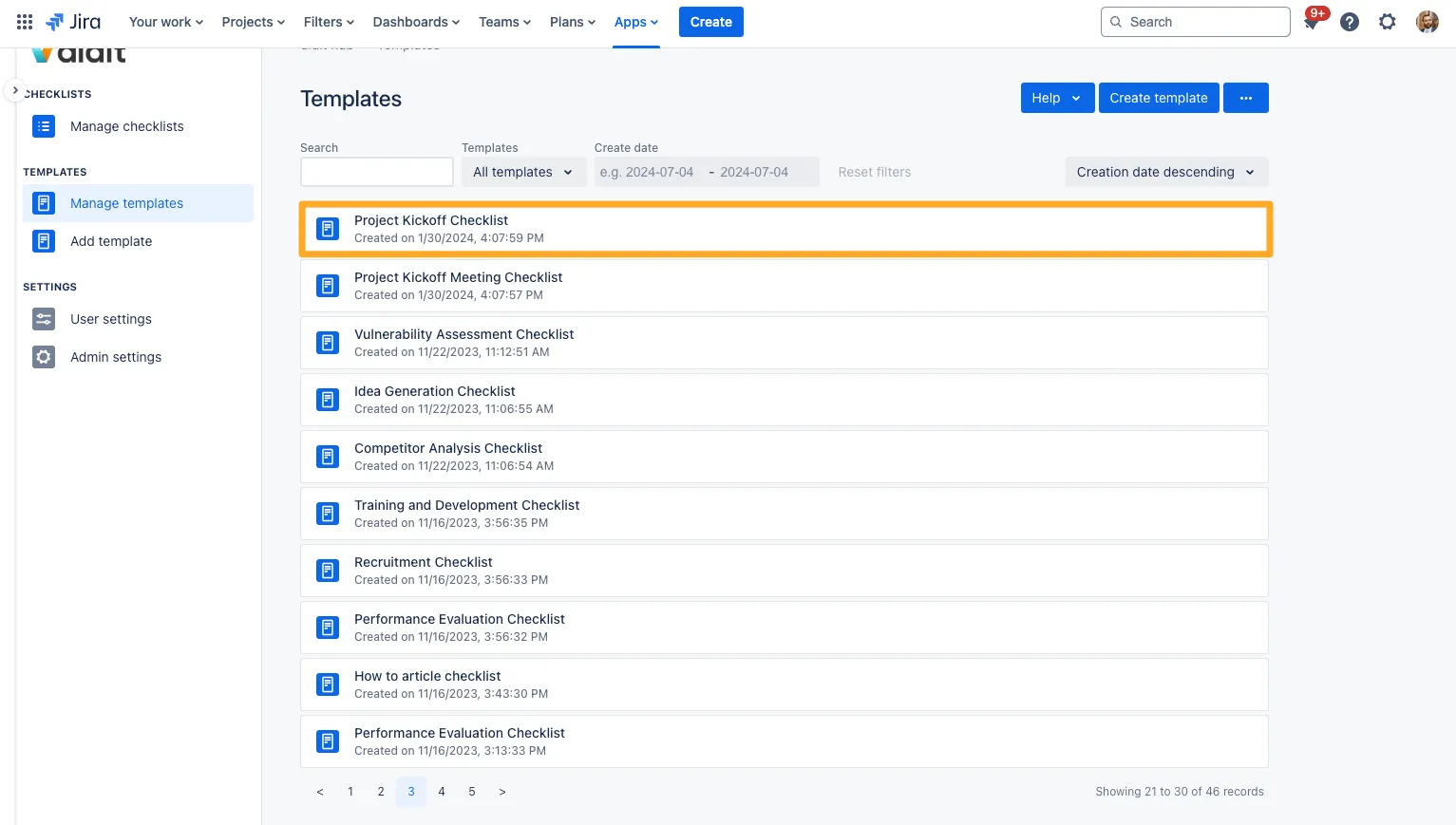
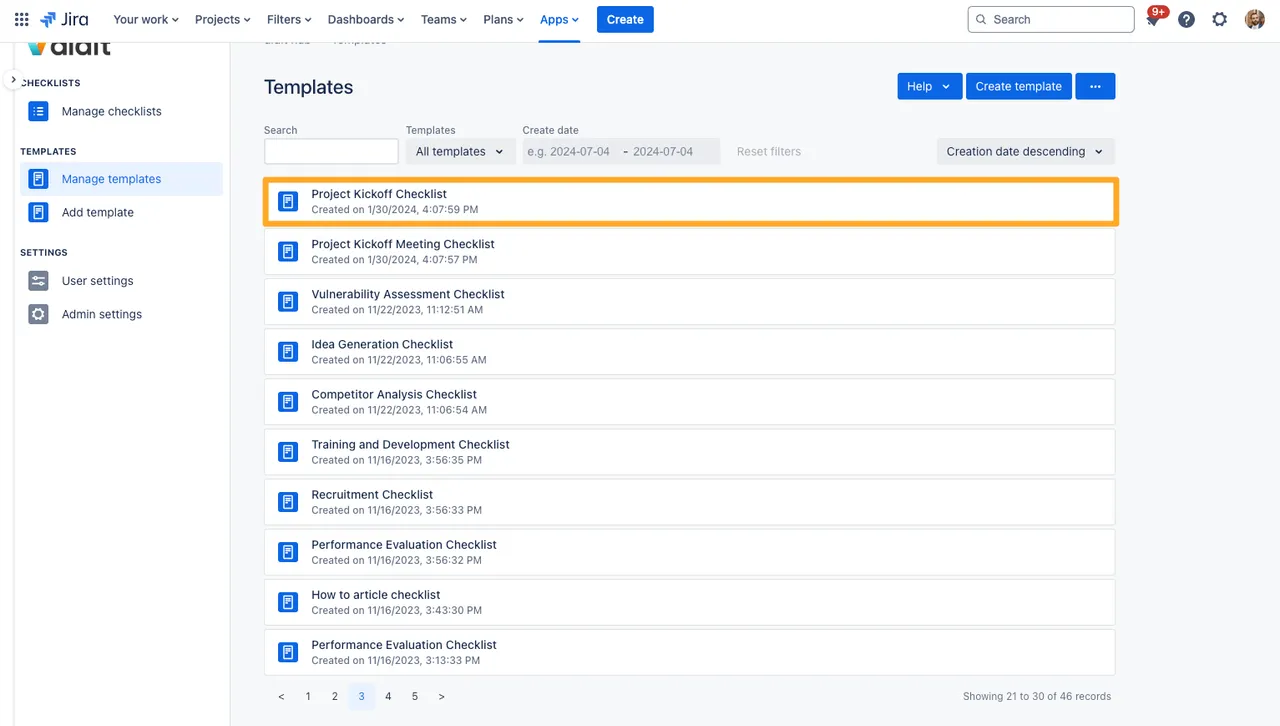
-
You can also restore the template from the template detail view. There is an overlay prohibiting you from editing the template, but you can still restore it.
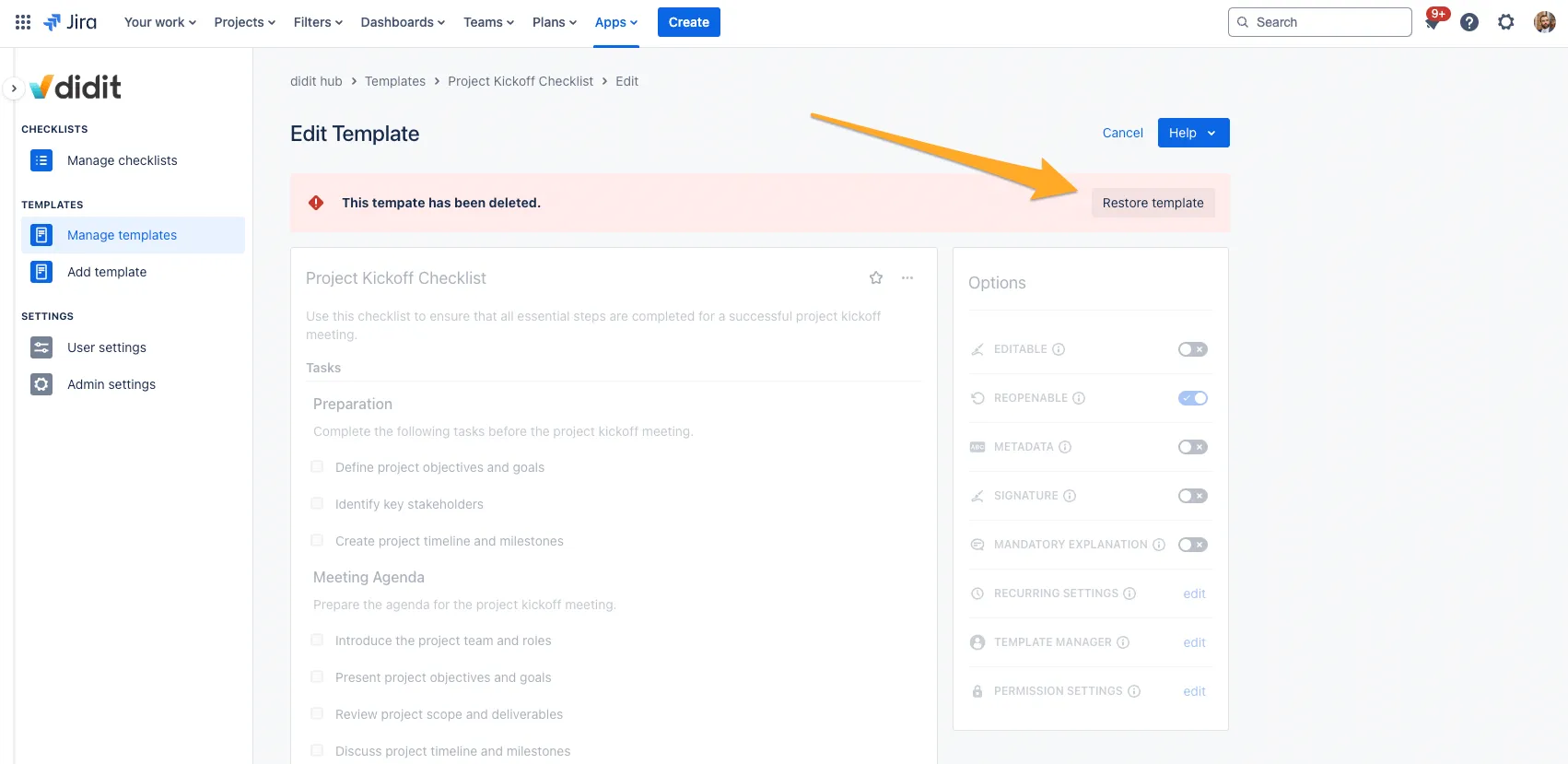
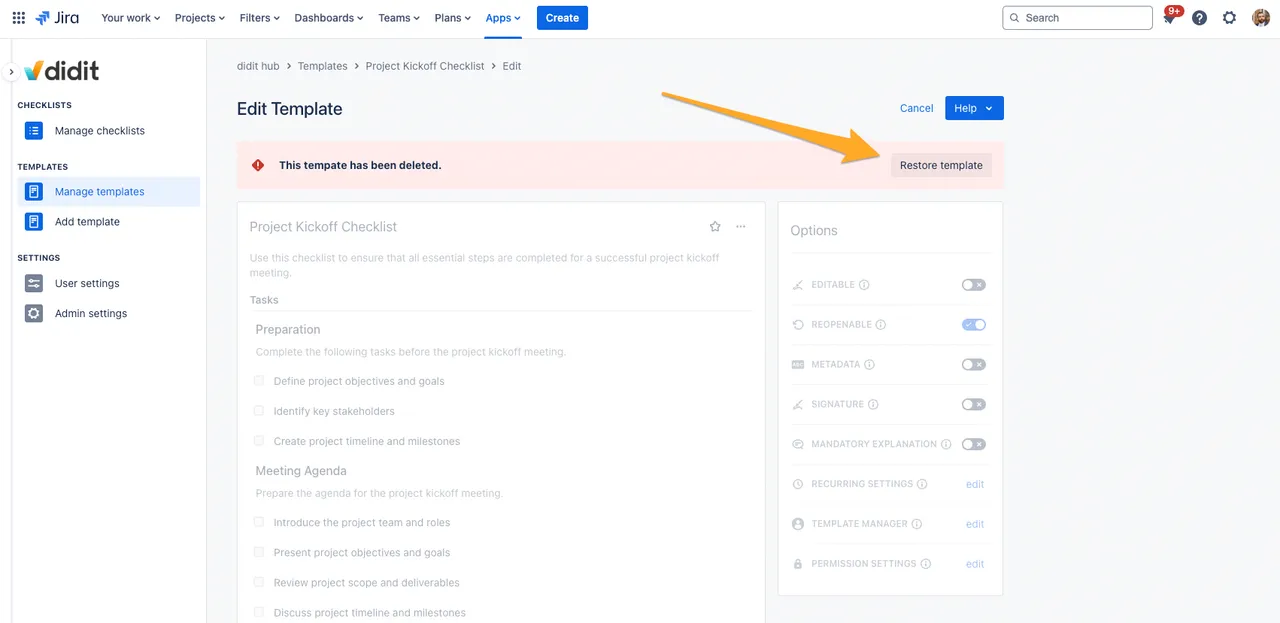
Link to this page: https://seibert.biz/diditrestoretemplate