Globally configure checklist template default access
Default access setting
This setting is on by default. Turning this off will cause significant ramifications to your checklist templates. It’s easy to reverse (by turning the setting back on), so don’t worry too much if you make a mistake. However, it is vital to understand what this toggle does before considering it. Please read through this document carefully.
Location of setting
The default access setting is only accessible to users with Jira admin permission or higher. You can access the setting in the “Didit Checklists” area of the global apps admin page in the “Settings” section.
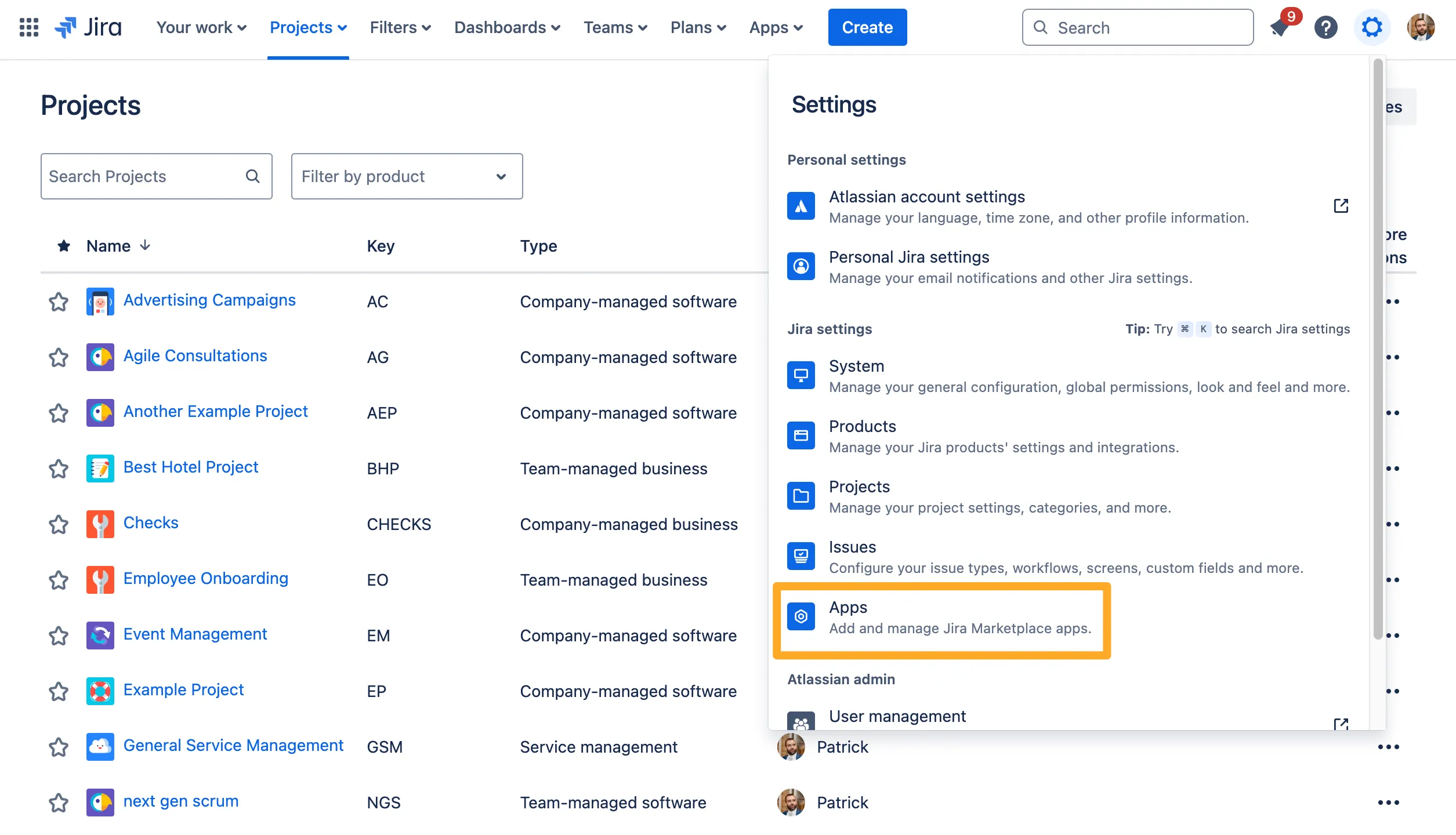
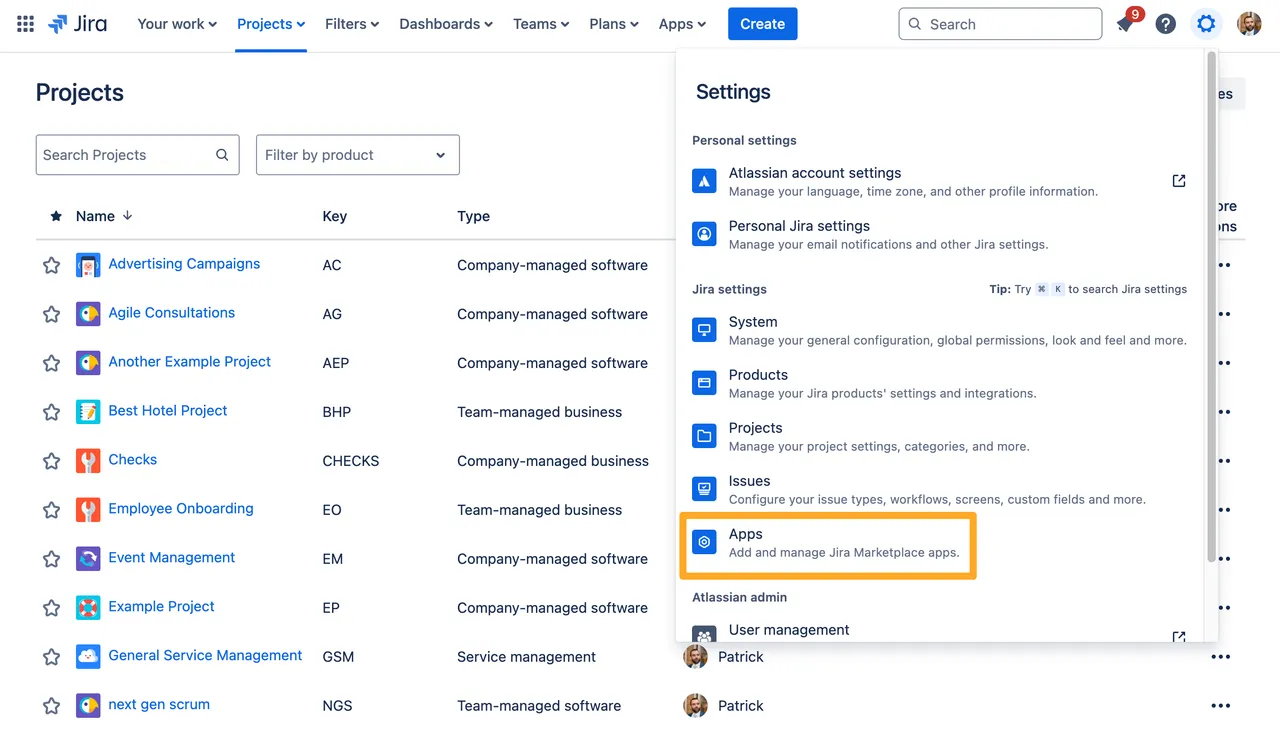
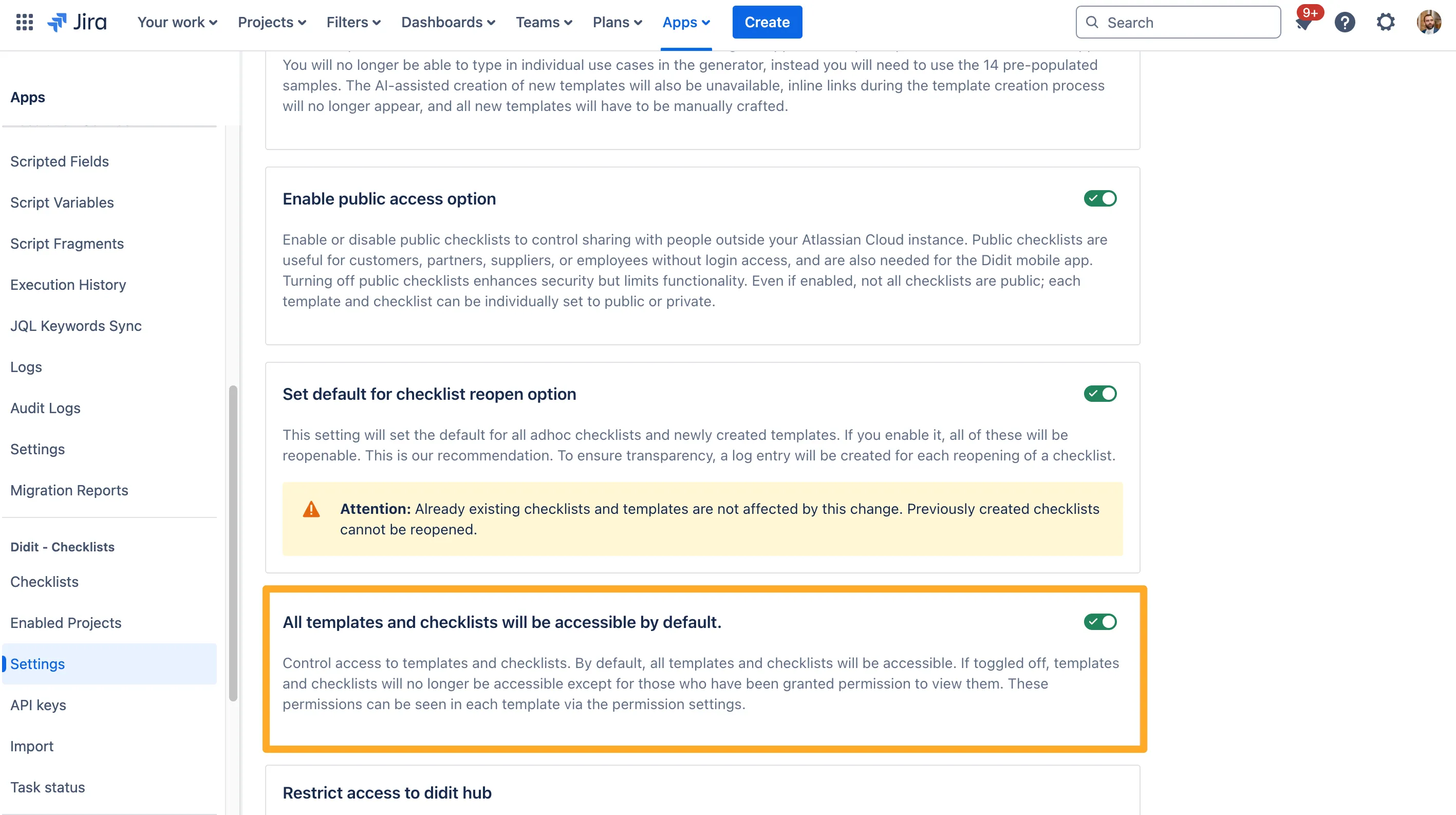
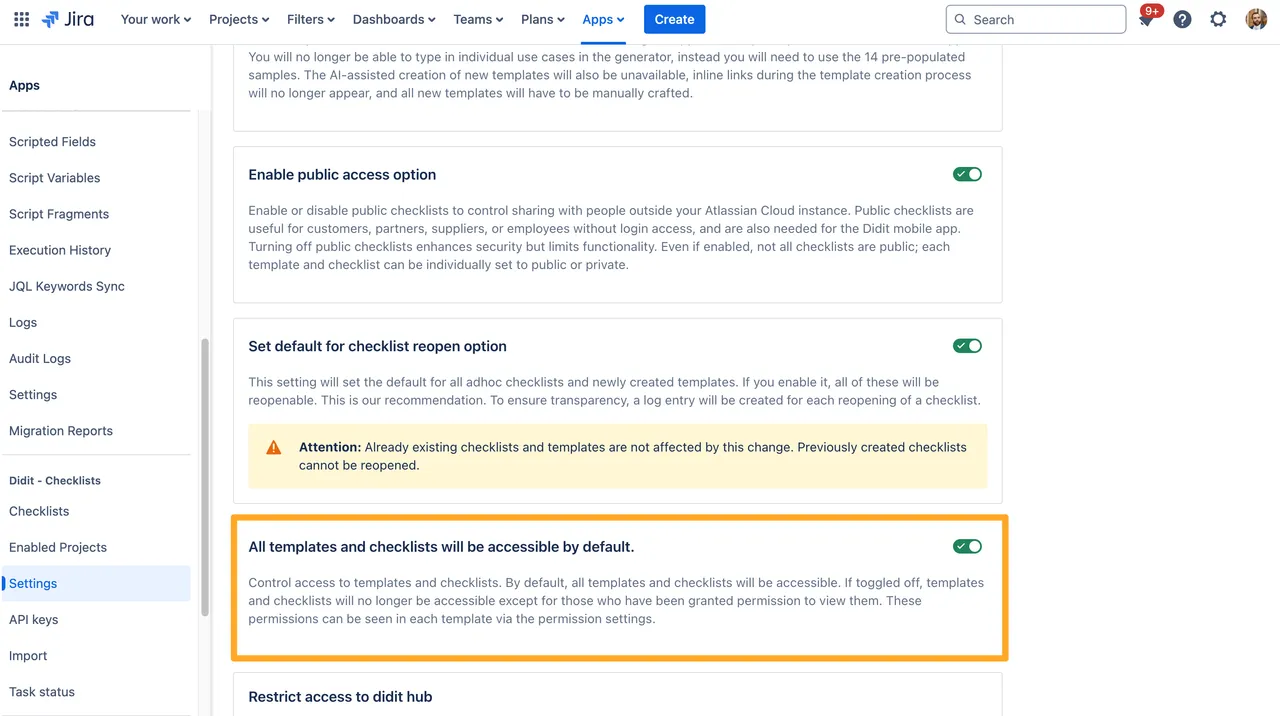
Default setting
The setting will default to on. This allows all checklist templates without permissions to be visible to all users.
Toggle on/off meaning
Just to reiterate from above, toggling this on and off will cause significant changes in the visibility of your checklist templates. Please read through all the implications on this page before making a final decision.
On
All checklist templates, without any permissions, will be visible to all users by default. If a checklist has permissions applied to it, those users with access will have access and users not added to the permissions will not have access.
This is the default option for this setting.
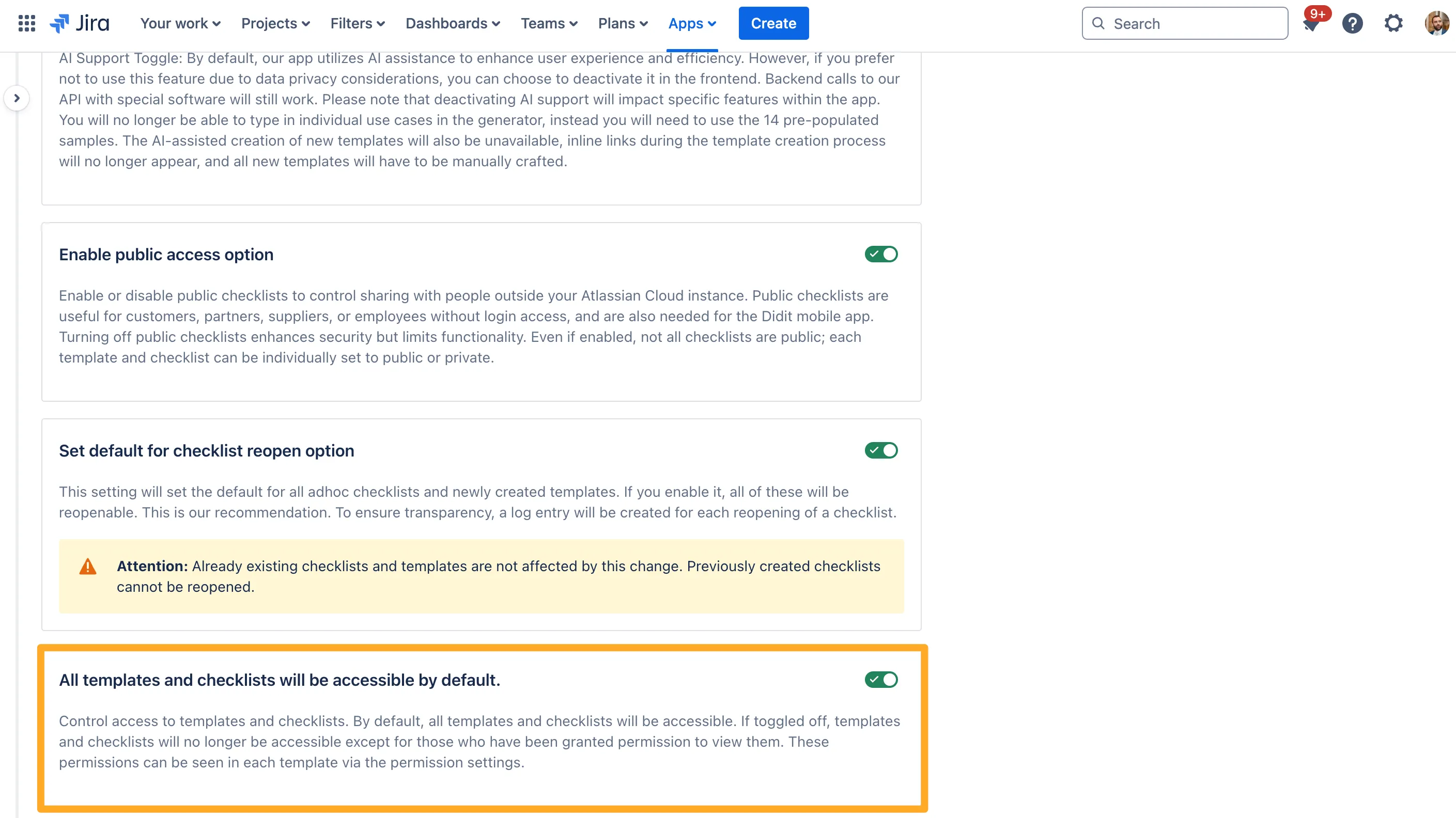
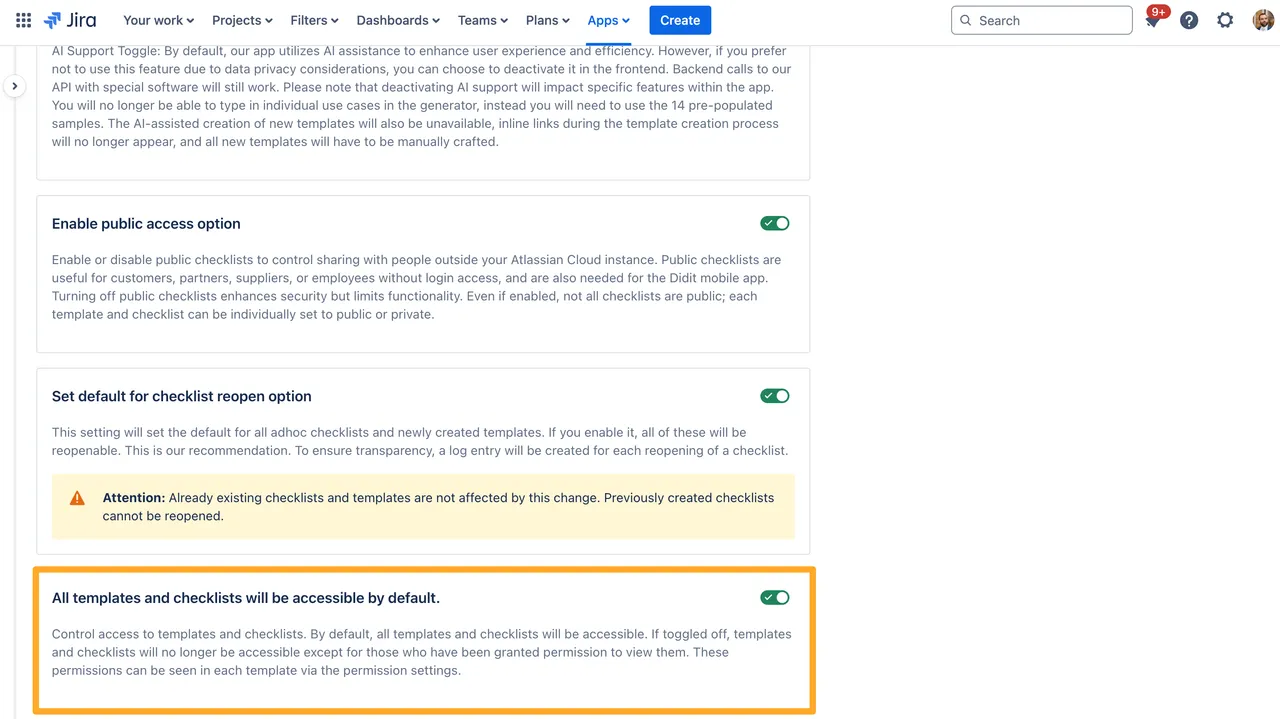
Off
All checklist templates, without any permissions, will only be visible to the org/site/Jira admin. If a checklist has permissions applied to it, those users with access will have access and users not added to the permissions will not have access.
Users who create templates after the toggle is turned off will automatically be added to their created templates.
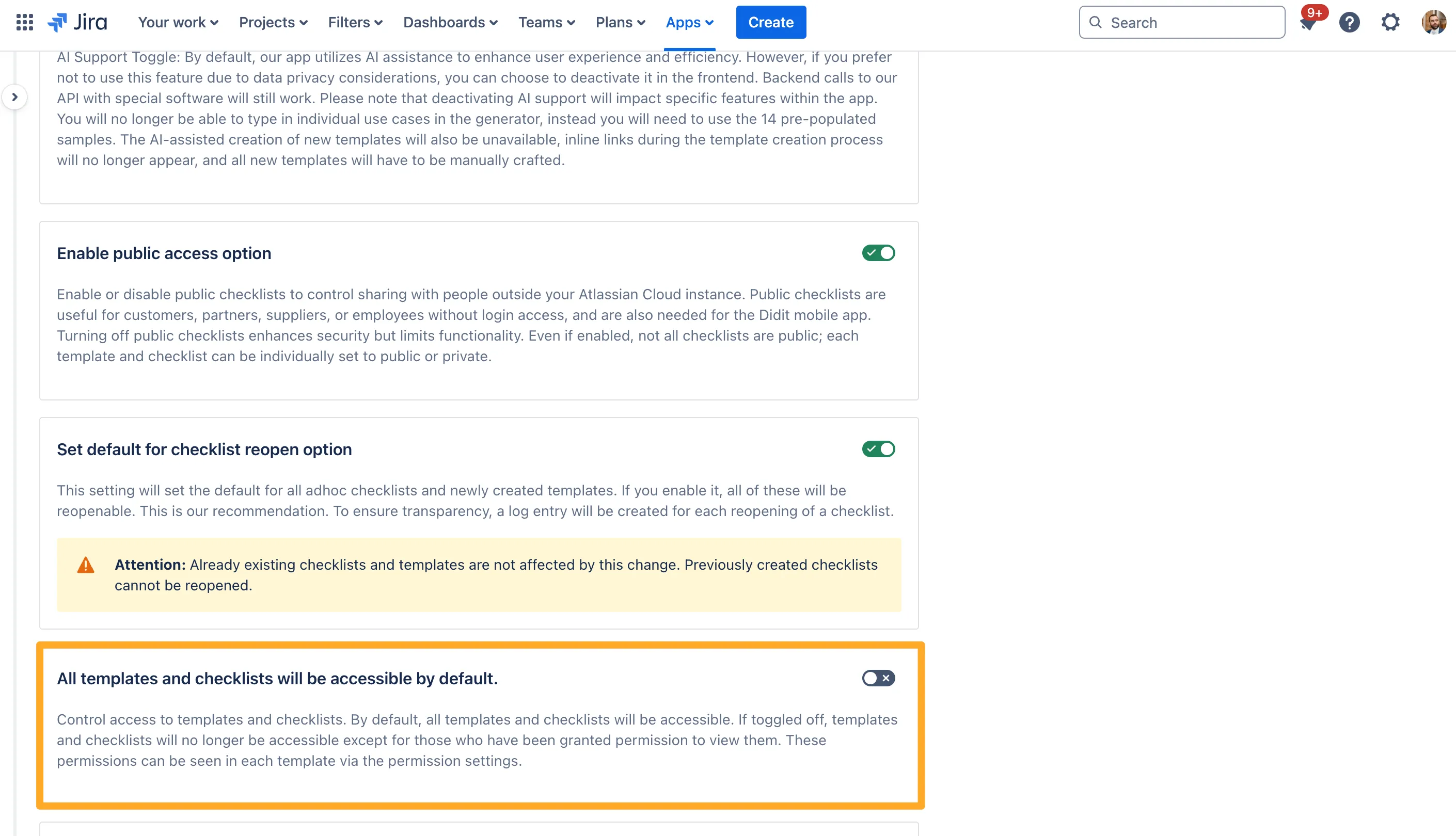
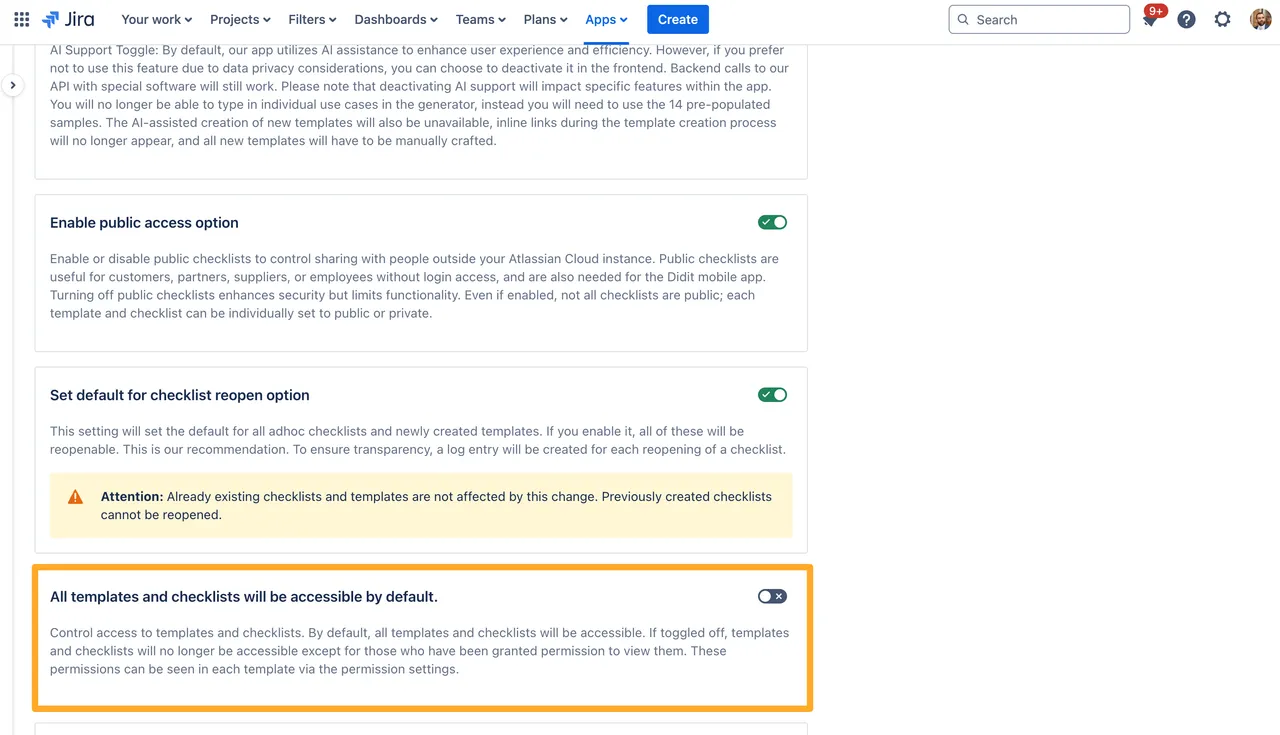
Existing checklist implications
If the checklist template permission was set to open (no permissions) before the toggle was turned off, checklists created from those templates will not be visible after the toggle is turned off. If the checklist template was restricted, permissions will not change whether the toggle is on or off. The same logic applies for the templates themselves, though an org/site/Jira admin can add permissions to a template.
Public checklist implications
While your permissions will restrict access to the template and future checklists within Jira and Confluence, public access will remain unaffected. If you have public access turned on, no matter what permissions and global setting is applied, anonymous users will still be able to access your checklists with a link or QR code.
Admin implications
Users that have org/site/Jira admin will always be able to view checklist templates if the toggle is off. If the toggle is on, then the restrictions in each template will not allow any org/site/Jira admin to see the checklist templates (unless they are added to that template’s permissions).
Checklist templates you created
Checklist templates that you created when the toggle is on, but don’t have any permissions applied, will not be visible to you if the toggle is switched off (after creation).
Ad-hoc checklists
If the setting was on and you toggle it off, all ad-hoc checklists will no longer be visible, even to the creators of those ad-hoc checklists. Consistent with our checklist template logic, Jira admins, site admins, and organization admins will still have access to the checklists. This means that while you can still create ad-hoc checklists, unless you are one of the three admin roles (Jira, Site, and Org), you will not have access to your created ad-hoc checklist. If you toggle the setting back on after it was off, the ad-hoc checklists will become available again.
Video demonstration
Link to this page: https://seibert.biz/diditdefaulttemplatepermissions