How to add Didit custom fields to Jira board cards
This article requires board admin permission. If you do not have it, contact your Jira admin.
-
Navigate to the board where you would like to add the Didit fields.
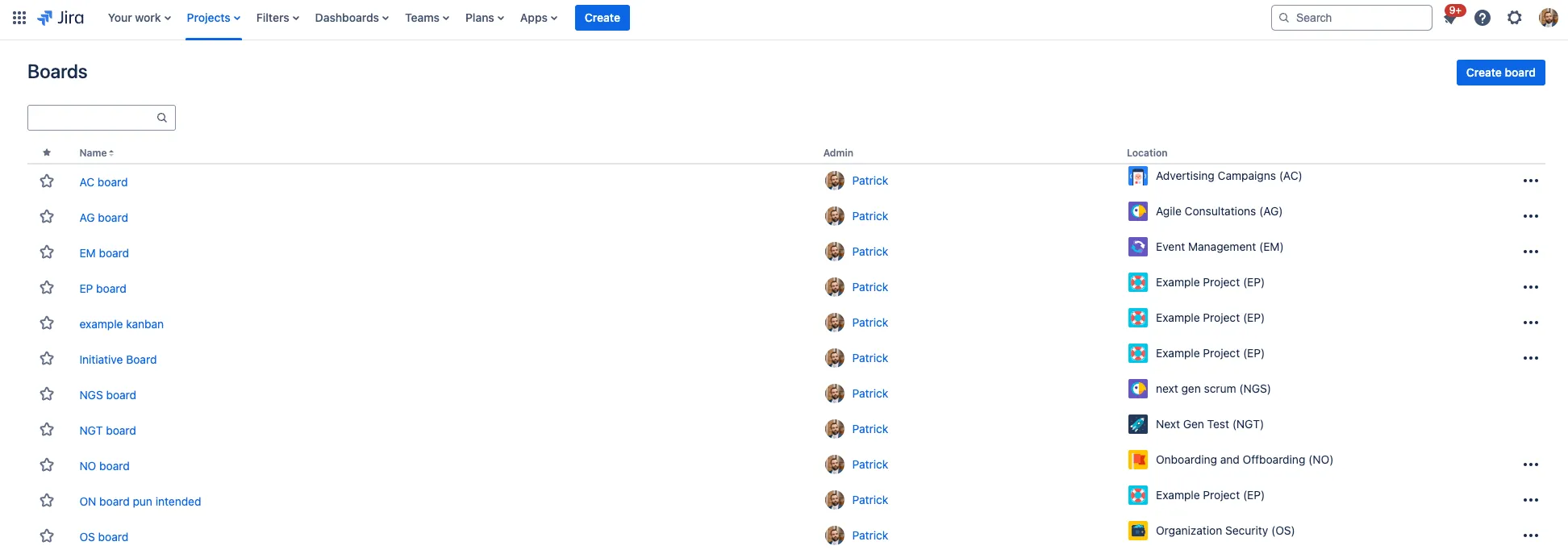
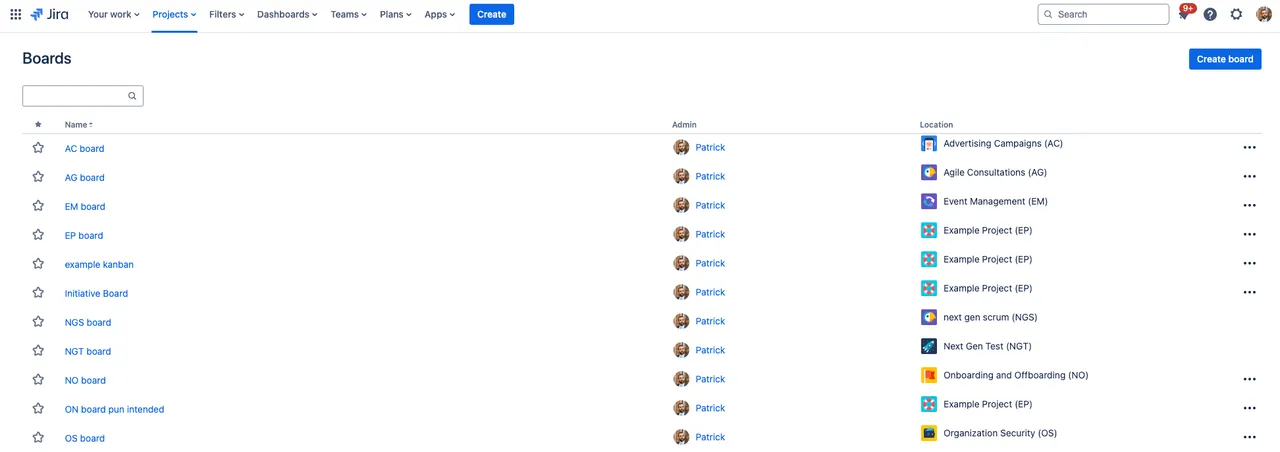
-
Click the ellipses (…) menu in the top right and choose “Configure board.”
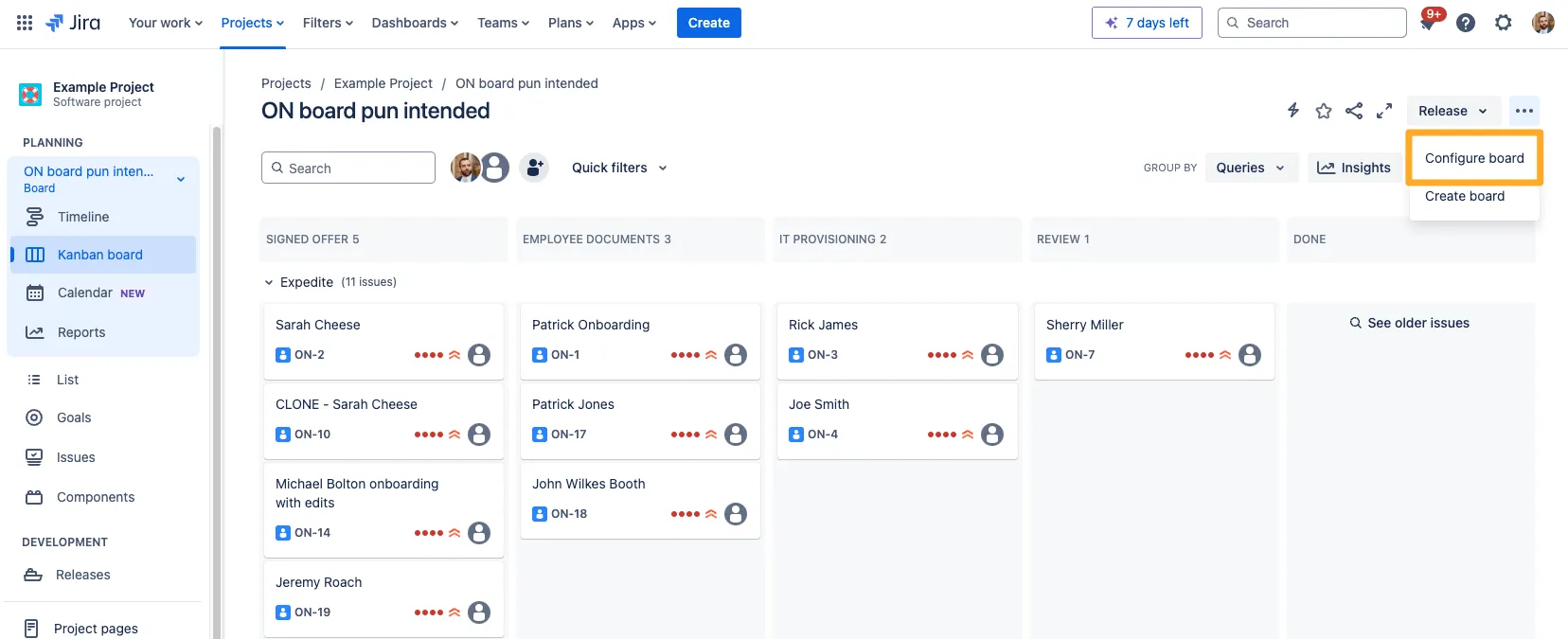
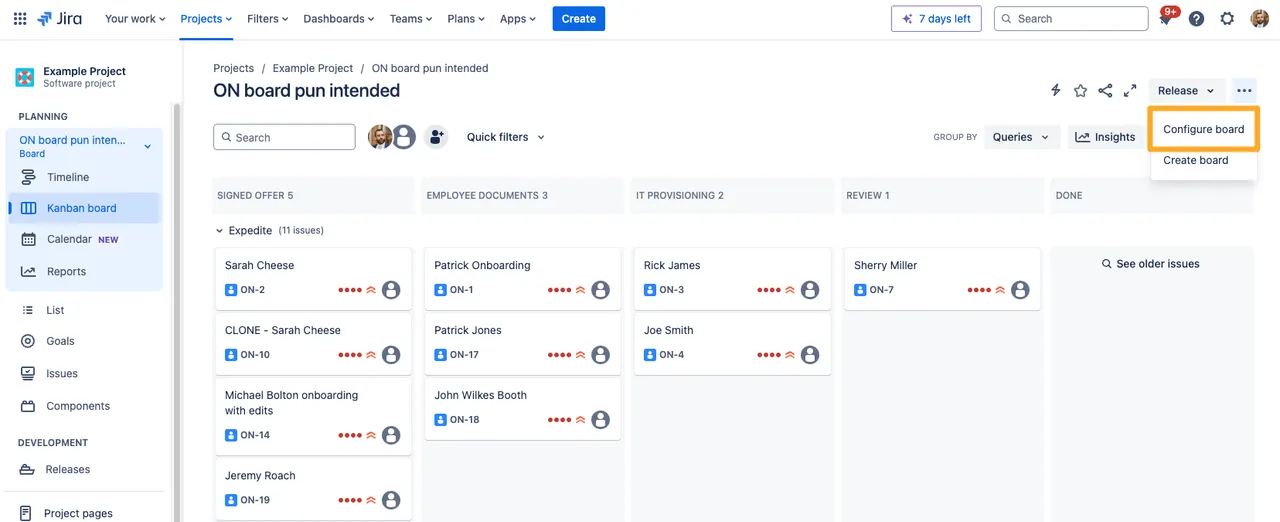
-
Choose “Card layout” on the left side.
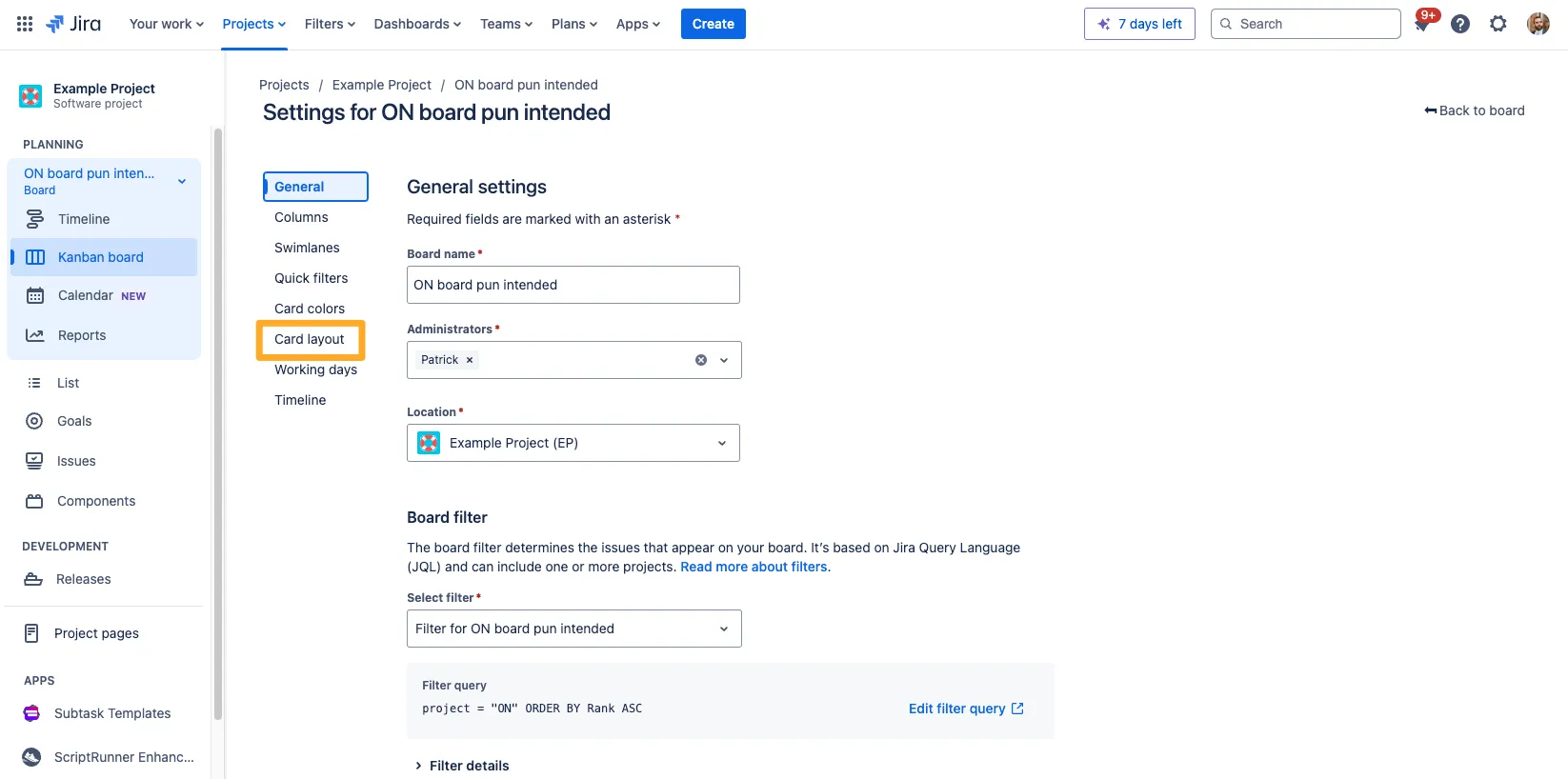
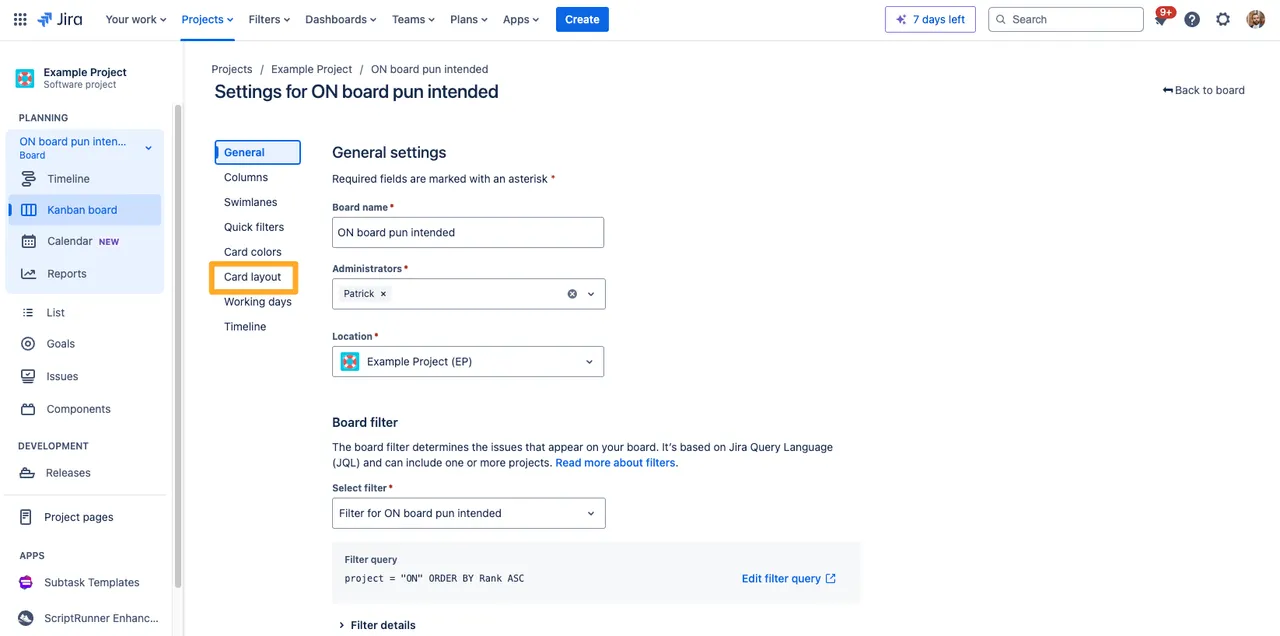
-
Search for and add the fields that you would like to show on your cards. Be sure to click “Save” after finding your field.
You can add any of the Didit custom fields. We recommend the “Checklist completion summary.”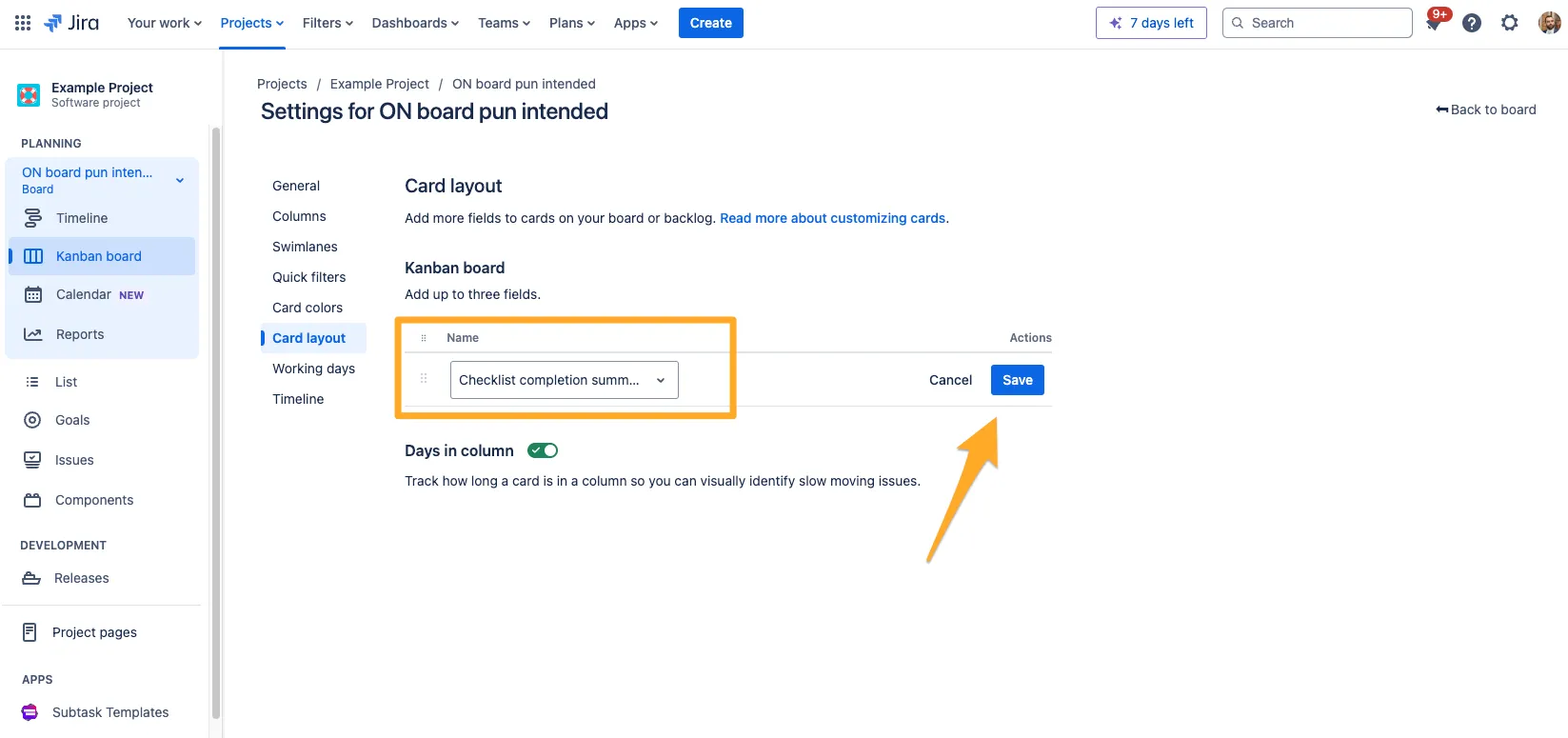
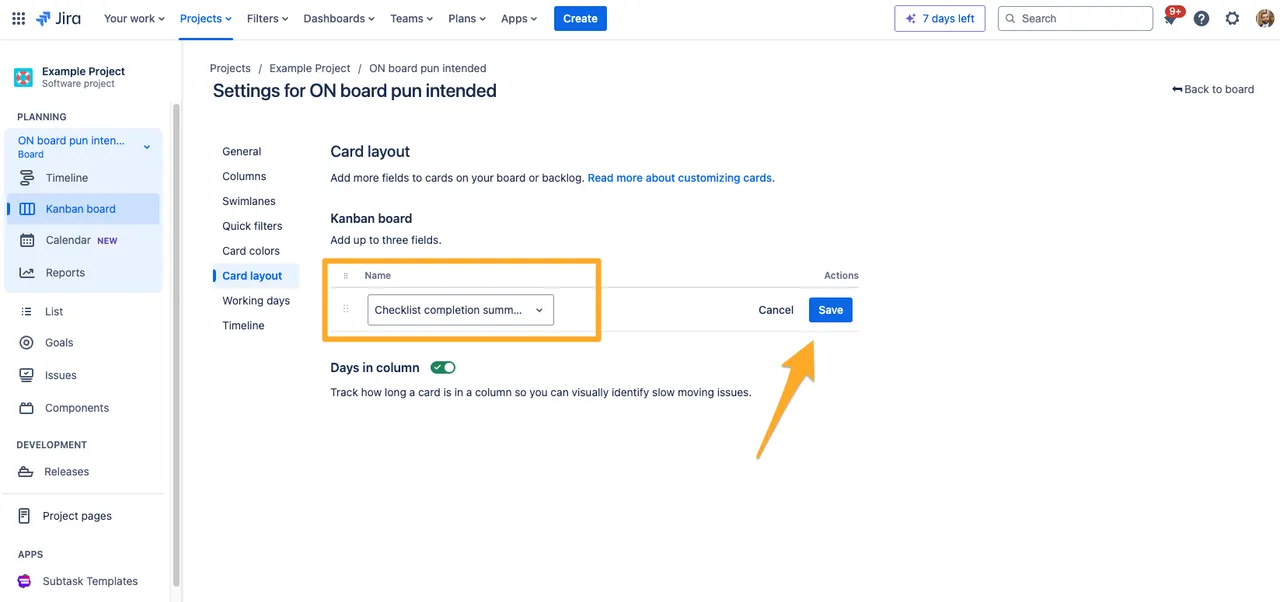
-
Now when you look at the cards on your board, you will see a quick view of your checklist progress.

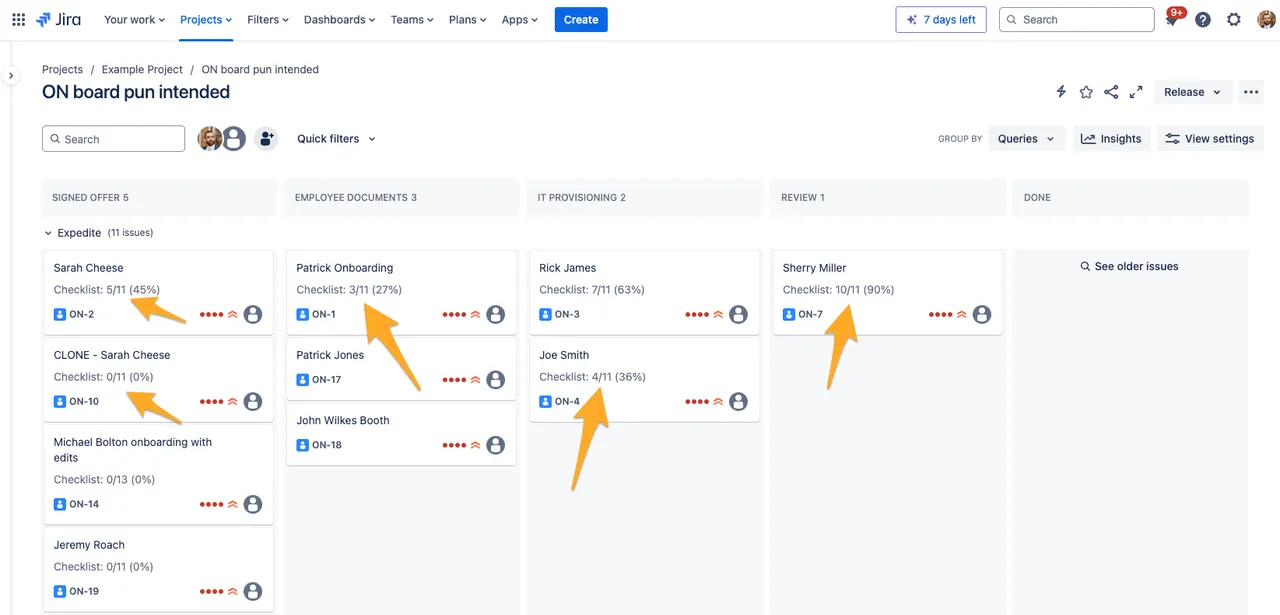
Link to this page: https://seibert.biz/diditboardcustomfields