How to restrict access to the Didit hub
Jira and/or Confluence admin permission is required in order to follow this how to article.
Restricting access in Jira
-
Navigate to the Jira admin settings by going to the cog in the top right and then “Apps.”
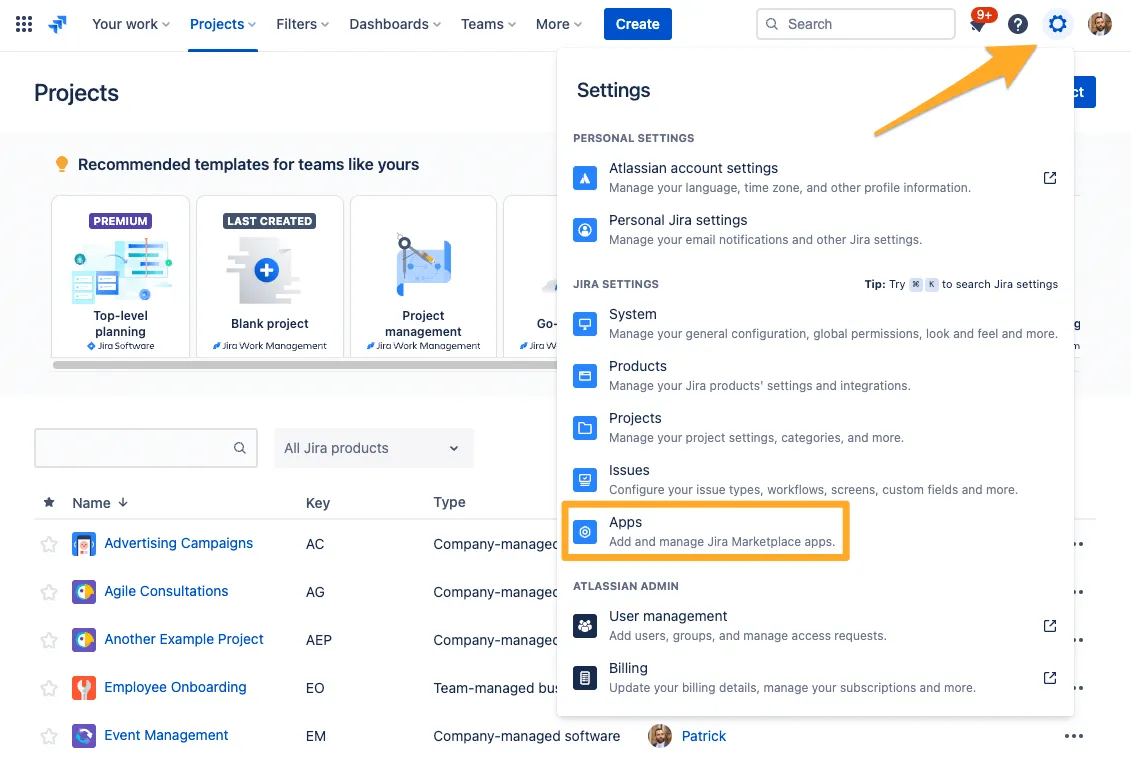
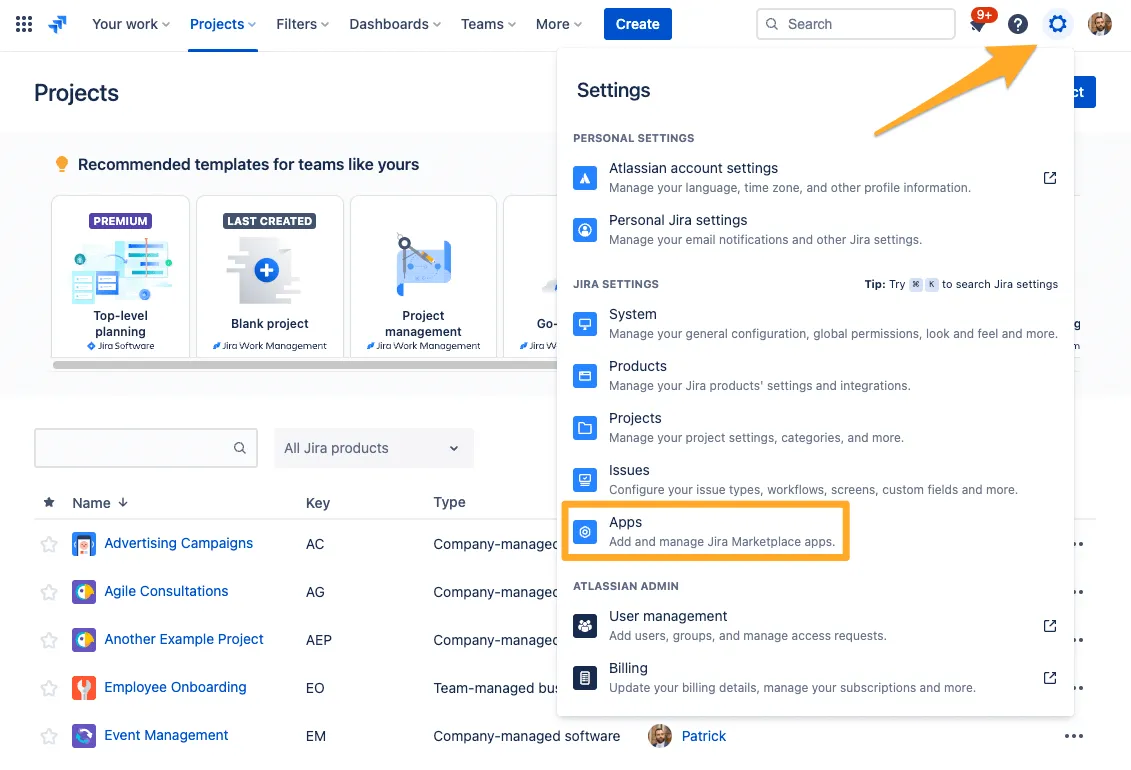
-
On the left hand side look for the “Didit - Checklists” section and click “Settings.”
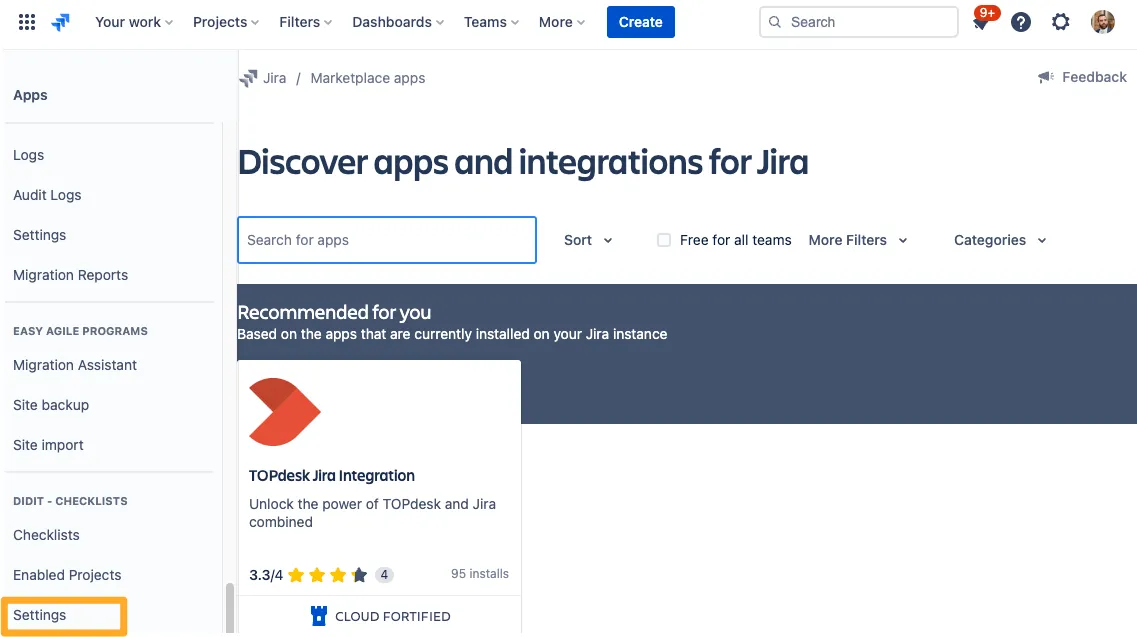
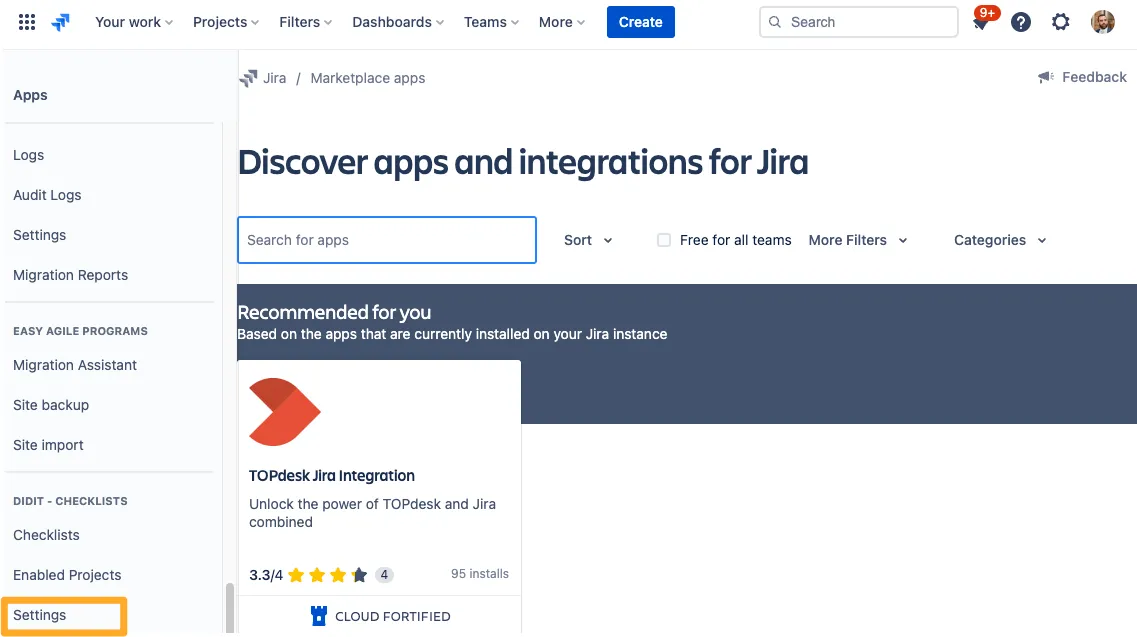
-
Under the “Restrict access to Didit hub” section you can add as many groups as you want to have access.
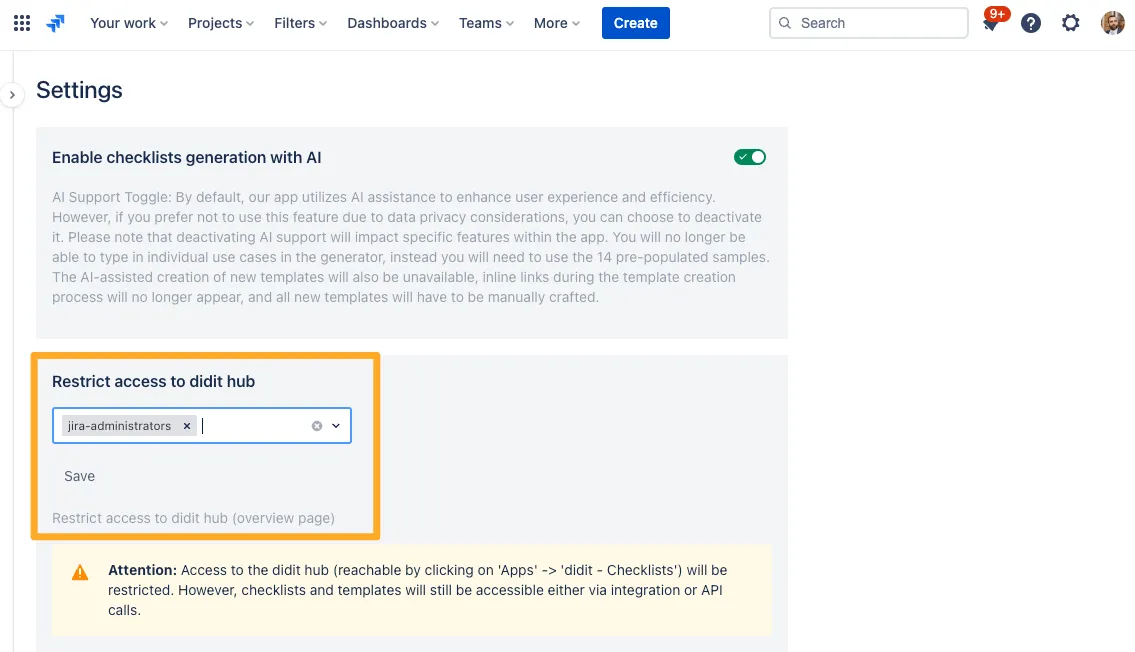
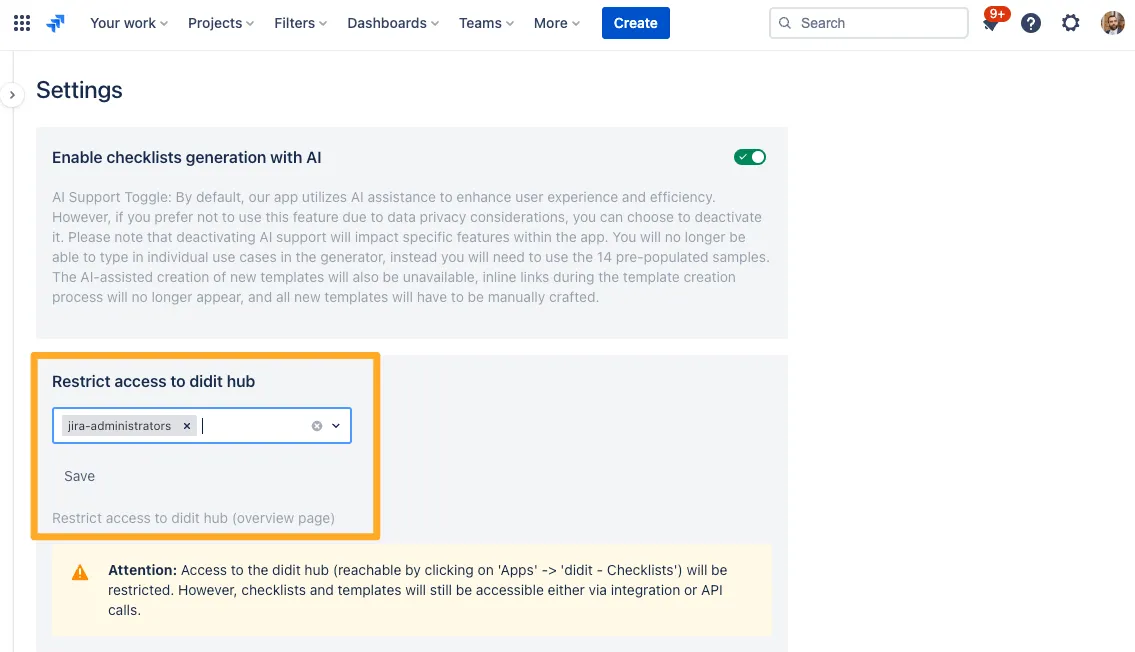
Restricting access in Confluence
-
Navigate to the Confluence admin settings by going to the cog in the top right.
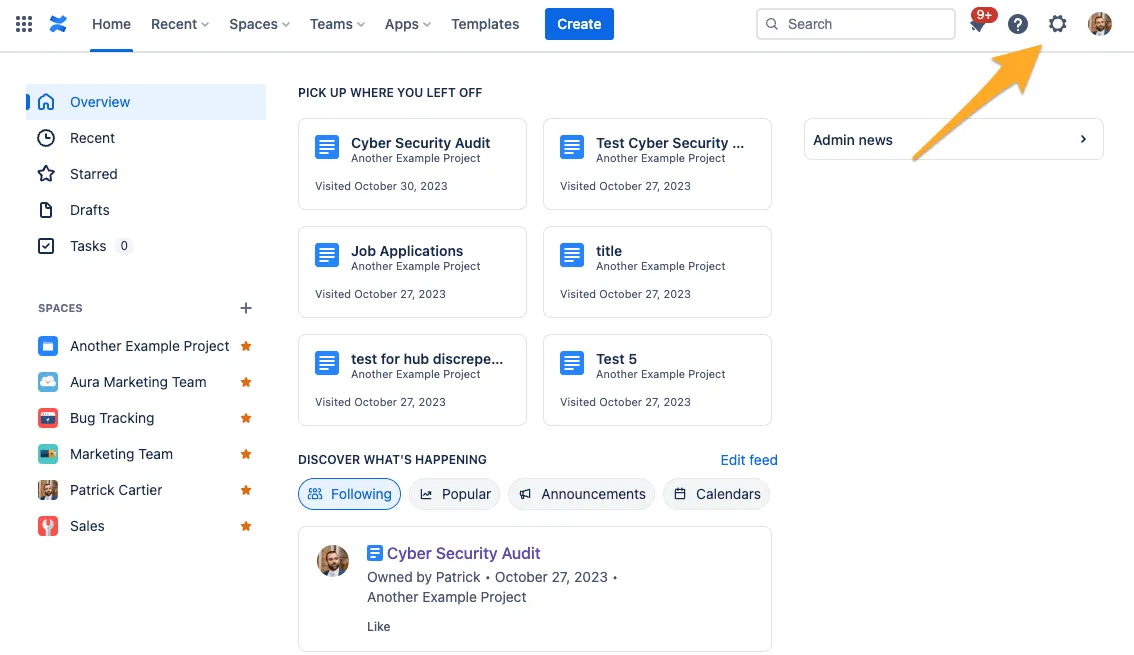
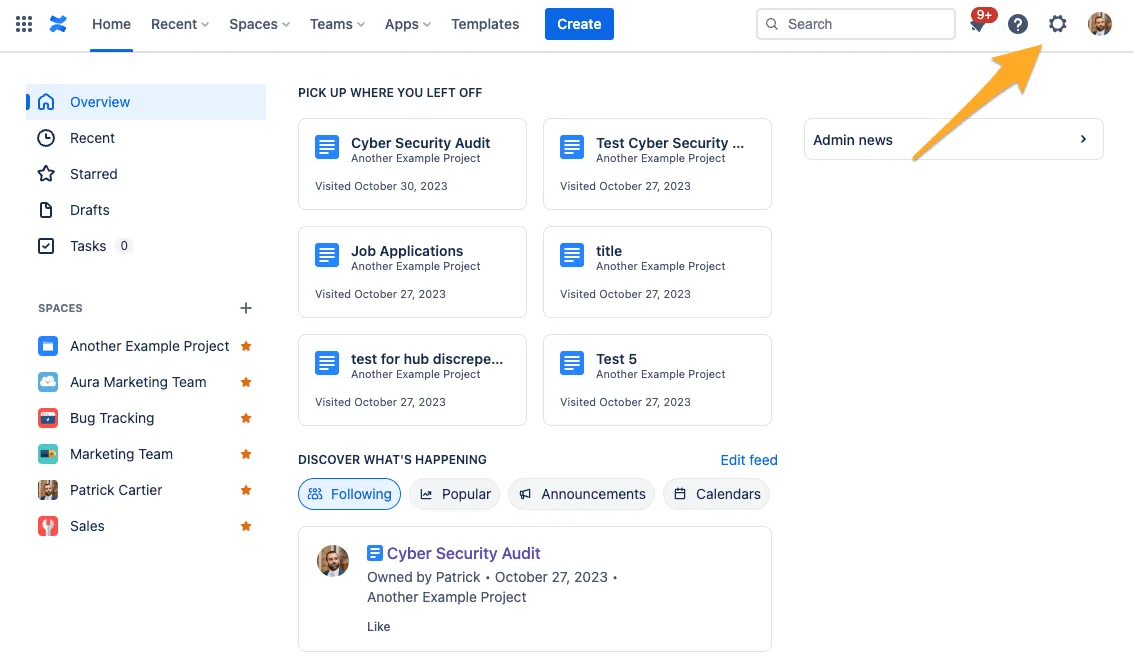
-
On the left hand side look for the “Didit - Checklists” section and click “Settings.”
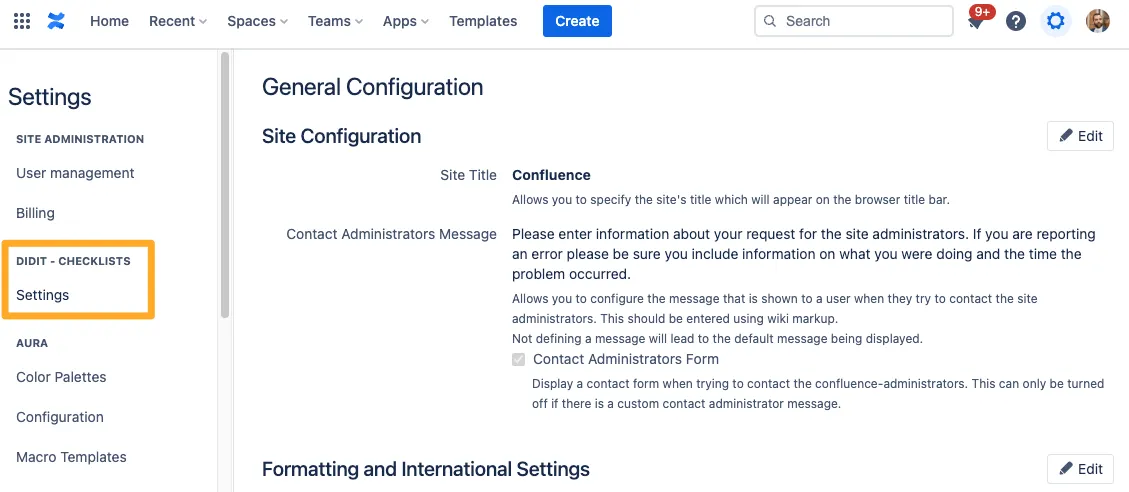
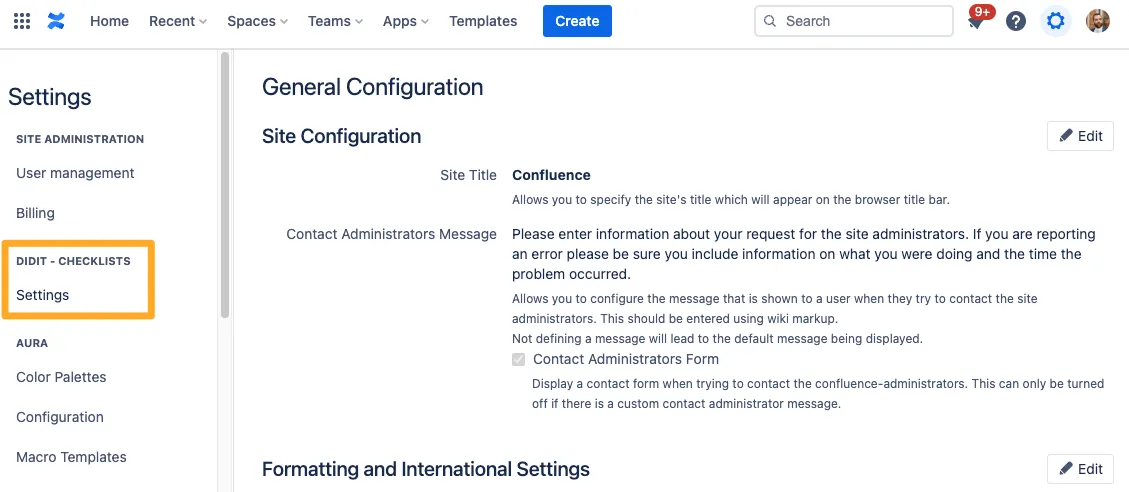
-
Under the “Restrict access to Didit hub” section you can add as many groups as you want to have access.
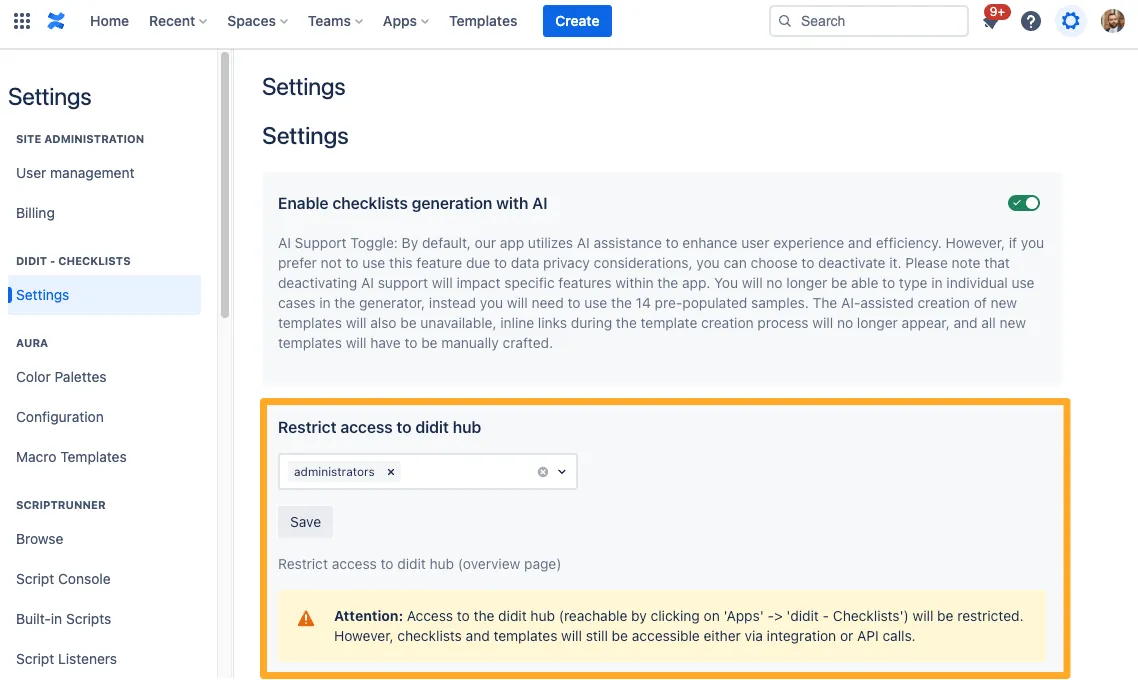
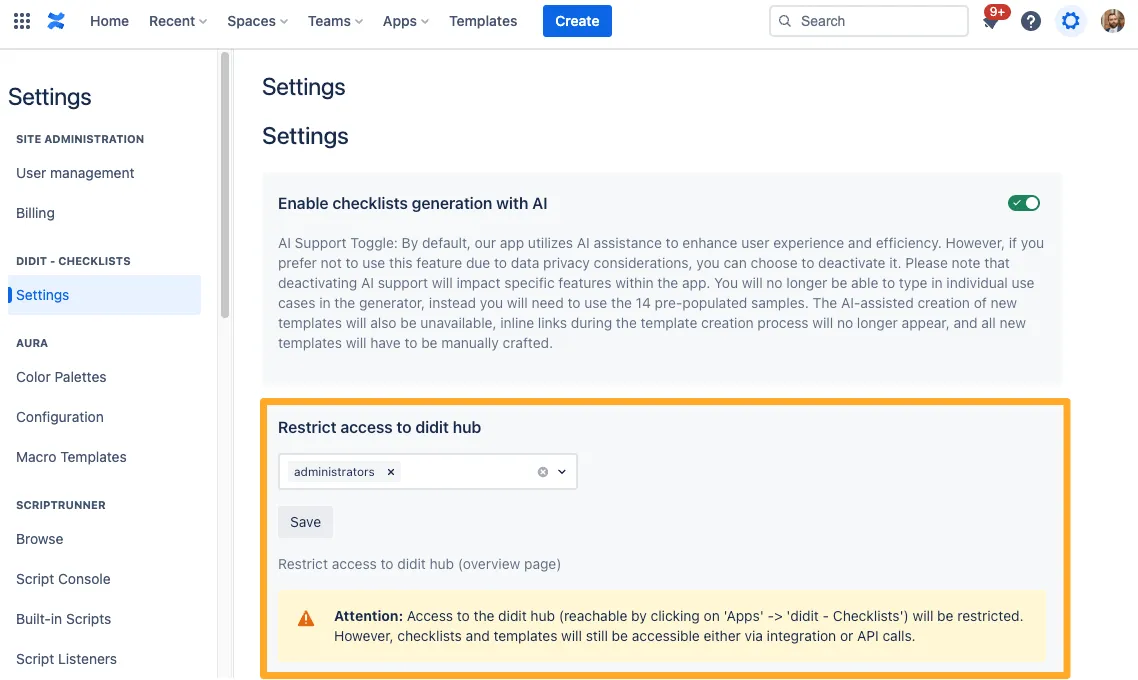
-
Just like with Jira, don’t forget to hit “Save” afterwards! Your Didit hub is now restricted.
The settings in Jira and Confluence are independent of one another. If you need to restrict access in both tools you must do so in each tool respectively. Every user who wants to access the Didit hub (and the “List of Didit checklists” macro) must be a member of at least one of the chosen groups.
Access to the Didit hub (reachable by clicking on ‘Apps’ - ‘Didit - Checklists’) will be restricted. However, checklists and templates will still be accessible either via integration or API calls.
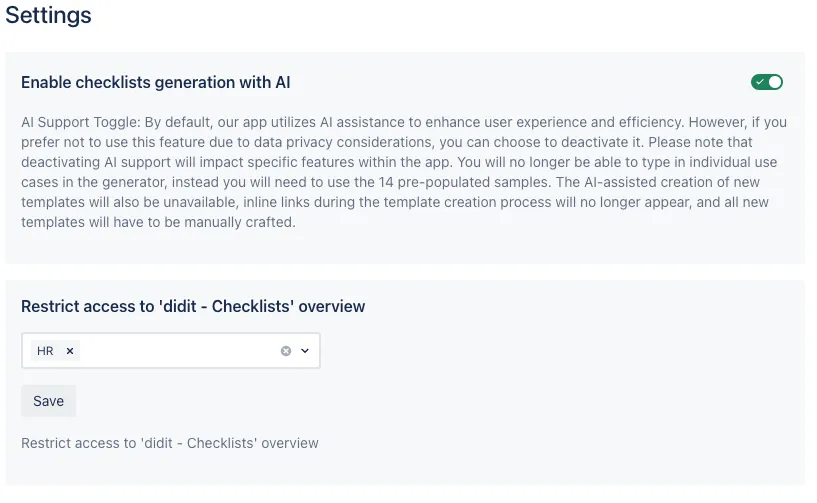
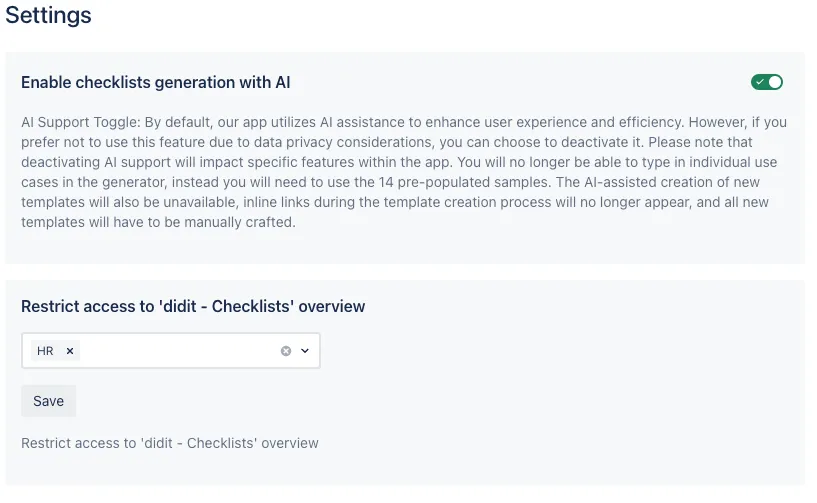
If users do not have access, they will see this page when attempting access.
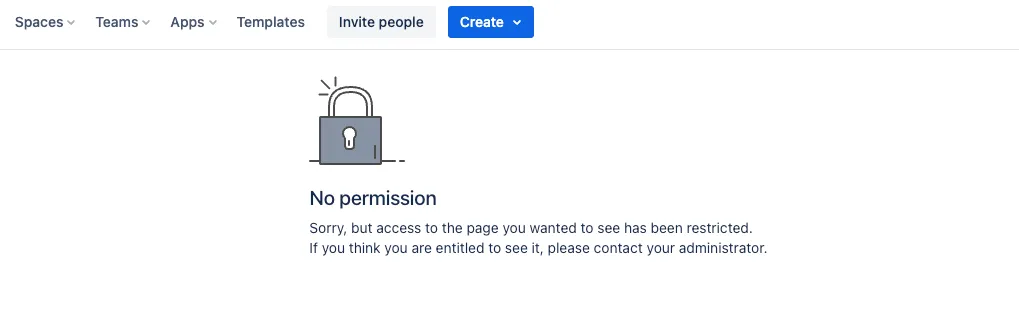
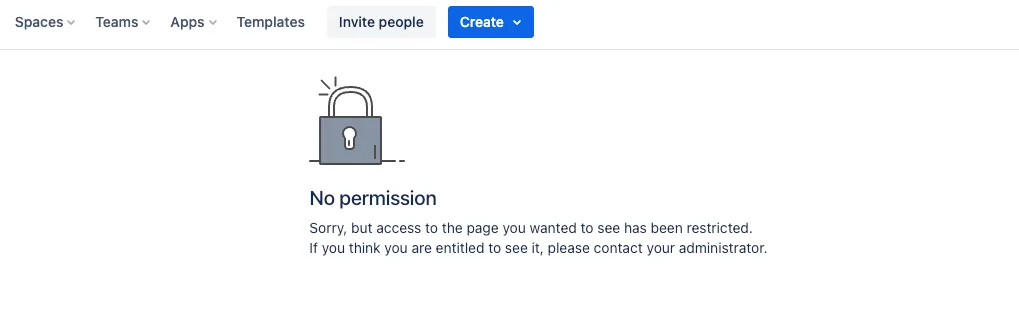
Link to this page: https://seibert.biz/checklistspermissions