The Didit - Checklist API
Use Cases for this API
- Automating Task Management: Integrate the API to create, update automatically, and track checklist tasks within Jira issues or Confluence pages, streamlining project management and ensuring no tasks are overlooked.
- Custom Reporting: Use the API to extract checklist data and generate custom reports or dashboards in your preferred analytics tool. This helps in visualizing progress and identifying bottlenecks in workflows.
- Integrated Checklist Management: Add checklists to your own applications, allowing for a centralized area to manage checklists fully integrated with Atlassian Jira and Confluence. This ensures consistency and efficiency across different platforms.
Features
Creating API keys
Any user can create an API key by going to their profile in the top right of Jira and clicking “Didit - User settings.” After that, they will see a “User API keys” button on the right. For more details on creating API keys, use this link.
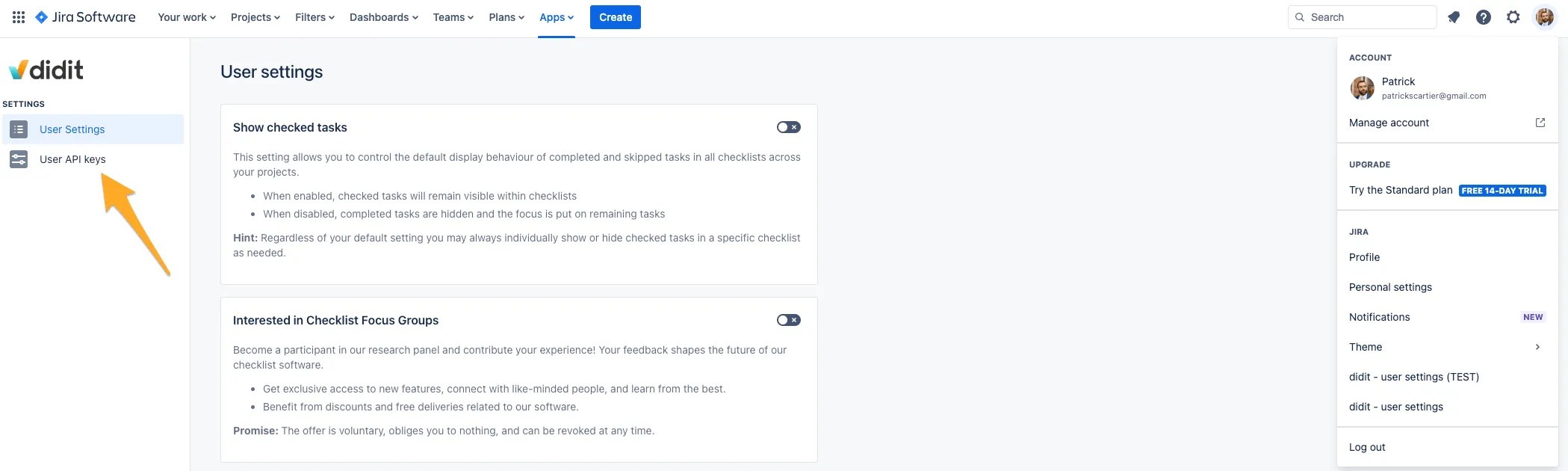
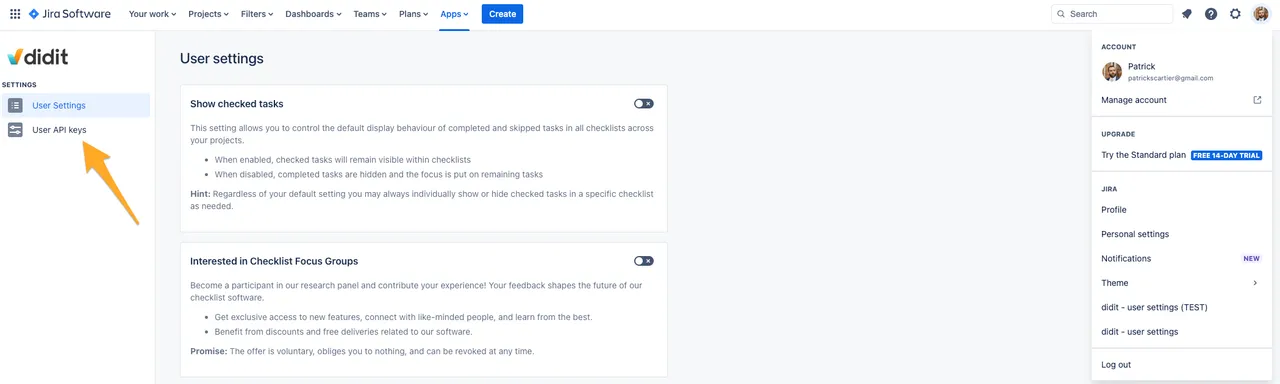
Managing API keys
Jira and Confluence admins can manage all the API keys which users created in one central place. If you are a Jira or Confluence admin, navigate to “Apps” and under the “Didit - Checklists” heading look for “API Keys.” Individual users can also manage their own API keys in the “Didit - user settings” section.
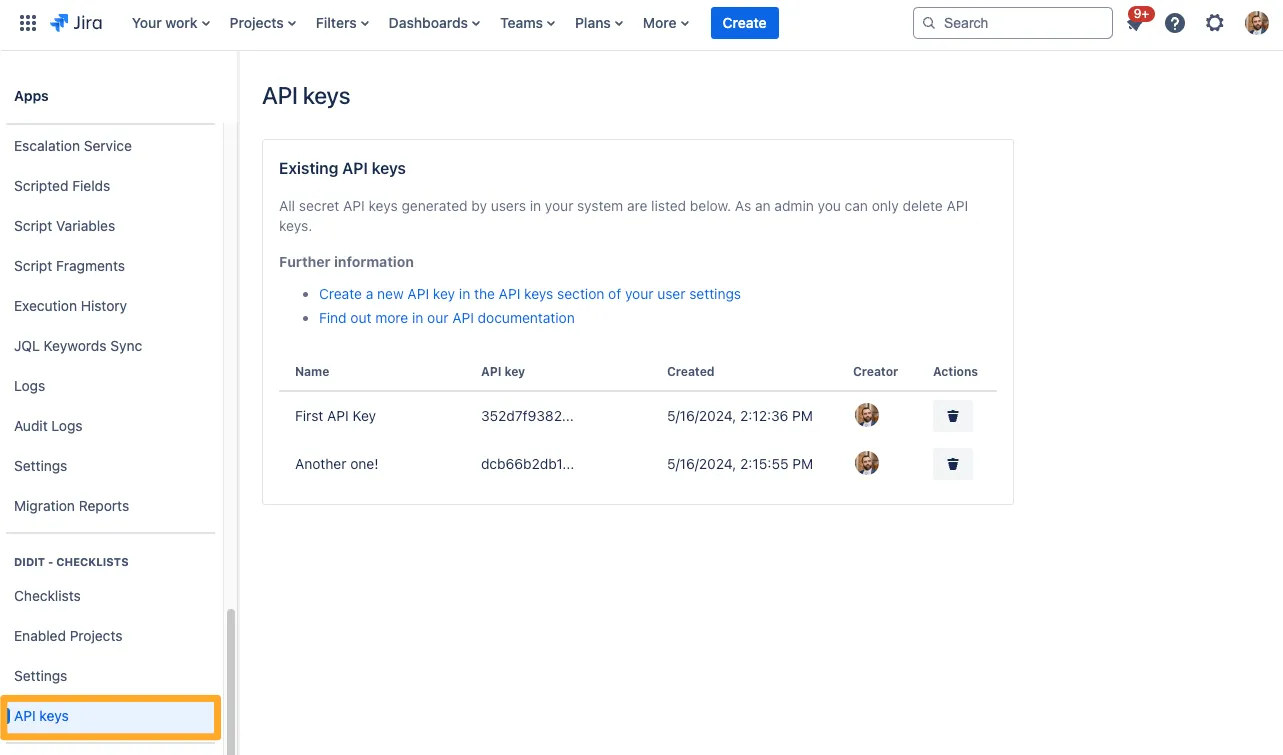
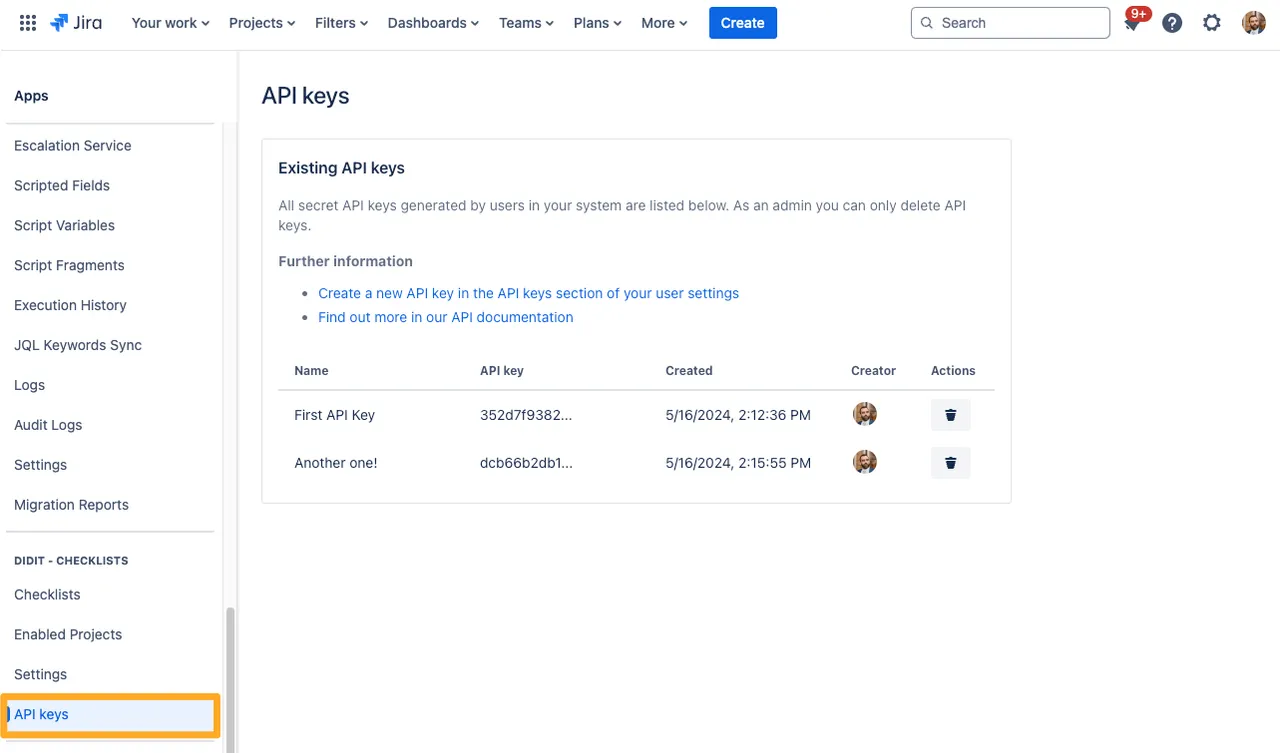
Deleting API keys
Jira and/or Confluence admins have the ability to delete any API key created by any user. They can do this in the in the Didi “Admin settings” > “API key section.” Each user also has the ability to delete their own personal API keys in the same section where they created them.
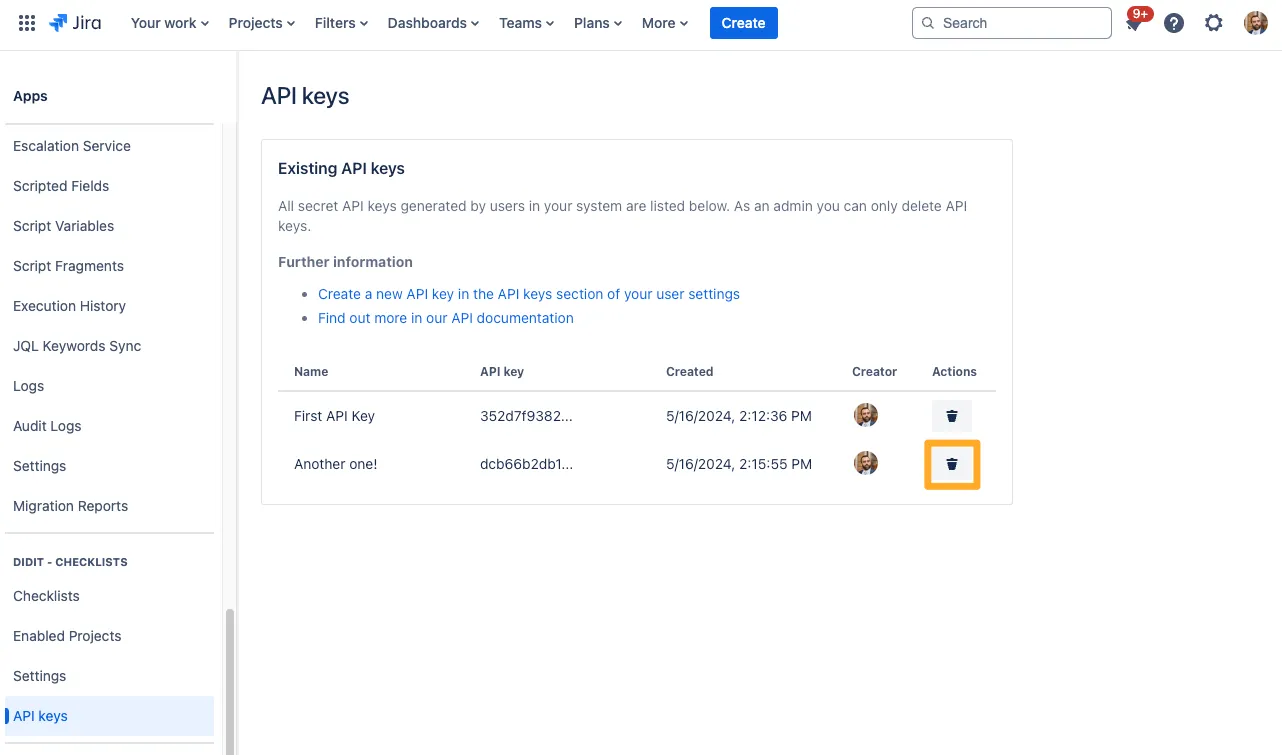
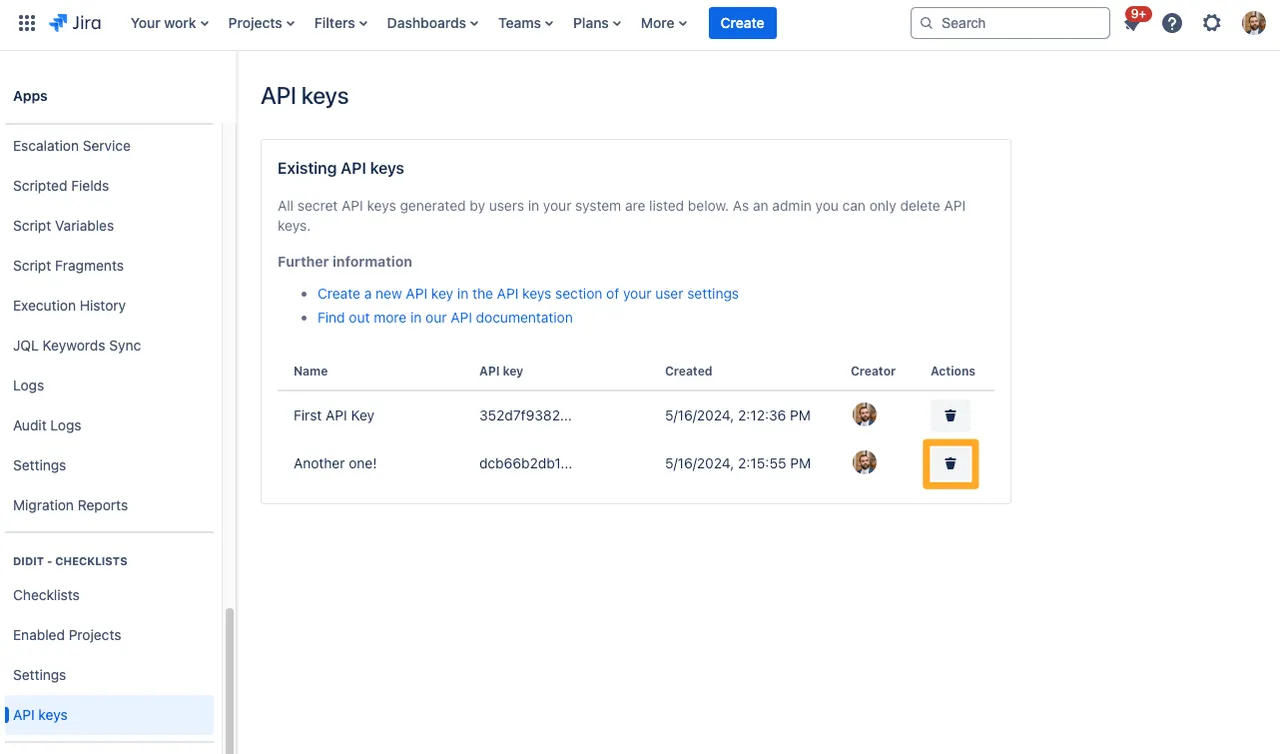
User deactivation
When users are deactivated from Confluence or Jira, their API key will disappear from the list in the “API Keys” admin section.
API keys are hidden
Even admins cannot view user’s API keys. User’s cannot view their own API keys either. Be sure to copy your API key after creation and save it somewhere safe.
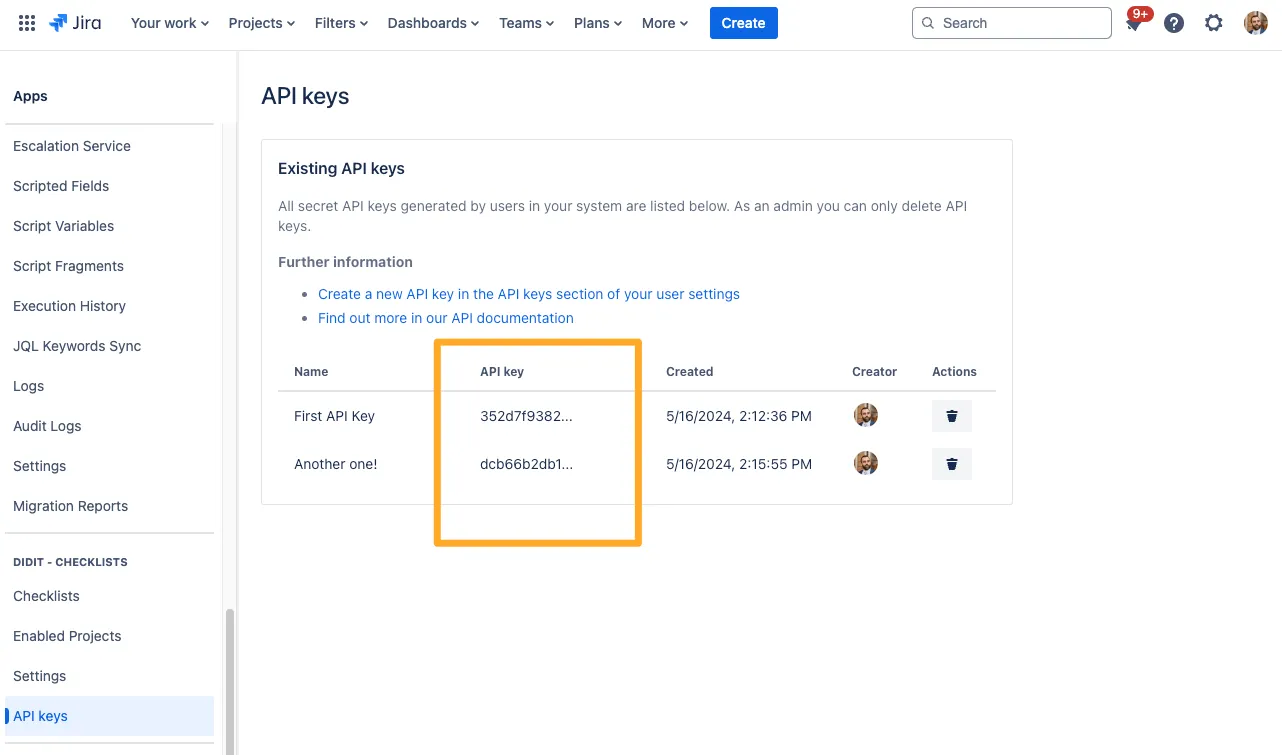
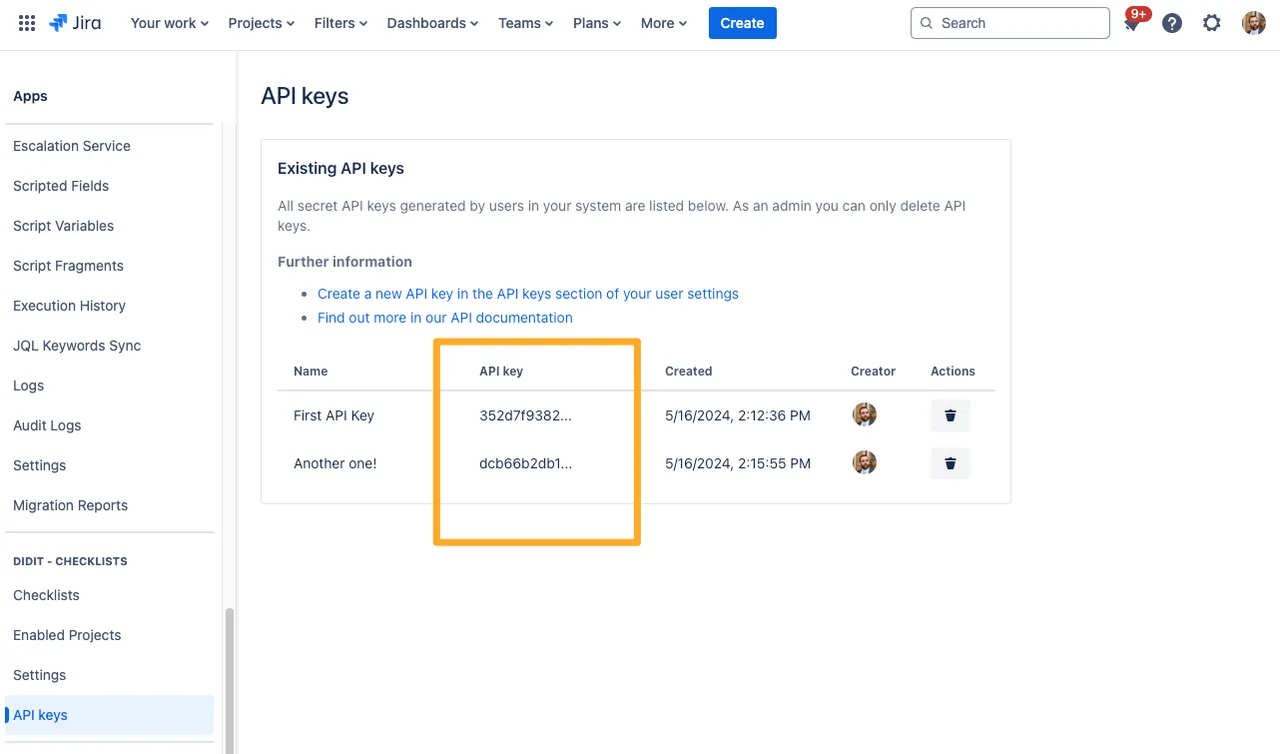
API references
Use this link to find all API references. If you would like more detailed documentation on our API references, navigate to our API references page.
When authorizing your API key using the above link, be sure to add “ApiKey ” before your actual API key. The space (” ”) after ApiKey is intentional and required. It should look something like this.
ApiKey asldkfjlk23j5091358098135jlksjglkj2356-1204lk12-lrkjlk23l5u98ivsdnjoi32ih5oiNotice there is a space after "ApiKey"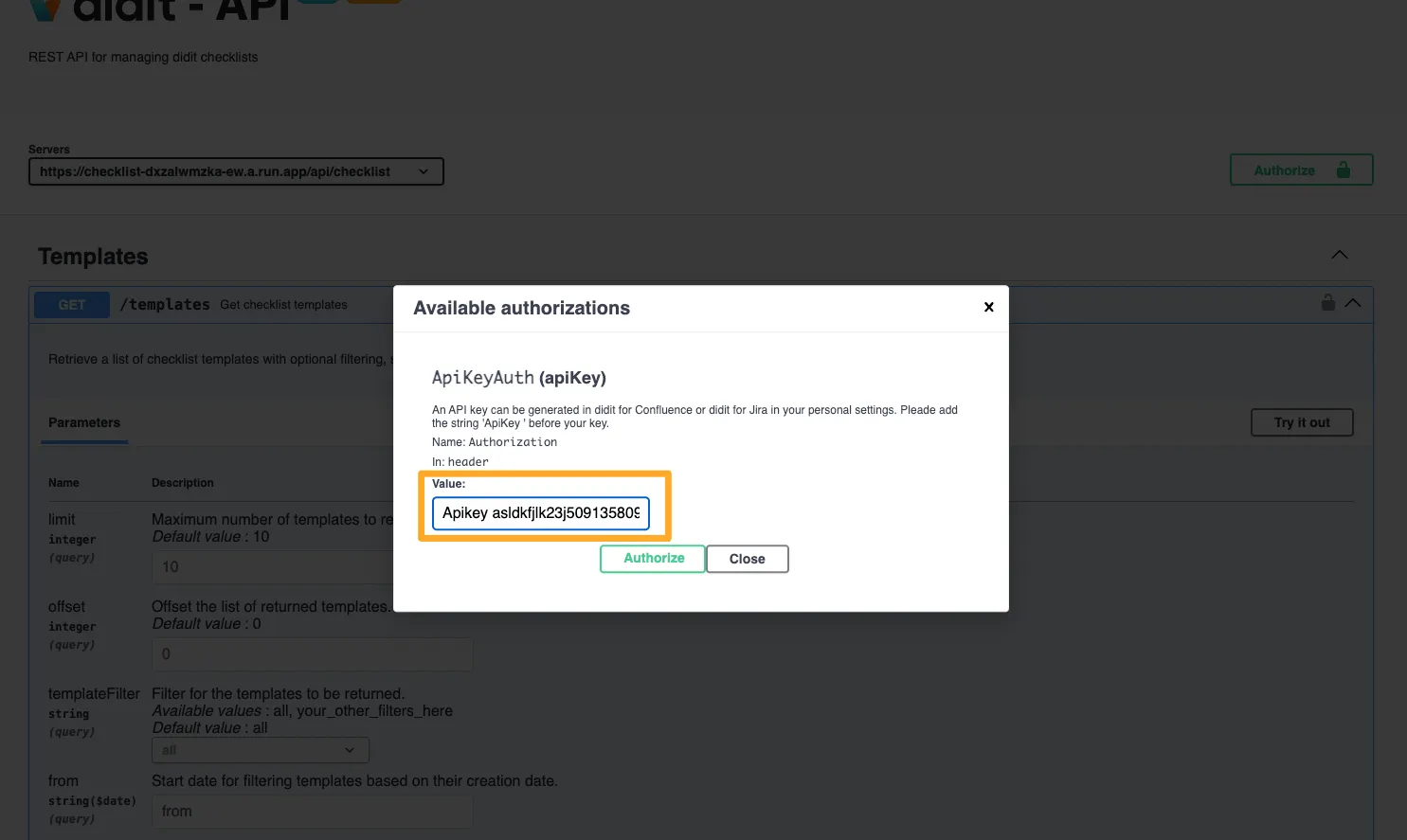
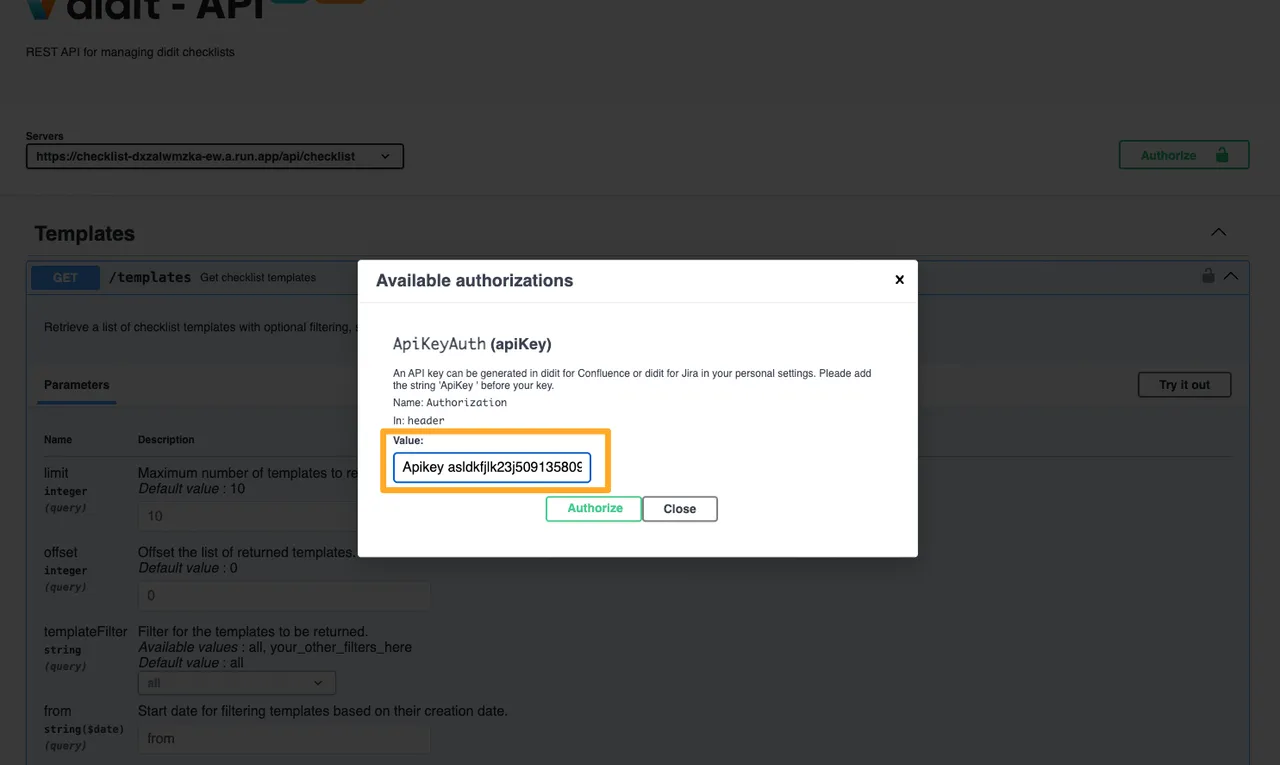
At this point all you need for an API call is to go to: https://checklist-dxzalwmzka-ew.a.run.app/api/docs. Vote here if you want us to replace this with a more readable URI.
Link to this page: https://seibert.biz/diditapi