How to embed a checklist template in a Confluence page template and generate new checklists each time you create a new page from this page template
There are a few ways to create a new checklist with our Didit checklist app. It just depends on your initial point. For instance, you can generate checklists from the Didit hub, a Jira Issue, a Confluence page and many more. Find a detailed list of different starting points for your checklist creation below. Let’s look at how to create a checklist in a Confluence page.
-
Navigate to the global template settings (requires Confluence admin permission). You can also do this in a Confluence Space as a Confluence Space admin.
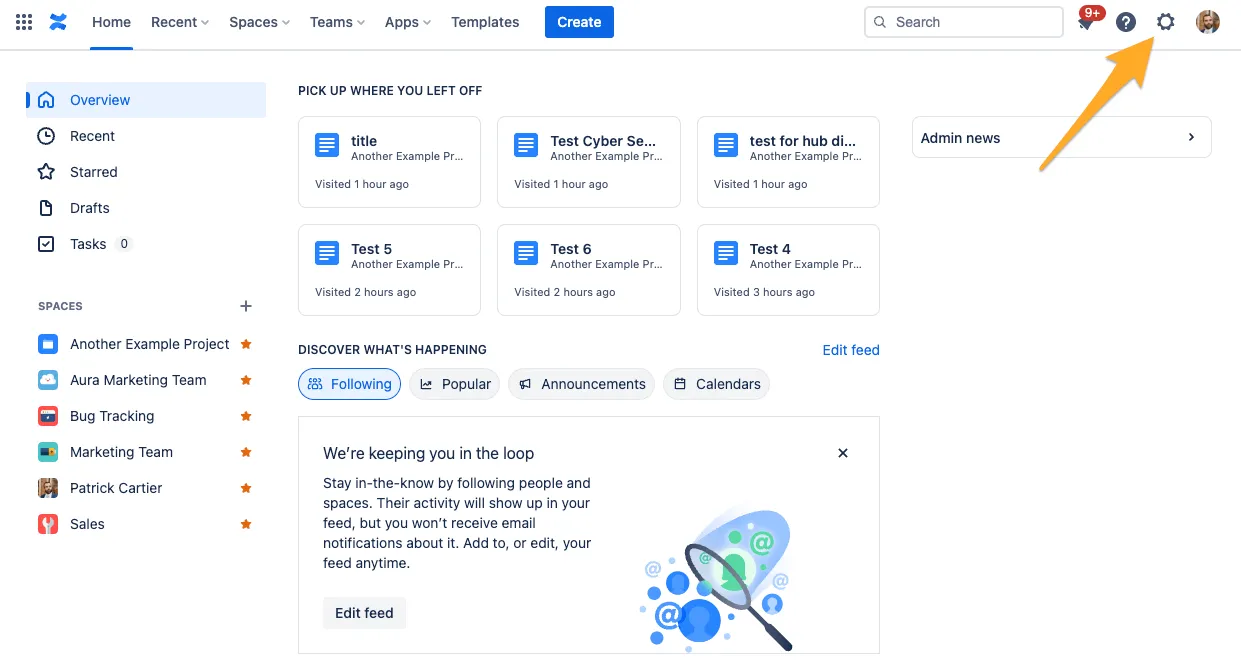
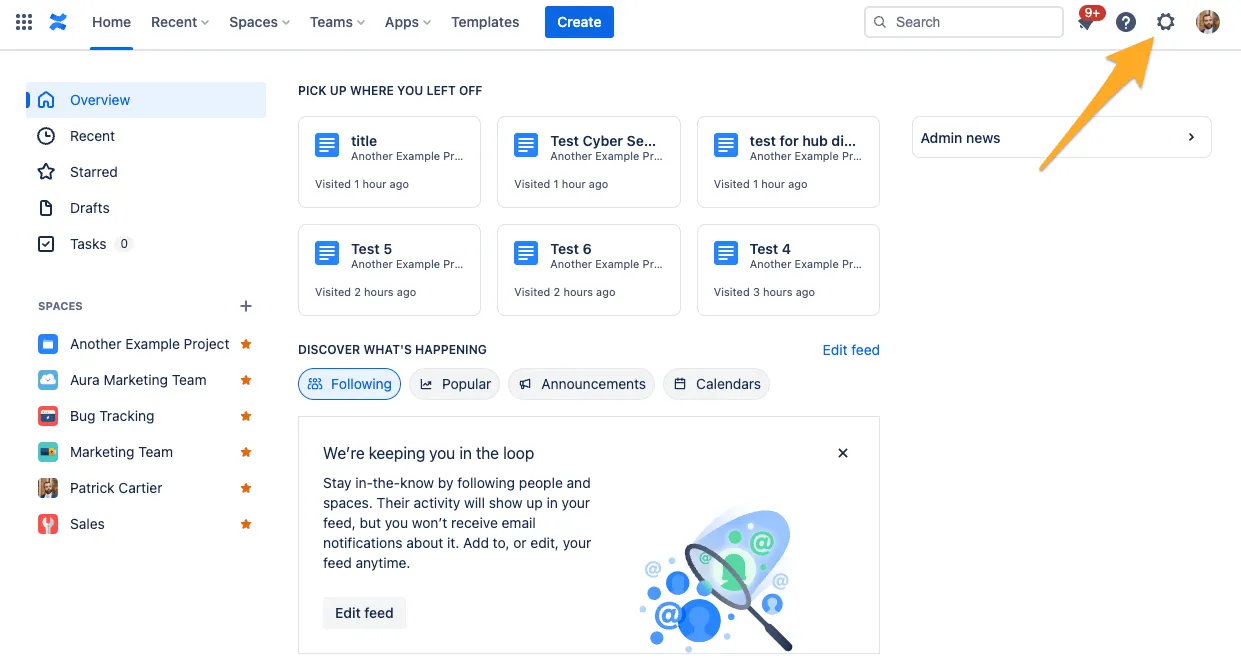
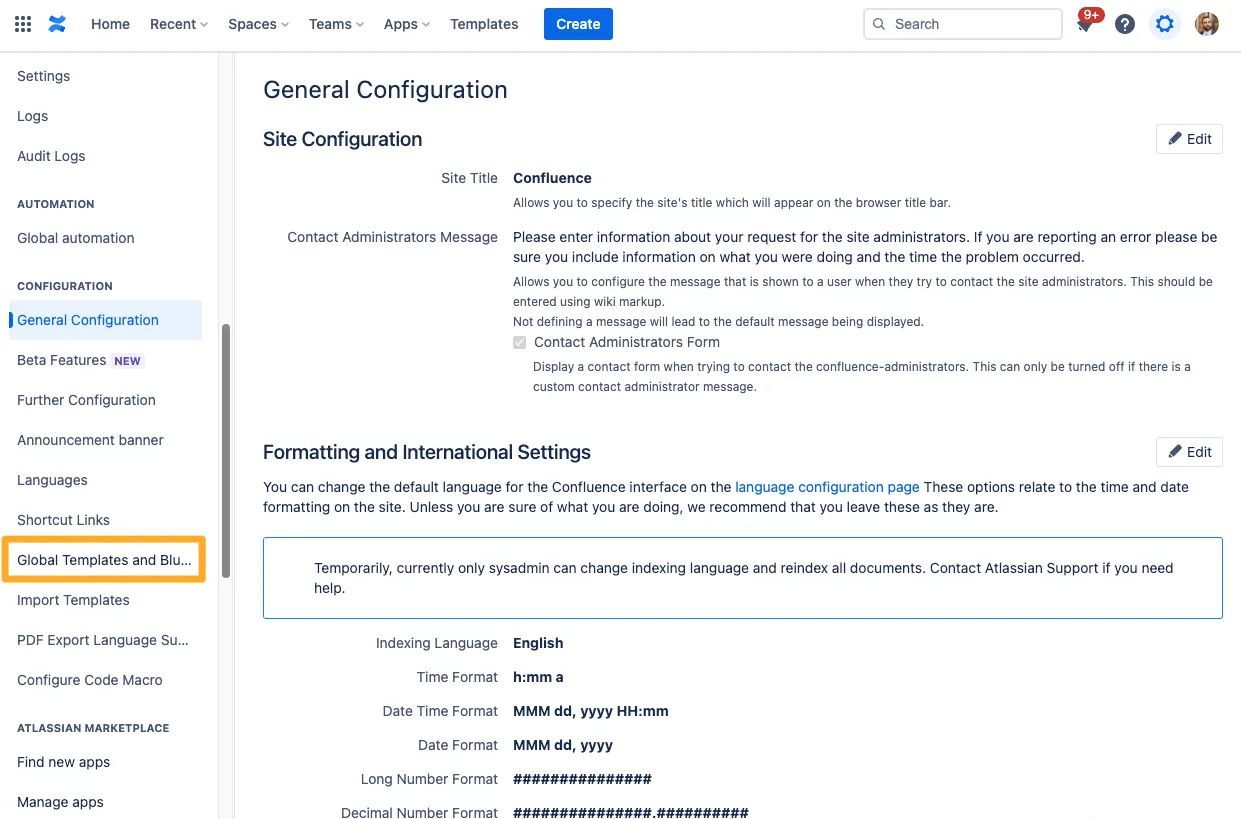
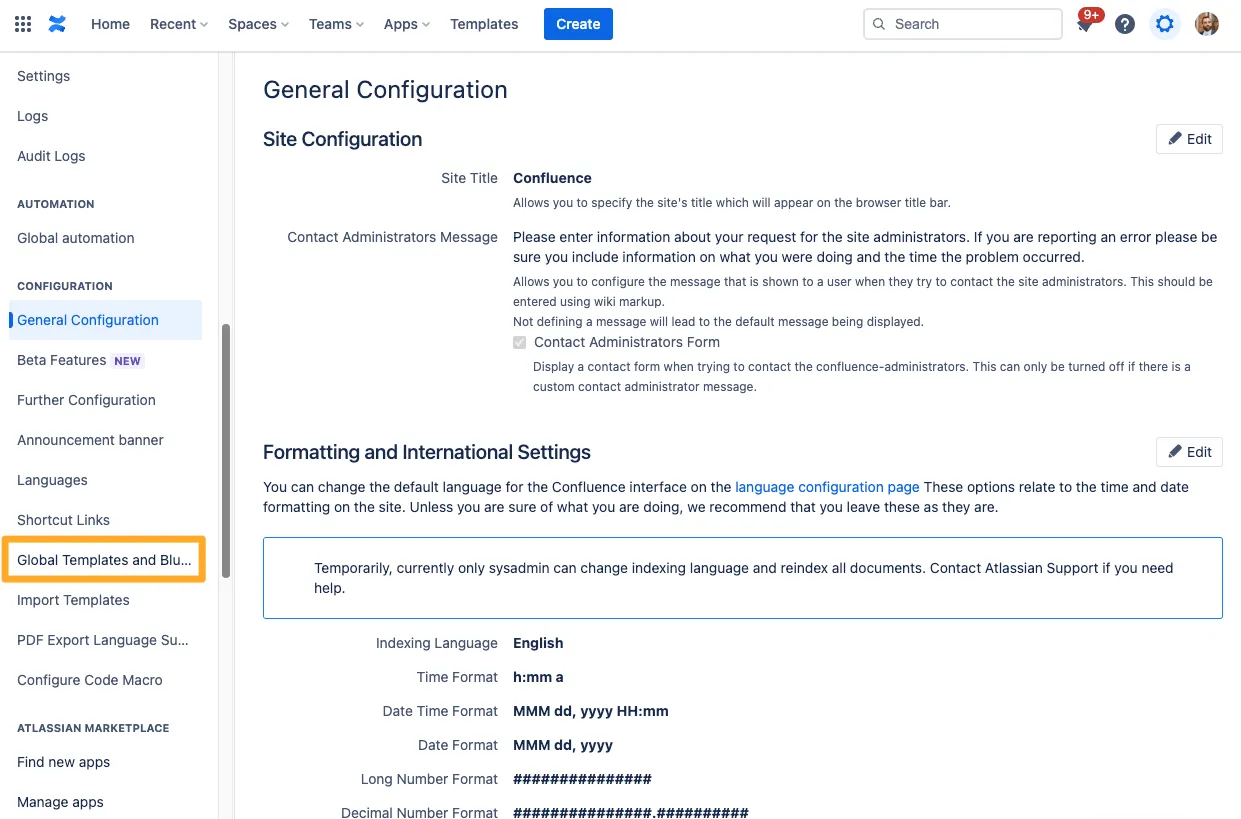
-
Create a new template or select to edit an existing one.
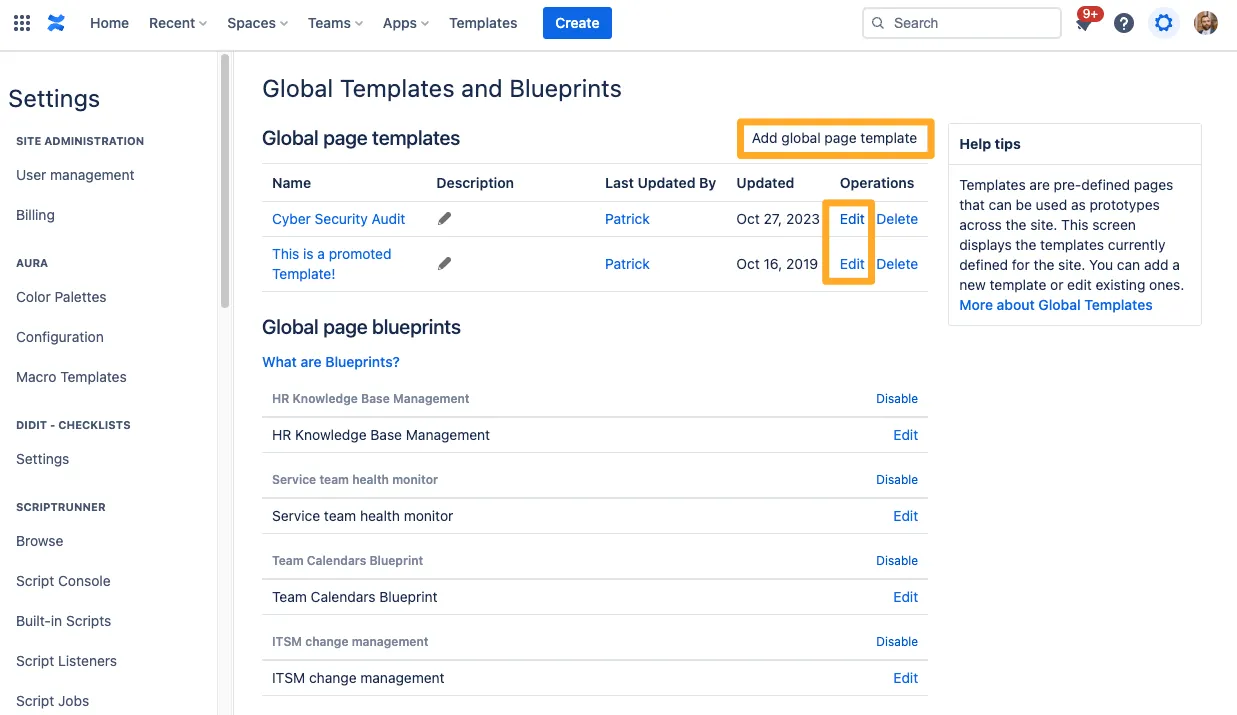
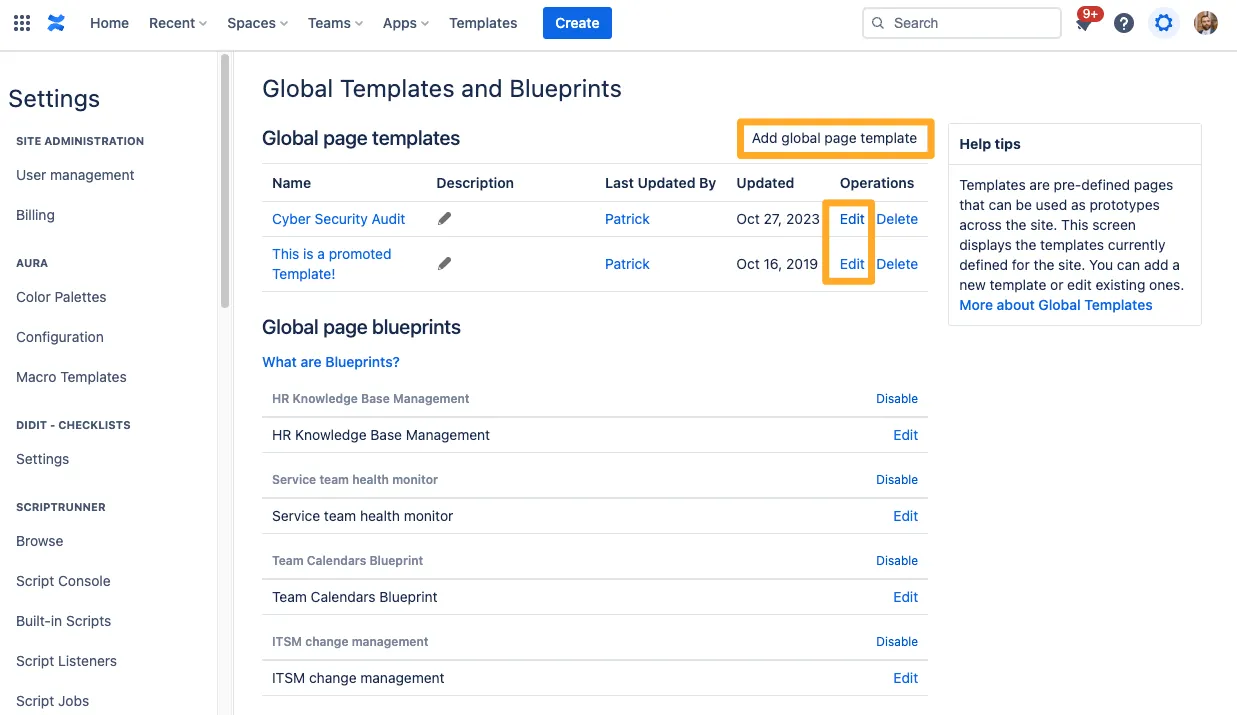
-
If you create a new template, be sure to give your template a title. Either way, locate the part of the page you would like to add the checklist and type ”/” to bring up the macro browser. You can also use the ”+” symbol in the Confluence editor toolbar.
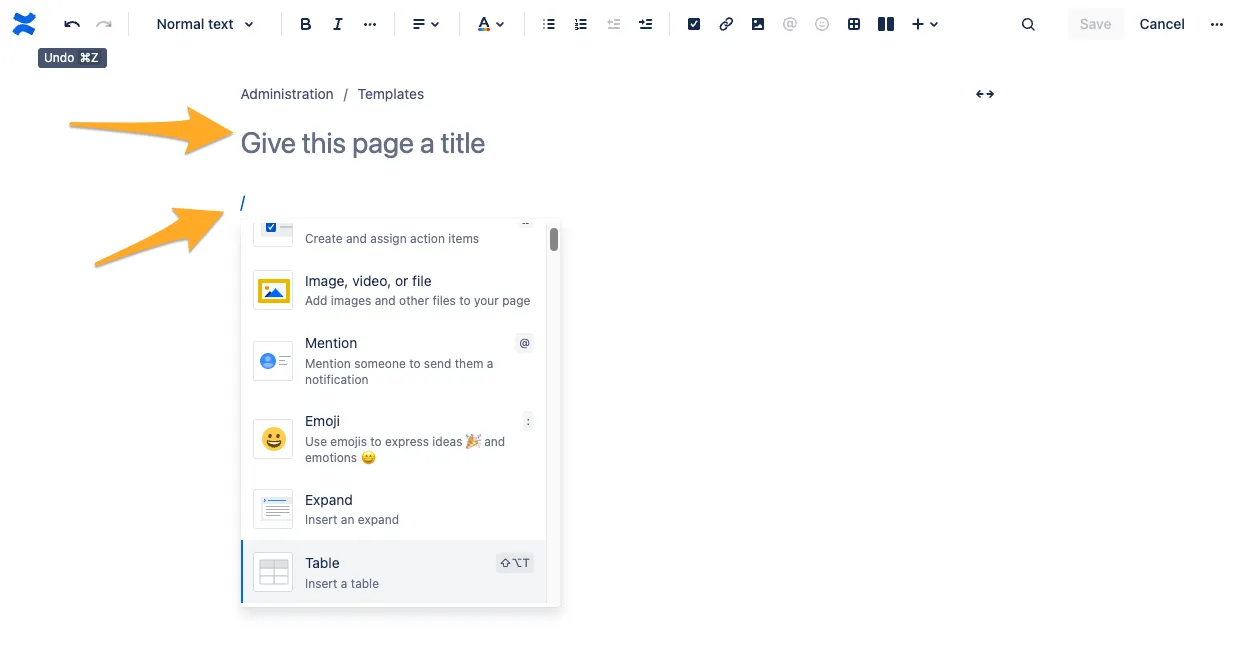
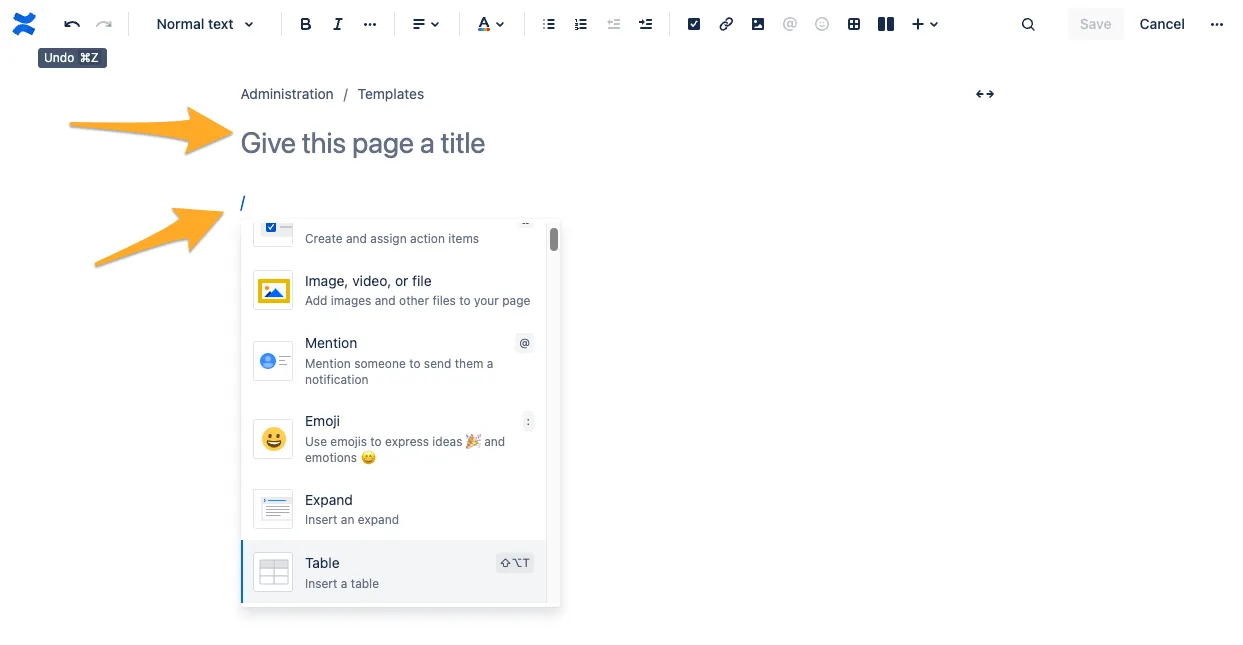
-
Start typing “Didit” to pull up the “Didit checklist” macro and press enter.
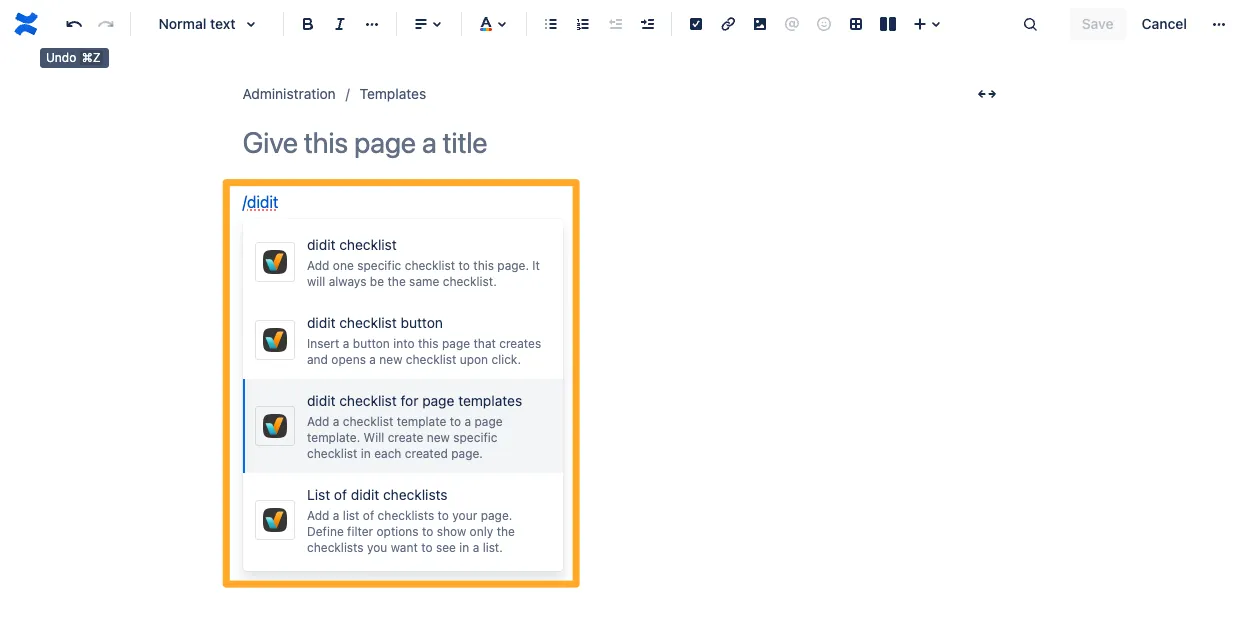
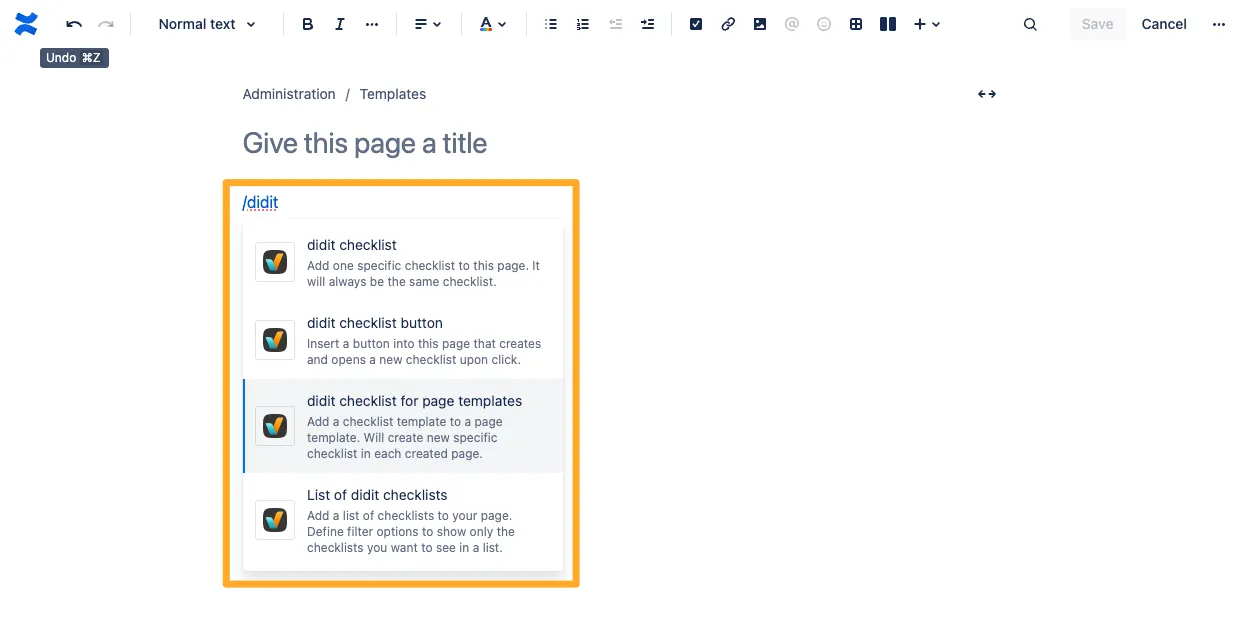
-
To create a checklist from a template, click the ”…” in the top right of the macro editor and choose “Replace with template.”
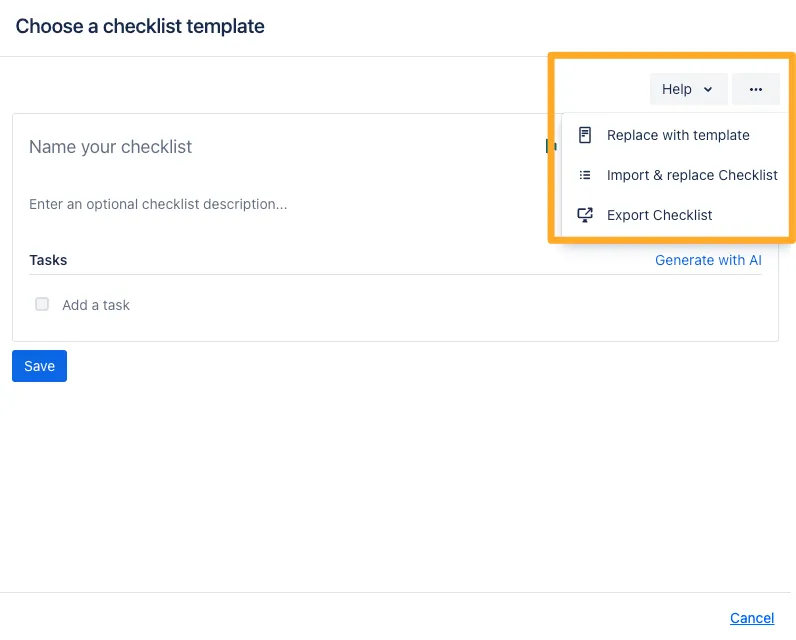
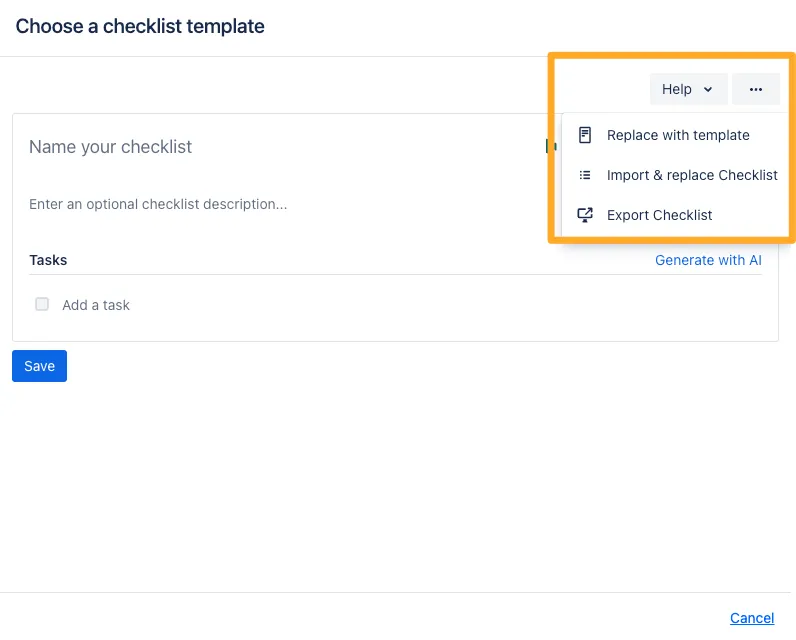
-
Choose your template and give it a new name if necessary.
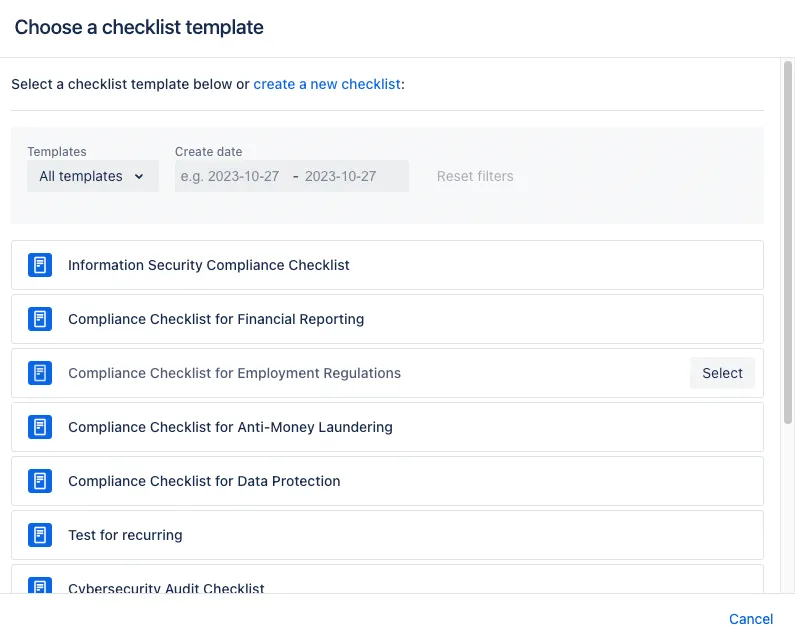
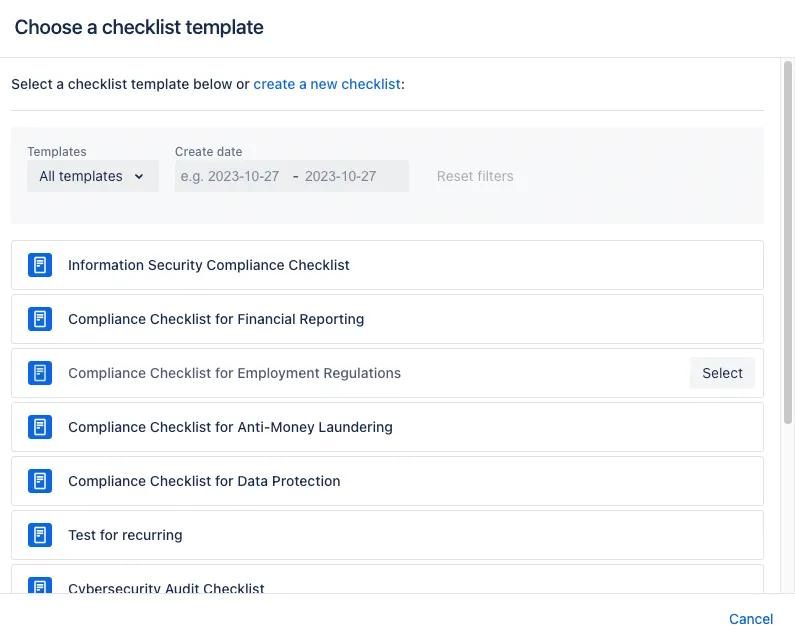
-
Your checklist macro will show on the Confluence template editor now. You can save your page if you are finished editing.
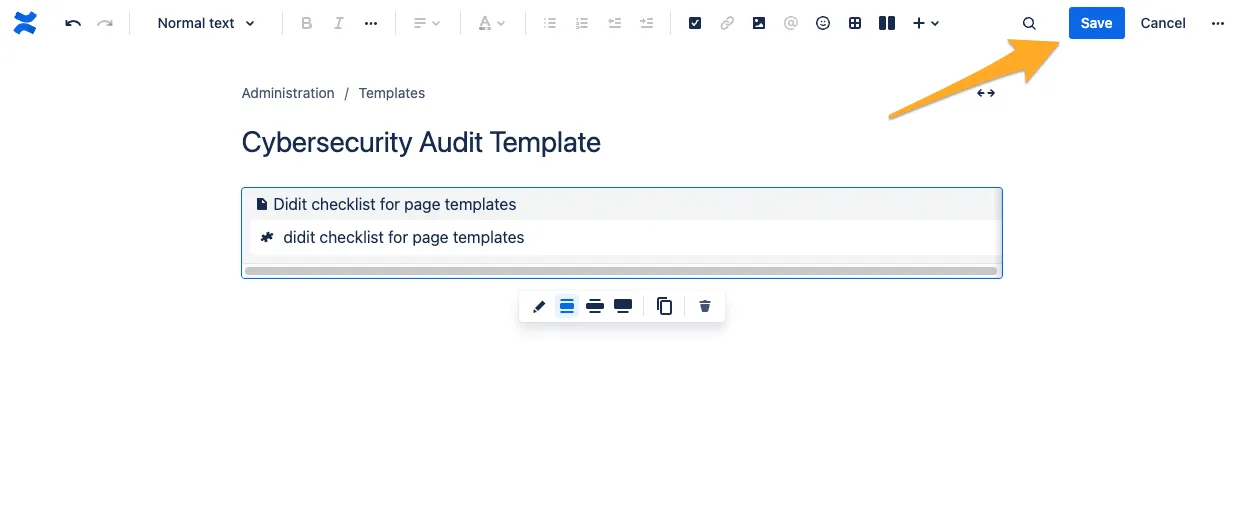
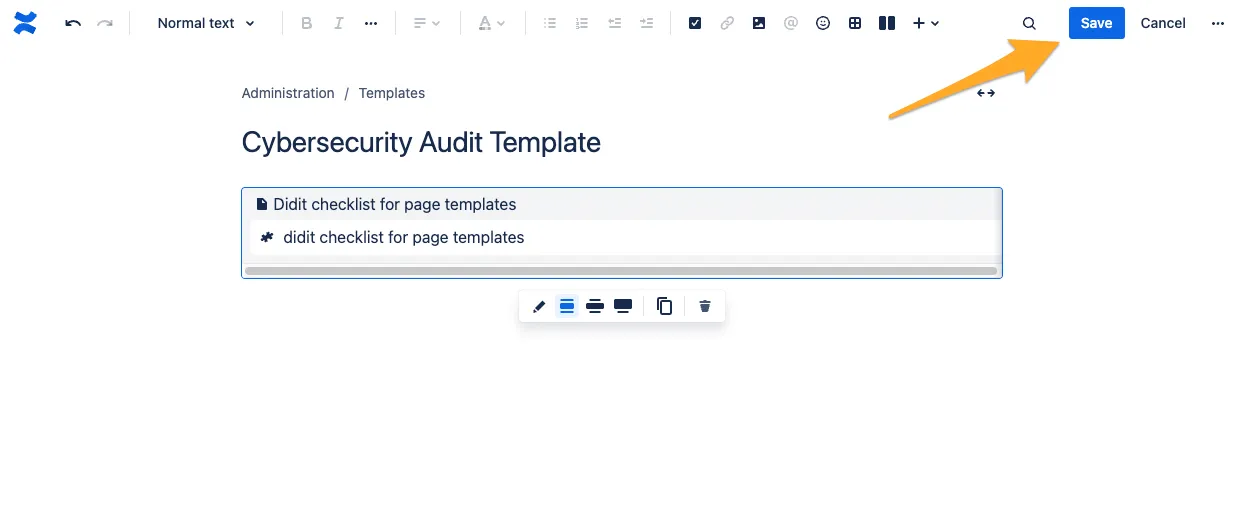
-
Create a new page using the template you edited and voila! Your checklist template will show on the page.
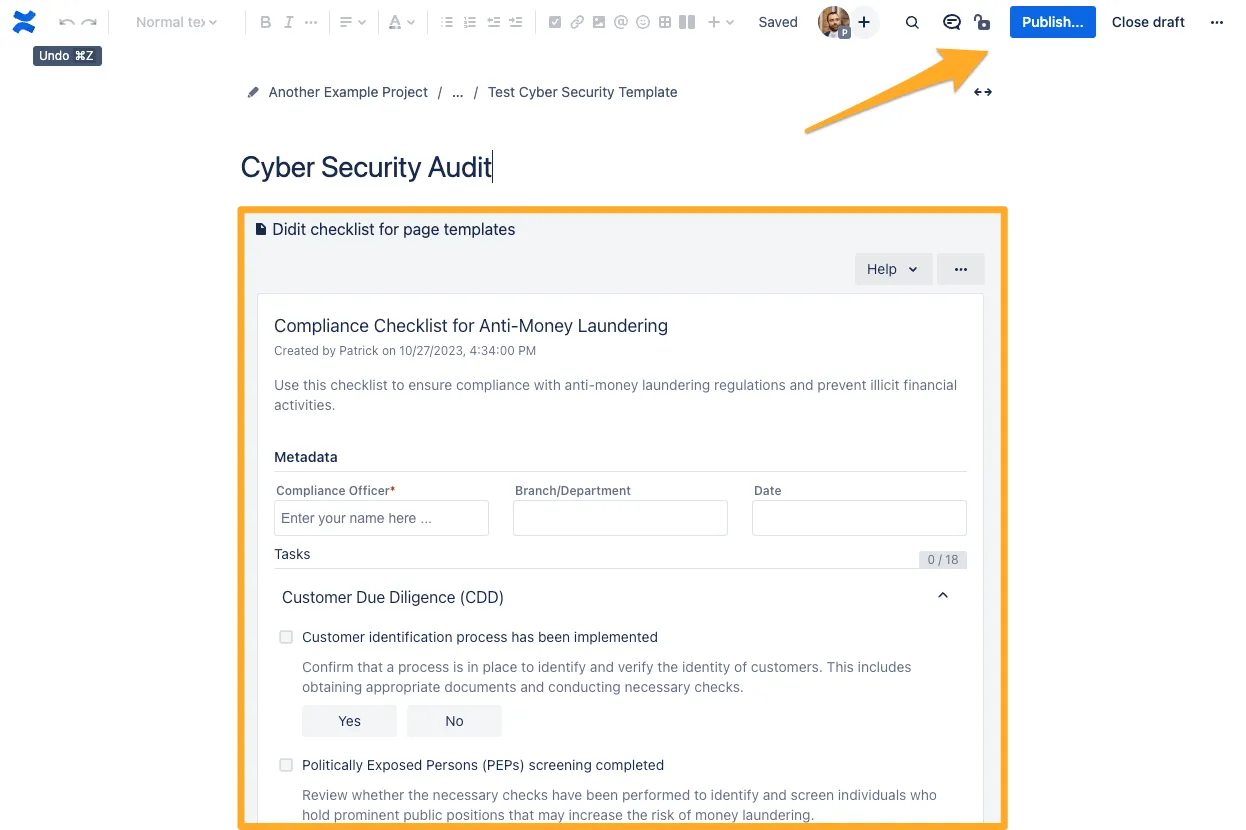
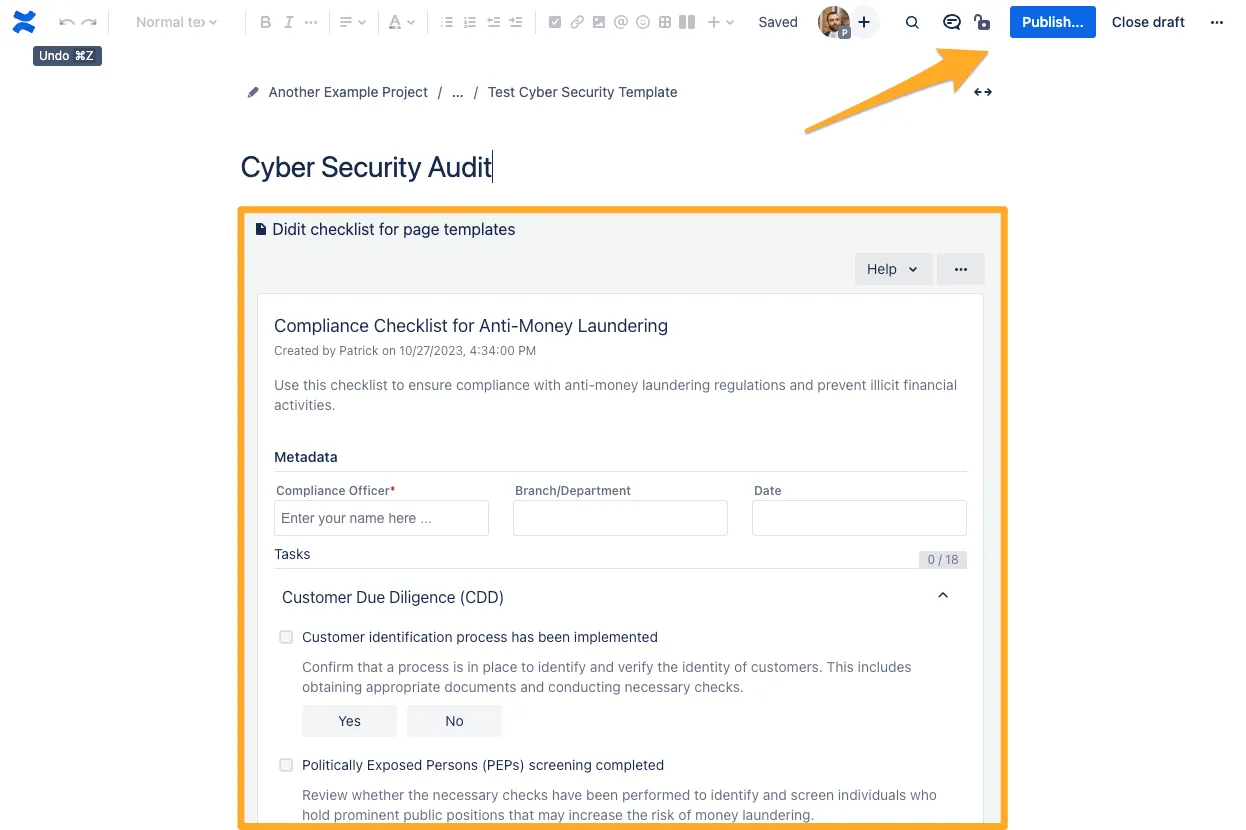
Not what you were looking for? Check out other ways to create a checklist:
- Use a public link to create a new checklist
- Create a checklist from a Confluence page
- Embed a checklist template in a Confluence page template and generate new checklists each time you create a new page from this page template
- Create a checklist from a Jira issue
- Create a checklist from your checklist mobile app
- Scan a QR code to create a new checklist with your smartphone
Link to this page: https://seibert.biz/diditconfluencepagetemplate