How to create a checklist - Android
This article requires our Android app. If you are looking for our iOS app, click here.
Since the app is not a standalone app at this time and requires a Jira or Confluence instance, there are only two ways to create a new checklist in the app. by scanning a QR code for a public checklist template or creating a new checklist from a template.
1. Scanning a QR code for a public checklist template
In each checklist template, you have the ability to make the checklist public. This setting gives you the opportunity to show and print a QR code. Scanning this QR code with your Android mobile device will create a new checklist from that template. The newly created checklist instance will get added to the Didit hub for Jira and Confluence users to reference.
To read more about scanning a QR code to create a checklist, click here. You can use the below QR code as an example.
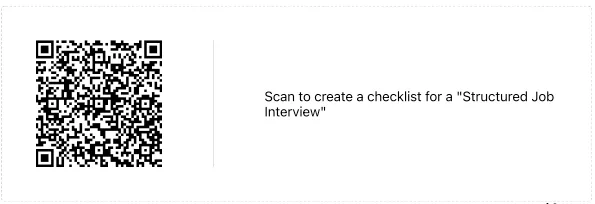
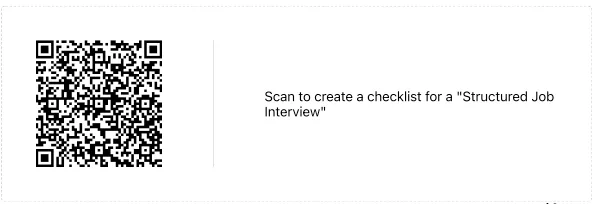
2. Creating a new checklist from a public checklist template link.
When you enable the public access on a template, you have now enabled the ability to copy a link. When someone else clicks that link, they are creating a new checklist based on that template. If someone were to send you that link to your Android mobile device and you have the Didit Android app installed, clicking that link will create a new checklist in the app. The newly created checklist instance will get added to the Didit hub for Jira and Confluence users to reference, depending on permissions of course.
To read more about creating checklists from links in public checklist templates, click here.
Link to this page: https://seibert.biz/createchecklistandroidapp