How to set permissions for checklist templates
Checklist templates with empty permissions
If your Jira admin decides to change the default access settings for Didit and your template has no permissions, you could lose access. Please work with the Jira admin to understand the implications of this setting.
-
Navigate to the Didit hub in Jira, Confluence, or through the web app.
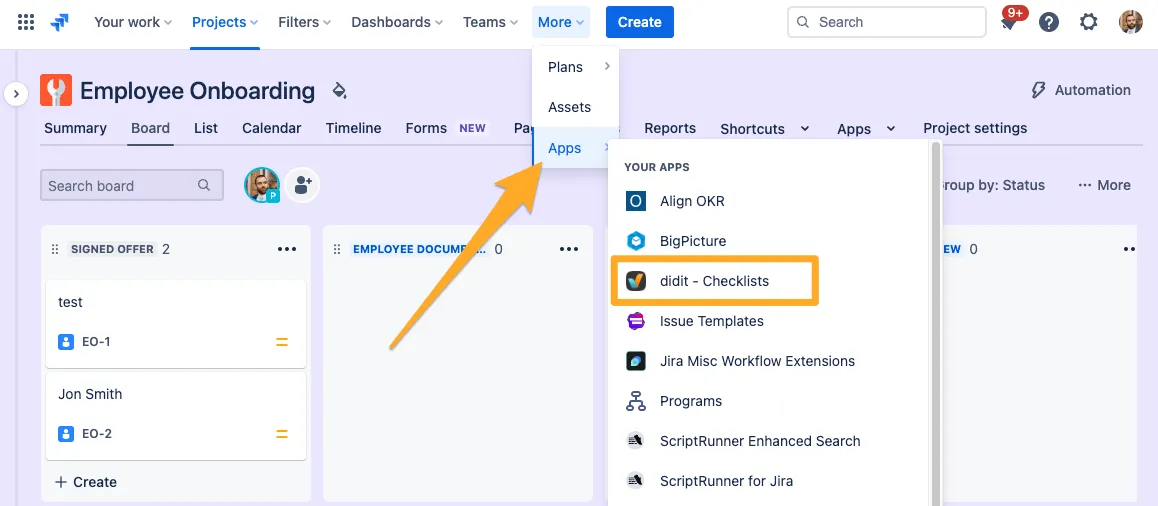
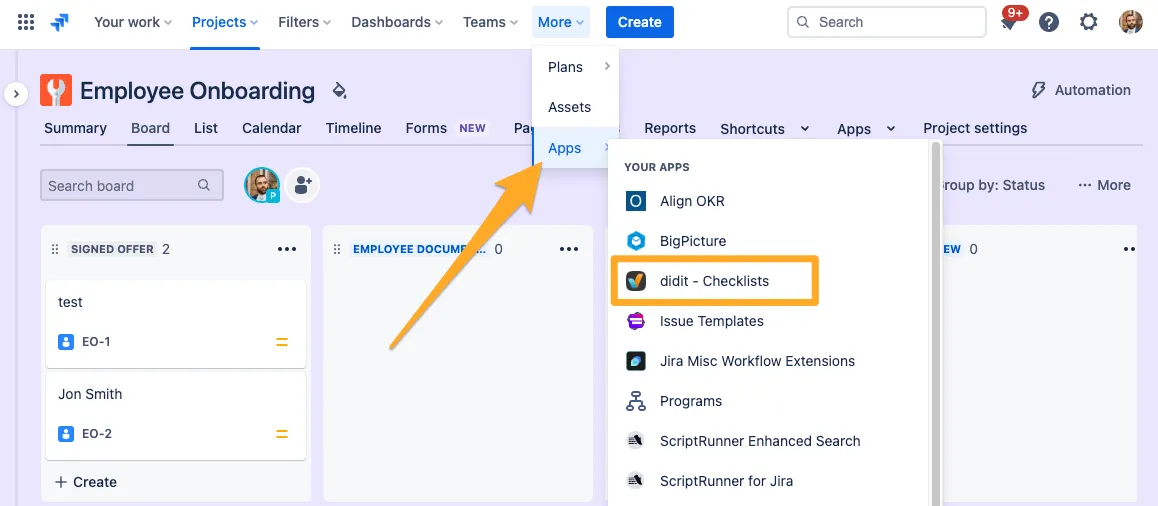
-
Choose the template you want to restrict and enter the edit mode.
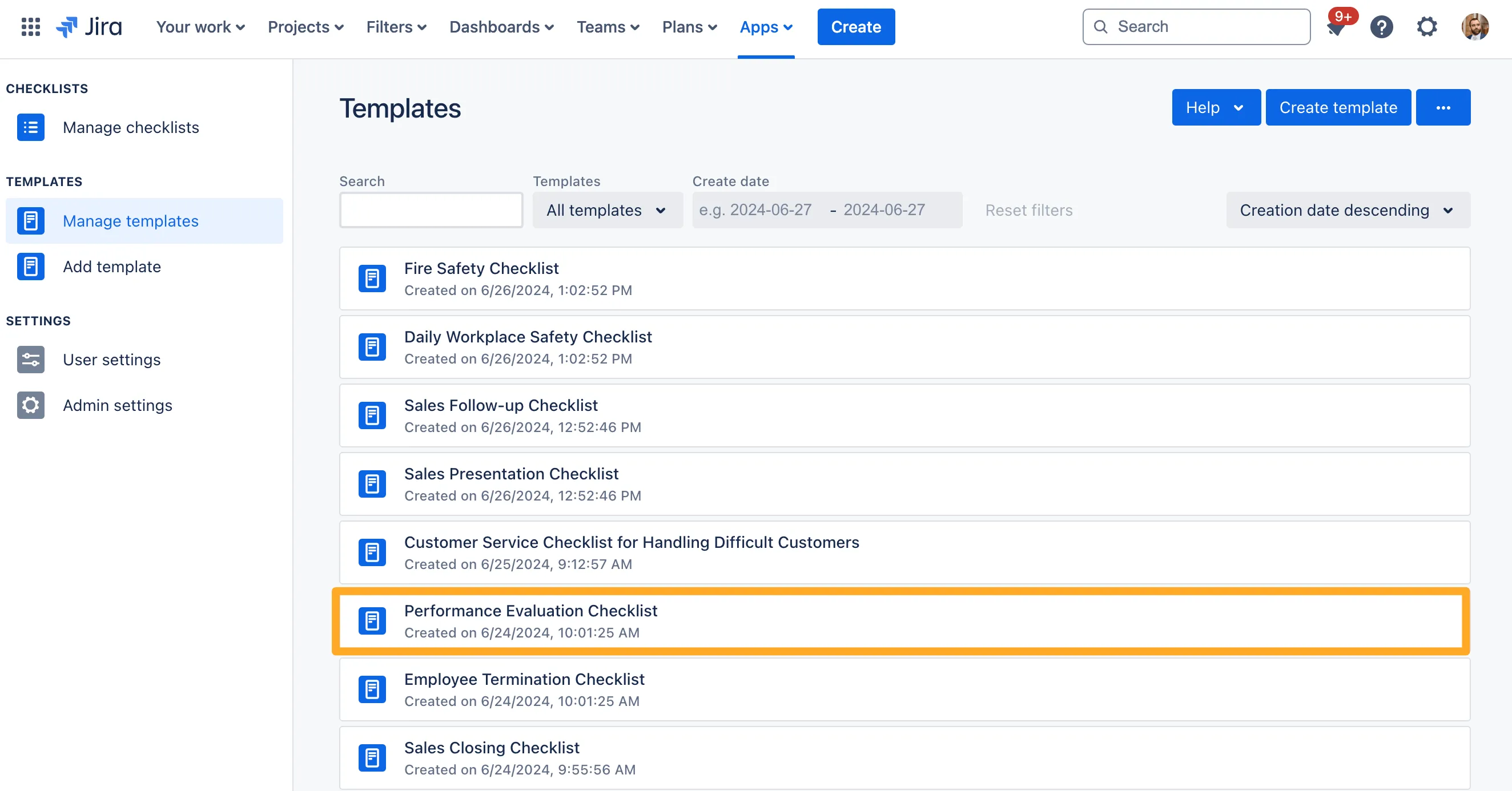
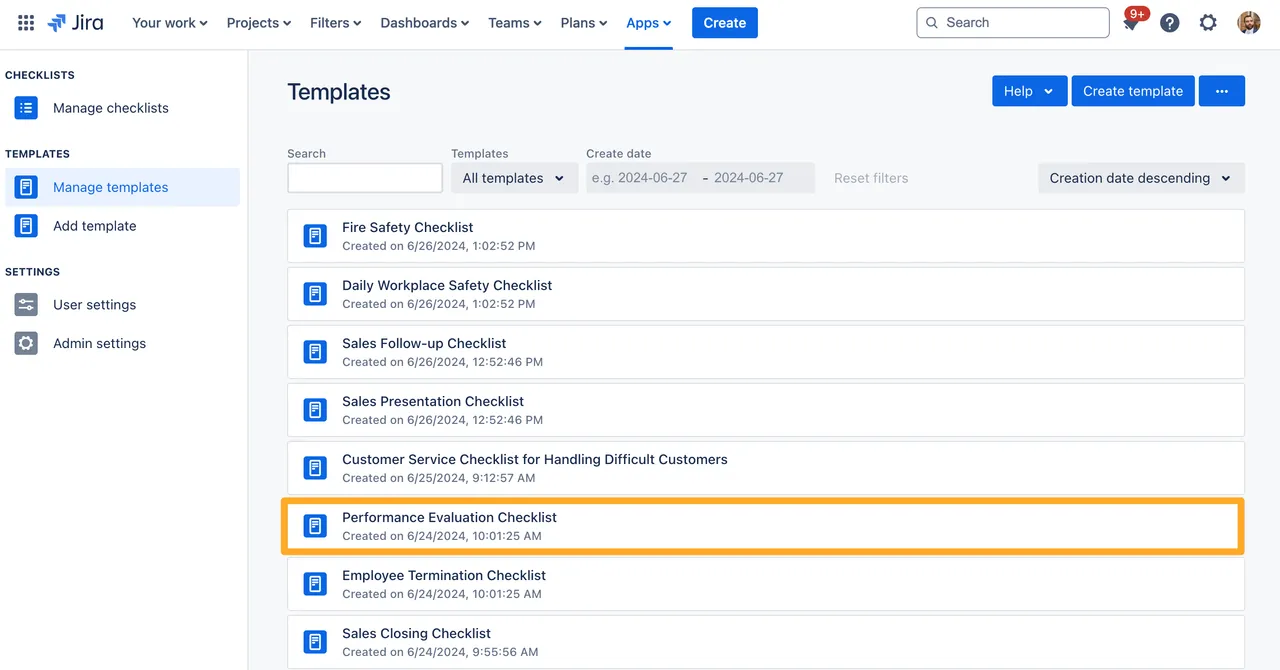
-
Look for the permissions section in the right sidebar - it should be right at the bottom. Select “edit” in the Permission Settings section.
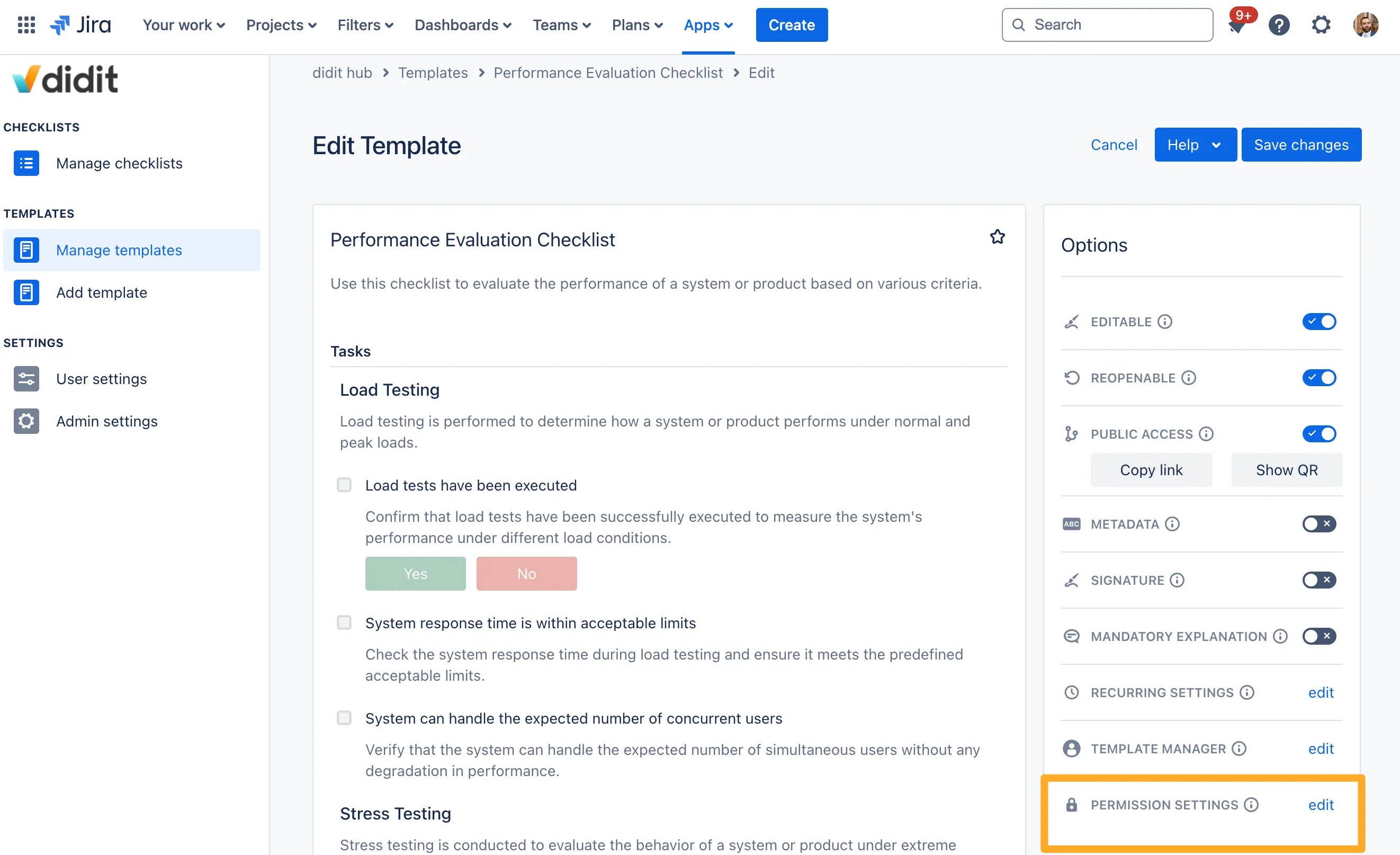
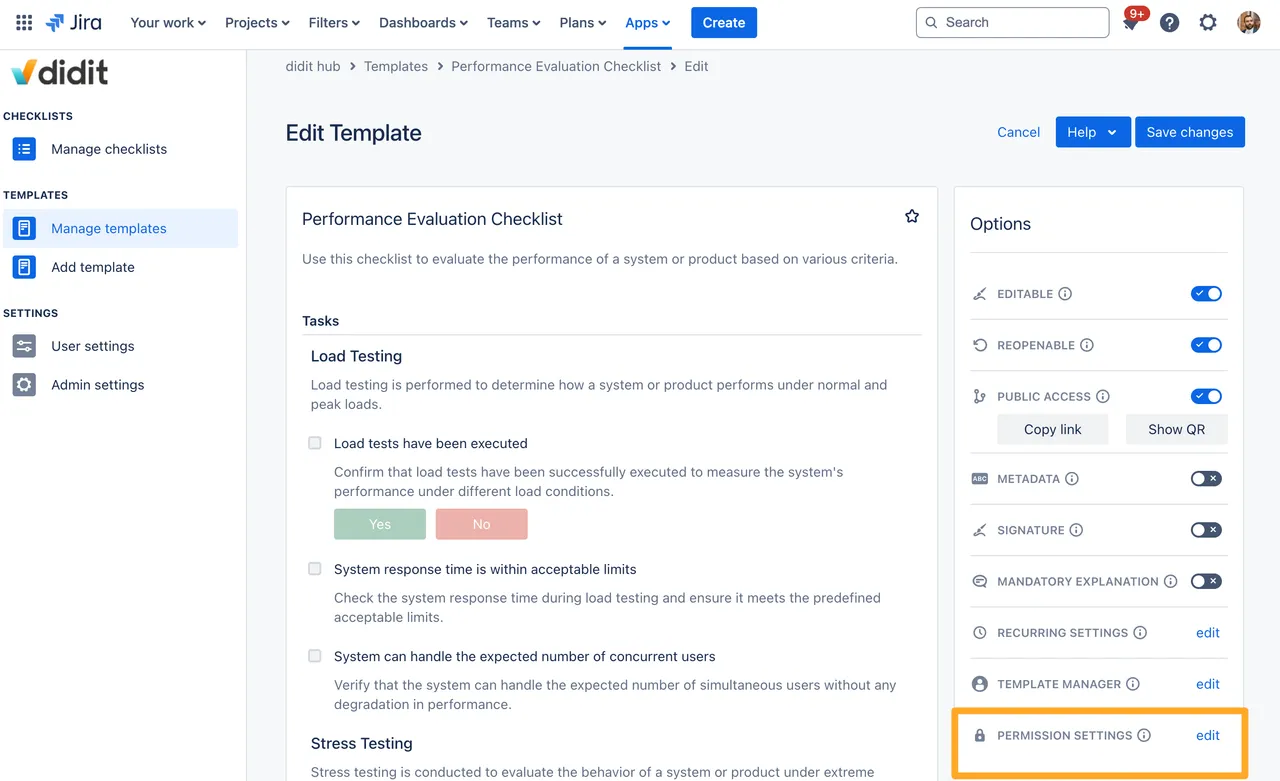
-
Select one or multiple groups/users to restrict access. You can choose a combination of groups and users if you’d like.
If you encounter any alert notifications while proceeding, please refer to the explanations on this page. The groups and users you can select are derived from your Atlassian instance. Head to your Atlassian User Management to find out more if needed (you need site/org admin permission to access these settings).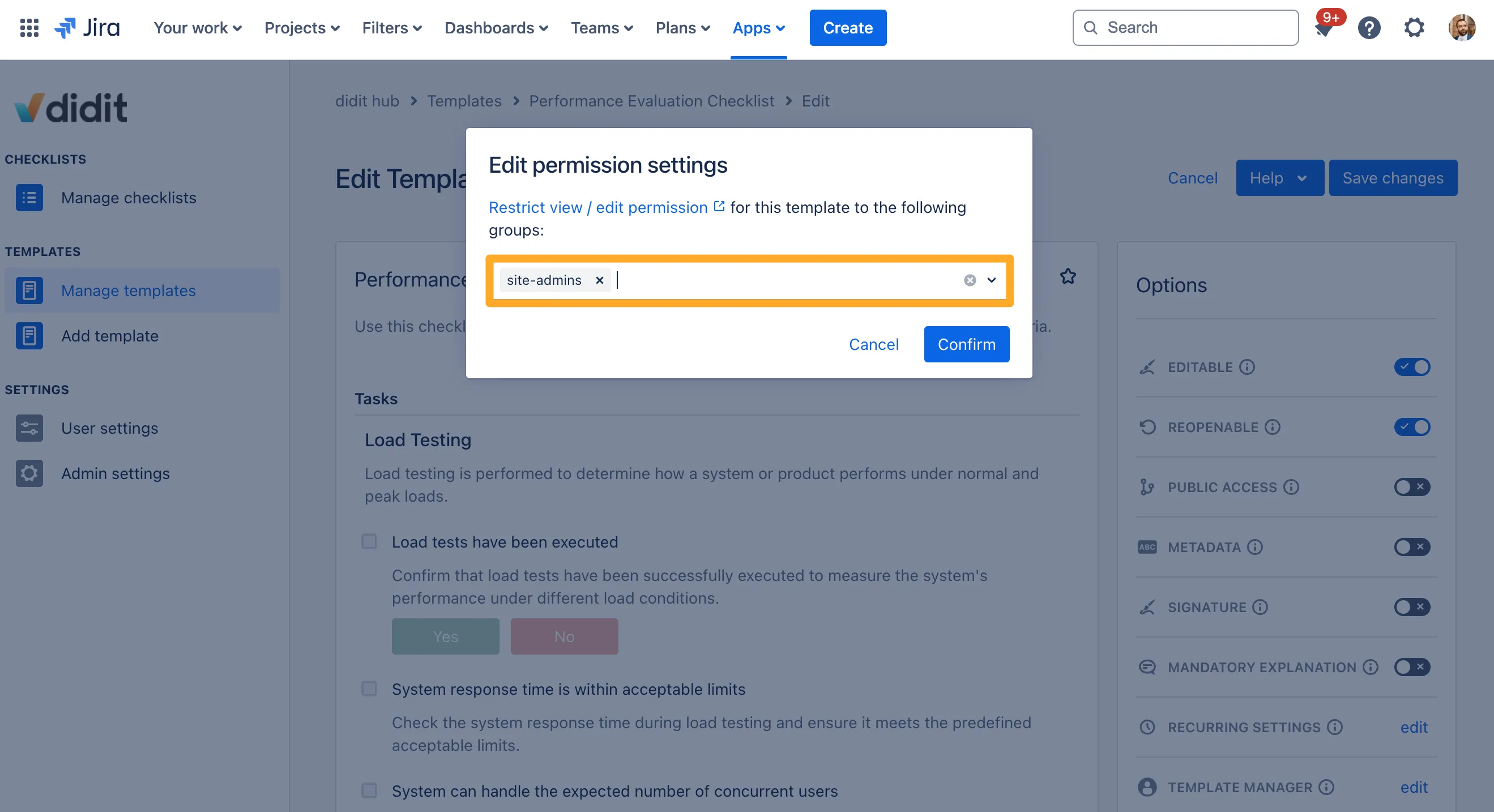
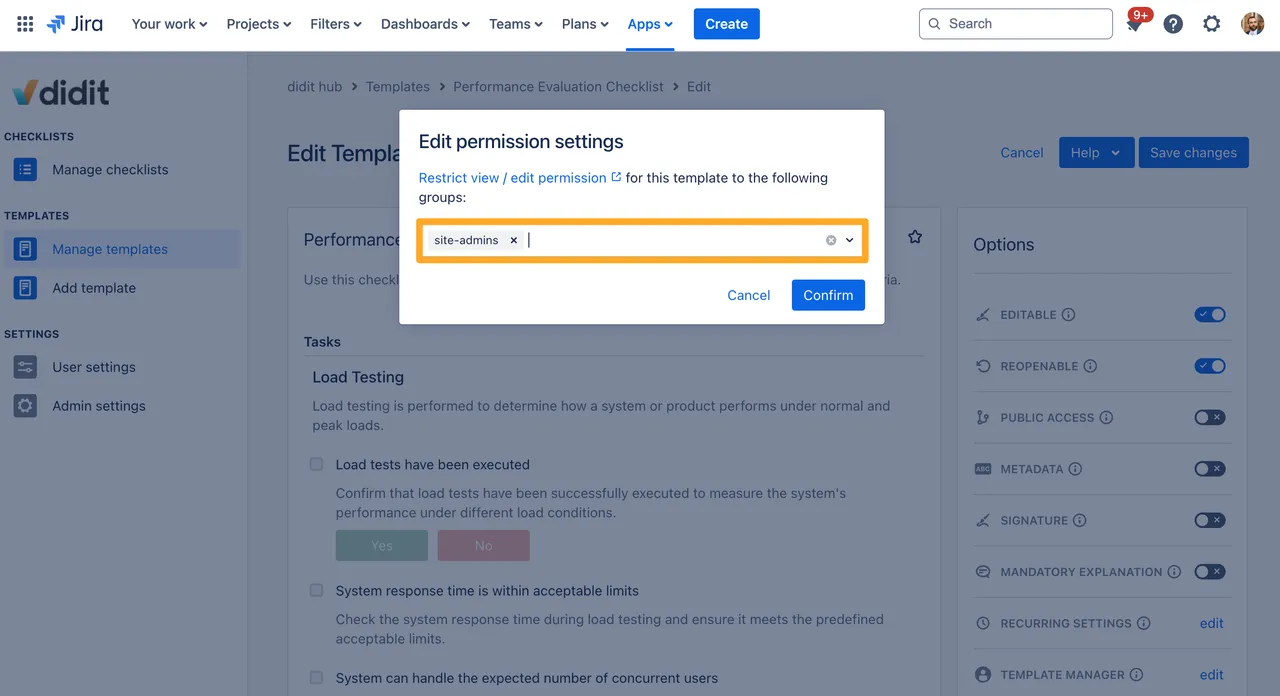
-
Confirm your selection and save the template. If you do not save your permission settings will revert to their previous state.
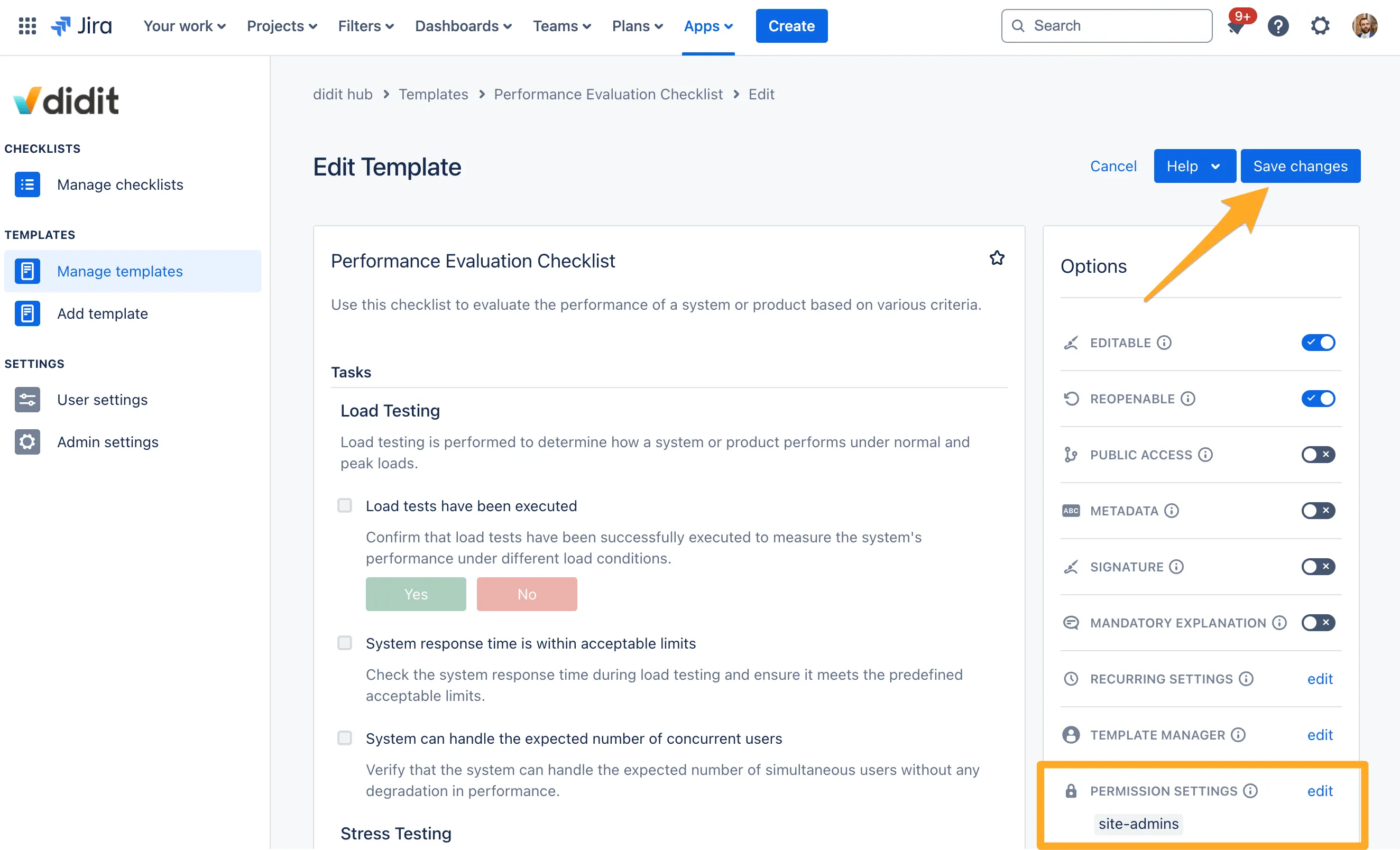
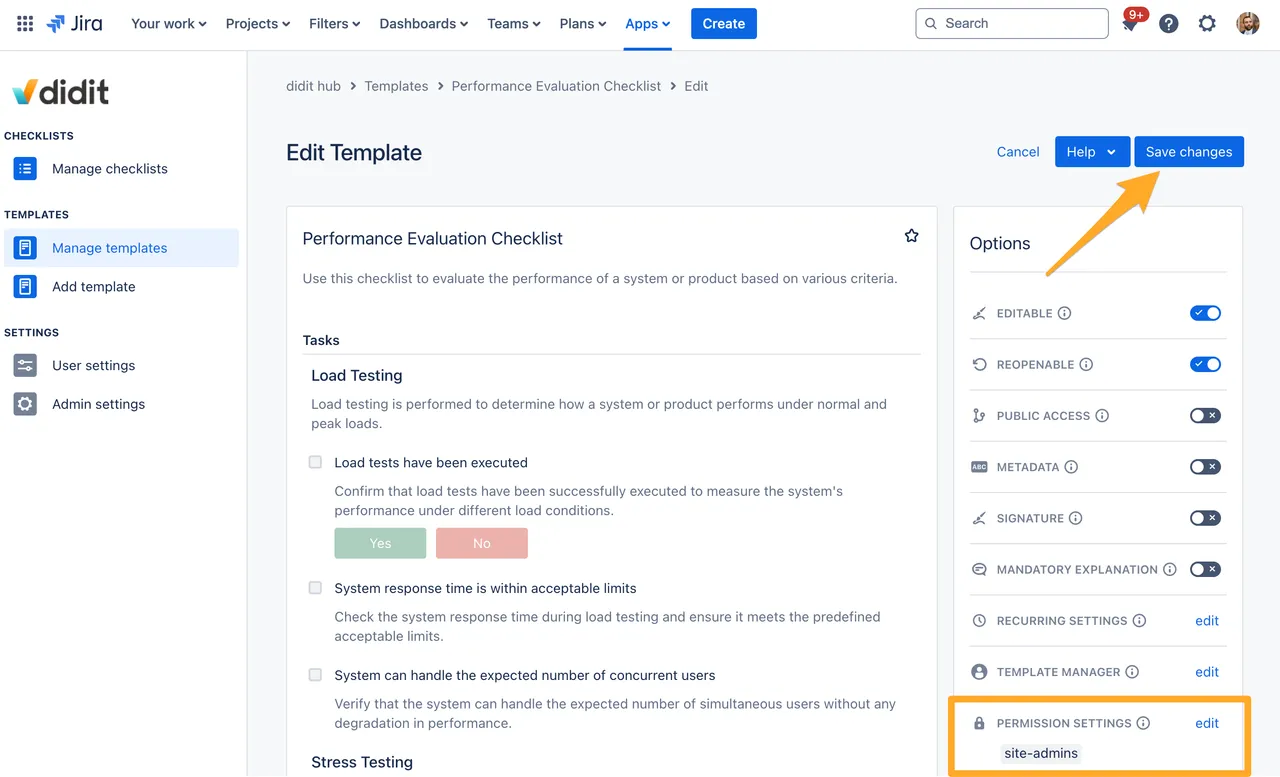
Link to this page: https://seibert.biz/diditpermissionshowto