How to create a new checklist in Jira in the issue view
There are a few ways to create a new checklist with our Didit checklist app. It just depends on your starting point. For instance, you can generate checklists from the Didit hub, a Jira issue, a Confluence page, and more. Find a detailed list of different starting points for your checklist creation below. Let’s look at how to create a checklist in the Jira issue view.
-
Navigate to the issue you would like to add a checklist to.
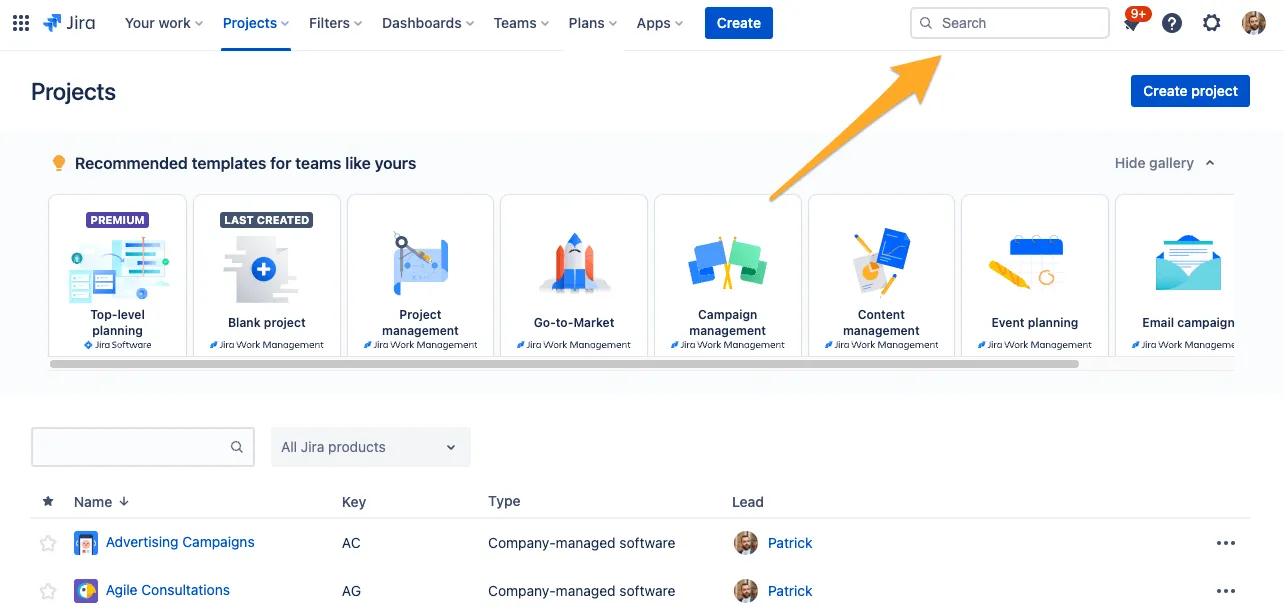
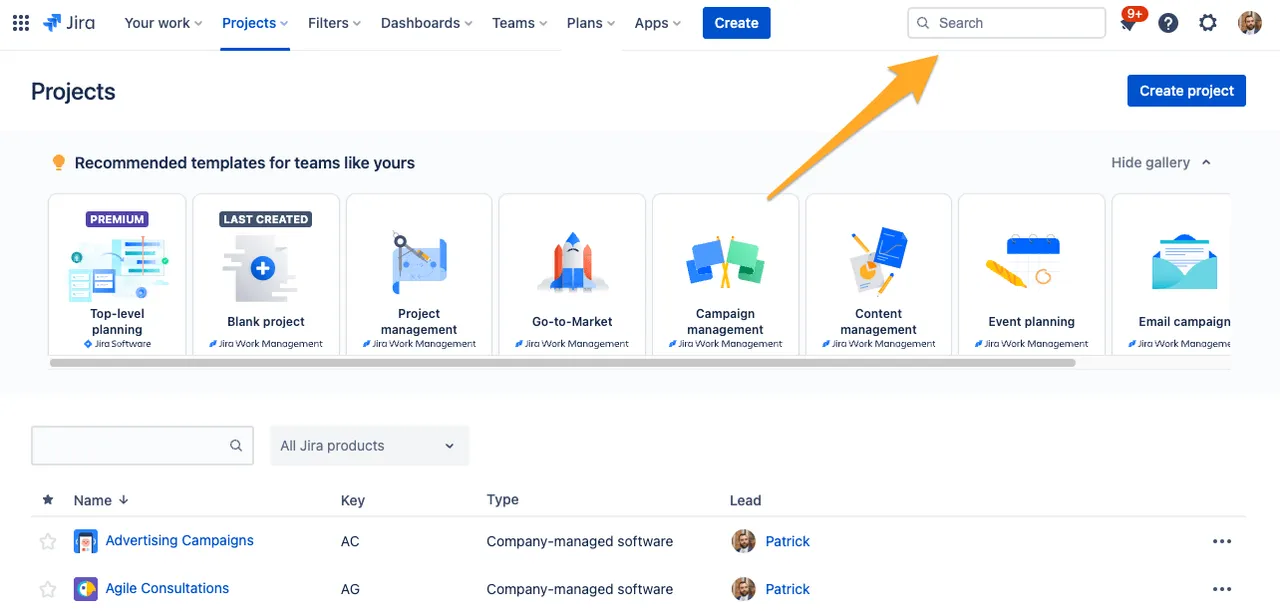
-
If the Didit - Checklist icon is not showing in your issue view, please contact your administrator to install and/or activate the app. If the app is installed and active, you will see the Didit - Checklist icon and the option to select a template or create a new checklist.
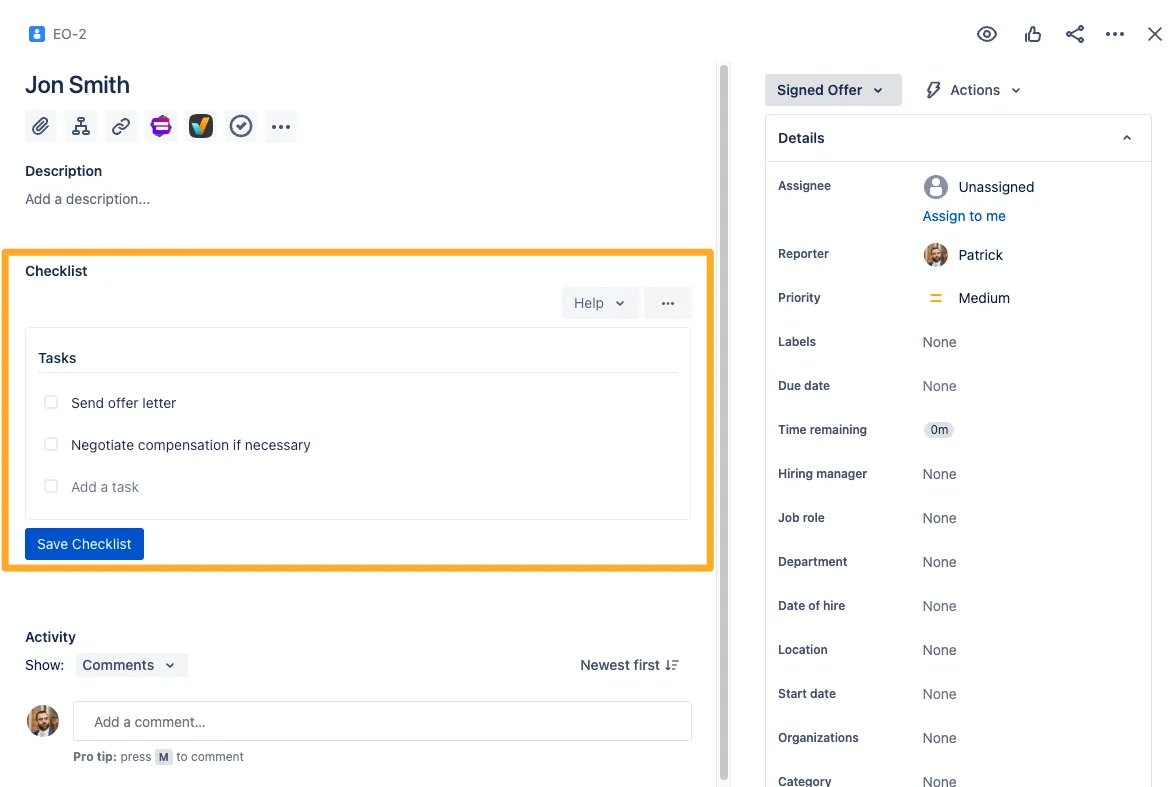
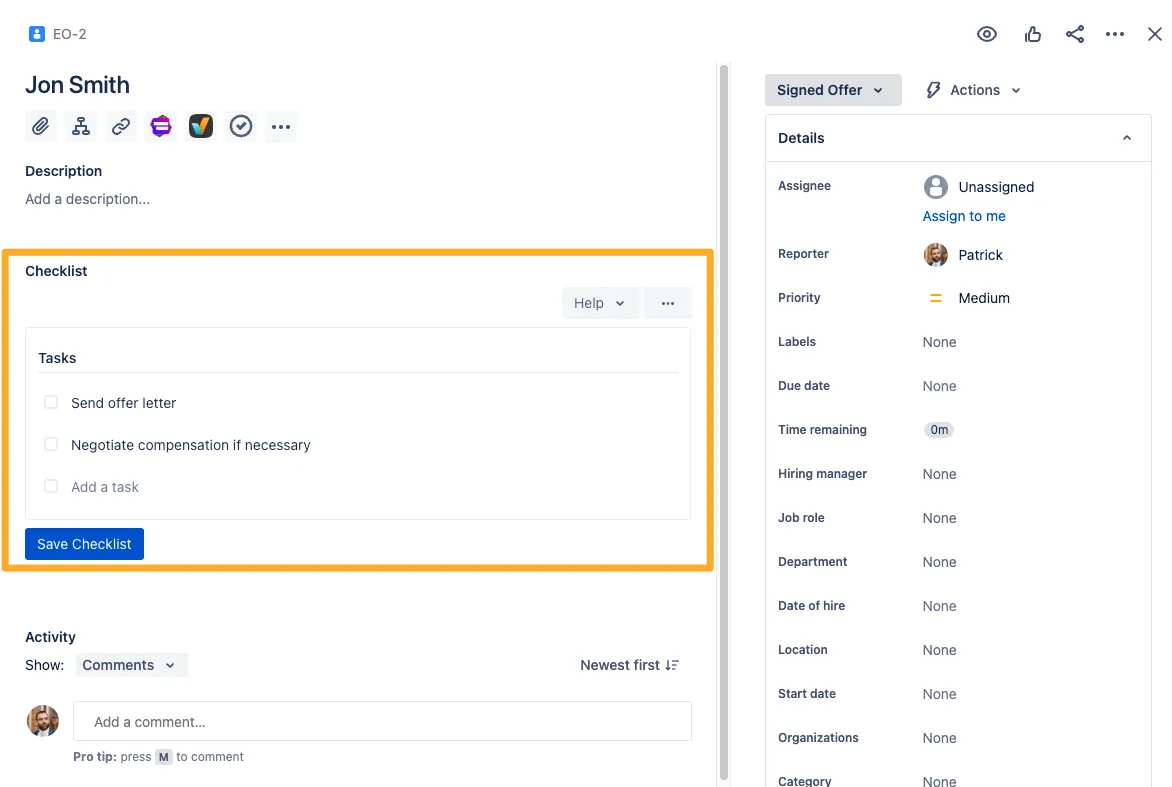
-
If you choose to create a checklist from a template, select the template and your tasks will show in the Didit - Checklist issue view.
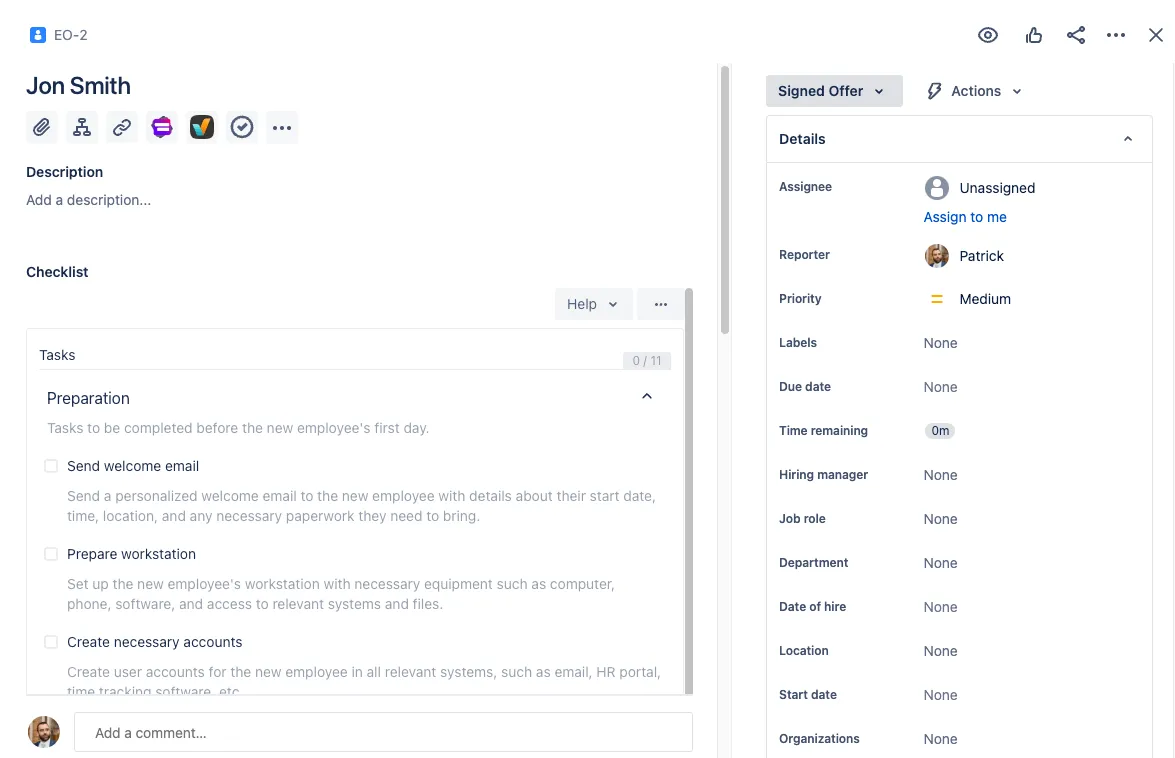
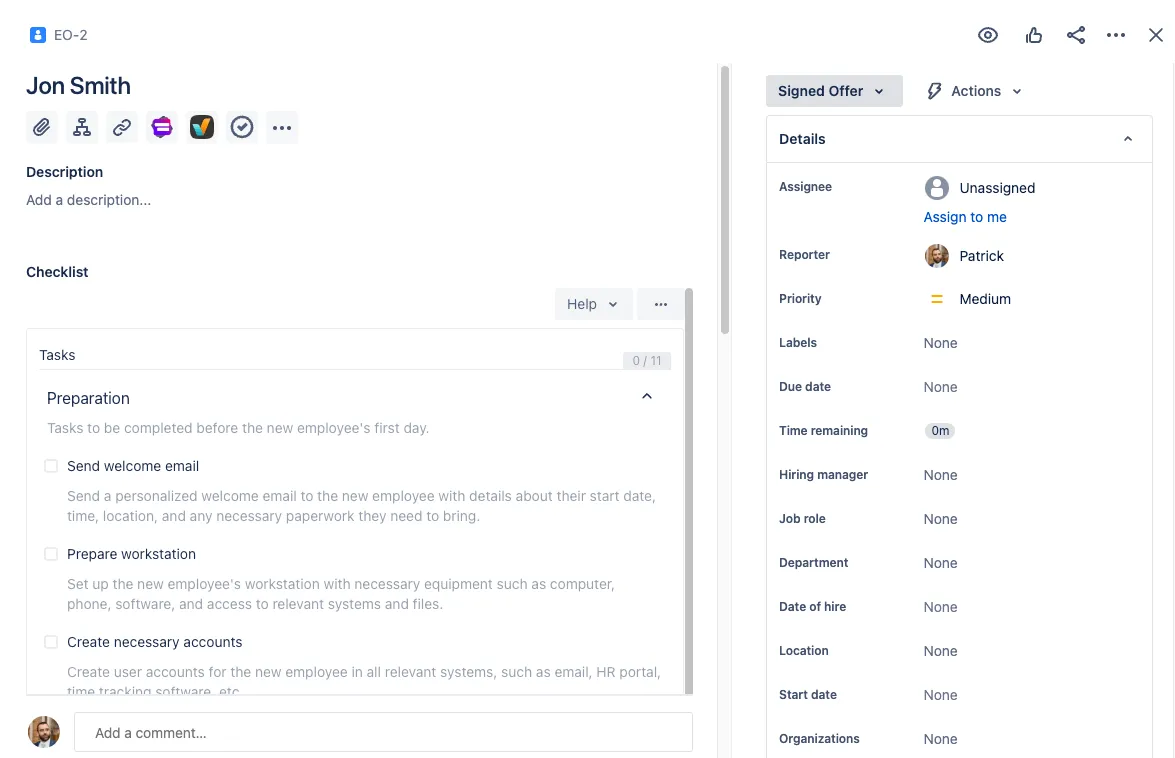
-
If you choose to create a new checklist, you can start adding your tasks right in the issue view.
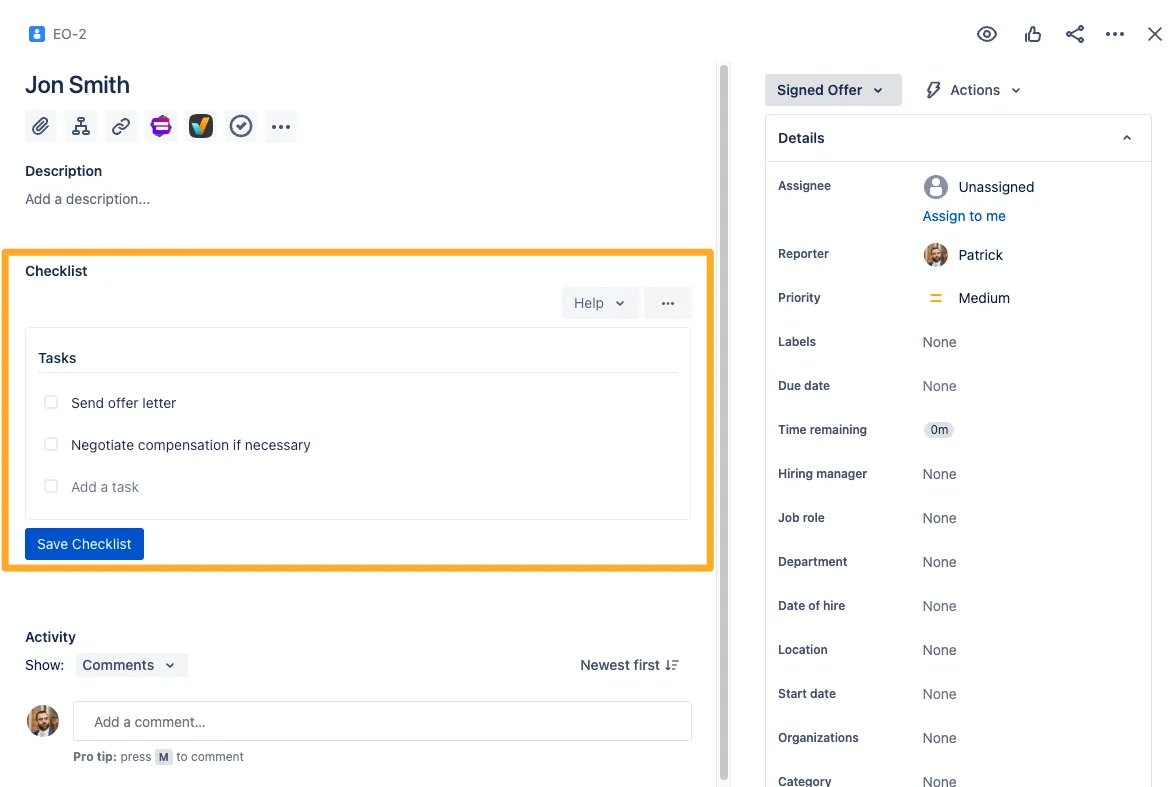
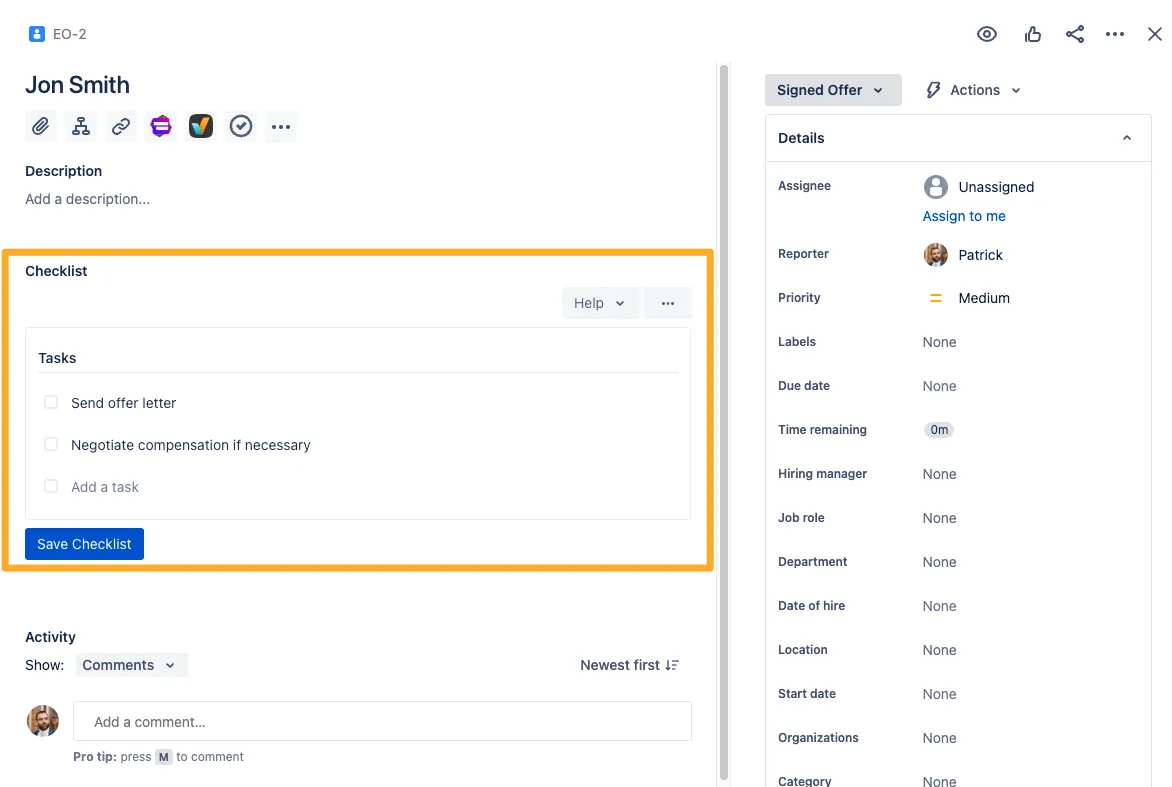
-
Once you have added your tasks, you can start checking them off.
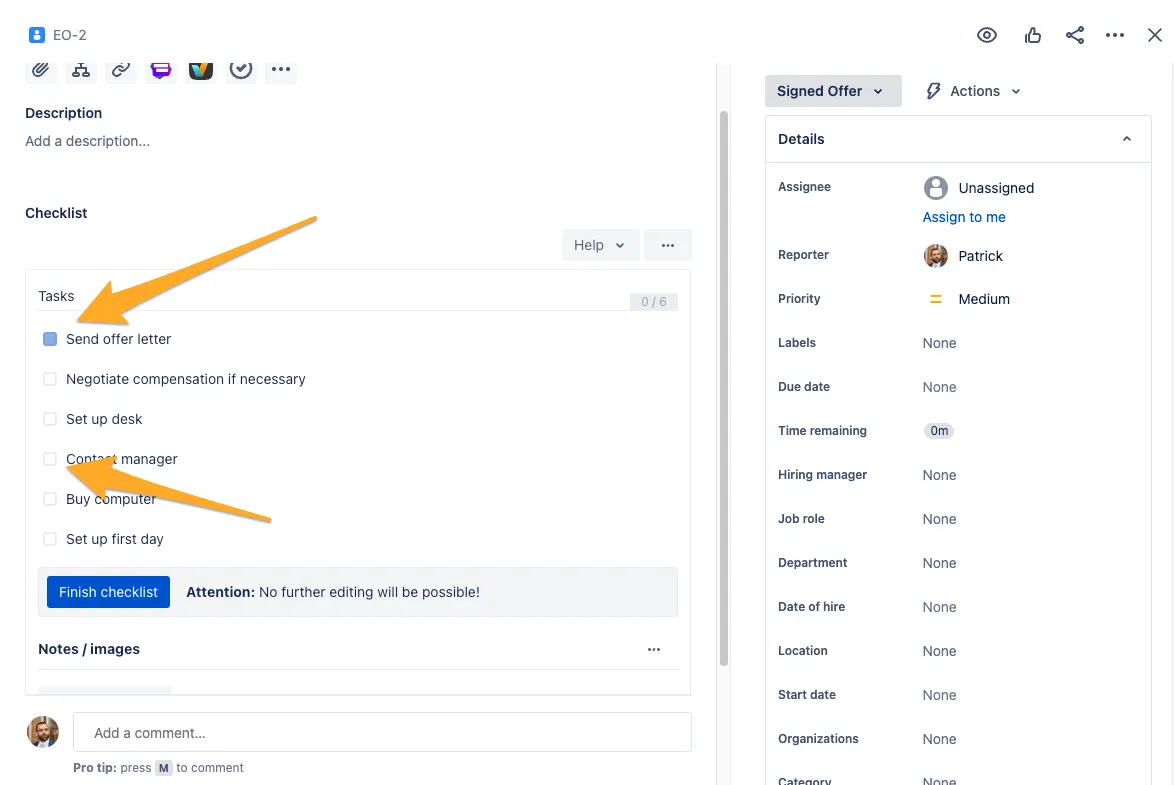
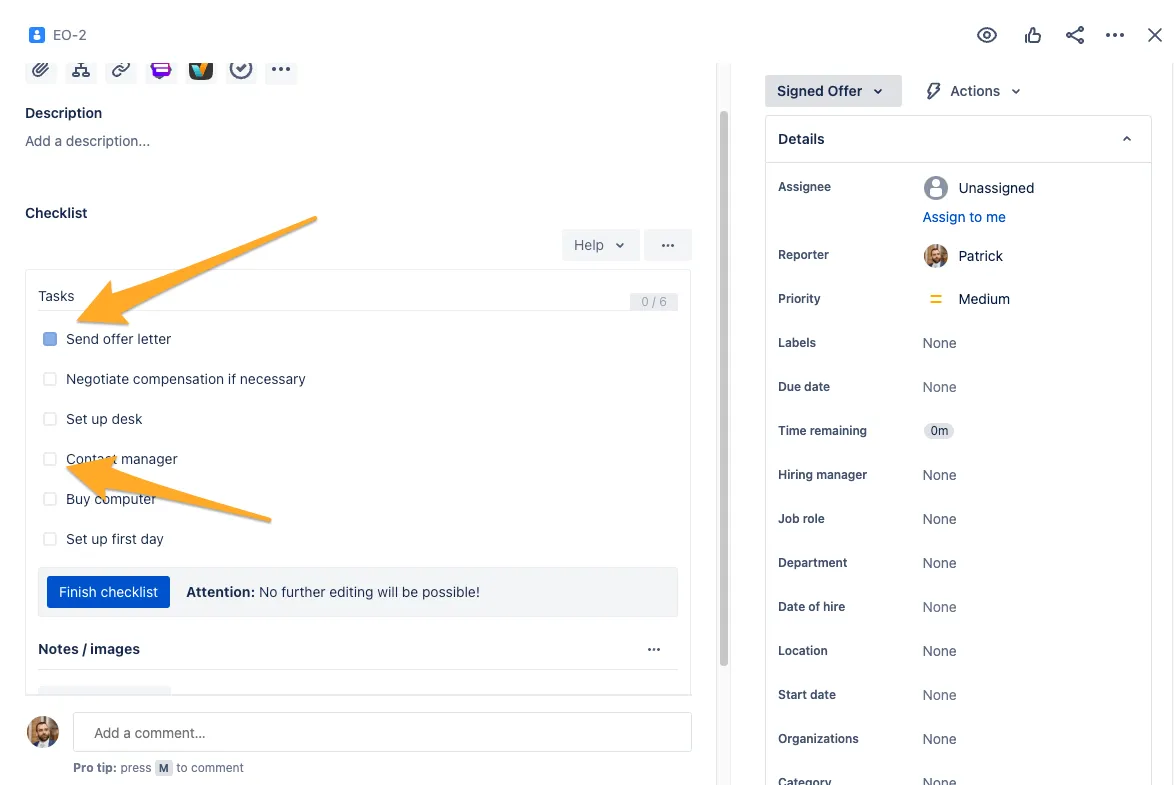
-
If you need to edit your checklist, you can click the ”…” and then “Edit checklist.”
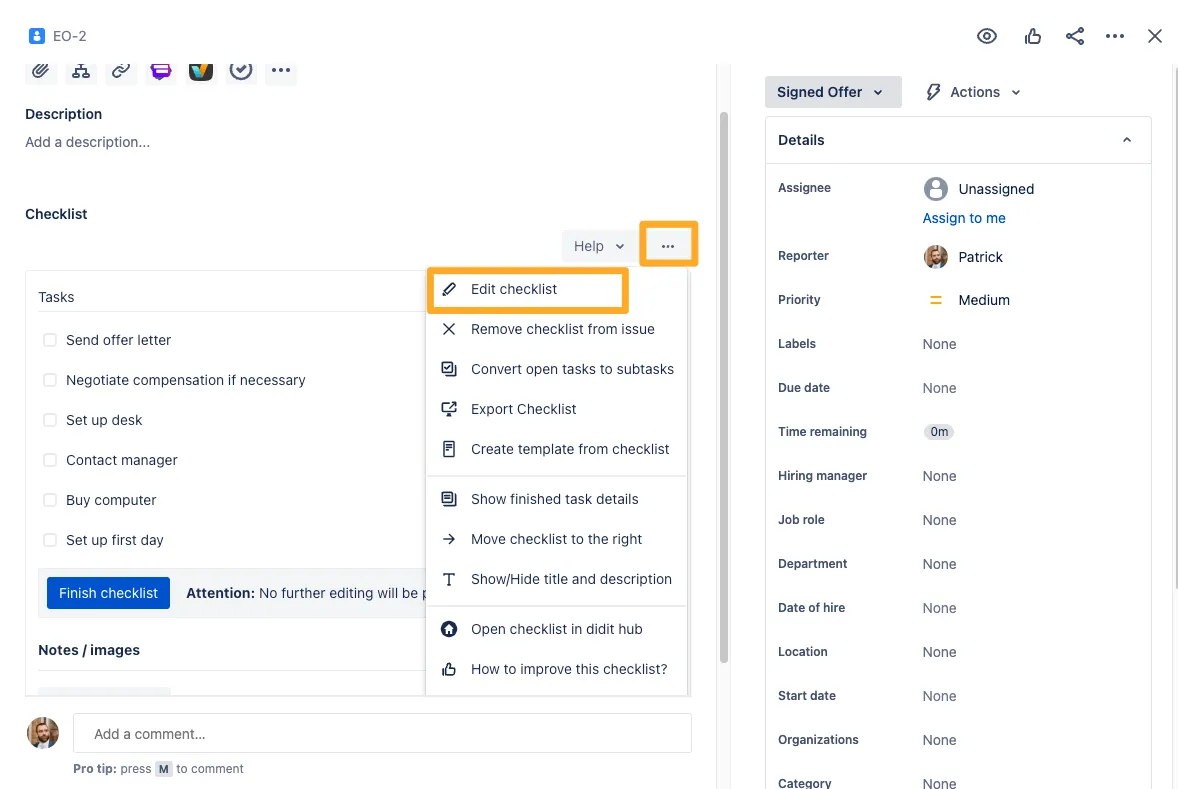
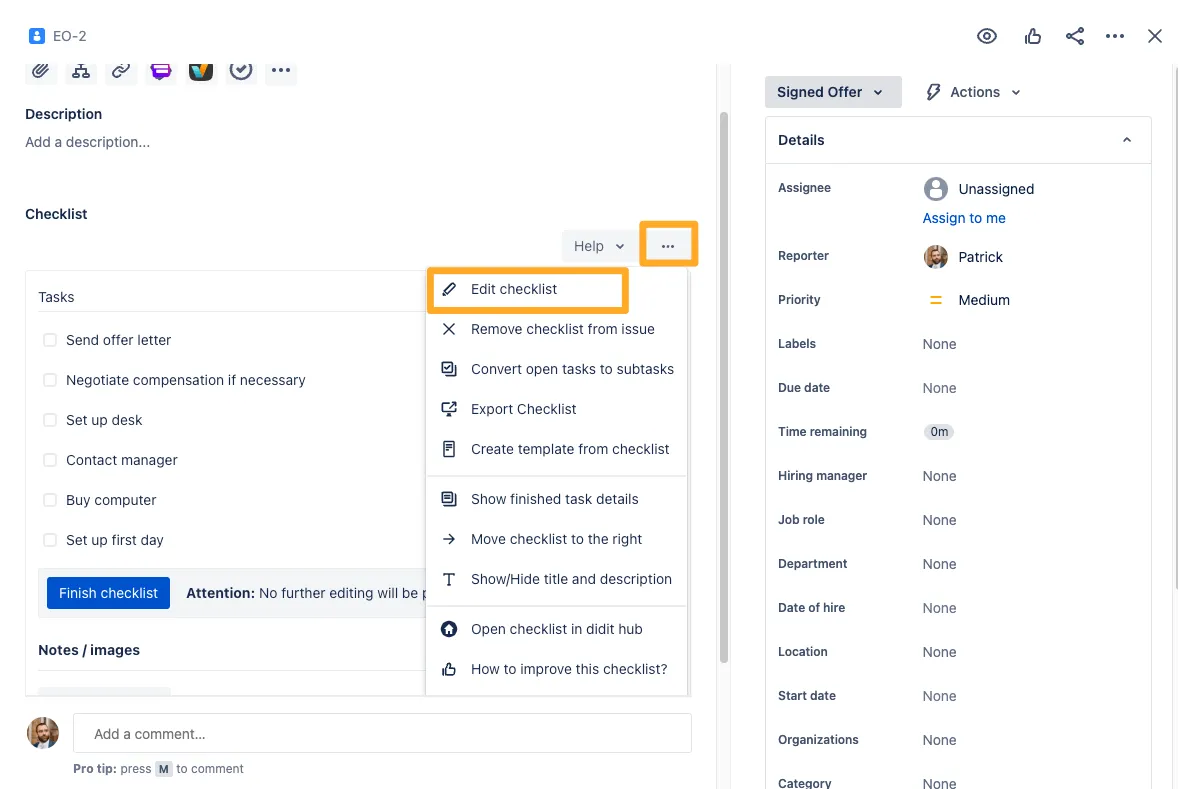
💡
Did you know that you can create a checklist template from the issue view? Just click the ”…” in the top right and then the “Create from checklist” option!
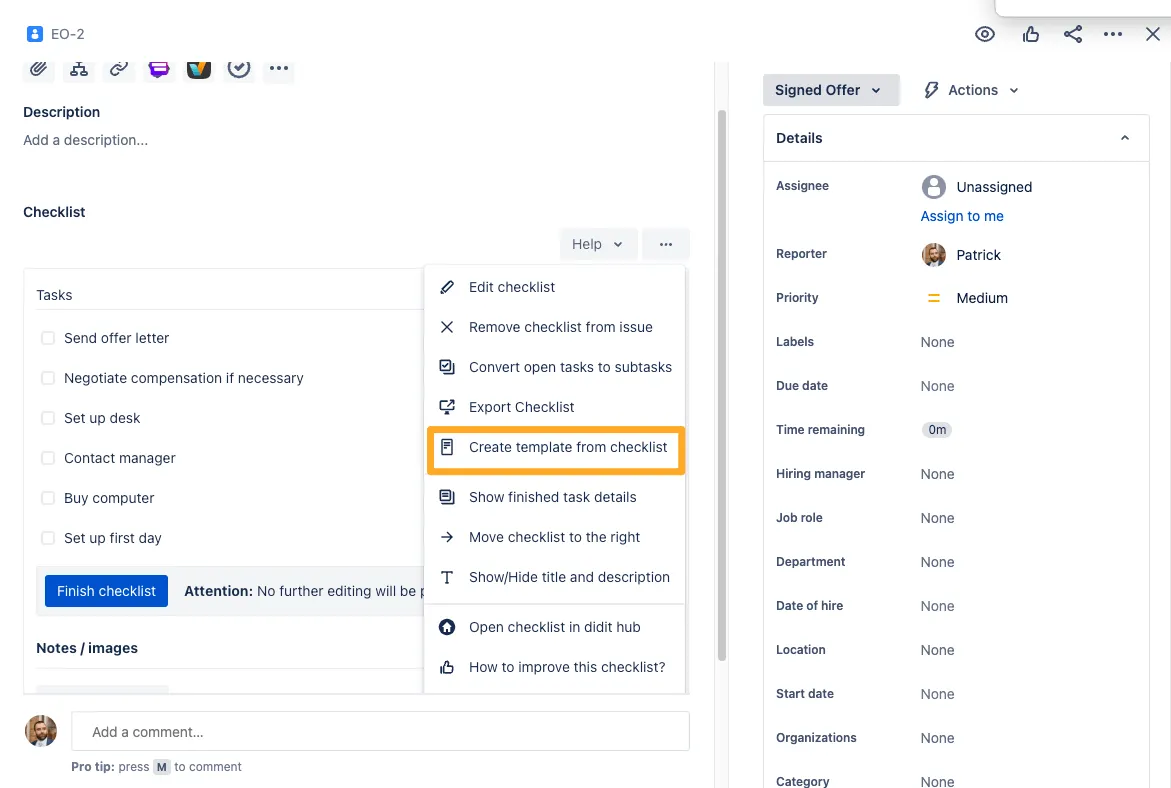
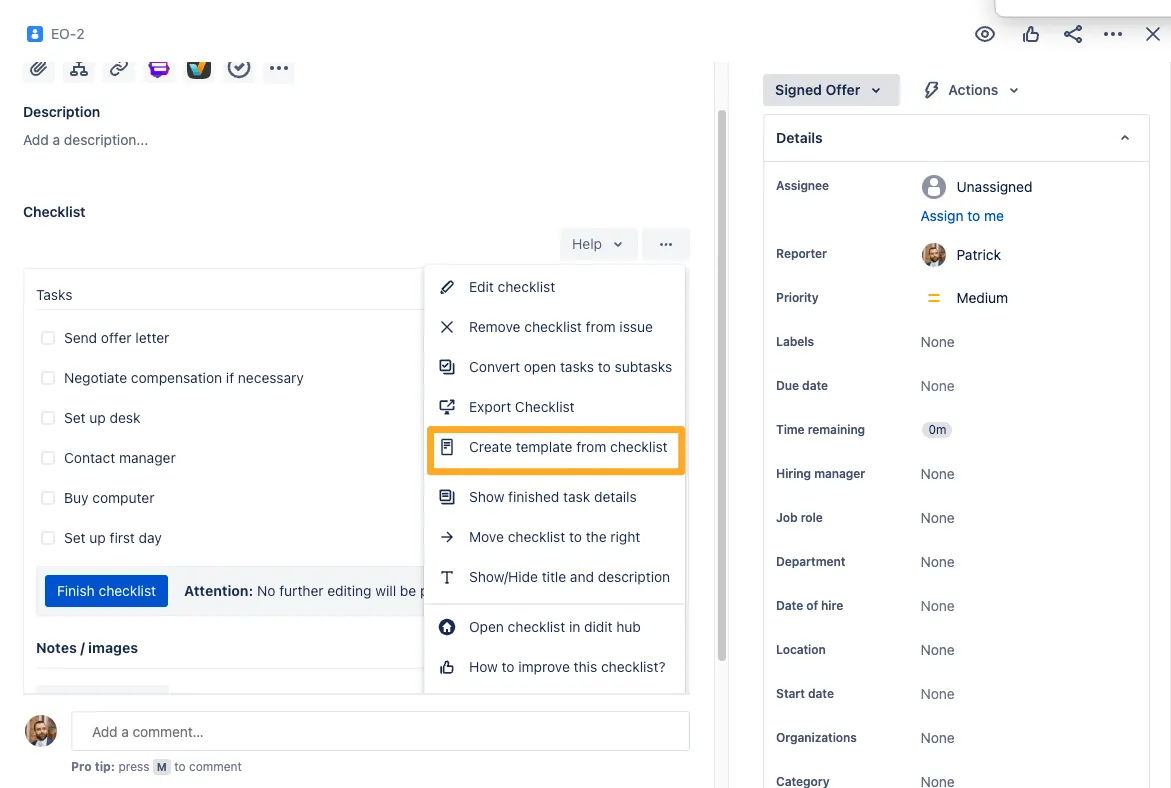
Not what you were looking for? Check out other ways to create a checklist:
- Use a public link to create a new checklist
- Create a checklist from a Confluence page
- Embed a checklist template in a Confluence page template and generate new checklists each time you create a new page from this page template
- Create a checklist from a Jira issue
- Create a checklist from your iOS or Android app
- Scan a QR code to create a new checklist with your smartphone
Link to this page: https://seibert.biz/createchecklistjiraissue